Sony DSC P50 - Cyber-shot 2MP Digital Camera driver and firmware
Drivers and firmware downloads for this Sony item

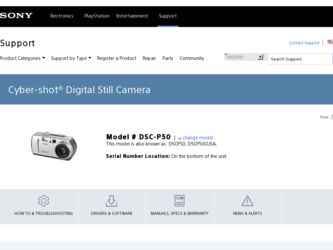
Related Sony DSC P50 Manual Pages
Download the free PDF manual for Sony DSC P50 and other Sony manuals at ManualOwl.com
Operating Instructions - Page 3
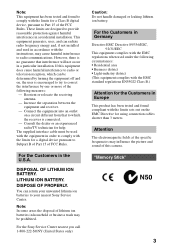
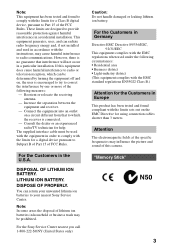
... cable must be used with the equipment in order to comply with the limits for a digital device pursuant to Subpart B of Part 15 of FCC Rules.
For the Customers in the U.S.A.
DISPOSAL OF LITHIUM ION BATTERY.
LITHIUM ION BATTERY.
DISPOSE OF PROPERLY.
You can return your unwanted lithium ion batteries to your nearest Sony Service...
Operating Instructions - Page 4
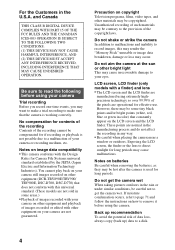
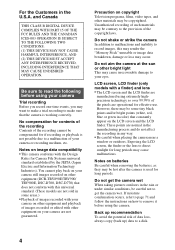
...-TRV890E/TRV900/ TRV900E, DSC-D700, DSC-D770) that does not conform with this universal standard. (These models are not sold in some areas.) • Playback of images recorded with your camera on other equipment and playback of images recorded or edited with other equipment on your camera are not guaranteed.
Precaution on copyright Television programs, films, video...
Operating Instructions - Page 6
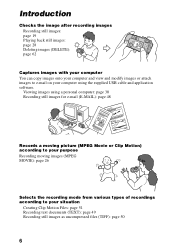
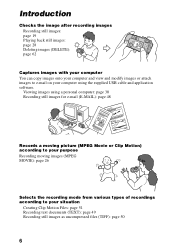
... images (DELETE): page 62
Captures images with your computer You can copy images onto your computer and view and modify images or attach images to e-mail on your computer using the supplied USB cable and application software.
Viewing images using a personal computer: page 30 Recording still images for e-mail (E-MAIL): page 48
Records a moving picture (MPEG Movie or Clip Motion...
Operating Instructions - Page 8
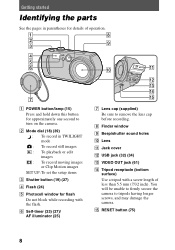
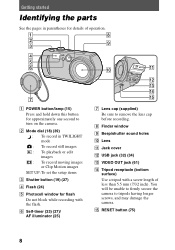
....
A POWER button/lamp (15) Press and hold down this button for approximately one second to turn on the camera.
B Mode dial (18) (39) : To record in TWILIGHT mode : To record still images : To playback or edit images : To record moving images or Clip Motion images
SET UP:To set the setup items
C Shutter button (19) (27)
D Flash (24)
E Photocell window...
Operating Instructions - Page 10
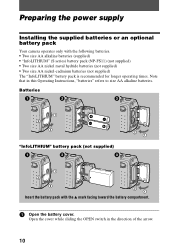
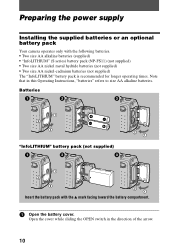
Preparing the power supply
Installing the supplied batteries or an optional battery pack
Your camera operates only with the following batteries. • Two size AA ... supplied) The "InfoLITHIUM" battery pack is recommended for longer operating times. Note that in this Operating Instructions, "batteries" refers to size AA alkaline batteries. Batteries
"InfoLITHIUM" battery pack (not supplied)
Insert...
Operating Instructions - Page 11
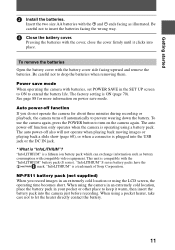
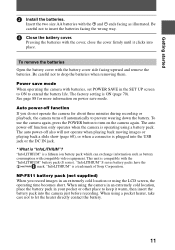
... operating the camera with batteries, set POWER SAVE in the SET UP screen to ON to extend the battery life. The factory setting is ON (page 70). See page 88 for more information on power save mode.
Auto power-off function If you do not operate the camera for about three minutes during recording or playback, the camera turns off...
Operating Instructions - Page 30
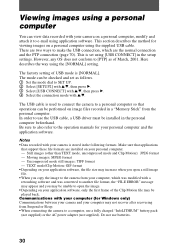
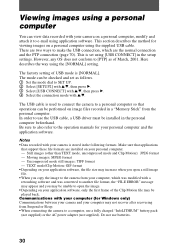
... image files recorded in a "Memory Stick" from the personal computer. In order to use the USB cable, a USB driver must be installed in the personal computer beforehand. Be sure to also refer to the operation manuals for your personal computer and the application software.
Notes • Data recorded with your camera is stored in the following formats. Make sure that applications
that support these...
Operating Instructions - Page 31
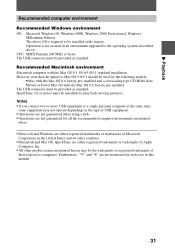
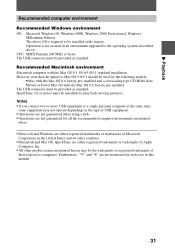
.... CPU: MMX Pentium 200 MHz or faster The USB connector must be provided as standard.
Recommended Macintosh environment Macintosh computer with the Mac OS 8.5.1/8.6/9.0/9.1 standard installation However, note that the update to Mac OS 9.0/9.1 should be used for the following models.
•iMac with the Mac OS 8.6 factory pre-installed and a slot loading type CD-ROM drive •iBook or Power Mac...
Operating Instructions - Page 32
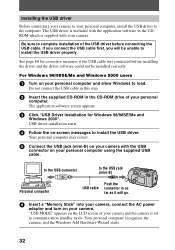
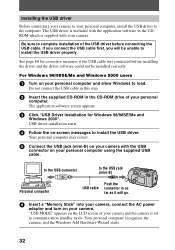
... personal computer and allow Windows to load.
Do not connect the USB cable in this step.
2 Insert the supplied CD-ROM in the CD-ROM drive of your personal
computer. The application software screen appears.
3 Click "USB Driver Installation for Windows 98/98SE/Me and
Windows 2000". USB driver installation starts.
4 Follow the on-screen messages to install the USB driver.
Your personal computer may...
Operating Instructions - Page 33
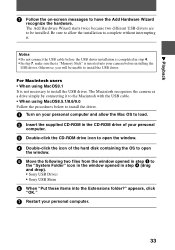
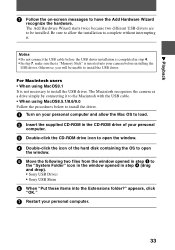
... Macintosh with the USB cable. • When using MacOS8.5.1/8.6/9.0 Follow the procedures below to install the driver.
1 Turn on your personal computer and allow the Mac OS to load. 2 Insert the supplied CD-ROM in the CD-ROM drive of your personal
computer.
3 Double-click the CD-ROM drive icon to open the window. 4 Double-click the icon of the hard disk containing the OS...
Operating Instructions - Page 34
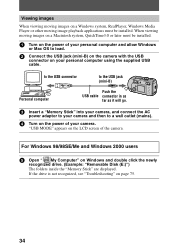
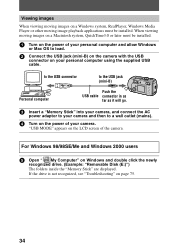
... to a wall outlet (mains).
4 Turn on the power of your camera.
"USB MODE" appears on the LCD screen of the camera.
For Windows 98/98SE/Me and Windows 2000 users
5 Open " My Computer" on Windows and double click the newly
recognized drive. (Example: "Removable Disk (E:)") The folders inside the "Memory Stick" are displayed. If the drive is not recognized, see "Troubleshooting" on page...
Operating Instructions - Page 35
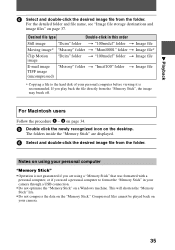
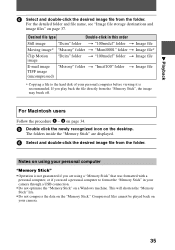
... desktop.
The folders inside the "Memory Stick" are displayed.
6 Select and double-click the desired image file from the folder.
Notes on using your personal computer
"Memory Stick"
• Operation is not guaranteed if you are using a "Memory Stick" that was formatted with a personal computer, or if you used a personal computer to format the "Memory Stick" in your camera through a USB...
Operating Instructions - Page 36
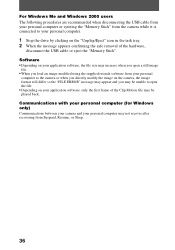
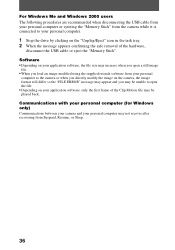
... disconnecting the USB cable from your personal computer or ejecting the "Memory Stick" from the camera while it is connected to your personal computer.
1 Stop the drive by clicking on the "Unplug/Eject" icon in the task tray. 2 When the message appears confirming the safe removal of the hardware,
disconnect the USB cable or eject the "Memory Stick". Software • Depending...
Operating Instructions - Page 37
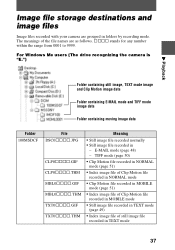
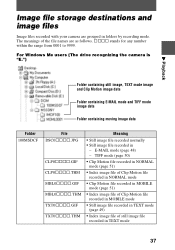
Image file storage destinations and image files
Image files recorded with your camera are grouped in folders by recording mode. The meanings of the file names are as follows. ssss stands for any number within the range from 0001 to 9999.
For Windows Me users (The drive recognizing the camera is "E.")
B Playback
Folder containing still image, TEXT mode...
Operating Instructions - Page 38
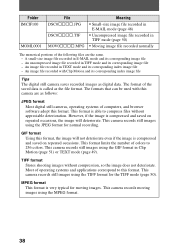
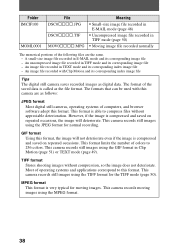
... its corresponding index image file
Tips
The digital still camera saves recorded images as digital data. The format of the saved data is called as the file format. The formats that can be used with this camera are as follows:
JPEG format
Most digital still cameras, operating systems of computers, and browser software adopt this format. This format is...
Operating Instructions - Page 61
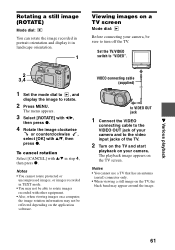
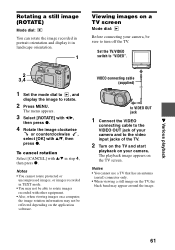
... recorded with other equipment. • Also, when viewing images on a computer, the image rotation information may not be reflected depending on the application software.
VIDEO connecting cable (supplied)
to VIDEO OUT jack
1 Connect the VIDEO
connecting cable to the VIDEO OUT jack of your camera and to the video input jacks of the TV.
2 Turn on the TV...
Operating Instructions - Page 72
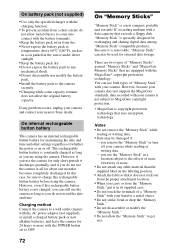
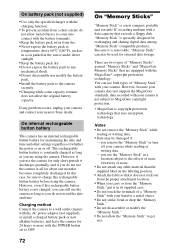
...), or install a charged battery pack or new alkaline batteries, and leave the camera for 24 hours or more with the POWER button set to OFF.
72
On "Memory Sticks"
"Memory Stick" is a new compact, portable and versatile IC recording medium with a data capacity that exceeds a floppy disk. "Memory Stick" is specially designed for exchanging and sharing digital data among "Memory Stick...
Operating Instructions - Page 77
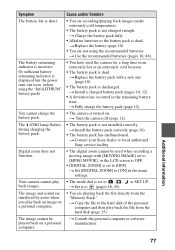
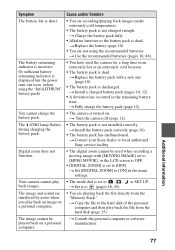
... turned on. t Turn the camera off (page 12).
• The battery pack is not installed correctly. t Install the battery pack correctly (page 10).
• The battery pack has malfunctioned. t Contact your Sony dealer or local authorized Sony service facility.
• The digital zoom cannot be used when recording a moving image with [MOVING IMAGE] set to [MPEG MOVIE], or the...
Operating Instructions - Page 79
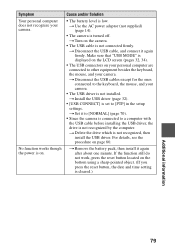
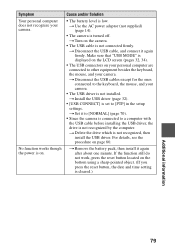
... camera.
• The USB driver is not installed. t Install the USB driver (page 32).
• [USB CONNECT] is set to [PTP] in the setup settings. t Set it to [NORMAL] (page 70).
• Since the camera is connected to a computer with the USB cable before installing the USB driver, the drive is not recognized by the computer. t Delete the drive which is not recognized, then install the USB driver...
Operating Instructions - Page 80
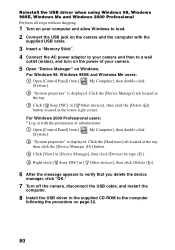
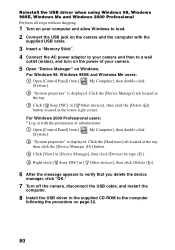
...3 Click [View] in [Device Manager], then click [Devices by type (E)].
4 Right-click [ Sony DSC] in [ Other devices], then click [Delete (E)].
6 After the message appears to verify that you delete the device
manager, click "OK."
7 Turn off the camera, disconnect the USB cable, and restart the
computer.
8 Install the USB driver in the supplied CD-ROM to the computer
following the procedure on page...
