Sony DSC-P8 - Cyber-shot Digital Still Camera driver and firmware
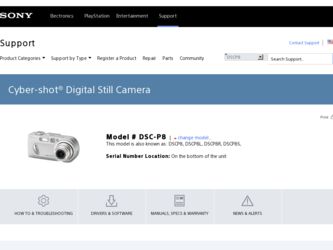
Related Sony DSC-P8 Manual Pages
Download the free PDF manual for Sony DSC-P8 and other Sony manuals at ManualOwl.com
Operating Instructions - Page 2
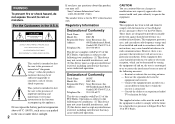
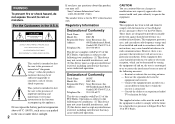
... any questions about this product, you may call:
Sony Customer Information Center 1-800-222-SONY (7669)
The number below is for the FCC related matters only.
Regulatory Information
Declaration of Conformity
Trade Name:
SONY
Model No.:
DSC-P8
Responsible Party: Sony Electronics Inc.
Address:
680 Kinderkamack Road,
Oradell, NJ 07649 U.S.A.
Telephone No.: 201-930-6972
This device complies...
Operating Instructions - Page 4
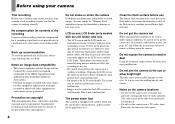
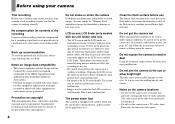
... playback is not possible due to a malfunction of your camera or recording media, etc.
Back up recommendation To avoid the potential risk of data loss, always copy (back up) data to a disk.
Notes on image data compatibility • This camera conforms with the Design rule for
Camera File system universal standard established by the JEITA (Japan...
Operating Instructions - Page 5
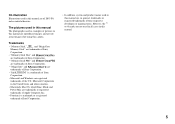
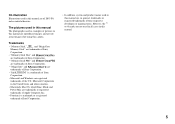
On illustration Illustrations used in this manual are of DSC-P8 unless noted otherwise.
The pictures used in this manual The photographs used as examples of pictures in this manual are reproduced images, and are not actual images shot using this camera.
Trademarks
• "Memory Stick,"
and "MagicGate
Memory Stick" are trademarks of Sony
Corporation.
• "Memory Stick Duo" and
are ...
Operating Instructions - Page 7
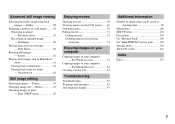
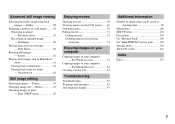
... your computer
Copying images to your computer - For Windows users 74
Copying images to your computer - For Macintosh users 84
Creating a Video CD 85
Troubleshooting
Troubleshooting 87 Warnings and messages 95 Self-diagnosis display 97
Additional information
Number of images that can be saved or shooting time 98
Menu items 100 SET UP items 104 Precautions 107 On "Memory...
Operating Instructions - Page 8


... (14) B POWER lamp (14) C Shutter button (21) D Hook for wrist strap E Flash (26) F Speaker (bottom surface) G Microphone H Finder window I Self-timer lamp (25)/
AF illuminator (27, 104) J Lens
8
K Tripod receptacle (bottom surface)
• Use a tripod with a screw length of less than 5.5 mm (7/32 inch). You will be unable to firmly secure the camera to...
Operating Instructions - Page 10
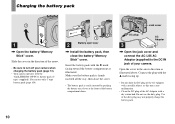
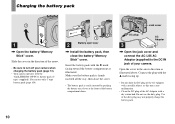
...; Be sure to turn off your camera when charging the battery pack (page 14).
• Your camera operates with the "InfoLITHIUM" NP-FC11 battery pack (C type) (supplied). You can use only C type battery pack (page 109).
2
Battery eject lever
, Install the battery pack, then close the battery/"Memory Stick" cover.
Insert the battery pack...
Operating Instructions - Page 22
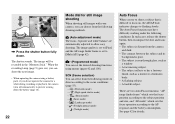
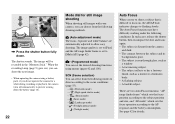
... be recorded in the "Memory Stick." When the recording lamp (page 9) goes out, you can shoot the next image.
• When operating the camera using a battery pack, if you do not operate the camera for a while during recording or playback, the camera turns off automatically to prevent wearing down the battery (page 14).
22
Mode dial for still...
Operating Instructions - Page 44
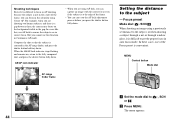
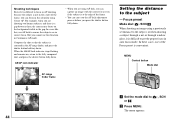
... gap between them, the camera may focus on the background...flashing and remains on, return to the fully composed shot, and press the shutter button fully down.
AE/AF lock indicator
60min
VGA...window glass, it is difficult to get the proper focus in auto focus mode. In these cases, use of the Focus preset is convenient.
MENU Control button Mode dial
m
60min
VGA FINE 101 98
S AF
F2.8 30
44
a Set...
Operating Instructions - Page 74
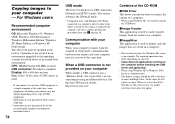
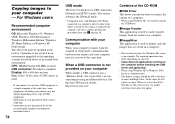
... provided on your computer
When neither a USB connector nor a "Memory Stick" slot is provided, you can copy images using an additional device. See the Sony Website for details. http://www.sony.net/
74
Contents of the CD-ROM
x USB Driver This driver is needed in order to connect the camera to a computer. • When using Windows XP, you need not install
the USB driver.
x Image Transfer This...
Operating Instructions - Page 75
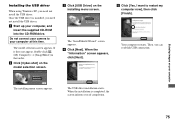
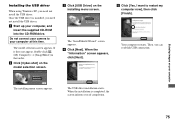
... Windows XP, you need not install the USB driver. Once the USB driver is installed, you need not install the USB driver. a Start up your computer, and
insert the supplied CD-ROM into the CD-ROM drive.
Do not connect your camera to your computer at this time.
The model selection screen appears. If it does not appear, double-click (My Computer) t [ImageMixer] in that order. b Click [Cyber-shot...
Operating Instructions - Page 76
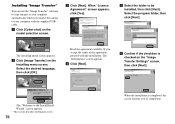
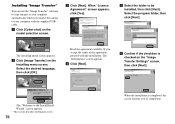
... "Image Transfer"
You can use the "Image Transfer" software to copy images to your computer automatically when you connect the camera to your computer with the supplied USB cable. a Click [Cyber-shot] on the
model selection screen.
c Click [Next]. When "Licence Agreement" screen appears, click [Yes].
e Select the folder to be installed, then click [Next]. Select the program folder, then...
Operating Instructions - Page 77
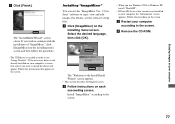
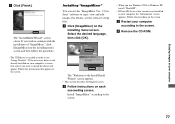
... the procedure. • The USB driver is needed in order to use "Image Transfer". If the necessary driver is not already installed on your computer, a screen that asks if you want to install the driver will appear. Follow the instructions that appear on the screen.
Installing "ImageMixer"
You can use the "ImageMixer Ver. 1.5 for Sony" software to copy, view and edit images...
Operating Instructions - Page 80
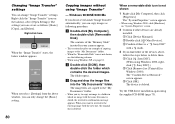
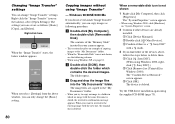
...if there is a " Sony DSC"
with a mark.
3 If you find either of the devices above, follow the steps below to delete them. 1 Click [ Sony DSC]. (When using Windows 2000, rightclick [ Sony DSC].) 2 Click [Remove] (or [Uninstall] in Windows 2000). The "Confirm Device Removal" screen appears. 3 Click [OK]. The device is deleted.
Try the USB driver installation again using the supplied CD-ROM (page 75).
Operating Instructions - Page 81
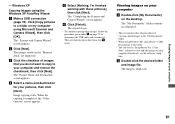
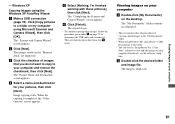
Enjoying images on your computer
- Windows XP
Copying images using the Windows XP AutoPlay Wizard
a Make a USB connection (page 78). Click [Copy pictures to a folder on my computer using Microsoft Scanner and Camera Wizard], then click [OK].
The "Scanner and Camera Wizard" screen appears.
b Click [Next]. The images stored on the "Memory Stick" are displayed.
c Click the checkbox of images that ...
Operating Instructions - Page 84
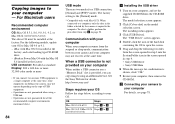
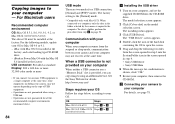
... device. See the Sony Website for details. http://www.sony.net/
Steps requires your OS
Follow the steps below, according to your OS.
OS
Mac OS 8.5.1/8.6/9.0
Mac OS 9.1/9.2/Mac OS X (v10.0/v10.1/v10.2)
Steps Steps 1 to 4 Steps 2 to 4
a Installing the USB driver
1 Turn on your computer, and set the supplied CD-ROM into the CD-ROM drive. The model selection screen appears.
2 Click [Cyber-shot...
Operating Instructions - Page 85
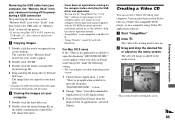
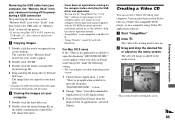
...; Close down all applications running on the computer before installing the USB driver and application.
• You can use the "ImageMixer Ver. 1.5 for Sony" software to copy images to your computer and to view images on your computer. See the operation manual supplied with the CD-ROM for details about the installation method, or see the software's help files for the operation method...
Operating Instructions - Page 92
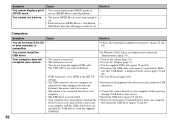
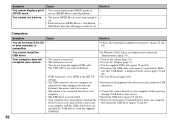
... is not connected directly to your computer.
• The USB driver is not installed. • Your computer does not properly recognize the
device because you connected the camera and your computer with the USB cable before you installed the "USB Driver" from the supplied CD-ROM.
Solution
p Check "Recommended computer environment" (pages 74 and 84).
p In Windows 2000, log on as Administrator...
Operating Instructions - Page 93
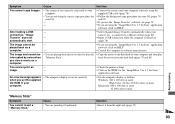
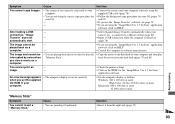
... "Memory Stick".
p Copy the movie to the hard disk of your computer and then play back the movie from the hard disk (pages 79 and 85).
You cannot print an
-
image.
-
p Check the printer settings. p Click on the HELP for the "ImageMixer Ver. 1.5 for Sony"
application software.
An error message appears when you set the supplied CD-ROM in your computer.
• The computer display...
Operating Instructions - Page 116
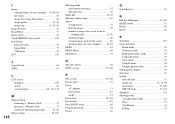
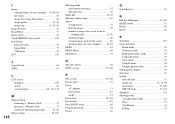
... 30 "InfoLITHIUM" battery pack 109 Installation
Image Transfer 76 ImageMixer 77 USB driver 75 ISO 101
J
Jog playback 62 JPEG 83
L
LCD screen brightness 105 on/off 28 screen display 112, 113, 114
M
Memory Stick formatting a "Memory Stick 37 inserting a "Memory Stick 17 number of shooting images/time .......... 20, 98
Menu settings 39, 100
116
Metering mode multi...
Marketing Specifications - Page 2
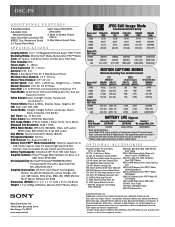
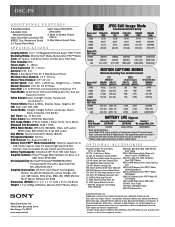
... USB cable VCT-MTK Travel Tripod VCT-R640 Lightweight Tripod MPK-PHA Marine Pack
©2003 Sony Electronics Inc. Reproduction in whole or in part without written permission is prohibited. All rights reserved. Sony, Cyber-shot, Digital. Powerful. Transportable, InfoLithium, Memory Stick, Memory Stick PRO, the Memory Stick logo, and Super HAD are trademarks of Sony. Microsoft and Windows...

