Sony DSC-S2100/D - Cyber-shot Digital Still Camera; Orange driver and firmware
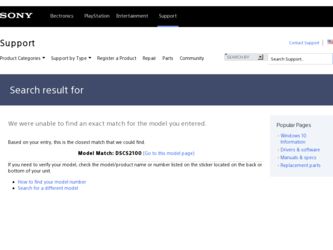
Related Sony DSC-S2100/D Manual Pages
Download the free PDF manual for Sony DSC-S2100/D and other Sony manuals at ManualOwl.com
Cyber-shot® Handbook - Page 3
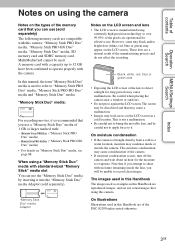
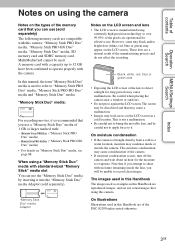
... remaining inside the lens, you will be unable to record clear images.
The images used in this Handbook The images used as examples in this Handbook are reproduced images, and are not actual images shot using this camera.
On Illustrations Illustrations used in this Handbook are of the DSC-S2100 unless noted otherwise.
Index
3GB
Cyber-shot® Handbook - Page 5
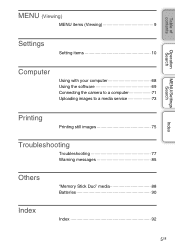
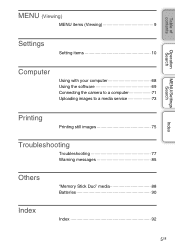
... of contents
Operation Search
MENU/Settings Search
MENU (Viewing)
MENU items (Viewing 9
Settings
Setting items 10
Computer
Using with your computer 68 Using the software 69 Connecting the camera to a computer 71 Uploading images to a media service 73
Printing
Printing still images 75
Troubleshooting
Troubleshooting 77 Warning messages 85
Others
"Memory Stick Duo" media 88...
Cyber-shot® Handbook - Page 49
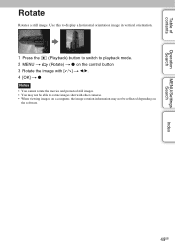
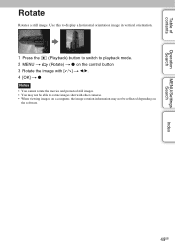
... playback mode. 2 MENU t (Rotate) t z on the control button 3 Rotate the image with [ / ] t b/B. 4 [OK] t z
Notes • You cannot rotate the movies and protected still images. • You may not be able to rotate images shot with other cameras. • When viewing images on a computer, the image rotation information may not be reflected depending on
the software.
49GB
Cyber-shot® Handbook - Page 53
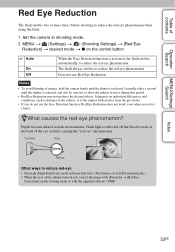
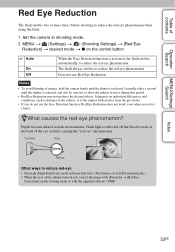
... reduce the red-eye phenomenon when using the flash.
1 Set the camera to shooting mode. 2 MENU t (Settings) t (Shooting Settings) t [Red Eye
Reduction] t desired mode t z on the control button
Auto
On Off
When the Face Detection function is activated, the flash strobes automatically to reduce the red-eye phenomenon. The flash always strobes to reduce the red-eye phenomenon...
Cyber-shot® Handbook - Page 59
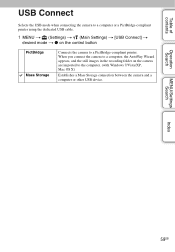
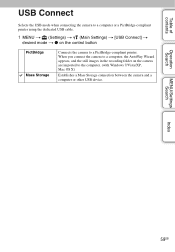
... Mass Storage
Connects the camera to a PictBridge-compliant printer. When you connect the camera to a computer, the AutoPlay Wizard appears, and the still images in the recording folder on the camera are imported to the computer. (with Windows 7/Vista/XP, Mac OS X)
Establishes a Mass Storage connection between the camera and a computer or other USB device.
Operation Search
MENU/Settings Search...
Cyber-shot® Handbook - Page 68
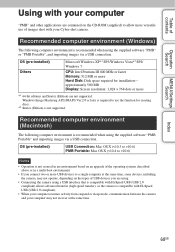
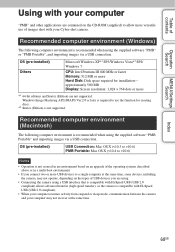
... shot with your Cyber-shot camera.
Recommended computer environment (Windows)
The following computer environment is recommended when using the supplied software "PMB" or "PMB Portable", and importing images via a USB connection.
OS (pre-installed) Others
Microsoft Windows XP*1 SP3/Windows Vista*2 SP2/ Windows 7
CPU: Intel Pentium III 800 MHz or faster Memory: 512 MB or more Hard Disk: Disk...
Cyber-shot® Handbook - Page 69
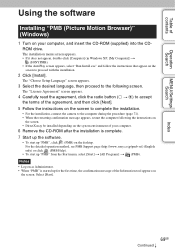
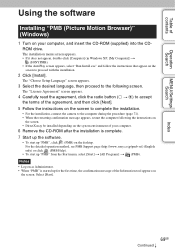
..., restart the computer following the instructions on
the screen. • DirectX may be installed depending on the system environment of your computer.
6 Remove the CD-ROM after the installation is complete. 7 Start up the software.
• To start up "PMB", click (PMB) on the desktop. For the detailed operation method, see PMB Support page (http://www.sony.co.jp/pmb...
Cyber-shot® Handbook - Page 71
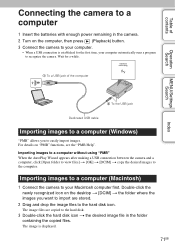
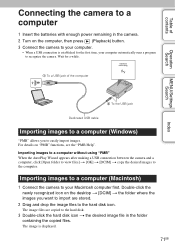
... enough power remaining in the camera. 2 Turn on the computer, then press (Playback) button. 3 Connect the camera to your computer.
• When a USB connection is established for the first time, your computer automatically runs a program to recognize the camera. Wait for a while.
1 To a USB jack of the computer
2 To the USB jack
Dedicated USB cable
Importing images to a computer (Windows)
"PMB...
Cyber-shot® Handbook - Page 72
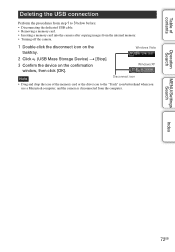
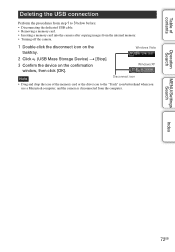
... on the tasktray.
Windows Vista
2 Click (USB Mass Storage Device) t [Stop]. 3 Confirm the device on the confirmation
window, then click [OK].
Windows XP
Note
Disconnect icon
• Drag and drop the icon of the memory card or the drive icon to the "Trash" icon beforehand when you use a Macintosh computer, and the camera is disconnected from the computer.
MENU/Settings Search
Index
72GB
Cyber-shot® Handbook - Page 73
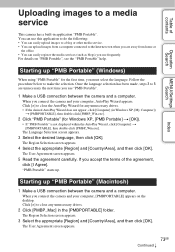
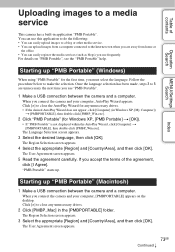
... the agreement, click [I Agree].
"PMB Portable" starts up.
Starting up "PMB Portable" (Macintosh)
1 Make a USB connection between the camera and a computer.
When you connect the camera and your computer, [PMBPORTABLE] appears on the desktop. Click [×] to close any unnecessary drives.
2 Click [PMBP_Mac] in the [PMBPORTABLE] folder.
The Region Selection screen appears.
3 Select the appropriate...
Cyber-shot® Handbook - Page 74
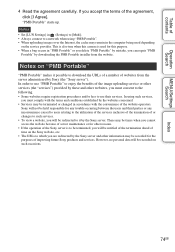
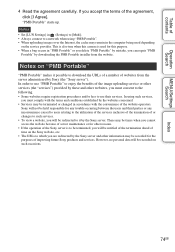
... [I Agree].
"PMB Portable" starts up. Notes • Set [LUN Settings] in (Settings) to [Multi]. • Always connect to a network when using "PMB Portable". • When uploading images over the Internet, the cache may remain in the computer being used depending
on the service provider. This is also true when this camera is used for this purpose. • When...
Cyber-shot® Handbook - Page 75
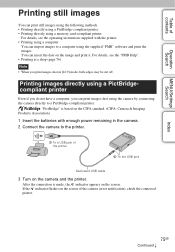
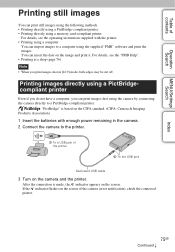
.../Settings Search
Printing still images
You can print still images using the following methods. • Printing directly using a PictBridge-compliant printer • Printing directly using a memory card-compliant printer
For details, see the operating instructions supplied with the printer. • Printing using a computer
You can import images to a computer using the supplied "PMB" software...
Cyber-shot® Handbook - Page 81
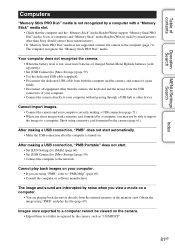
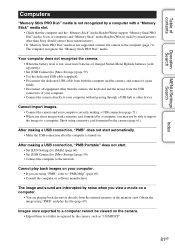
... a memory card formatted by the camera (page 61).
After making a USB connection, "PMB" does not start automatically. • Make the USB connection after the computer is turned on.
After making a USB connection, "PMB Portable" does not start. • Set [LUN Settings] to [Multi] (page 60). • Set [USB Connect] to [Mass Storage] (page 59). • Connect the computer to the network.
Cannot...
Cyber-shot® Handbook - Page 82
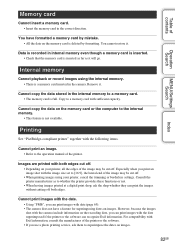
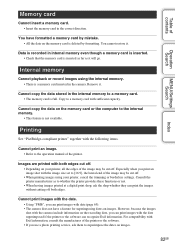
...the internal memory to a memory card. • The memory card is full. Copy to a memory card with sufficient capacity.
Cannot copy the data on the memory card or the computer to the internal memory.
• This feature is not available.
Printing
See "PictBridge-compliant printer" together with the following items.
Cannot print an image. • Refer to the operation manual of the printer.
Images...
Cyber-shot® Handbook - Page 92
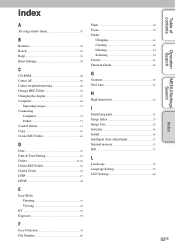
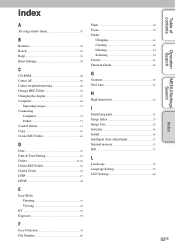
... 29 Beep 54 Burst Settings 35
C
CD-ROM 68 Center AF 39 Center-weighted metering 40 Change REC.Folder 63 Changing the display 17 Computer 68
Importing images 71 Connecting
Computer 71 Printer 75 Control button 11 Copy 65 Create REC.Folder 62
D
Date 76 Date & Time Setting 67 Delete 24, 46 Delete REC.Folder 64 Digital Zoom 52 DISP...
Cyber-shot® Handbook - Page 93
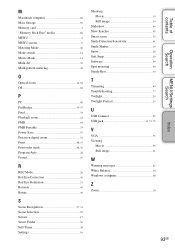
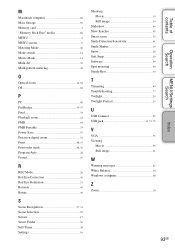
M
Macintosh computer 68 Mass Storage 59 Memory card 3 "Memory Stick Duo" media 88 MENU 8 MENU screen 8 Metering Mode 40 Mode switch 14 Movie Mode 14 Multi AF 39 Multi-pattern metering 40
O
Optical zoom 16, 52 OS 68
P
PC 68 PictBridge 59, 75 Pixel 33 Playback zoom 22 PMB 69 PMB Portable 73 Power Save 57 Precision digital zoom...
Instruction Manual - Page 3
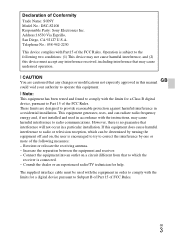
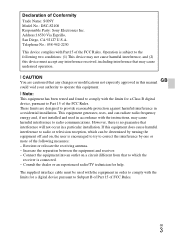
Declaration of Conformity Trade Name: SONY Model No.: DSC-S2100 Responsible Party: Sony Electronics Inc. Address:16530 Via Esprillo, San Diego, CA 92127 U.S.A. Telephone No.: 858-942-2230
This device complies with Part15 of the FCC Rules. Operation is subject to the following two conditions: (1) This device may not cause harmful interference, and (2) this device must accept any interference...
Instruction Manual - Page 7
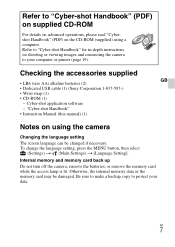
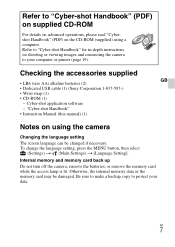
... the camera to your computer or printer (page 19).
Checking the accessories supplied
GB • LR6 (size AA) alkaline batteries (2) • Dedicated USB cable (1) (Sony Corporation 1-837-597-) • Wrist strap (1) • CD-ROM (1)
- Cyber-shot application software - "Cyber-shot Handbook" • Instruction Manual (this manual) (1)
Notes on using the camera
Changing the language setting The...
Instruction Manual - Page 19
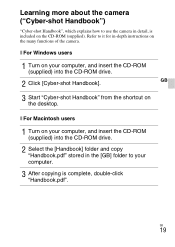
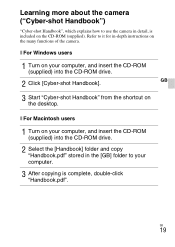
... instructions on the many functions of the camera.
x For Windows users
1 Turn on your computer, and insert the CD-ROM
(supplied) into the CD-ROM drive.
2 Click [Cyber-shot Handbook].
GB
3 Start "Cyber-shot Handbook" from the shortcut on
the desktop.
x For Macintosh users
1 Turn on your computer, and insert the CD-ROM
(supplied) into the CD-ROM drive.
2 Select the [Handbook] folder and copy...
Marketing Specifications - Page 2
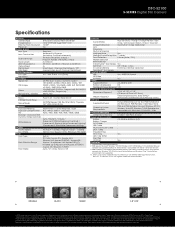
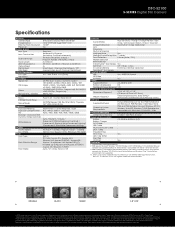
DSC-S2100
S-SERIES Digital Still Camera
Specifications
General Camera Type Image Device Effective Pixels Resolution Processor
Optics & Lens Lens Type
Lens Construction
Aperture Range
Focal Length 35mm Equivalency Optical Zoom Digital Zoom Total Zoom LCD & Viewfinder LCD Type Viewfinder Recording Media Slot
Still Images
Video
Microphone / Speaker Focus
Focus Intelligent Auto ...

