Sony DSC-S780 - Cyber-shot Digital Still Camera driver and firmware
Drivers and firmware downloads for this Sony item

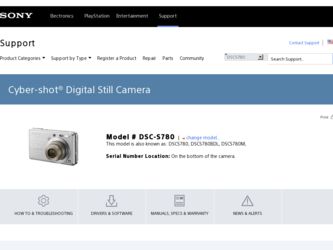
Related Sony DSC-S780 Manual Pages
Download the free PDF manual for Sony DSC-S780 and other Sony manuals at ManualOwl.com
Instruction Manual - Page 3
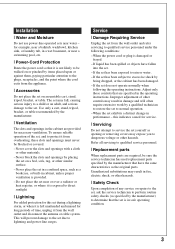
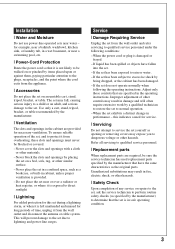
... from the wall outlet and disconnect the antenna or cable system. This will prevent damage to the set due to lightning and power-line surges.
Service
[ Damage Requiring Service
Unplug the set from the wall outlet and refer servicing to qualified service personnel under the following conditions: - When the power cord or plug is damaged or
frayed. - If liquid...
Instruction Manual - Page 4
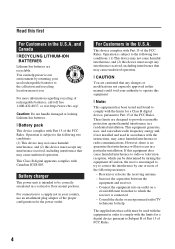
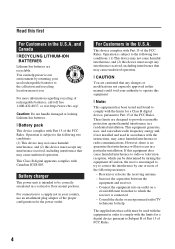
... with the limits for a Class B digital device, pursuant to Part 15 of the FCC Rules. These limits are designed to provide reasonable protection against harmful interference in a residential installation. This equipment generates, uses, and can radiate radio frequency energy and, if not installed and used in accordance with the instructions, may cause harmful interference to...
Instruction Manual - Page 7
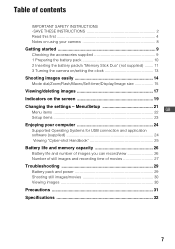
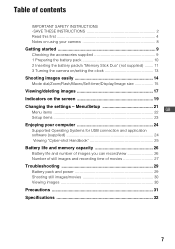
...-timer/Display/Image size 15
Viewing/deleting images 17 Indicators on the screen 19 Changing the settings - Menu/Setup 21 GB
Menu items 22 Setup items 23
Enjoying your computer 24
Supported Operating Systems for USB connection and application software (supplied 24 Viewing "Cyber-shot Handbook 25
Battery life and memory capacity 26
Battery life and number of images you can record...
Instruction Manual - Page 9
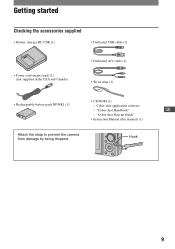
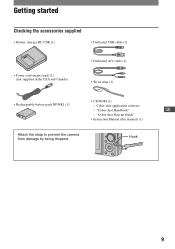
...Dedicated USB cable (1)
• Power cord (mains lead) (1) (not supplied in the USA and Canada)
• Dedicated A/V cable (1) • Wrist strap (1)
• CD-ROM (1)
• Rechargeable battery pack NP-BK1 (1)
- Cyber-shot application software
- "Cyber-shot Handbook"
GB
- "Cyber-shot Step-up Guide"
• Instruction Manual (this manual) (1)
Attach the strap to prevent the camera...
Instruction Manual - Page 24
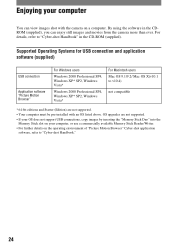
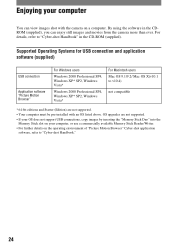
... pre-installed with an OS listed above. OS upgrades are not supported. • If your OS does not support USB connections, copy images by inserting the "Memory Stick Duo" into the
Memory Stick slot on your computer, or use a commercially available Memory Stick Reader/Writer. • For further details on the operating environment of "Picture Motion Browser" Cyber-shot application
software, refer...
Instruction Manual - Page 25
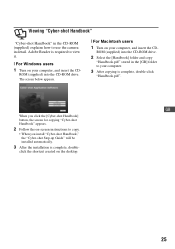
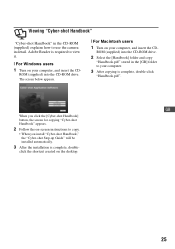
... "Cyber-shot Handbook"
"Cyber-shot Handbook" in the CD-ROM (supplied) explains how to use the camera in detail. Adobe Reader is required to view it.
[ For Windows users 1 Turn on your computer, and insert the CD-
ROM (supplied) into the CD-ROM drive. The screen below appears.
[ For Macintosh users
1 Turn on your computer, and insert the CD-
ROM (supplied) into the CD-ROM drive...
Instruction Manual - Page 33
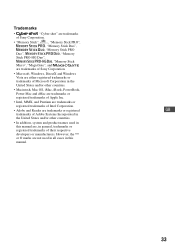
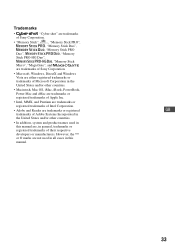
Trademarks
•
"Cyber-shot" are trademarks
of Sony Corporation.
• "Memory Stick", , "Memory Stick PRO",
, "Memory Stick Duo",
, "Memory Stick PRO
Duo",
, "Memory
Stick PRO-HG Duo",
, "Memory Stick
Micro", "MagicGate", and
are trademarks of Sony Corporation.
• Microsoft, Windows, DirectX and Windows
Vista are either registered trademarks or
trademarks of Microsoft ...
Cyber-shot® Handbook - Page 5
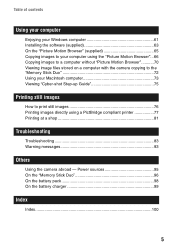
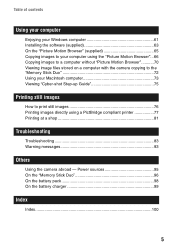
... Windows computer 61 Installing the software (supplied 63 On the "Picture Motion Browser" (supplied 65 Copying images to your computer using the "Picture Motion Browser"...66 Copying images to a computer without "Picture Motion Browser"...........70 Viewing image files stored on a computer with the camera copying to the "Memory Stick Duo 72 Using your Macintosh computer 73 Viewing "Cyber-shot...
Cyber-shot® Handbook - Page 61
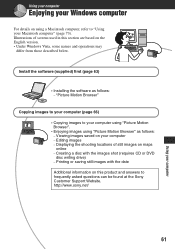
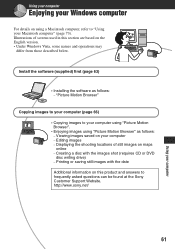
... saved on your computer - Editing images - Displaying the shooting locations of still images on maps online - Creating a disc with the images shot (requires CD or DVD disc writing drive) - Printing or saving still images with the date
Additional information on this product and answers to frequently asked questions can be found at the Sony Customer Support Website. http://www...
Cyber-shot® Handbook - Page 62
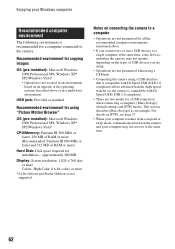
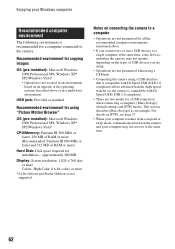
... using "Picture Motion Browser"
OS (pre-installed): Microsoft Windows 2000 Professional SP4, Windows XP* SP2/Windows Vista*
CPU/Memory: Pentium III 500 MHz or faster, 256 MB of RAM or more (Recommended: Pentium III 800 MHz or faster and 512 MB of RAM or more)
Hard Disk: Disk space required for installation- approximately 200 MB
Display: Screen resolution: 1,024 × 768 dots or...
Cyber-shot® Handbook - Page 63
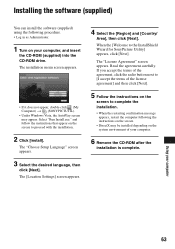
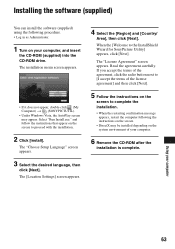
... (supplied) into the CD-ROM drive. The installation menu screen appears.
• If it does not appear, double-click (My Computer) t (SONYPICTUTIL).
• Under Windows Vista, the AutoPlay screen may appear. Select "Run Install.exe." and follow the instructions that appear on the screen to proceed with the installation.
2 Click [Install].
The "Choose Setup Language" screen appears.
3 Select the...
Cyber-shot® Handbook - Page 64
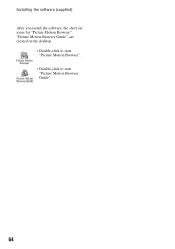
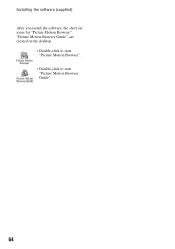
Installing the software (supplied) After you install the software, the short cut icons for "Picture Motion Browser", "Picture Motion Browser Guide", are created on the desktop.
• Double-click to start "Picture Motion Browser".
• Double-click to start "Picture Motion Browser Guide".
64
Cyber-shot® Handbook - Page 65
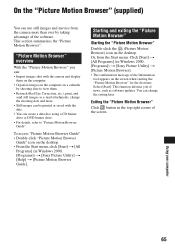
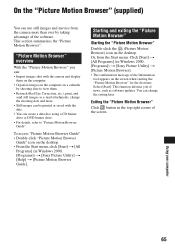
... Browser" (supplied)
You can use still images and movies from the camera more than ever by taking advantage of the software. This section summarizes the "Picture Motion Browser".
"Picture Motion Browser" overview
With the "Picture Motion Browser" you can: • Import images shot with the camera and display
them on the computer. • Organize images on the...
Cyber-shot® Handbook - Page 70
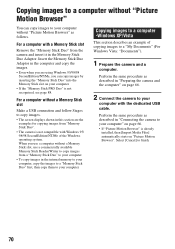
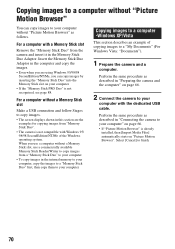
... Memory Stick slot
Make a USB connection and follow Stages to copy images. • The screen displays shown in this section are the
examples for copying images from "Memory Stick Duo". • The camera is not compatible with Windows 95/ 98/98 SecondEdition/NT/Me of the Windows operating system. When you use a computer without a Memory Stick slot, use a commercially available Memory Stick Reader...
Cyber-shot® Handbook - Page 73
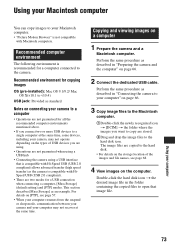
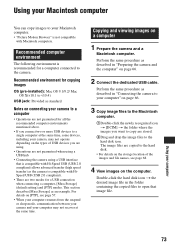
... a USB connection when connecting a computer, [Mass Storage] (default setting) and [PTP] modes. This section describes [Mass Storage] as an example. For details on [PTP], see page 57.
• When your computer resumes from the suspend or sleep mode, communication between your camera and your computer may not recover at the same time.
Copying and viewing images on a computer
1 Prepare the camera...
Cyber-shot® Handbook - Page 75
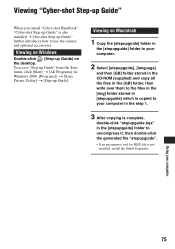
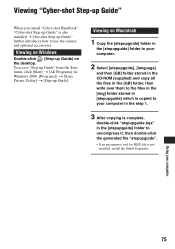
...shot Handbook", "Cyber-shot Step-up Guide" is also installed. "Cyber-shot Step-up Guide" further introduces how to use the camera and optional accessories.
Viewing on Windows
Double-click (Step-up Guide) on the desktop. To access "Step-up Guide" from the Start menu, click [Start] t [All Programs] (in Windows 2000, [Programs]) t [Sony Picture Utility] t [Step-up Guide].
Viewing on Macintosh
1 Copy...
Cyber-shot® Handbook - Page 88
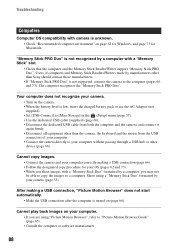
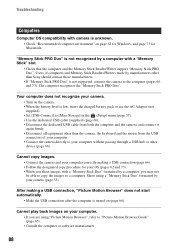
... not supported, connect the camera to the computer (pages 66 and 73). The computer recognizes the "Memory Stick PRO Duo".
Your computer does not recognize your camera. • Turn on the camera. • When the battery level is low, insert the charged battery pack or use the AC Adaptor (not supplied). • Set [USB Connect] to [Mass Storage] in the (Setup) menu...
Cyber-shot® Handbook - Page 100
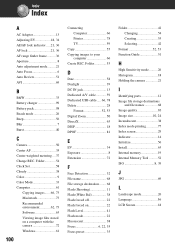
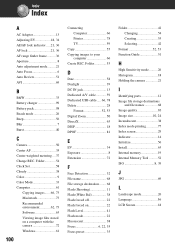
... Recommended environment 62, 73 Software 63 Viewing image files stored on a computer with the camera 72 Windows 61
100
Connecting Computer 66 Printer 78 TV 59
Copy 55 Copying images to your
computer 66 Create REC. Folder 53
D
Date 58 Daylight 39 DC IN jack 13 Dedicated A/V cable 59 Dedicated USB cable ..... 66, 78 Delete 28
Format 52, 53 Digital Zoom 50 DirectX 63...
Cyber-shot® Handbook - Page 101
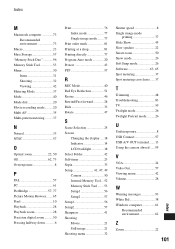
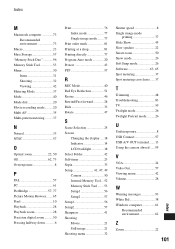
... 26 Software 63, 65 Spot metering 37 Spot metering cross hairs......37
T
Trimming 48 Troubleshooting 83 TV 59 Twilight mode 26 Twilight Portrait mode..........26
U
Underexposure 8 USB Connect 57 USB·A/V OUT terminal .......13 Using the camera abroad ......95
V
VGA 24 Video Out 57 Viewing menu 42 Volume 28
W
Warning messages 93 White Bal 38 Windows computer 61...
Marketing Specifications (DSC-S780) - Page 2
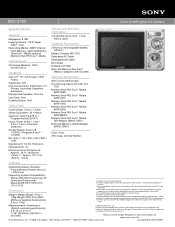
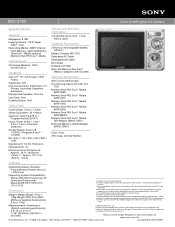
DSC-S780
Cyber-shot® Digital Still Camera
Specifications
General
Megapixel: 8.1MP Imaging Device: 1/2.5" Super
HAD™ CCD Recording Media: 22MB2 internal
Flash Memory, optional Memory Stick Duo™ Media, optional Memory Stick PRO Duo™ Media.
Convenience
Still Image Mode(s): JPEG: Normal, Burst
Hardware
LCD: 2.5"1 TFT LCD Screen (153K Pixels)
Viewfinder: N/A Lens Construction: ...
