Sony DSC-S950/P - Cyber-shot Digital Still Camera driver and firmware
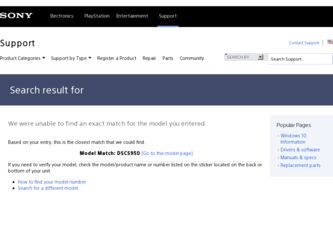
Related Sony DSC-S950/P Manual Pages
Download the free PDF manual for Sony DSC-S950/P and other Sony manuals at ManualOwl.com
Instruction Manual - Page 4
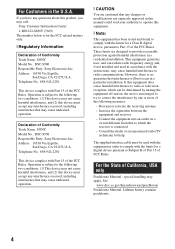
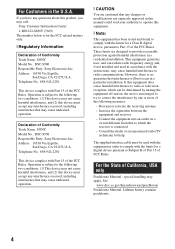
... any interference received, including interference that may cause undesired operation.
Declaration of Conformity Trade Name: SONY Model No.: DSC-S950 Responsible Party: Sony Electronics Inc. Address: 16530 Via Esprillo,
San Diego, CA 92127U.S.A. Telephone No.: 858-942-2230
This device complies with Part 15 of the FCC Rules. Operation is subject to the following two conditions...
Instruction Manual - Page 7
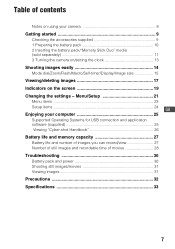
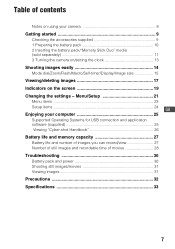
...-timer/Display/Image size 15
Viewing/deleting images 17 Indicators on the screen 19 Changing the settings - Menu/Setup 21
Menu items 23
Setup items 24 GB Enjoying your computer 25
Supported Operating Systems for USB connection and application software (supplied 25 Viewing "Cyber-shot Handbook 26
Battery life and memory capacity 27
Battery life and number of images you can record...
Instruction Manual - Page 9
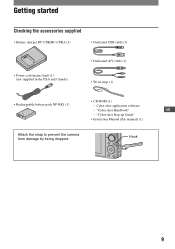
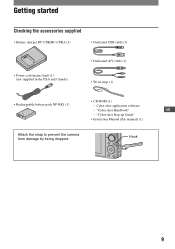
...Dedicated USB cable (1)
• Power cord (mains lead) (1) (not supplied in the USA and Canada)
• Dedicated A/V cable (1) • Wrist strap (1)
• CD-ROM (1)
• Rechargeable battery pack NP-BK1 (1)
- Cyber-shot application software
- "Cyber-shot Handbook"
GB
- "Cyber-shot Step-up Guide"
• Instruction Manual (this manual) (1)
Attach the strap to prevent the camera...
Instruction Manual - Page 25
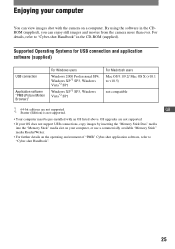
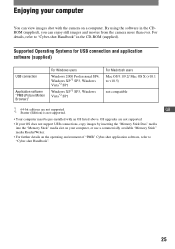
...-installed with an OS listed above. OS upgrades are not supported.
• If your OS does not support USB connections, copy images by inserting the "Memory Stick Duo" media into the "Memory Stick" media slot on your computer, or use a commercially available "Memory Stick" media Reader/Writer.
• For further details on the operating environment of "PMB" Cyber-shot application software, refer...
Instruction Manual - Page 26
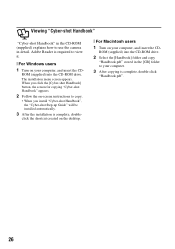
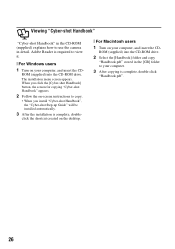
... the camera in detail. Adobe Reader is required to view it.
[ For Windows users
1 Turn on your computer, and insert the CD-
ROM (supplied) into the CD-ROM drive. The installation menu screen appears. When you click the [Cyber-shot Handbook] button, the screen for copying "Cyber-shot Handbook" appears.
2 Follow the on-screen instructions to copy.
• When you install "Cyber-shot Handbook", the...
Instruction Manual - Page 34
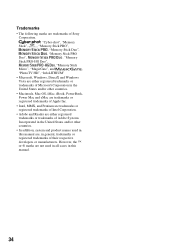
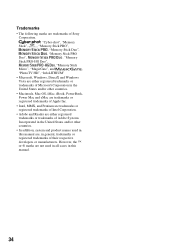
Trademarks
• The following marks are trademarks of Sony
Corporation.
"Cyber-shot", "Memory
Stick", , "Memory Stick PRO",
, "Memory Stick Duo",
, "Memory Stick PRO
Duo",
, "Memory
Stick PRO-HG Duo",
, "Memory Stick
Micro", "MagicGate", and
,
"PhotoTV HD", "InfoLITHIUM"
• Microsoft, Windows, DirectX and Windows
Vista are either registered trademarks or
trademarks of ...
Cyber-shot® Handbook - Page 2
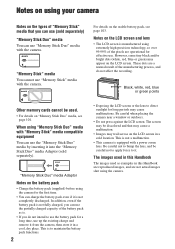
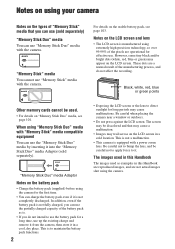
... the manufacturing process, and do not affect the recording.
Black, white, red, blue or green points
Other memory cards cannot be used.
• For details on "Memory Stick Duo" media, see page 101.
When using "Memory Stick Duo" media with "Memory Stick" media compatible equipment You can use the "Memory Stick Duo" media by inserting it into...
Cyber-shot® Handbook - Page 5
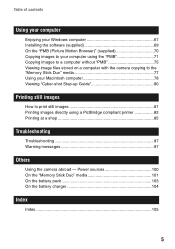
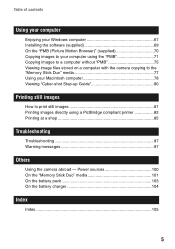
... computer
Enjoying your Windows computer 67 Installing the software (supplied 69 On the "PMB (Picture Motion Browser)" (supplied 70 Copying images to your computer using the "PMB 71 Copying images to a computer without "PMB 75 Viewing image files stored on a computer with the camera copying to the "Memory Stick Duo" media 77 Using your Macintosh computer 78 Viewing "Cyber-shot Step-up Guide...
Cyber-shot® Handbook - Page 11
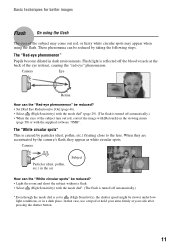
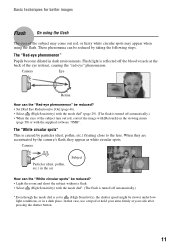
...] on the viewing menu
(page 50) or with the supplied software "PMB".
The "White circular spots" This is caused by particles (dust, pollen, etc.) floating close to the lens. When they are accentuated by the camera's flash, they appear as white circular spots.
Camera
Particles (dust, pollen, etc.) in the air
Subject
How can...
Cyber-shot® Handbook - Page 42
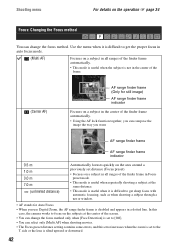
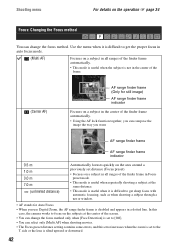
... with automatic focusing, such as when shooting a subject through a net or window.
• AF stands for Auto Focus. • When you use Digital Zoom, the AF range finder frame is disabled and appears in a dotted line. In this
case, the camera works to focus on the subjects at the center of the screen...
Cyber-shot® Handbook - Page 67
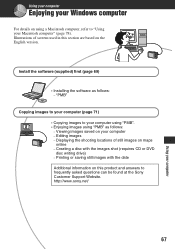
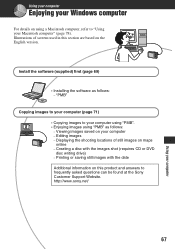
... saved on your computer - Editing images - Displaying the shooting locations of still images on maps online - Creating a disc with the images shot (requires CD or DVD disc writing drive) - Printing or saving still images with the date Additional information on this product and answers to frequently asked questions can be found at the Sony Customer Support Website. http://www...
Cyber-shot® Handbook - Page 68
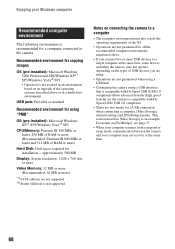
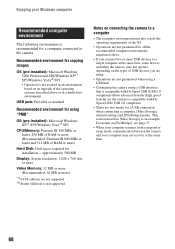
... and 512 MB of RAM or more)
Hard Disk: Disk space required for installation- approximately 500 MB
Display: Screen resolution: 1,024 × 768 dots or more
Video Memory: 32 MB or more (Recommended: 64 MB or more)
*1) 64-bit editions are not supported. *2) Starter (Edition) is not supported.
Notes on connecting the camera to a computer
• The computer environment must also satisfy...
Cyber-shot® Handbook - Page 69
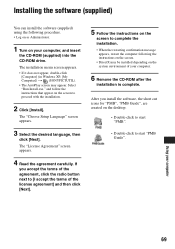
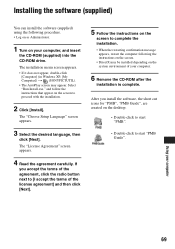
... the restarting confirmation message
appears, restart the computer following the instructions on the screen. • DirectX may be installed depending on the system environment of your computer.
6 Remove the CD-ROM after the
installation is complete.
After you install the software, the short cut icons for "PMB", "PMB Guide", are created on the desktop.
• Double-click to start "PMB...
Cyber-shot® Handbook - Page 70
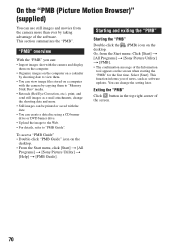
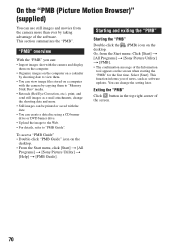
... of the software. This section summarizes the "PMB".
"PMB" overview
With the "PMB" you can: • Import images shot with the camera and display
them on the computer. • Organize images on the computer on a calendar
by shooting date to view them. • You can view image files stored on a computer
with the camera by copying them to "Memory Stick...
Cyber-shot® Handbook - Page 75
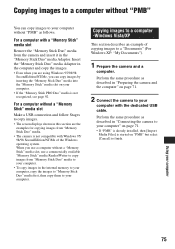
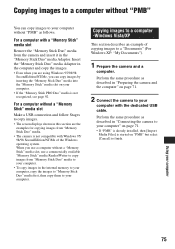
... a USB connection and follow Stages to copy images.
• The screen displays shown in this section are the examples for copying images from "Memory Stick Duo" media.
• The camera is not compatible with Windows 95/ 98/98 SecondEdition/NT/Me of the Windows operating system. When you use a computer without a "Memory Stick" media slot, use a commercially available "Memory Stick" media Reader...
Cyber-shot® Handbook - Page 78
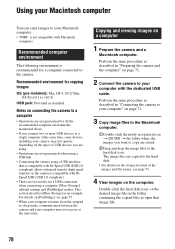
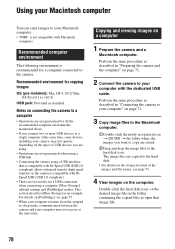
... two modes for a USB connection when connecting a computer, [Mass Storage] (default setting) and [PictBridge] modes. This section describes [Mass Storage] as an example. For details on [PictBridge], see page 57.
• When your computer resumes from the suspend or sleep mode, communication between the camera and your computer may not recover at the same time.
Copying and viewing images on...
Cyber-shot® Handbook - Page 80
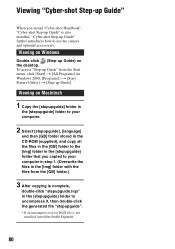
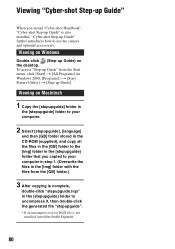
...-shot Handbook", "Cyber-shot Step-up Guide" is also installed. "Cyber-shot Step-up Guide" further introduces how to use the camera and optional accessories.
Viewing on Windows
Double-click (Step-up Guide) on the desktop. To access "Step-up Guide" from the Start menu, click [Start] t [All Programs] (in Windows 2000, [Programs]) t [Sony Picture Utility] t [Step-up Guide].
Viewing on Macintosh
1 Copy...
Cyber-shot® Handbook - Page 105
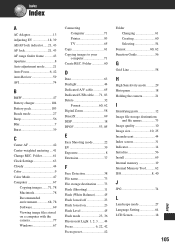
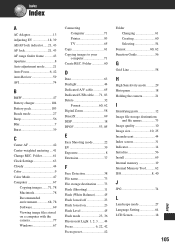
... Macintosh 78 Recommended environment 68, 78 Software 69 Viewing image files stored on a computer with the camera 77 Windows 67
Connecting Computer 71 Printer 83 TV 65
Copy 61 Copying images to your
computer 71 Create REC. Folder 60
D
Date 63 Daylight 44 Dedicated A/V cable 65 Dedicated USB cable ..... 71, 83 Delete 32
Format 60, 62 Digital Zoom 58 DirectX 69 DISP 18 DPOF...
Cyber-shot® Handbook - Page 106
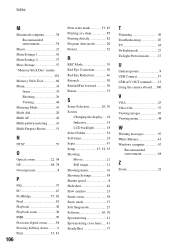
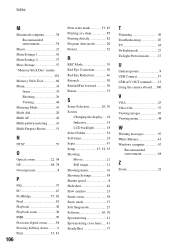
... Screen
Changing the display .... 18 Indicator 14 LCD backlight 18 Select Folder 54 Self-timer 24 Sepia 47 Setup 47, 54, 55 Shooting Movie 21 Still image 21 Shooting menu 36 Shooting Settings 58 Shutter speed 8 Slideshow 48 Slow synchro 23 Smart zoom 58 Snow mode 27 Soft Snap mode 27 Software 69, 70 Spot...
Marketing Specifications (Pink Model) - Page 2
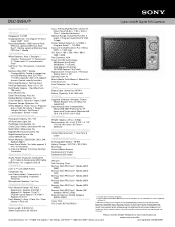
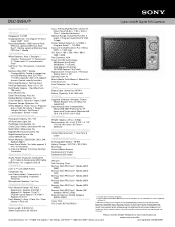
DSC-S950/P
Cyber-shot® Digital Still Camera
Specifications
General
Megapixel: 10.1MP Imaging Device: 1/2.3 type(7.70 mm)
Super HAD™ CCD Recording Media: 12MB internal Flash
Memory, optional Memory Stick Duo™ Media, optional Memory Stick PRO Duo™ Media. Convenience
White Balance: Auto / Daylight / Cloudy / Fluorescent 1 / Fluorescent 2 / Fluorescent 3 / Incandescent / Flash...

