Sony DSC T1 - Cybershot 5MP Digital Camera driver and firmware
Drivers and firmware downloads for this Sony item

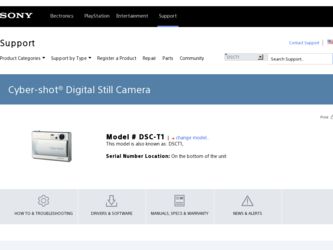
Related Sony DSC T1 Manual Pages
Download the free PDF manual for Sony DSC T1 and other Sony manuals at ManualOwl.com
Operating Instructions - Page 2
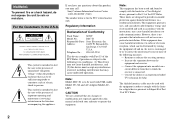
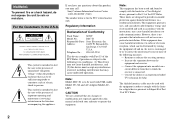
... (servicing) instructions in the literature accompanying the appliance.
If you have any questions about this product, you may call:
Sony Customer Information Services Center 1-800-222-SONY (7669)
The number below is for the FCC related matters only.
Regulatory Information
Declaration of Conformity
Trade Name:
SONY
Model No.:
DSC-T1
Responsible Party: Sony Electronics Inc.
Address...
Operating Instructions - Page 4
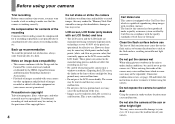
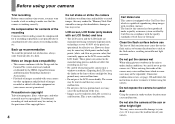
... playback is not possible due to a malfunction of your camera or recording media, etc.
Back up recommendation To avoid the potential risk of data loss, always copy (back up) data to a disk.
Notes on image data compatibility • This camera conforms with the Design rule for
Camera File system universal standard established by the JEITA (Japan...
Operating Instructions - Page 5
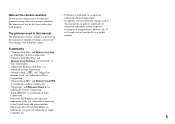
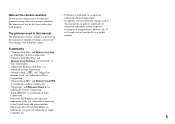
..." are trademarks of Sony
Corporation.
• "Memory Stick PRO" and
are trademarks of Sony Corporation.
• "MagicGate" and
are
trademarks of Sony Corporation.
• "InfoLITHIUM" is a trademark of Sony
Corporation.
• Microsoft and Windows are registered
trademarks of the U.S. Microsoft Corporation
in the United States and other countries.
• Macintosh, Mac OS and...
Operating Instructions - Page 7
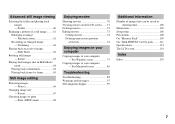
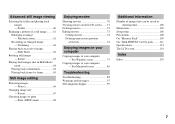
... Playback zoom 61 Recording an enlarged image ...computer
Copying images to your computer - For Windows users 75
Copying images to your computer - For Macintosh users 86
Troubleshooting
Troubleshooting 88 Warnings and messages 97 Self-diagnosis display 99
Additional information
Number of images that can be saved or shooting time 100
Menu items 102 Setup items 106 Precautions 108 On "Memory...
Operating Instructions - Page 10
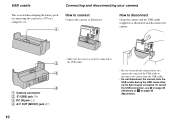
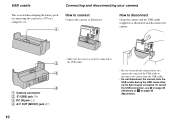
... the battery pack or connecting the camera to a TV or a computer, etc.
1
How to connect
Connect the camera as illustrated.
How to disconnect
Grasp the camera and the USB cradle (supplied) as illustrated and disconnect the camera.
2
3
4
A Camera connector B (USB) jack (79) C DC IN jack (11) D A/V OUT (MONO) jack (37)
• Make sure the camera is securely connected to the...
Operating Instructions - Page 11
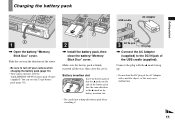
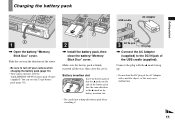
...camera when charging the battery pack (page 16).
• Your camera operates with the "InfoLITHIUM" NP-FT1 battery pack (T type) (supplied). You can use only T type battery pack (page 111).
2
, Install the battery pack, then close the battery/"Memory...the battery pack when installing it.
3 DC IN jack
DC plug
, Connect the AC Adaptor (supplied) to the DC IN jack of the USB cradle (supplied).
...
Operating Instructions - Page 24
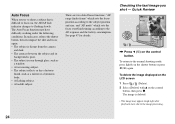
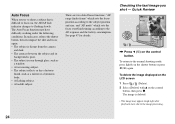
....
Checking the last image you shot - Quick Review
60min Review
VGA
101 8/8
101-0029 2004 1 1 10:30PM
RETURN
, Press b (7) on the control button.
To return to the normal shooting mode, press lightly on the shutter button or press b (7) again.
To delete the image displayed on the LCD screen
1 Press
(Delete).
2 Select [Delete] with...
Operating Instructions - Page 49
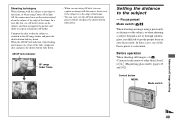
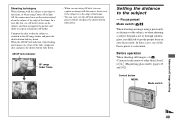
... indicator stops flashing and remains on, return to the...
AE/AF lock indicator
60min
VGA FINE 101 98
AF range ...window glass, it is difficult to get the proper focus in auto focus mode. In these cases, use of the Focus preset is convenient.
Before operation
When shooting still images, set (Camera) in the menu to other than [Auto] or (Magnifying glass mode) (pages 43 and 102).
Control...
Operating Instructions - Page 57
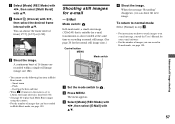
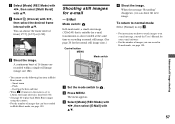
...recorded within a single still image (image size 1M).
• You cannot use the following functions in Multi Burst mode: - Smart zoom - Flash - Inserting the date and time
• When (Camera) in the menu is set... • For instructions on how to attach images to an
e-mail message, consult the User's Manual for your e-mail software. • For the number of images you can record in E-mail mode...
Operating Instructions - Page 64
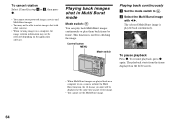
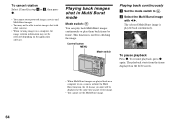
... and Multi Burst images.
• You may not be able to rotate images shot with other cameras.
• When viewing images on a computer, the image rotation information may not be reflected depending on the application software.
Playing back images shot in Multi Burst mode
Mode switch: You can play back Multi Burst images...
Operating Instructions - Page 75


... not provided on your computer
When neither a USB connector nor a "Memory Stick" slot is provided, you can copy images using an additional device. See the Sony Website for details. http://www.sony.net/
Contents of the CD-ROM
x USB Driver This driver is needed in order to connect the camera to a computer. • When using Windows XP, you need not install
the USB driver. x Image Transfer This...
Operating Instructions - Page 76
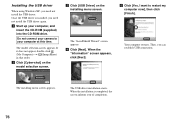
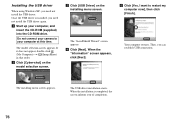
Installing the USB driver
When using Windows XP, you need not install the USB driver. Once the USB driver is installed, you need not install the USB driver again. a Start up your computer, and
insert the CD-ROM (supplied) into the CD-ROM drive.
Do not connect your camera to your computer at this time.
The model selection screen appears. If it does not appear, double-click (My Computer) t (...
Operating Instructions - Page 77
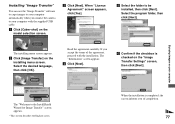
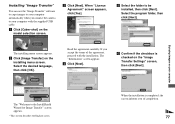
..."
You can use the "Image Transfer" software to copy images to your computer automatically when you connect the camera to your computer with the supplied USB cable. a Click [Cyber-shot] on the
model selection screen.
c Click [Next]. When "Licence Agreement" screen appears, click [Yes].
e Select the folder to be installed, then click [Next]. Select the program folder, then...
Operating Instructions - Page 78
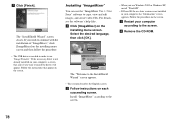
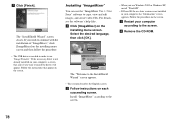
... the procedure. • The USB driver is needed in order to use "Image Transfer." If the necessary driver is not already installed on your computer, a screen that asks if you want to install the driver will appear. Follow the instructions that appear on the screen.
Installing "ImageMixer"
You can use the "ImageMixer Ver. 1.5 for Sony" software to copy, view and edit images...
Operating Instructions - Page 82
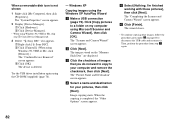
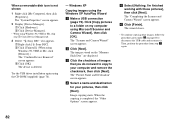
...USB driver installation again using the CD-ROM (supplied) (page 76).
- Windows XP
Copying images using the Windows XP AutoPlay Wizard
a Make a USB connection (page 79). Click [Copy pictures to a folder on my computer using Microsoft Scanner and Camera Wizard], then click [OK].
The "Scanner and Camera Wizard" screen appears.
b Click [Next]. The images stored on the "Memory Stick Duo" are displayed...
Operating Instructions - Page 83
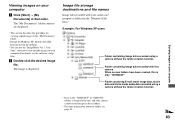
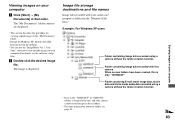
... desktop.
• You can use the "ImageMixer Ver. 1.5 for Sony" software to view and edit images on your computer. For details, see the software's help files.
b Double-click the desired image file. The image is displayed.
Image file storage destinations and file names
Image files recorded with your camera are grouped as folders in the "Memory Stick Duo." Example: For Windows...
Operating Instructions - Page 87
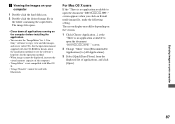
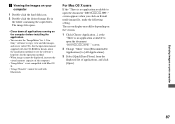
.... 1.5 for Sony" software to copy, view and edit images, and create video CDs. See the operation manual supplied with the CD-ROM for details about the installation method, or see the software's help files for the operation method.
• When images cannot be displayed, increase the virtual memory capacity of the computer.
• "ImageMixer" is not compatible with Mac OS X.
•...
Operating Instructions - Page 93
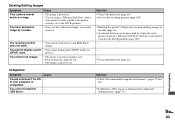
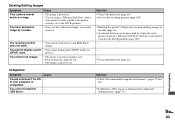
... prevented by setting the writeprotect switch of a "Memory Stick Duo" that has a write-protect switch to the LOCK position (page 109).
-
-
- p Cancel the protection (page 66). -
Computers
Symptom
You do not know if the OS of your computer is compatible.
You cannot install the USB driver.
Cause -
-
Solution p Check "Recommended computer environment" (pages 75 and
86).
p In Windows 2000...
Operating Instructions - Page 94
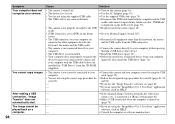
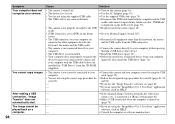
... set to [PTP] on the Setup screen.
• The USB connectors on your computer are connected to other equipment besides the keyboard, the mouse and the USB cradle.
• The camera is not connected directly to your computer.
• The USB driver is not installed. • Your computer does not properly recognize the
device because you connected the camera and your computer with the USB cable...
Operating Instructions - Page 95
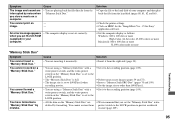
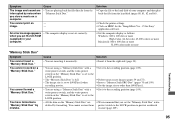
... when you set the CD-ROM (supplied) in your computer.
• The computer display is not set correctly.
Solution p Copy the file to the hard disk of your computer and then play
back the file from the hard disk (pages 80, 81, 82 and 86).
p Check the printer settings. p Click on HELP for the "ImageMixer Ver. 1.5 for Sony"
application software. p Set the computer display as follows:
Windows: 800...
