Sony DSC-T2/W - Cyber-shot Digital Still Camera driver and firmware
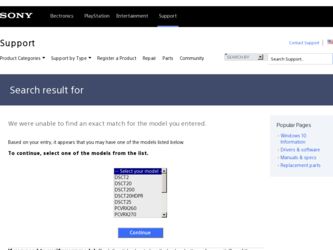
Related Sony DSC-T2/W Manual Pages
Download the free PDF manual for Sony DSC-T2/W and other Sony manuals at ManualOwl.com
Instruction Manual - Page 2
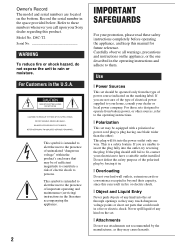
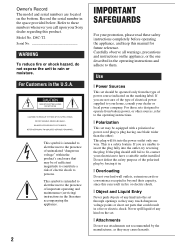
... are located on the bottom. Record the serial number in the space provided below. Refer to these numbers whenever you call upon your Sony dealer regarding this product. Model No. DSC-T2
Serial No
WARNING
To reduce fire or shock hazard, do not expose the unit to rain or moisture.
For Customers in the U.S.A.
This symbol...
Instruction Manual - Page 3
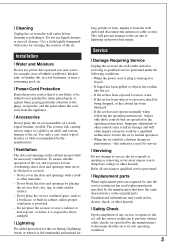
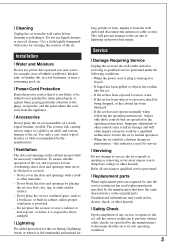
... from the wall outlet and disconnect the antenna or cable system. This will prevent damage to the set due to lightning and power-line surges.
Service
[ Damage Requiring Service
Unplug the set from the wall outlet and refer servicing to qualified service personnel under the following conditions: - When the power cord or plug is damaged or
frayed. - If liquid...
Instruction Manual - Page 4
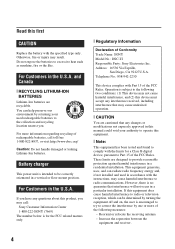
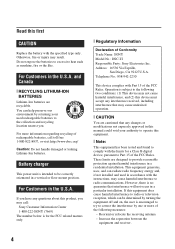
... any questions about this product, you may call:
Sony Customer Information Center 1-800-222-SONY (7669) The number below is for the FCC related matters only.
[ Regulatory Information
Declaration of Conformity Trade Name: SONY Model No.: DSC-T2 Responsible Party: Sony Electronics Inc. Address: 16530 Via Esprillo,
San Diego, CA 92127U.S.A. Telephone No.: 858-942-2230
This device complies...
Instruction Manual - Page 7
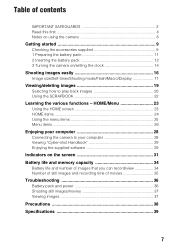
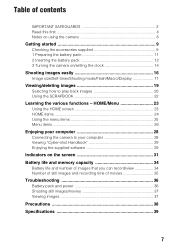
... 25 Menu items 26
Enjoying your computer 28
Connecting the camera to your computer 28 Viewing "Cyber-shot Handbook 29 Enjoying the supplied software 29
Indicators on the screen 31 Battery life and memory capacity 34
Battery life and number of images that you can record/view 34 Number of still images and recording time of movies 35
Troubleshooting 36...
Instruction Manual - Page 21
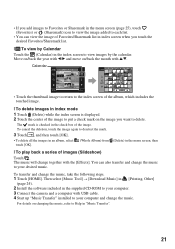
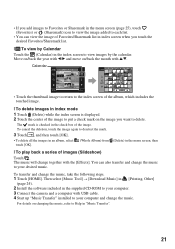
...To delete images in index mode
1 Touch (Delete) while the index screen is displayed. 2 Touch the center of the image to put a check mark on the image...Tool] t [Download Music] in [Printing, Other]
(page 24).
2 Install the software included in the supplied CD-ROM to your computer. 3 Connect the camera and a computer with USB cable. 4 Start up "Music Transfer" installed to your computer and change the...
Instruction Manual - Page 29
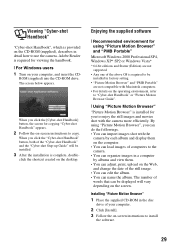
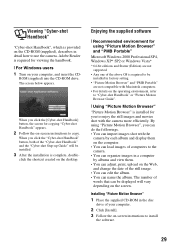
... to use the camera. Adobe Reader is required for viewing the handbook. [ For Windows users
1 Turn on your computer, and insert the CD-
ROM (supplied) into the CD-ROM drive. The screen below appears.
When you click the [Cyber-shot Handbook] button, the screen for copying "Cyber-shot Handbook" appears.
2 Follow the on-screen instructions to copy.
When you click the "Cyber-shot Handbook" button, both...
Instruction Manual - Page 30
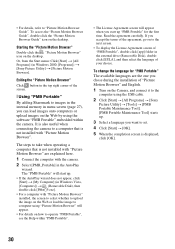
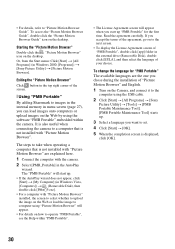
... during the installation of "Picture Motion Browser" and English.
1 Turn on the Camera, and connect it to the
computer using the USB cable.
2 Click [Start] t [All Programs] t [Sony
Picture Utility] t [Tools] t [PMB Portable Maintenance Tool]. [PMB Portable Maintenance Tool] starts up.
3 Select a language you want to set.
4 Click [Start] t [OK].
5 When the completion screen is displayed,
click [OK...
Cyber-shot® Handbook - Page 5
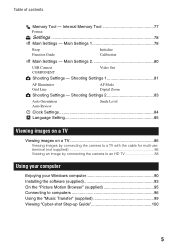
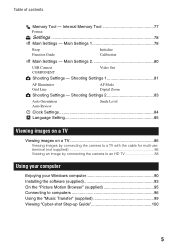
... connecting the camera to a TV with the cable for multi-use terminal (not supplied 86 Viewing an image by connecting the camera to an HD TV 88
Using your computer
Enjoying your Windows computer 90 Installing the software (supplied 93 On the "Picture Motion Browser" (supplied 95 Connecting to computers 96 Using the "Music Transfer" (supplied 99 Viewing "Cyber-shot Step-up Guide 100
5
Cyber-shot® Handbook - Page 60
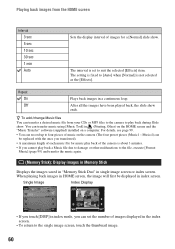
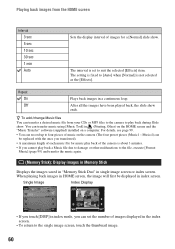
... transfer music using [Music Tool] in (Printing, Other) on the HOME screen and the "Music Transfer" software (supplied) installed on a computer. For details, see page 99.
• You can record up to four pieces of music on the camera (The four preset pieces (Music1 - Music4) can be replaced with the ones you transferred).
• A maximum...
Cyber-shot® Handbook - Page 90
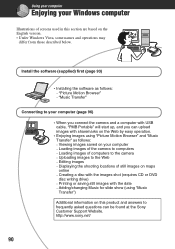
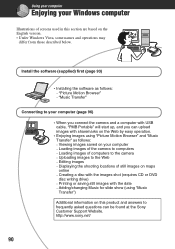
... are based on the English version. • Under Windows Vista, some names and operations may
differ from those described below.
Install the software (supplied) first (page 93)
• Installing the software as follows: - "Picture Motion Browser" - "Music Transfer"
Connecting to your computer (page 96)
• When you connect the camera and a computer with USB cable, "PMB Portable" will start up...
Cyber-shot® Handbook - Page 91
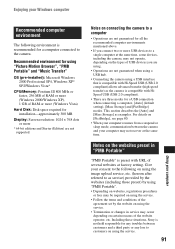
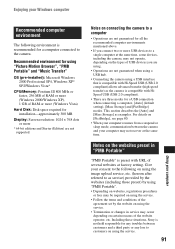
...XP* SP2/Windows Vista*
CPU/Memory: Pentium III 800 MHz or faster, 256 MB of RAM or more (Windows 2000/Windows XP), 1 GB of RAM or more (Windows Vista)
Hard Disk: Disk space required for installation-approximately 300 MB
Display: Screen resolution: 1024 × 768 dots or more
* 64-bit editions and Starter (Edition) are not supported.
Notes on connecting the camera to a computer
• Operations...
Cyber-shot® Handbook - Page 93
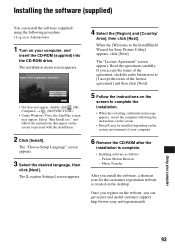
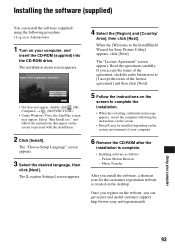
... environment of your computer.
6 Remove the CD-ROM after the
installation is complete.
• Installing software as follows: - Picture Motion Browser - Music Transfer
After you install the software, a shortcut icon for the customers registration website is created on the desktop.
Once you register on the website, you can get secure and useful customer support. http://www.sony.net/registration/di...
Cyber-shot® Handbook - Page 94
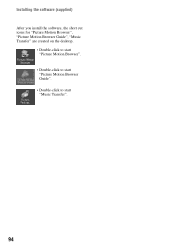
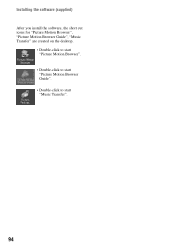
Installing the software (supplied) After you install the software, the short cut icons for "Picture Motion Browser", "Picture Motion Browser Guide", "Music Transfer" are created on the desktop.
• Double-click to start "Picture Motion Browser".
• Double-click to start "Picture Motion Browser Guide".
• Double-click to start "Music Transfer".
94
Cyber-shot® Handbook - Page 95
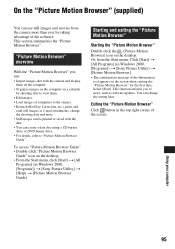
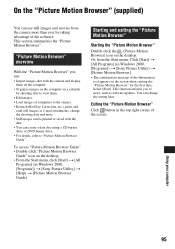
... the software. This section summarizes the "Picture Motion Browser".
"Picture Motion Browser" overview
With the "Picture Motion Browser" you can:
• Import images shot with the camera and display them on the computer.
• Organize images on the computer on a calendar by shooting date to view them.
• Edit images. • Load images of computers to the camera. •...
Cyber-shot® Handbook - Page 100
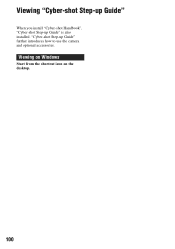
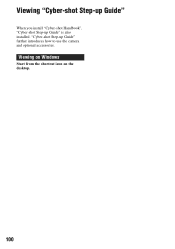
Viewing "Cyber-shot Step-up Guide"
When you install "Cyber-shot Handbook", "Cyber-shot Step-up Guide" is also installed. "Cyber-shot Step-up Guide" further introduces how to use the camera and optional accessories.
Viewing on Windows
Start from the shortcut icon on the desktop.
100
Cyber-shot® Handbook - Page 111
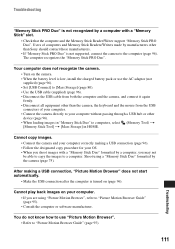
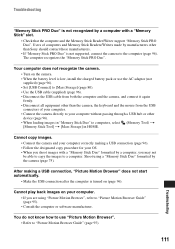
... supported, connect the camera to the computer (page 96). The computer recognizes the "Memory Stick PRO Duo".
Your computer does not recognize the camera. • Turn on the camera. • When the battery level is low, install the charged battery pack or use the AC adaptor (not supplied) (page 96). • Set [USB Connect] to [Mass Storage] (page 80). • Use the USB cable...
Cyber-shot® Handbook - Page 127
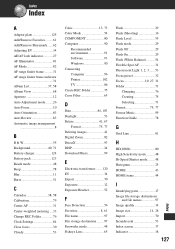
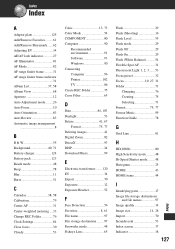
... 13, 73 Color Mode 54 COMPONENT 80 Computer 90
Recommended environment 91 Software 93 Windows 90 Connecting Computer 96 Printer 102 TV 86 Create REC.Folder 75 Cross Filter 65
D
Date 84, 103 Daylight 53 Delete 41, 67
Format 75, 77 Deleting images 41 Digital Zoom 82 DirectX 93 DISP 24 Download Music 99
E
Electronic transformer........ 120 EV...
Cyber-shot® Handbook - Page 128
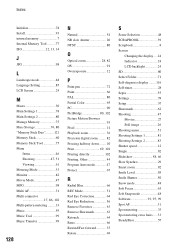
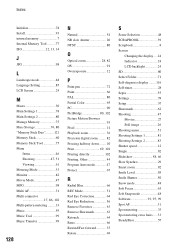
... Indicator 18 LCD backlight 24 SD 80 Select Folder 71 Self-diagnosis display ........ 116 Self-timer 28 Sepia 55 Settings 78 Setup 57 Sharemark 62 Shooting 47 Movies 27 Still image 26 Shooting menu 51 Shooting Settings 1 81 Shooting Settings 2 83 Shutter speed 12 Single 82 Slideshow 58, 66 Slow Synchro 29 Smart zoom 82 Smile...
Cyber-shot® Handbook - Page 130
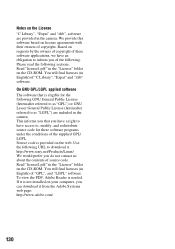
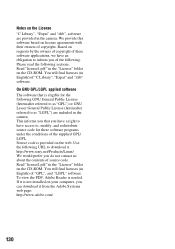
... of source code. Read "license2.pdf" in the "License" folder on the CD-ROM. You will find licenses (in English) of "GPL", and "LGPL" software. To view the PDF, Adobe Reader is needed. If it is not installed on your computer, you can download it from the Adobe Systems web page: http://www.adobe.com/
130
Marketing Specifications (White Model) - Page 2
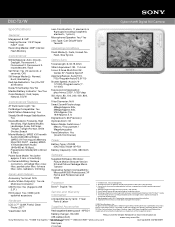
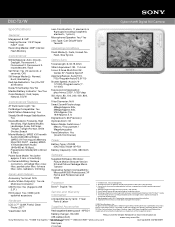
DSC-T2/W
Cyber-shot® Digital Still Camera
Specifications
General Megapixel: 8.1 MP Imaging Device: 1/2.5" Super
HAD™ CCD Recording Media: 4GB9 internal
Flash Memory
Convenience
Lens Construction: 11 elements in 9 groups(including 3 aspheric elements, 1 prism)
Microphone/Speaker: Yes/ Yes Lens Type: Carl Zeiss® Vario-
Tessar®
Operating Conditions
Flash Mode(s): Auto, Forced,...

