Sony DSC-T20/B - Cyber-shot Digital Still Camera driver and firmware
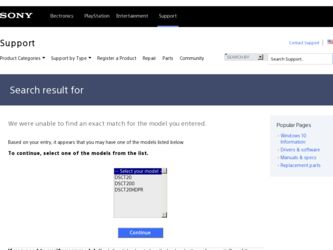
Related Sony DSC-T20/B Manual Pages
Download the free PDF manual for Sony DSC-T20/B and other Sony manuals at ManualOwl.com
Instruction Manual - Page 22
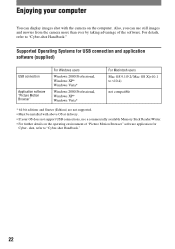
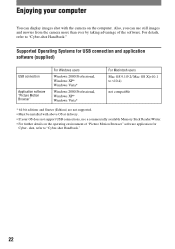
... computer
You can display images shot with the camera on the computer. Also, you can use still images and movies from the camera more than ever by taking advantage of the software. For details, refer to "Cyber-shot Handbook."
Supported Operating Systems for USB connection and application software (supplied)
USB connection
Application software "Picture Motion Browser"
For Windows users
Windows...
Instruction Manual - Page 23
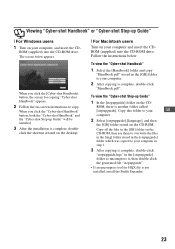
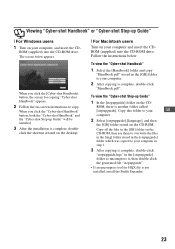
... "Cyber-shot Handbook" or "Cyber-shot Step-up Guide"
[ For Windows users 1 Turn on your computer, and insert the CD-
ROM (supplied) into the CD-ROM drive. The screen below appears.
When you click the [Cyber-shot Handbook] button, the screen for copying "Cyber-shot Handbook" appears.
2 Follow the on-screen instructions to copy.
When you click the "Cyber-shot Handbook" button, both the "Cyber-shot...
Sony® Guide to Digital Photography (Spring 2007) - Page 10
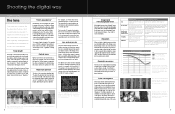
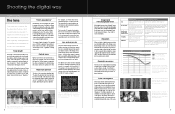
... lenses - ideal for ultra compact cameras. But if you want the higher performance and creative control of a large image sensor, you'll need a larger lens to go with it.
The difference becomes even more dramatic in telephoto and high magnification zoom lenses. For example, the Sony DSC-H7 15x optical zoom lens extends from 31...
Sony® Guide to Digital Photography (Spring 2007) - Page 25
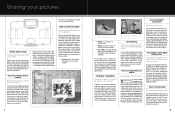
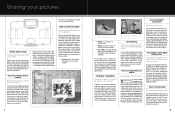
...; software. The software also processes RAW format pictures from our earlier DSC-F828, V3 and R1 Cyber-shot® digital cameras.
PictBridge™ compatibility
Print without a computer - just connect the camera directly to the printer!
PictBridge™ is an industry standard that enables the camera to control a printer for photo prints without a computer. You first connect the digital camera...
Cyber-shot® Handbook - Page 5
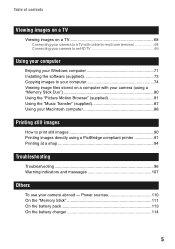
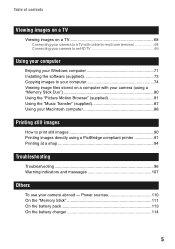
... of contents
Viewing images on a TV
Viewing images on a TV 68 Connecting your camera to a TV with cable for multi-use terminal 68 Connecting your camera to an HD TV 69
Using your computer
Enjoying your Windows computer 71 Installing the software (supplied 73 Copying images to your computer 74 Viewing image files stored on a computer with your camera (using a "Memory Stick Duo 80 Using the...
Cyber-shot® Handbook - Page 48
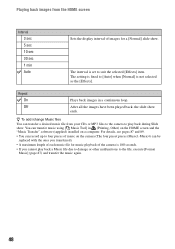
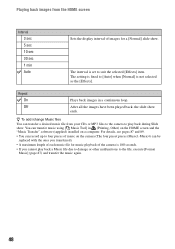
... 10 sec 30 sec 1 min Auto
Sets the display interval of images for a [Normal] slide show.
The interval is set to suit the selected [Effects] item. The setting is fixed to [Auto] when [Normal... screen and the "Music Transfer" software (supplied) installed on a computer. For details, see pages 87 and 89.
• You can record up to four pieces of music on the camera (The four preset pieces (Music1-...
Cyber-shot® Handbook - Page 61
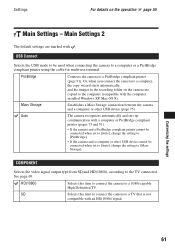
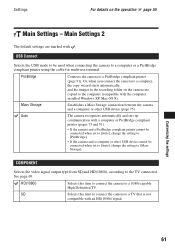
..., and the images in the recording folder on the camera are copied to the computer (compatible with the computer installed Windows XP, Mac OS X).
Mass Storage
Establishes a Mass Storage connection between the camera and a computer or other USB device (page 75).
Auto
The camera recognizes automatically and sets up communication with a computer or PictBridge compliant printer (pages 75 and 91...
Cyber-shot® Handbook - Page 71
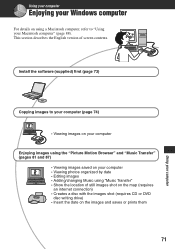
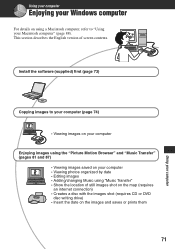
Using your computer
Enjoying your Windows computer
For details on using a Macintosh computer, refer to "Using your Macintosh computer" (page 88). This section describes the English version of screen contents.
Install the software (supplied) first (page 73)
Copying images to your computer (page 74)
• Viewing images on your computer
Enjoying images using the "Picture Motion Browser" and "Music...
Cyber-shot® Handbook - Page 72
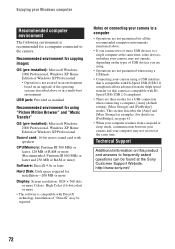
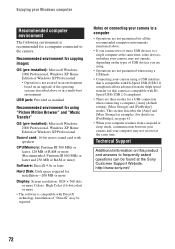
... Edition or Windows XP Professional
Sound card: 16-bit stereo sound card with speakers
CPU/Memory: Pentium III 500 MHz or faster, 128 MB of RAM or more (Recommended: Pentium III 800 MHz or faster and 256 MB of RAM or more)
Software: DirectX 9.0c or later
Hard Disk: Disk space required for installation-200 MB or more
Display: Screen resolution: 1024 ×...
Cyber-shot® Handbook - Page 73
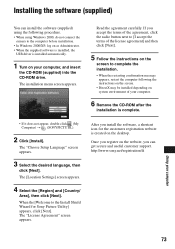
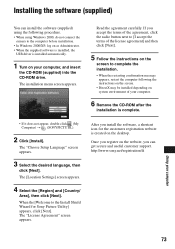
...following procedure. • When using Windows 2000, do not connect the
camera to the computer before installation. • In Windows 2000/XP, log on as Administrator. • When the supplied software is installed, the
USB driver is installed automatically.
1 Turn on your computer, and insert
the CD-ROM (supplied) into the CD-ROM drive.
The installation menu screen appears.
Read the agreement...
Cyber-shot® Handbook - Page 74
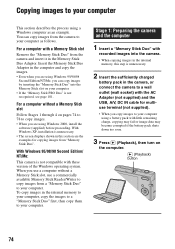
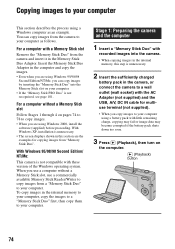
... Windows 2000, install the
software (supplied) before proceeding. With Windows XP, installation is unnecessary. • The screen displays shown in this section are the examples for copying images from "Memory Stick Duo".
With Windows 95/98/98 Second Edition/ NT/Me:
This camera is not compatible with these version of the Windows operating system. When you use a computer without a Memory Stick...
Cyber-shot® Handbook - Page 75
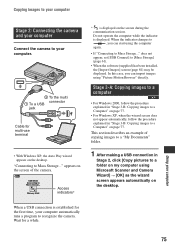
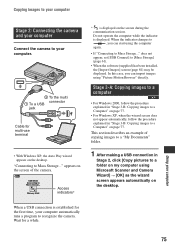
....
• If "Connecting to Mass Storage..." does not appear, set [USB Connect] to [Mass Storage] (page 61).
• When the software (supplied) has been installed, the [Import Images] screen (page 81) may be displayed. In this case, you can import images using "Picture Motion Browser" directly.
Stage 3-A: Copying images to a computer
• For Windows 2000, follow the procedure explained in...
Cyber-shot® Handbook - Page 81
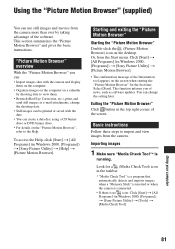
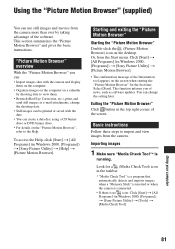
.... Select [Start]. This function informs you of news, such as software updates. You can change the setting later.
Exiting the "Picture Motion Browser"
Click button in the top right corner of the screen.
Basic instructions
Follow these steps to import and view images from the camera.
Importing images
1 Make sure "Media Check Tool"* is
running...
Cyber-shot® Handbook - Page 85
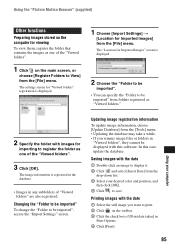
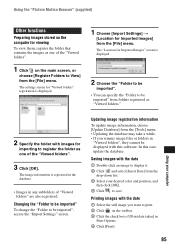
... to be imported", access the "Import Settings" screen.
Updating image registration information To update image information, choose [Update Database] from the [Tools] menu. • Updating the database may take a while. • If you rename image files or folders in
"Viewed folders", they cannot be displayed with this software. In this case, update the database.
Saving images with the...
Cyber-shot® Handbook - Page 88
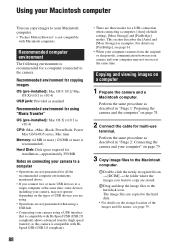
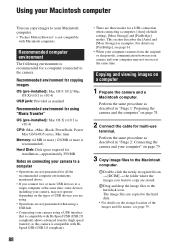
....4)
CPU: iMac, eMac, iBook, PowerBook, Power Mac G3/G4/G5 series, Mac mini
Memory: 64 MB or more (128 MB or more is recommended)
Hard Disk: Disk space required for installation-approximately 250 MB
Notes on connecting your camera to a computer
• Operations are not guaranteed for all the recommended computer environments mentioned above.
• If you connect two or more USB devices...
Cyber-shot® Handbook - Page 89
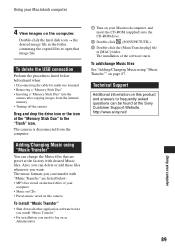
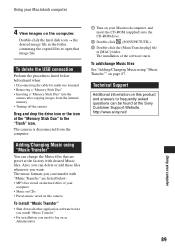
...-ROM drive.
2 Double-click (SONYPICTUTIL). 3 Double-click the [MusicTransfer.pkg] file
in [MAC] folder. The installation of the software starts.
To add/change Music files See "Adding/Changing Music using "Music Transfer"" on page 87.
Technical Support
Additional information on this product and answers to frequently asked questions can be found at the Sony Customer Support Website. http://www.sony...
Cyber-shot® Handbook - Page 102
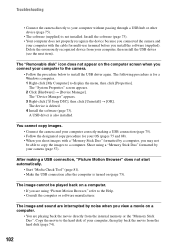
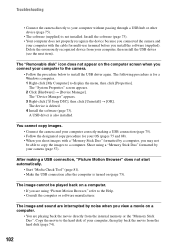
...a Windows computer. 1 Right-click [My Computer] to display the menu, then click [Properties]. The "System Properties" screen appears. 2 Click [Hardware] t [Device Manager]. The "Device Manager" appears. 3 Right-click [ Sony DSC], then click [Uninstall] t [OK]. The device is deleted. 4 Install the software (page 73). A USB driver is also installed.
You cannot copy images. • Connect the camera...
Cyber-shot® Handbook - Page 115
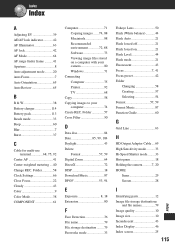
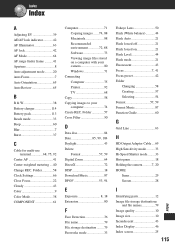
... 72, 88 Software 73 Viewing image files stored on a computer with your camera 80 Windows 71
Connecting Computer 75 Printer 92 TV 68
Copy 58 Copying images to your
computer 74 Create REC. Folder 57 Cross Filter 50
D
Data disc 84 Date 85, 99, 104 Daylight 43 Delete
Format 57, 59 Digital Zoom 64 DirectX 72 DISP 18 Download Music 87 DPOF...
Cyber-shot® Handbook - Page 118
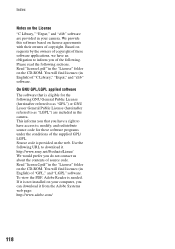
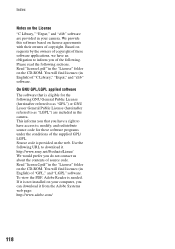
... of source code. Read "license2.pdf" in the "License" folder on the CD-ROM. You will find licenses (in English) of "GPL," and "LGPL" software. To view the PDF, Adobe Reader is needed. If it is not installed on your computer, you can download it from the Adobe Systems web page: http://www.adobe.com/
118
Marketing Specifications (Black Model) - Page 2
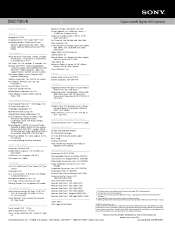
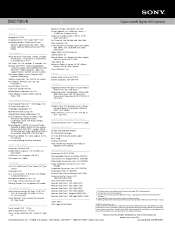
DSC-T20/B
Cyber-shot® Digital Still Camera
Specifications
General
Megapixel: 8.1 MP Imaging Device: 1/2.5" Super HAD™ CCD Recording Media: 31MB1 internal Flash
Memory, optional Memory Stick™ DUO Media, optional Memory Stick DUO PRO™ Media
Aperture Range: f3.5-5.6(W), f4.3-10(T)
Shutter Speed: 1/4-1/1000 sec. (Auto), 1"1/1000 sec. (Program Auto)
Exposure Compensation: &#...

