Sony DSC T33 - Cybershot 5.1MP Digital Camera driver and firmware
Drivers and firmware downloads for this Sony item

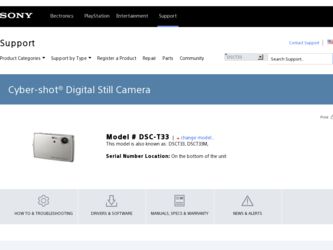
Related Sony DSC T33 Manual Pages
Download the free PDF manual for Sony DSC T33 and other Sony manuals at ManualOwl.com
Operating Instructions - Page 2
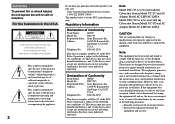
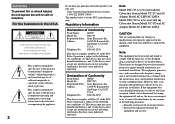
... (servicing) instructions in the literature accompanying the appliance.
2
If you have any questions about this product, you may call:
Sony Customer Information Services Center 1-800-222-SONY (7669) The number below is for the FCC related matters only.
Regulatory Information
Declaration of Conformity
Trade Name:
SONY
Model No.:
DSC-T3
Responsible Party: Sony Electronics Inc.
Address...
Operating Instructions - Page 4
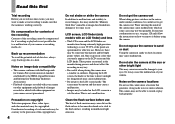
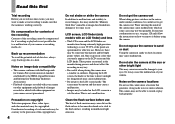
... playback is not possible due to a malfunction of your camera or recording media, etc.
Back up recommendation To avoid the potential risk of data loss, always copy (back up) data to a disk.
Notes on image data compatibility • This camera conforms with the Design rule
for Camera File system universal standard established by the JEITA (Japan...
Operating Instructions - Page 7
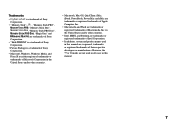
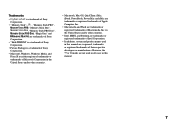
... a trademark of Sony
Corporation.
• Microsoft, Windows, Windows Media, and
DirectX are either registered trademarks or
trademarks of Microsoft Corporation in the
United States and/or other countries.
• Macintosh, Mac OS, QuickTime, iMac, iBook, PowerBook, Power Mac and eMac are trademarks or registered trademarks of Apple Computer, Inc.
• Macromedia and Flash are trademarks...
Operating Instructions - Page 9
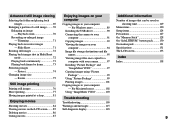
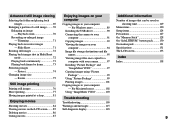
... 87
Enjoying images on your computer
Copying images to your computer - For Windows users 89
Installing the USB driver 90 Connecting the camera to your
computer 91 Copying images 92 Viewing the images on your
computer 94 Image file storage destinations and file
names 95 Viewing image files once copied to a
computer with your camera 97 Installing "Picture Package" and...
Operating Instructions - Page 13
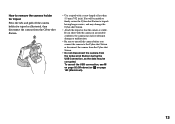
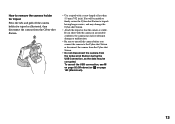
... turn off the camera before you connect the camera to the Cyber-shot Station or disconnect the camera from the Cyber-shot Station.
• Do not disconnect the camera from the Cyber-shot Station during the USB connection, as the data may be corrupted. To cancel the USB connection, see on page 92 (Windows) or ...
Operating Instructions - Page 14
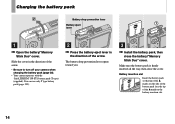
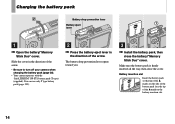
...; Your camera operates with the "InfoLITHIUM" NP-FT1 battery pack (T type) (supplied). You can use only T type battery pack (page 130).
2
Press the battery eject lever in the direction of the arrow.
The battery drop prevention lever opens toward you.
3
Install the battery pack, then close the battery/"Memory Stick Duo...
Operating Instructions - Page 32
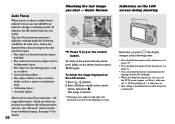
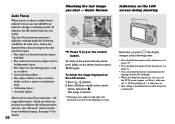
... from the camera
and dark. • The contrast between the subject and its
background is poor. • The subject is seen through glass, such
as a window. •...sets the focus start/finish timing. See page 57 for details.
32
Checking the last image you shot - Quick Review
60min Review
VGA
101 8/8
101-0029 2005 1 1 10:30PM
RETURN
Press () on the control...
Operating Instructions - Page 59
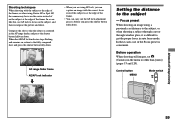
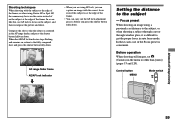
...to the fully composed shot, and press the shutter button fully down.
60min P
VGA FINE 101 98
S AF
30 F3.5
AF range finder frame
AE/AF...window glass, it is difficult to get the proper focus in auto focus mode. In these cases, use of the Focus preset is convenient.
Before operation When shooting still images, set (Camera) in the menu to other than [Auto] (pages 53 and 120).
Control...
Operating Instructions - Page 72
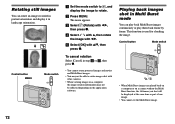
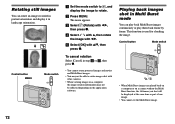
...rotate images shot with other cameras.
• When viewing images on a computer, the image rotation information may not be reflected depending on the application software.
Playing back images shot ...image.
Control button
Mode switch
• When Multi Burst images are played back on a computer or on a camera without the Multi Burst function, the 16 frames you shot will be displayed at the...
Operating Instructions - Page 89
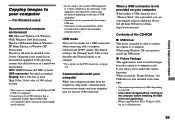
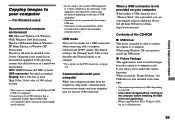
..., communication between your camera and your computer may not recover at the same time.
When a USB connector is not provided on your computer When neither a USB connector nor a "Memory Stick" slot is provided, you can copy images using an additional device. See the Sony Website for details. http://www.sony.net/
Contents of the CD-ROM
USB Driver This driver is needed in order...
Operating Instructions - Page 90
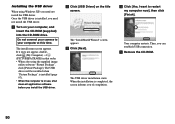
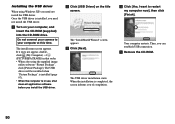
Installing the USB driver
When using Windows XP, you need not install the USB driver. Once the USB driver is installed, you need not install the USB driver.
Turn on your computer, and insert the CD-ROM (supplied) into the CD-ROM drive.
Do not connect your camera to your computer at this time.
The install menu screen appears. If it does not appear, doubleclick (My Computer) (...
Operating Instructions - Page 93
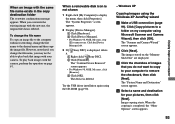
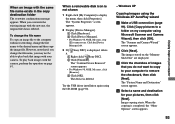
... driver installation again using the CD-ROM (page 90).
- Windows XP
Copying images using the Windows XP AutoPlay wizard
Make a USB connection (page 91). Click [Copy pictures to a folder on my computer using Microsoft Scanner and Camera Wizard], then click [OK]. The "Scanner and Camera Wizard" screen appears.
Click [Next]. The images stored on the "Memory Stick Duo" are displayed...
Operating Instructions - Page 97
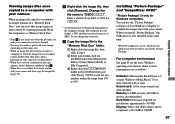
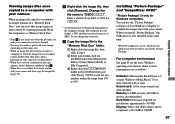
... as follows.
Software: Macromedia Flash Player 6.0 or later, Windows Media Player 7.0 or later, DirectX 9.0b or later Sound card: 16-bit stereo sound card with speakers Memory: 64 MB or more (128 MB or more is recommended.) Hard Disk: Disk space required for installation: approximately 500 MB Display: Video card (Direct Draw driver compliant) with 4 MB of VRAM
97
Enjoying images on your computer
Operating Instructions - Page 98
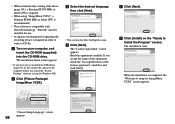
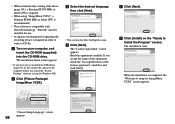
... operating the recording device is required in order to write to CD-Rs.
Turn on your computer, and insert the CD-ROM (supplied) into the CD-ROM drive. The installation menu screen appears.
• If you have not yet installed the USB driver (page 90), do not connect the camera to the computer before you install the "Picture Package" software (except for Windows XP...
Operating Instructions - Page 99
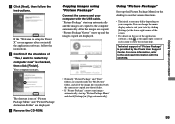
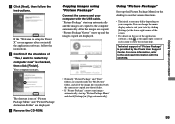
... software, follow the instructions. Confirm if the checkbox of "Yes, I want to restart my computer now" is checked, then click [Finish]. Your computer restarts.
The shortcut icons of "Picture Package Menu" and "Picture Package destination Folder" are displayed. Remove the CD-ROM.
Copying images using "Picture Package"
Connect the camera and your computer with the USB cable...
Operating Instructions - Page 103
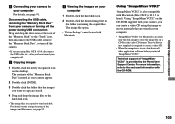
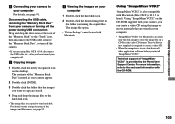
... turning off the power during USB connection Drag and drop the drive icon or the icon of the "Memory Stick" to the "Trash" icon, then disconnect the USB cable, remove the "Memory Stick Duo", or turn off the camera.
• If you are using Mac OS X v10.0, disconnect the USB cable etc., after you have turned your computer off.
Copying images
1 Double...
Operating Instructions - Page 104
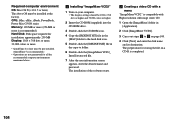
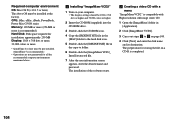
Required computer environment OS: Mac OS X (v10.1.5 or later) The above OS must be installed at the factory. CPU: iMac, eMac, iBook, PowerBook, Power Mac G3/G4 series Memory: 128 MB or more (256 MB or more is recommended.) Hard Disk: Disk space required for installation: approximately 250 MB Display: 1024 × 768 dots or more, 32,000 colors or more
•...
Operating Instructions - Page 109
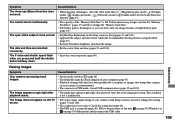
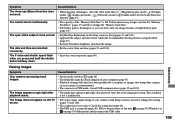
... setting of your camera on the Setup screen is incorrect. Change the setting (pages 54 and 126).
• The connection is not correct. Check the connection (page 46).
• The USB jack is connected (page 46). Follow the procedure of the note on page 92 (Windows) or
on page 103 (Macintosh) and disconnect the USB cable...
Operating Instructions - Page 111


... you installed the "USB Driver" from the supplied CD-ROM. Delete the erroneously recognized device from your computer (page 93), then install the USB driver (page 90).
• Make a correct USB connection between the camera and your computer (pages 91 and 103). • Follow the designated copy procedure for your OS (pages 92, 93, 99 and 102). • You attempted to shoot using a "Memory...
Operating Instructions - Page 140
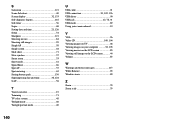
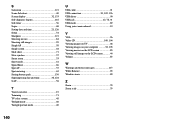
... 121 Scene Selection 40 Screen display 32, 133 Self-diagnosis display 118 Self-timer 36 Sepia 68 Setting date and time 21, 126 Setup 54 Sharpness 121 Shooting movies ...U
USB cable 91 USB connection 91, 103, 126 USB driver 90 USB jack 12, 78, 91 USB mode 89 Using your camera abroad 19
V
VGA 26 Video CD 100, 104 Viewing images on TV 46 Viewing images on your computer ...........94...
