Sony DSC T5 - Cybershot 5.1MP Digital Camera driver and firmware
Drivers and firmware downloads for this Sony item

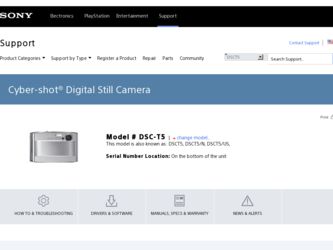
Related Sony DSC T5 Manual Pages
Download the free PDF manual for Sony DSC T5 and other Sony manuals at ManualOwl.com
User Guide - Page 2
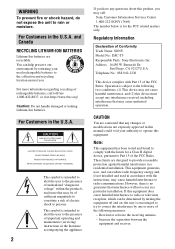
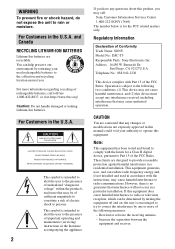
... (servicing) instructions in the literature accompanying the appliance.
2
If you have any questions about this product, you may call:
Sony Customer Information Services Center 1-800-222-SONY (7669) The number below is for the FCC related matters only.
Regulatory Information
Declaration of Conformity Trade Name: SONY Model No.: DSC-T5 Responsible Party: Sony Electronics Inc. Address: 16450...
User Guide - Page 5
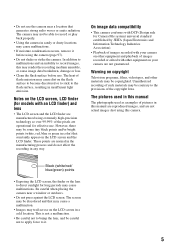
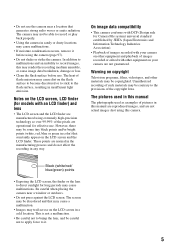
... recorded with your camera on other equipment and playback of images recorded or edited with other equipment on your camera are not guaranteed.
Warning on copyright
Television programs, films, videotapes, and other materials may be copyrighted. Unauthorized recording of such materials may be contrary to the provisions of the copyright laws.
The pictures used in this manual...
User Guide - Page 9
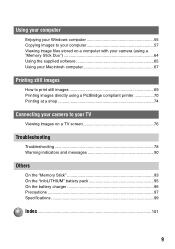
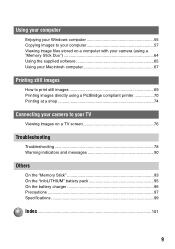
... your Windows computer 55 Copying images to your computer 57 Viewing image files stored on a computer with your camera (using a "Memory Stick Duo 64 Using the supplied software 65 Using your Macintosh computer 67
Printing still images
How to print still images 69 Printing images directly using a PictBridge compliant printer 70 Printing at a shop 74
Connecting your camera to your TV
Viewing...
User Guide - Page 30
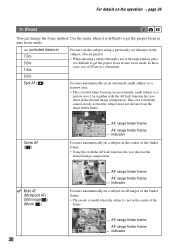
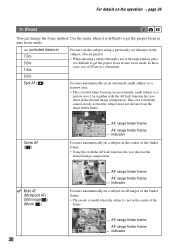
...0m 3.0m 1.0m
Focuses on the subject using a previously set distance to the subject. (Focus preset)
• When shooting a subject through a net or through window glass, it is difficult to get the proper focus in ...AF lock function lets you shoot in the desired image composition. Take care to hold the camera steady so that the subject does not deviate from the range finder frame.
60min
Center AF ...
User Guide - Page 41
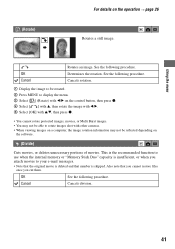
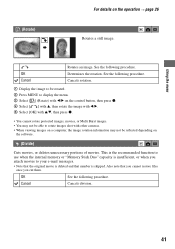
... display the menu. 3 Select [ ] (Rotate) with b/B on the control button, then press z. 4 Select [ ] with v, then rotate the image with b/B. 5 Select [OK] with v/V, then press z.
• You cannot rotate protected images, movies, or Multi Burst images. • You may not be able to rotate images shot with other cameras. • When viewing images on a computer...
User Guide - Page 53
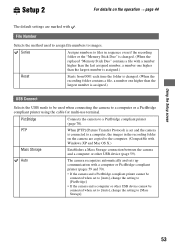
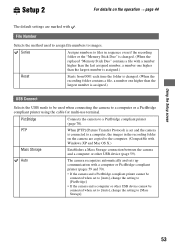
...
is connected to a computer, the images in the recording folder
on the camera are copied to the computer. (Compatible with
Windows XP and Mac OS X.)
Mass Storage
Establishes a Mass Storage connection between the camera and a computer or other USB device (page 59).
Auto
The camera recognizes automatically and sets up communication with a computer or PictBridge compliant printer (pages 59 and...
User Guide - Page 55
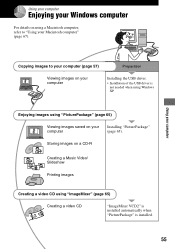
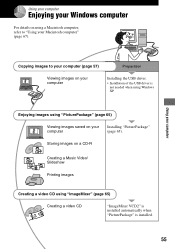
Using your computer
Enjoying your Windows computer
For details on using a Macintosh computer, refer to "Using your Macintosh computer" (page 67).
Using your computer
Copying images to your computer (page 57)
Preparation
Viewing images on your computer
Installing the USB driver.
• Installation of the USB driver is not needed when using Windows XP.
Enjoying images using "PicturePackage" ...
User Guide - Page 56
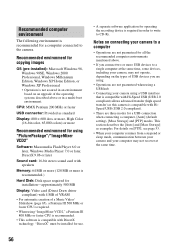
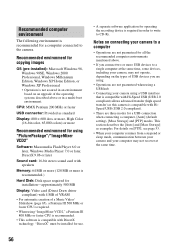
... for using "PicturePackage"/"ImageMixer VCD2"
Software: Macromedia Flash Player 6.0 or later, Windows Media Player 7.0 or later, DirectX 9.0b or later
Sound card: 16-bit stereo sound card with speakers
Memory: 64 MB or more (128 MB or more is recommended.)
Hard Disk: Disk space required for installation-approximately 500 MB
Display: Video card (Direct Draw driver compliant) with 4 MB of VRAM...
User Guide - Page 57
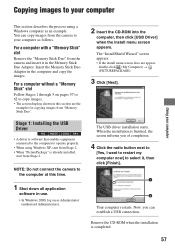
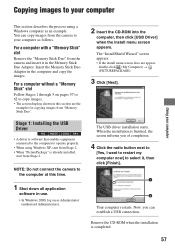
... displays shown in this section are the
examples for copying images from "Memory Stick Duo".
Stage 1: Installing the USB Driver
• A driver is software that enables equipment connected to the computer to operate properly.
• When using Windows XP, start from Stage 2. • When "PicturePackage" is already installed,
start from Stage 2.
NOTE: Do not connect the camera to the computer...
User Guide - Page 59
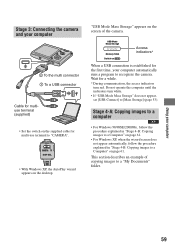
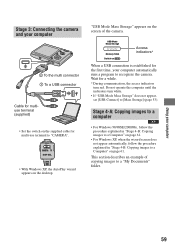
... Connecting the camera and your computer
2 To the multi connector 1 To a USB connector
Cable for multiuse terminal (supplied)
• Set the switch on the supplied cable for multi-use terminal to "CAMERA".
CAMERA TV DISP SEL
• With Windows XP, the AutoPlay wizard appears on the desktop.
"USB Mode Mass Storage" appears on the screen of the camera.
USB Mode Mass Storage
Memory Stick Switch...
User Guide - Page 61
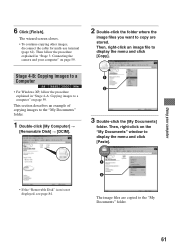
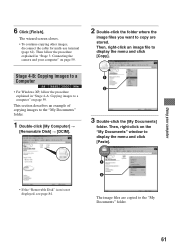
...Then, right-click an image file to display the menu and click [Copy].
Stage 4-B: Copying images to a Computer
• For Windows XP, follow the procedure explained in "Stage 4-A: Copying images to a computer" on page 59.
This section describes an example of copying images to the "My Documents" folder.
1 Double-click [My Computer] t
[Removable Disk] t [DCIM].
1 2
3 Double-click the [My Documents...
User Guide - Page 62
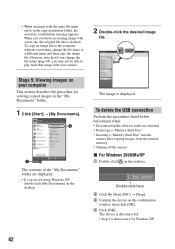
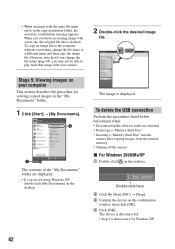
... the USB connection
Perform the procedures listed below beforehand when: • Disconnecting the cable for multi-use terminal • Removing a "Memory Stick Duo" • Inserting a "Memory Stick Duo" into the
camera after copying images from the internal memory • Turning off the camera
x For Windows 2000/Me/XP
1 Double-click on the tasktray.
Double-click here
2 Click (Sony DSC) t [Stop...
User Guide - Page 63
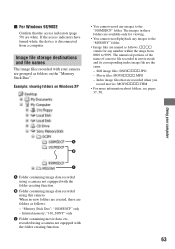
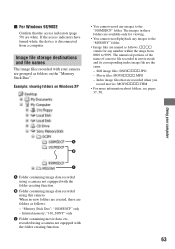
...) are white. If the access indicators have turned white, the device is disconnected from a computer.
Image file storage destinations and file names
The image files recorded with your camera are grouped as folders on the "Memory Stick Duo".
Example: viewing folders on Windows XP
• You cannot record any images to the "100MSDCF" folder. The images in these...
User Guide - Page 65
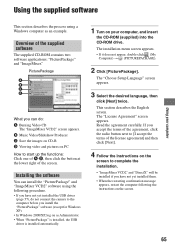
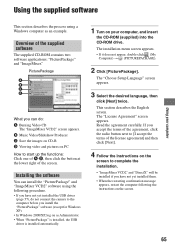
... yet installed the USB driver
(page 57), do not connect the camera to the computer before you install the "PicturePackage" software (except for Windows XP). • In Windows 2000/XP, log on as Administrator. • When "PicturePackage" is installed, the USB driver is installed automatically.
1 Turn on your computer, and insert
the CD-ROM (supplied) into the CD-ROM drive.
The installation menu...
User Guide - Page 66
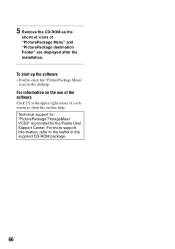
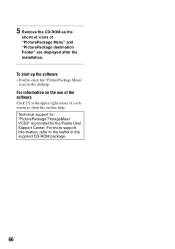
...-ROM as the
shortcut icons of "PicturePackage Menu" and "PicturePackage destination Folder" are displayed after the installation.
To start up the software
• Double-click the "PicturePackage Menu" icon on the desktop.
For information on the use of the software
Click [?] at the upper-right corner of each screen to show the on-line help.
Technical support...
User Guide - Page 67
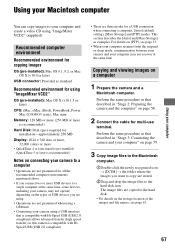
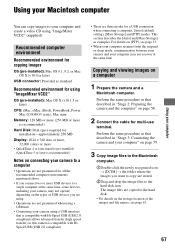
...-installed): Mac OS 9.1, 9.2, or Mac OS X (v10.0 or later)
USB connector: Provided as standard
Recommended environment for using "ImageMixer VCD2"
OS (pre-installed): Mac OS X (v10.1.5 or later)
CPU: iMac, eMac, iBook, PowerBook, Power Mac G3/G4/G5 series, Mac mini
Memory: 128 MB or more (256 MB or more is recommended.)
Hard Disk: Disk space required for installation-approximately 250 MB
Display...
User Guide - Page 68
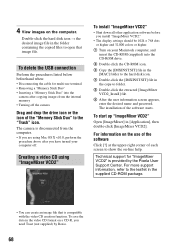
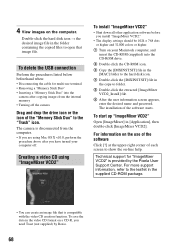
... down all other application software before you install "ImageMixer VCD2."
• The display settings should be 1024 × 768 dots or higher and 32,000 colors or higher.
1 Turn on your Macintosh computer, and insert the CD-ROM (supplied) into the CD-ROM drive.
2 Double-click the CD-ROM icon.
3 Copy the [IMXINST.SIT] file in the [MAC] folder to the...
User Guide - Page 84
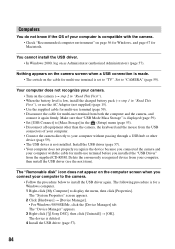
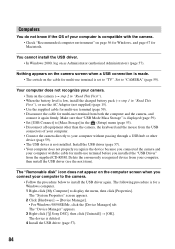
... camera.
• Follow the procedure below to install the USB driver again. The following procedure is for a Windows computer. 1 Right-click [My Computer] to display the menu, then click [Properties]. The "System Properties" screen appears. 2 Click [Hardware] t [Device Manager]. • For Windows 98/98SE/Me, click the [Device Manager] tab. The "Device Manager" appears. 3 Right-click [ Sony DSC...
User Guide - Page 101
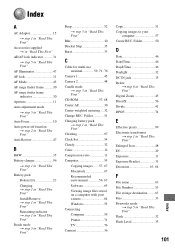
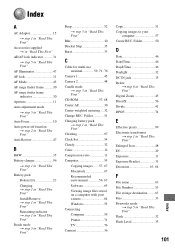
... "Read This First" Cleaning 97 Clock Set 54 Cloudy 32 Color 12 Compression ratio 13 Computer 55 Copying images ...... 57, 67 Macintosh 67 Recommended environment 56, 67 Software 65 Viewing image files stored on a computer with your camera 64 Windows 55 Connecting Computer 59 Printer 71 TV 76 Contrast 36
Copy 51 Copying images to your
computer 57 Create REC. Folder 50
D
Date...
User Guide - Page 103
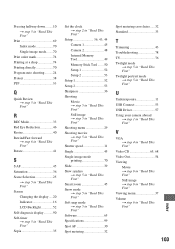
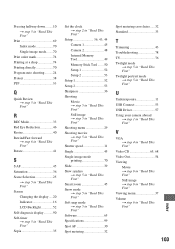
... "Read This First" Screen Changing the display .....20 Indicator 16 LCD Backlight 52 Self-diagnosis display...........90 Self-timer t step 5 in "Read This First" Sepia 35
Set the clock t step 2 in "Read This First"
Setup 36, 43, 44
Camera 1 45
Camera 2 48
Internal Memory Tool 49
Memory Stick Tool ....... 50
Setup 1 52
Setup 2 53
Setup 1 52
Setup 2 53
Sharpness 36
Shooting
Movie...
