Sony DSC-T9/B - Cyber-shot Digital Still Camera driver and firmware
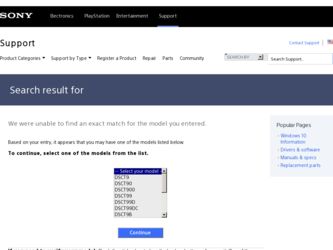
Related Sony DSC-T9/B Manual Pages
Download the free PDF manual for Sony DSC-T9/B and other Sony manuals at ManualOwl.com
Digital Cameras and Printers Pocket Guide Spring 2006 - Page 6


... Memory Stick PRO DUO™ media).
14-bit Digital EXtended Processor (DXP) for extended dynamic contrast and detail.
SUPPLIED ACCESSORIES
AA Alkaline batteries USB multi-connector cable Wrist strap Software CD-ROM
Monitor picture simulated. * Actual battery life may vary upon usage patterns. ** A portion of the memory is used for data management functions. Actual available memory for storage...
Digital Cameras and Printers Pocket Guide Spring 2006 - Page 7
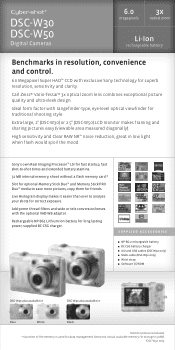
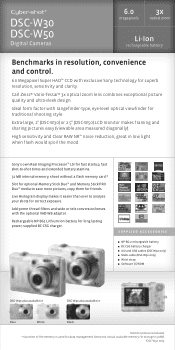
...;
SUPPLIED ACCESSORIES NP-BG1 rechargeable battery BC-CSG battery charger A/V and USB cables (DSC-W30 only) Multi-cable (DSC-W50 only) Wrist strap Software CD-ROM
DSC-W30 also available in:
DSC-W50 also available in:
Blue
White
Black
Monitor picture simulated. * A portion of the memory is used for data management functions. Actual available memory for storage is 30MB.
†DSC-W50 only.
Digital Cameras and Printers Pocket Guide Spring 2006 - Page 8
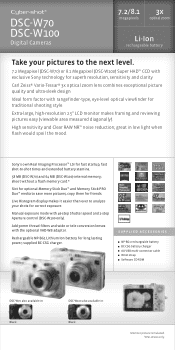
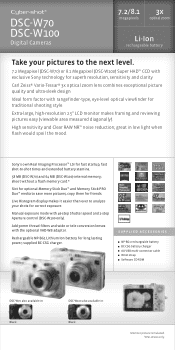
... 64 MB (DSC-W100) internal memory; shoot without a flash memory card.*
Slot for optional Memory Stick Duo™ and Memory Stick PRO Duo™ media to save more pictures, copy them for friends.
Live Histogram display makes it easier than ever to analyze your shots for correct exposure.
Manual exposure mode with 46-step Shutter speed and 2-step Aperture control (DSC-W100 only...
Digital Cameras and Printers Pocket Guide Spring 2006 - Page 9
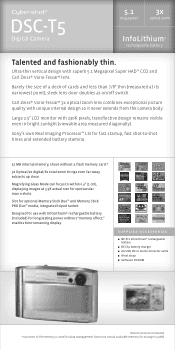
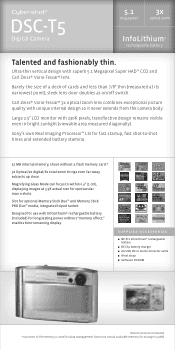
... sunlight (viewable area measured diagonally).
Sony's own Real Imaging Processor™ LSI for fast startup, fast shot-to-shot times and extended battery stamina.
32 MB internal memory; shoot without a flash memory card.*
3x Optical/2x digital/6x total zoom brings even far-away subjects up close.
Magnifying Glass Mode can focus to within 0.4" (1 cm), displaying images at 3.3X actual size...
Digital Cameras and Printers Pocket Guide Spring 2006 - Page 10
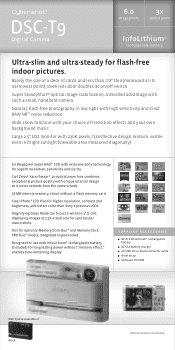
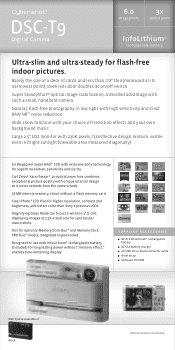
...; integrated tripod socket.
Designed for use with InfoLithium® rechargeable battery (included) for long-lasting power without "memory effect;" enables time-remaining display.
SUPPLIED ACCESSORIES
NP-FT1 InfoLithium® rechargeable battery BC-CS3 battery charger AV, USB, DC-in multi-connector cable Wrist strap Software CD-ROM
DSC-T9 also available in: Black
Monitor picture simulated.
Digital Cameras and Printers Pocket Guide Spring 2006 - Page 11
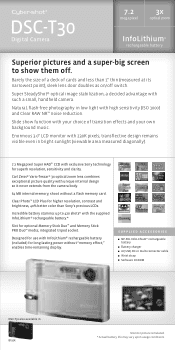
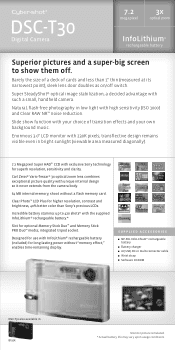
...-Tessar® 3x optical zoom lens combines exceptional picture quality with unique internal design so it never extends from the camera body.
64 MB internal memory; shoot without a flash memory card.
Clear Photo™ LCD Plus for higher resolution, contrast and brightness, 40% better color than Sony's previous LCDs.
Incredible battery stamina: up to 420 shots* with the supplied...
Users Guide - Page 9
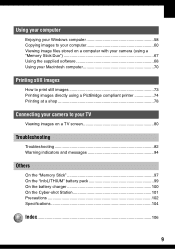
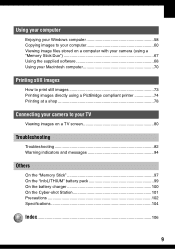
... your Windows computer 58 Copying images to your computer 60 Viewing image files stored on a computer with your camera (using a "Memory Stick Duo 67 Using the supplied software 68 Using your Macintosh computer 70
Printing still images
How to print still images 73 Printing images directly using a PictBridge compliant printer 74 Printing at a shop 78
Connecting your camera to your TV
Viewing...
Users Guide - Page 29
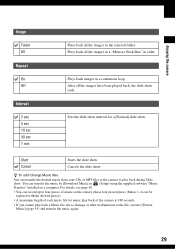
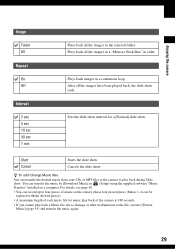
...the images in a "Memory Stick Duo" in order.
Plays back images in a continuous loop. After all the images have been played back, the slide show ends.
Sets the slide show interval ... the music by [Download Music] in (Setup) using the supplied software "Music Transfer" installed on a computer. For details, see page 69.
• You can record up to four pieces of music on the camera (those four preset ...
Users Guide - Page 55
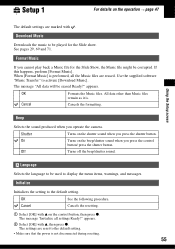
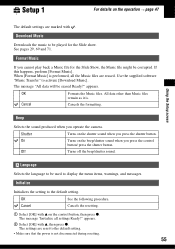
... messages.
Initialize
Initializes the setting to the default setting.
OK
See the following procedure.
Cancel
Cancels the resetting.
1 Select [OK] with v on the control button, then press z. The message "Initialize all settings Ready?" appears.
2 Select [OK] with v, then press z. The settings are reset to the default setting.
• Make sure that the power is not disconnected during...
Users Guide - Page 58
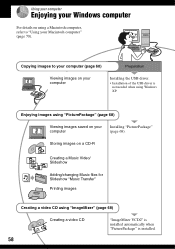
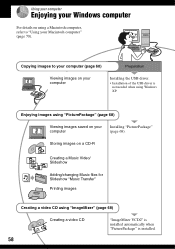
Using your computer
Enjoying your Windows computer
For details on using a Macintosh computer, refer to "Using your Macintosh computer" (page 70).
Copying images to your computer (page 60)
Preparation
Viewing images on your computer
Installing the USB driver.
• Installation of the USB driver is not needed when using Windows XP.
Enjoying images using "PicturePackage" (page 68)
Viewing ...
Users Guide - Page 59
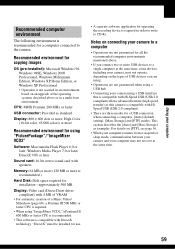
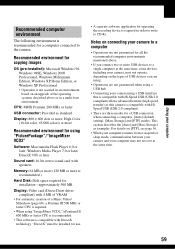
... for using "PicturePackage"/"ImageMixer VCD2"
Software: Macromedia Flash Player 6.0 or later, Windows Media Player 7.0 or later, DirectX 9.0b or later
Sound card: 16-bit stereo sound card with speakers
Memory: 64 MB or more (128 MB or more is recommended.)
Hard Disk: Disk space required for installation-approximately 500 MB
Display: Video card (Direct Draw driver compliant) with 4 MB of VRAM...
Users Guide - Page 60
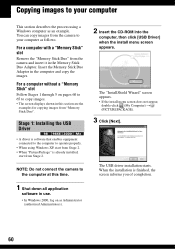
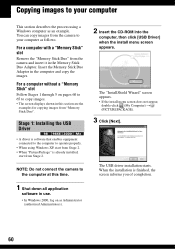
... displays shown in this section are the examples for copying images from "Memory Stick Duo".
Stage 1: Installing the USB Driver
• A driver is software that enables equipment connected to the computer to operate properly.
• When using Windows XP, start from Stage 2. • When "PicturePackage" is already installed,
start from Stage 2.
NOTE: Do not connect the camera to the computer...
Users Guide - Page 68
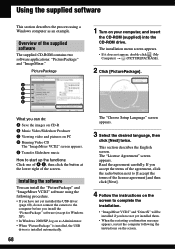
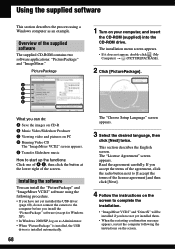
... procedure.
• If you have not yet installed the USB driver (page 60), do not connect the camera to the computer before you install the "PicturePackage" software (except for Windows XP).
• In Windows 2000/XP, log on as Administrator. • When "PicturePackage" is installed, the USB
driver is installed automatically.
68
The "Choose Setup Language" screen appears.
3 Select the desired...
Users Guide - Page 69
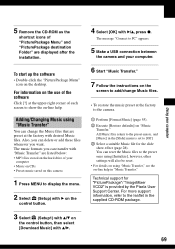
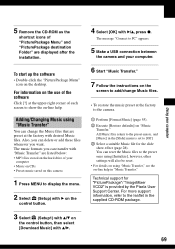
..." are listed below:
• MP3 files stored on the hard drive of your computer
• Music on CDs • Preset-music saved on this camera
1 Press MENU to display the menu.
2 Select (Setup) with B on the
control button.
3 Select (Setup1) with v/V on 1 the control button, then select [Download Music] with v/B.
4 Select [OK] with B/v, press z.
The message "Connect to...
Users Guide - Page 70
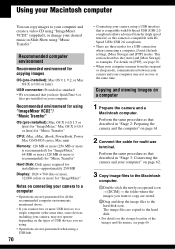
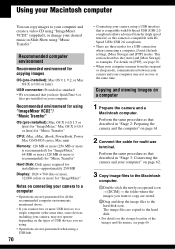
... later)
USB connector: Provided as standard • We recommend that you have QuickTime 6 or
later pre-installed on your computer.
Recommended environment for using "ImageMixer VCD2"/ "Music Transfer"
OS (pre-installed): Mac OS X (v10.1.5 or later) for "ImageMixer," Mac OS X (v10.3 or later) for "Music Transfer"
CPU: iMac, eMac, iBook, PowerBook, Power Mac G3/G4/G5 series, Mac mini
Memory: 128...
Users Guide - Page 71
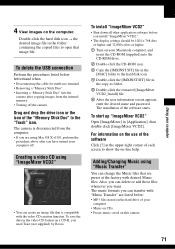
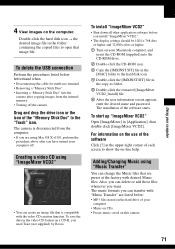
... VCD2"
• Shut down all other application software before you install "ImageMixer VCD2."
• The display settings should be 1024 × 768 dots or higher and 32,000 colors or higher.
1 Turn on your Macintosh computer, and insert the CD-ROM (supplied) into the CD-ROM drive.
2 Double-click the CD-ROM icon.
3 Copy the [IMXINST.SIT] file in the...
Users Guide - Page 72
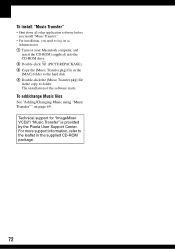
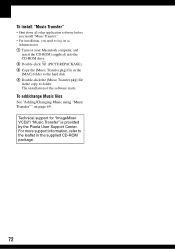
... on as Administrator.
1 Turn on your Macintosh computer, and insert the CD-ROM (supplied) into the CD-ROM drive.
2 Double-click (PICTUREPACKAGE). 3 Copy the [Music Transfer.pkg] file in the
[MAC] folder to the hard disk. 4 Double-click the [Music Transfer.pkg] file
in the copy to-folder. The installation of the software starts.
To add/change Music files
See...
Users Guide - Page 88
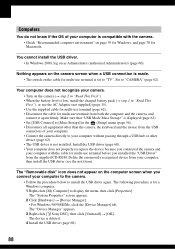
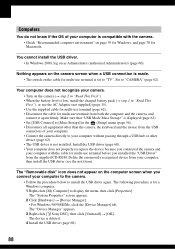
... camera.
• Follow the procedure below to install the USB driver again. The following procedure is for a Windows computer. 1 Right-click [My Computer] to display the menu, then click [Properties]. The "System Properties" screen appears. 2 Click [Hardware] t [Device Manager]. • For Windows 98/98SE/Me, click the [Device Manager] tab. The "Device Manager" appears. 3 Right-click [ Sony DSC...
Users Guide - Page 106
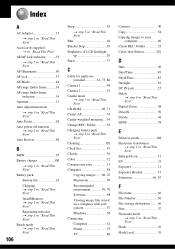
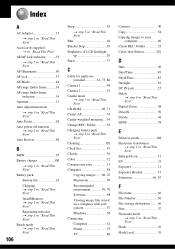
..." Cleaning 102 Clock Set 57 Cloudy 36 Color 12 Compression ratio 13 Computer 58 Copying images ...... 60, 70 Macintosh 70 Recommended environment 59, 70 Software 68 Viewing image files stored on a computer with your camera 67 Windows 58 Connecting Computer 62 Printer 75 TV 80
Contrast 40 Copy 54 Copying images to your
computer 60 Create REC. Folder 53 Cyber-shot Station 101...
Users Guide - Page 108
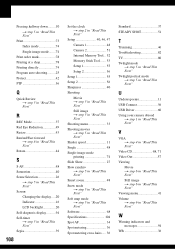
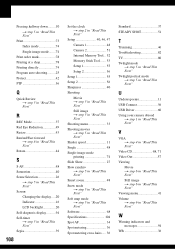
... backlight 20 Self-diagnosis display...........94 Self-timer t step 5 in "Read This First" Sepia 39
108
Set the clock t step 2 in "Read This First"
Setup 40, 46, 47
Camera 1 48
Camera 2 51
Internal Memory Tool... 52
Memory Stick Tool ....... 53
Setup 1 55
Setup 2 56
Setup 1 55
Setup 2 56
Sharpness 40
Shooting
Movie t step 5 in "Read This First"
Still image t step 5 in "Read...

