Sony DSC-U40 - Cyber-shot Digital Still Camera driver and firmware
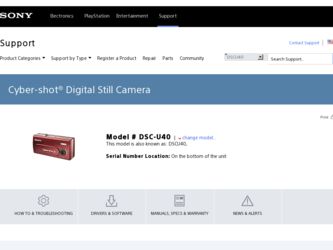
Related Sony DSC-U40 Manual Pages
Download the free PDF manual for Sony DSC-U40 and other Sony manuals at ManualOwl.com
Operating Instructions (primary manual) - Page 2
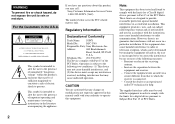
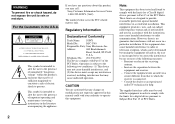
... (servicing) instructions in the literature accompanying the appliance.
If you have any questions about this product, you may call:
Sony Customer Information Services Center 1-800-222-SONY (7669)
The number below is for the FCC related matters only.
Regulatory Information
Declaration of Conformity
Trade Name: SONY
Model No.:
DSC-U40
Responsible Party:Sony Electronics Inc.
Address...
Operating Instructions (primary manual) - Page 4
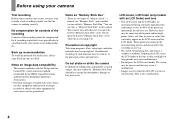
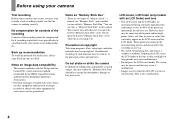
... images recorded with your camera on other equipment and playback of images recorded or edited with other equipment on your camera are not guaranteed.
Notes on "Memory Stick Duo" • There are two types of "Memory Stick": a
normal size "Memory Stick" and a smaller version called a "Memory Stick Duo." You can use only a "Memory Stick Duo" in this camera. • This camera turns...
Operating Instructions (primary manual) - Page 5
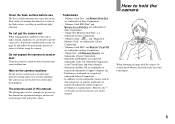
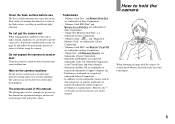
... to record or play back properly.
The pictures used in this manual The photographs used as examples of pictures in this manual are reproduced images, and are not actual images shot using this camera.
Trademarks
• "Memory Stick Duo" and
are trademarks of Sony Corporation.
• "Memory Stick PRO Duo" and
are trademarks of
Sony Corporation.
• "MagicGate Memory Stick...
Operating Instructions (primary manual) - Page 6
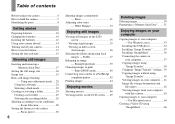
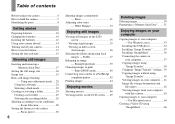
...
Deleting images 50 Formatting a "Memory Stick Duo".........51
Enjoying images on your computer
Copying images to your computer - For Windows users 53
Installing the USB driver 54 Installing "Image Transfer 55 Installing "ImageMixer 56 Connecting the camera to
your computer 57 Copying images using
"Image Transfer 58 Changing "Image Transfer" settings...59 Copying images without using
"Image...
Operating Instructions (primary manual) - Page 21
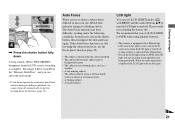
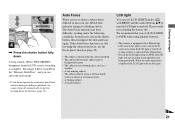
Shooting still images
2M
4
, Press the shutter button fully down.
A beep sounds. When "RECORDING" disappears from the LCD screen, recording is complete. The image will be recorded in the "Memory Stick Duo," and you can shoot the next image. • If you do not operate the camera for about three
minutes during recording or playback, the camera turns off...
Operating Instructions (primary manual) - Page 30


... a subject through a net or window glass, it is difficult to achieve a proper focus using the auto focus function. The Focus preset is useful in these cases.
RETURN SIZE•BURST 2M FOCUS AUTO SELFTIMER OFF WHITE BAL AUTO
MENU
1
, Set the mode switch to , and turn on the power, then press MENU.
The...
Operating Instructions (primary manual) - Page 53
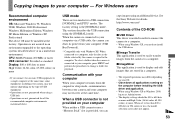
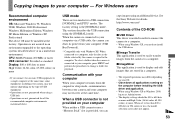
... not provided on your computer
When neither a USB connector nor a "Memory Stick" slot is provided, you can
copy images using an additional device. See the Sony Website for details. http://www.sony.net/
Contents of the CD-ROM
x USB Driver This driver is needed in order to connect the camera to a computer. • When using Windows XP, you need not install
the USB driver.
x Image Transfer This...
Operating Instructions (primary manual) - Page 54
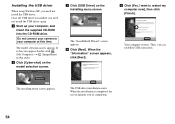
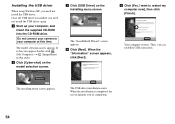
... need not install the USB driver. Once the USB driver is installed, you need not install the USB driver again. a Start up your computer, and
insert the supplied CD-ROM into the CD-ROM drive.
Do not connect your camera to your computer at this time.
The model selection screen appears. If it does not appear, double-click (My Computer) t (ImageMixer) in that order.
b Click [Cyber-shot] on...
Operating Instructions (primary manual) - Page 55
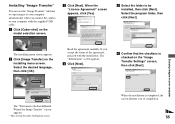
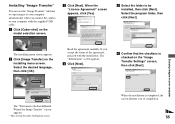
... Transfer"
You can use the "Image Transfer" software to copy images to your computer automatically when you connect the camera to your computer with the supplied USB cable. a Click [Cyber-shot] on the
model selection screen.
c Click [Next]. When the "Licence Agreement" screen appears, click [Yes].
e Select the folder to be installed, then click [Next]. Select the program folder, then...
Operating Instructions (primary manual) - Page 56
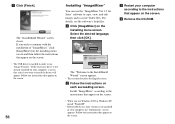
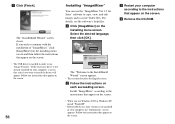
... screen. • The USB driver is needed in order to use "Image Transfer." If the necessary driver is not already installed on your computer, a screen that asks if you want to install the driver will appear. Follow the instructions that appear on the screen.
56
Installing "ImageMixer"
You can use the "ImageMixer Ver.1.5 for Sony" software to copy, view, and edit images...
Operating Instructions (primary manual) - Page 57
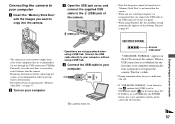
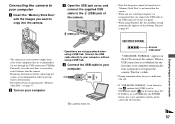
... the USB cable directly to your computer, without using a USB hub.
d Connect the USB cable to your computer.
The camera turns on.
• Note that the power cannot be turned on if a "Memory Stick Duo" is not inserted in the camera.
• When you use a desktop computer, we recommend that you connect the USB cable to the USB connector on the rear panel.
• When using Windows...
Operating Instructions (primary manual) - Page 58
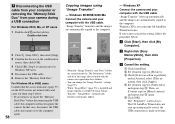
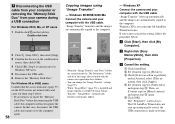
.../Me Connect the camera and your computer with the USB cable. "Image Transfer" launches and the images are automatically copied to the computer.
2 Click (Sony DSC), then click [Stop].
3 Confirm the device on the confirmation screen, then click [OK].
4 Click [OK]. Step 4 is unnecessary for Windows XP users.
5 Disconnect the USB cable.
6 Remove the "Memory Stick Duo."
For Windows 98 or 98SE users...
Operating Instructions (primary manual) - Page 59
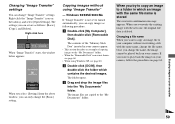
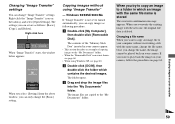
... can only change the [Basic] setting.
Copying images without using "Image Transfer"
- Windows 98/98SE/2000/Me
If "Image Transfer" is not set to launch automatically, you can copy images as following procedure. a Double-click [My Computer],
then double-click [Removable Disk].
The contents of the "Memory Stick Duo" inserted in your camera appear. • This section describes an...
Operating Instructions (primary manual) - Page 60
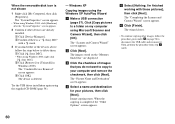
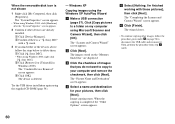
... Windows 2000, right-click [ Sony DSC]. 2 Click [Remove] (or [Uninstall] in Windows 2000). The "Confirm Device Removal" screen appears. 3 Click [OK]. The device is deleted.
Try the USB driver installation again using the supplied CD-ROM (page 54).
- Windows XP
Copying images using the Windows XP AutoPlay Wizard
a Make a USB connection (page 57). Click [Copy pictures to a folder on my computer...
Operating Instructions (primary manual) - Page 61
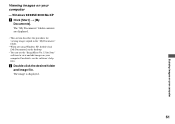
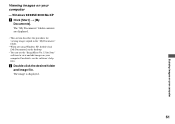
..." folder contents are displayed.
• This section describes the procedure for viewing images copied in the "My Documents" folder.
• When not using Windows XP, double-click [My Documents] on the desktop.
• You can use the "ImageMixer Ver.1.5 for Sony" software to view and edit images on your computer. For details, see the software's help files.
b Double...
Operating Instructions (primary manual) - Page 65
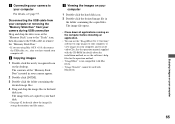
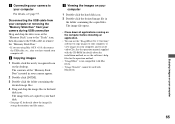
... all applications running on the computer before installing an application.
• You can use the "ImageMixer Ver.1.5 for Sony" software to copy images to your computer, to view images on your computer, and to create video CDs. See the operation manual supplied with the CD-ROM for details about the installation method, or see the software's help files for the operation...
Operating Instructions (primary manual) - Page 70
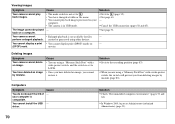
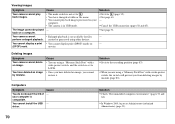
... back images processed on your
computer. • The camera is in USB mode.
-
• Enlarged playback is not available for files created or processed using other devices.
p Set it to (page 35). p See page 63. -
p Cancel the USB connection (pages 58 and 65). p See page 71.
-
You cannot display a print • You cannot display print (DPOF) marks on...
Operating Instructions (primary manual) - Page 71
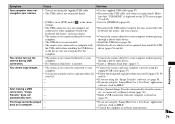
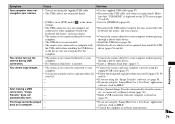
... to your computer.
• The USB driver is not installed. • The camera was connected to a computer with
the USB cable before installing the USB driver, so the device was not recognized by the computer.
p Use the supplied USB cable (page 57). p Disconnect the USB cable, and connect it again firmly. Make
sure that "USB MODE" is displayed on the LCD screen (pages 57 and 65). p Set it to...
Operating Instructions (primary manual) - Page 72
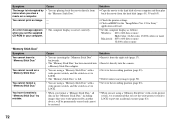
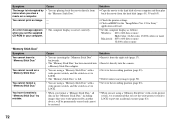
... "Memory Stick Duo."
- -
An error message appears when you set the supplied CD-ROM in your computer.
• The computer display is not set correctly.
Solution
p Copy the movie to the hard disk of your computer and then play back the movie from the hard disk (pages 58, 59 and 65).
p Check the printer settings. p Click on HELP for the "ImageMixer Ver.1.5 for Sony"
application software.
p Set...
Marketing Specifications - Page 2
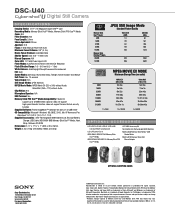
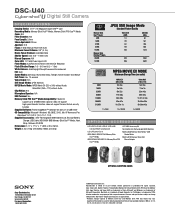
...USB
Reader/Writer MSAC-US70 Memory Stick USB
Mouse/Adapter
®
Sony Electronics Inc. 16765 West Bernardo Drive San Diego, CA 92127 www.sony.com/di For more information: 1.800.352.SONY
OPTIONAL CARRYING CASES
©2004 Sony Electronics Inc. Reproduction in whole or in part without written permission is prohibited. All rights reserved. Sony, Cyber-shot, Digital. Powerful. Transportable, Memory...

