Sony DSC V3 - Cybershot 7.2MP Digital Camera driver and firmware
Drivers and firmware downloads for this Sony item

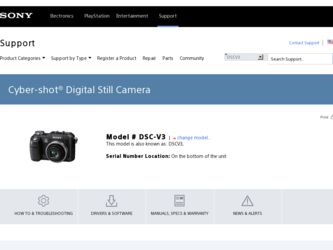
Related Sony DSC V3 Manual Pages
Download the free PDF manual for Sony DSC V3 and other Sony manuals at ManualOwl.com
Operating Instructions - Page 2
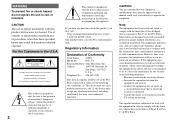
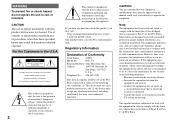
... (servicing) instructions in the literature accompanying the appliance.
If you have any questions about this product, you may call:
Sony Customer Information Services Center 1-800-222-SONY (7669) The number below is for the FCC related matters only.
Regulatory Information
Declaration of Conformity
Trade Name: SONY
Model No.:
DSC-V3
Responsible Party: Sony Electronics Inc.
Address:
16450...
Operating Instructions - Page 4
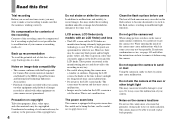
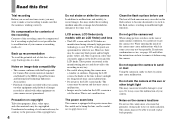
...camera or recording media, etc.
Back up recommendation To avoid the potential risk of data loss, always copy (back up) data to a disk.
Notes on image data compatibility • This camera conforms with the Design rule
for Camera...recording in any way. • Be careful when placing the camera near a window... a malfunction.
The power zoom lens This camera is equipped with a power zoom lens. Be ...
Operating Instructions - Page 5
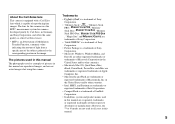
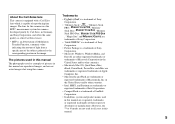
...trademark of Sony
Corporation.
• Microsoft, Windows, WindowsMedia, and
DirectX are either registered trademarks or
trademarks of Microsoft Corporation in the
United States and/or other countries.
• Macintosh, Mac OS, QuickTime, iMac,
iBook, PowerBook, Power Mac and eMac are
trademarks or registered trademarks of Apple
Computer, Inc.
• Macromedia and Flash are trademarks...
Operating Instructions - Page 7
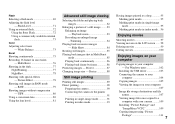
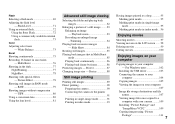
... images on your computer
Copying images to your computer - For Windows users 102
Installing the USB driver 103 Connecting the camera to your
computer 104 Copying images 105 Viewing the images on your computer
107 Image file storage destinations and file
names 107 Viewing image files once copied to a
computer with your camera.......... 109 Installing "Picture Package" and...
Operating Instructions - Page 9
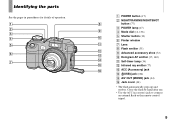
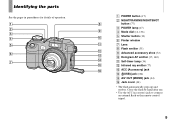
...; POWER lamp (17)
9
Mode dial (12, 136)
q;
Shutter button (30)
Finder window
qa
Lens
Flash emitter (35)
qs
Advanced accessory shoe (72)
qd
Hologram AF emitter (35, 140)
qf
Self-timer lamp (34)
qg
Infrared ray emitter (77)
qh
ACC (Accessory) jack
(USB...
Operating Instructions - Page 79
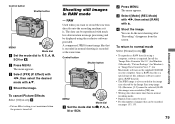
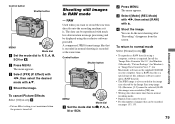
... a computer, software is required. Install the "Image Data Converter Ver.2.0" (for Windows / Macintosh), "Picture Package" (for Windows) or "Image Data Converter Ver.1.5" (for Macintosh) software on the supplied CD-ROM on your computer. Since a RAW data file is a special type of file, ordinary software cannot open a RAW data file.
• The JPEG image is also recorded in...
Operating Instructions - Page 102
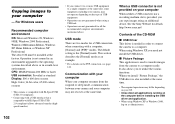
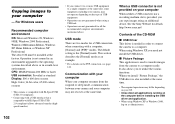
..., communication between your camera and your computer may not recover at the same time.
When a USB connector is not provided on your computer When neither a USB connector nor a recording medium slot is provided, you can copy images using an additional device. See the Sony Website for details. http://www.sony.net/
Contents of the CD-ROM
USB Driver This driver is needed in order...
Operating Instructions - Page 103
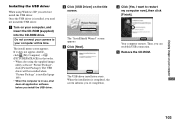
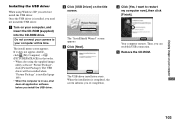
Enjoying images on your computer
Installing the USB driver
When using Windows XP, you need not install the USB driver. Once the USB driver is installed, you need not install the USB driver.
Turn on your computer, and insert the CD-ROM (supplied) into the CD-ROM drive.
Do not connect your camera to your computer at this time.
The install menu screen appears. If it does not appear, ...
Operating Instructions - Page 106
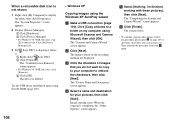
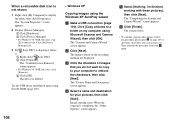
.... Click the [Device Manager] tab. 3 If [ Sony DSC] is displayed, delete it. Right-click [ Sony DSC]. Click [Uninstall].
The "Confirm Device Removal" screen appears. • For Windows 98, 98SE, Me users, click [Remove]. Click [OK]. The device is deleted.
Try the USB driver installation again using the CD-ROM (page 103).
106
- Windows XP
Copying images using the...
Operating Instructions - Page 108
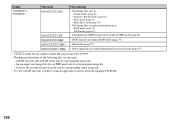
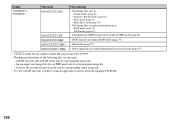
...8226; Movie files (page 97)
MOV0 THM • Index image files recorded simultaneously in movie mode (page 97)
stands for any number within the range from 0001 ... image file
- A movie file recorded in movie mode and its corresponding index image file • To view a RAW data file, you have to install application software from the supplied CD-ROM.
108
Operating Instructions - Page 109
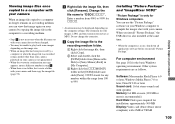
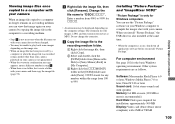
... as follows.
Software: Macromedia Flash Player 6.0 or later, Windows Media Player 7.0 or later, DirectX 9.0b or later Sound card: 16-bit stereo sound card with speakers Memory: 64 MB or more (128 MB or more is recommended.) Hard Disk: Disk space required for installation: approximately 500 MB Display: Video card (Direct Draw driver compliant) with 4 MB of VRAM
109
Enjoying images on your computer
Operating Instructions - Page 110
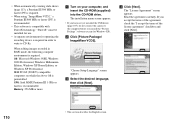
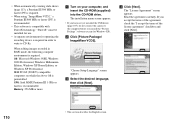
.... Memory: 256 MB or more
Turn on your computer, and insert the CD-ROM (supplied) into the CD-ROM drive. The installation menu screen appears.
• If you have not yet installed the USB driver (page 103), do not connect the camera to the computer before you install the "Picture Package" software (except for Windows XP).
Click [Picture Package/ ImageMixer VCD2].
"Choose Setup...
Operating Instructions - Page 111
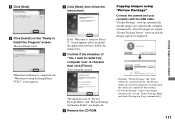
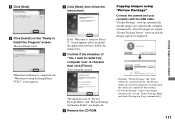
...software, follow the instructions.
Confirm if the checkbox of "Yes, I want to restart my computer now" is checked, then click [Finish]. Your computer restarts.
The shortcut icons of "Picture Package Menu" and "Picture Package destination Folder" are displayed.
Remove the CD-ROM.
Copying images using "Picture Package" Connect the camera and your computer with the USB cable...
Operating Instructions - Page 114
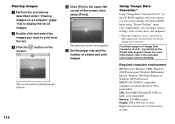
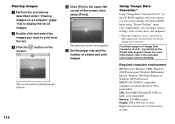
... Ver.2.0" on the CD-ROM supplied with your camera, you can correct images recorded in RAW mode using "Picture Package" (page 112). Additionally, you can adjust various settings, such as tone curve, and sharpness.
• When the computer is in use, shut down all other application software before you install "Image Data Converter."
Technical support of "Image Data...
Operating Instructions - Page 115
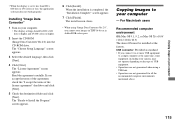
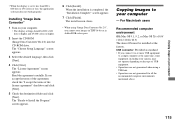
... 256 colors or less, the application software does not work properly.
Installing "Image Data Converter"
1 Turn on your computer. • The display settings should be 800 × 600 dots or higher and 65,000 colors or higher.
2 Insert the CD-ROM (Image Data Converter Ver.2.0) into the CD-ROM drive. The "Choose Setup Language" screen appears.
3 Select the desired...
Operating Instructions - Page 117
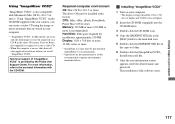
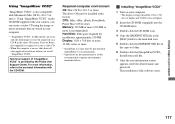
... the enclosed information with the CD-ROM.
Required computer environment
OS: Mac OS X (v10.1.5 or later) The above OS must be installed at the factory. CPU: iMac, eMac, iBook, PowerBook, Power Mac G3/G4 series Memory: 128 MB or more (256 MB or more is recommended.) Hard Disk: Disk space required for installation: approximately 250 MB Display: 1024 × 768 dots or...
Operating Instructions - Page 118
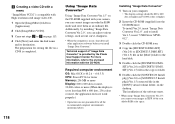
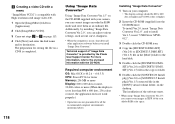
... down all other application software before you install "Image Data Converter."
Technical support of "Image Data Converter" is provided by the Pixela User Support Center. For more information, refer to the enclosed information with the CD-ROM.
Required computer environment OS: Mac OS X (v10.2.6 - v10.3.3) CPU: Power PC G4 or faster Memory: 256 MB or more Display: 800 × 600 dots...
Operating Instructions - Page 125
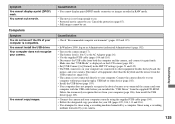
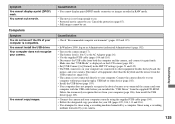
... installed the "USB Driver" from the supplied CD-ROM. Delete the erroneously recognized device from your computer (page 106), then install the USB driver (page 103).
• Connect the camera and your computer correctly using the supplied USB cable (page 104). • Follow the designated copy procedure for your OS (pages 105, 106, 111 and 116). • You attempted to shoot using a recording...
Operating Instructions - Page 126
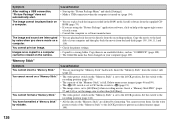
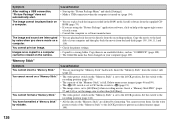
... cannot print an image. Images once copied to a computer cannot be viewed on the camera.
Cause/Solution
• Start up the "Picture Package Menu" and check [Settings]. • Make a USB connection when the computer is turned on (page 104).
• You try to play back the image recorded in the RAW mode. Install software from the supplied CDROM (page...
Operating Instructions - Page 156
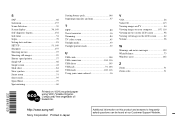
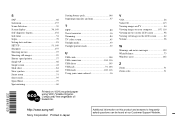
... Twilight portrait mode 39
U
USB cable 104 USB connection 104, 116 USB driver 103 USB jack 91, 104 USB mode 102, 116 Using your camera abroad 16
Printed on 100% recycled paper using VOC (Volatile Organic Compound)-free vegetable oil based ink.
V
VGA 26 Video CD 113 Viewing images on TV 44 Viewing images on your computer .........107, 116 Viewing movies...
