Sony DSC-W150/R - Cyber-shot Digital Still Camera driver and firmware
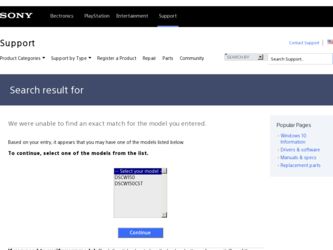
Related Sony DSC-W150/R Manual Pages
Download the free PDF manual for Sony DSC-W150/R and other Sony manuals at ManualOwl.com
Instruction Manual - Page 2
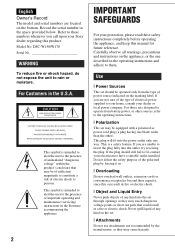
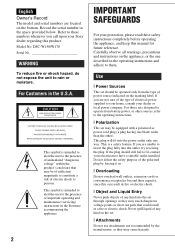
English Owner's Record
The model and serial numbers are located on the bottom. Record the serial number in the space provided below. Refer to these numbers whenever you call upon your Sony dealer regarding this product. Model No. DSC-W150/W170 Serial No
WARNING
To reduce fire or shock hazard, do not expose the unit to rain or moisture...
Instruction Manual - Page 19
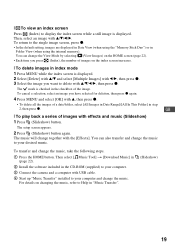
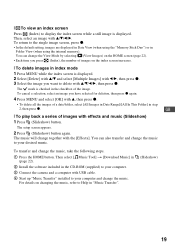
... the music, take the following steps.
1 Press the HOME button. Then select [ Music Tool] t [Download Music] in (page 22).
2 Install the software included in the CD-ROM (supplied) to your computer.
3 Connect the camera and a computer with USB cable.
4 Start up "Music Transfer" installed to your computer and change the music. For details on changing the music, refer to Help in...
Instruction Manual - Page 26
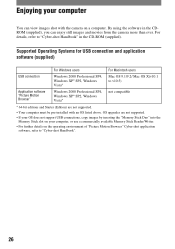
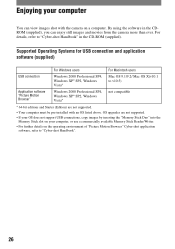
... pre-installed with an OS listed above. OS upgrades are not supported. • If your OS does not support USB connections, copy images by inserting the "Memory Stick Duo" into the
Memory Stick slot on your computer, or use a commercially available Memory Stick Reader/Writer. • For further details on the operating environment of "Picture Motion Browser" Cyber-shot application
software, refer...
Instruction Manual - Page 27
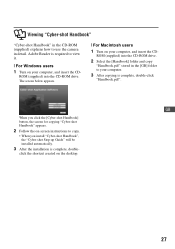
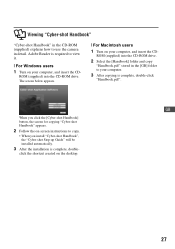
... "Cyber-shot Handbook"
"Cyber-shot Handbook" in the CD-ROM (supplied) explains how to use the camera in detail. Adobe Reader is required to view it.
[ For Windows users 1 Turn on your computer, and insert the CD-
ROM (supplied) into the CD-ROM drive. The screen below appears.
[ For Macintosh users
1 Turn on your computer, and insert the CD-
ROM (supplied) into the CD-ROM drive...
Cyber-shot® Handbook - Page 5


... Out Wide Zoom Display
Shooting Settings - Shooting Settings 1 83
AF Illuminator Grid Line AF Mode
Digital Zoom Conversion Lens
Shooting Settings - Shooting Settings 2 86
Auto Orientation
Auto Review
Clock Settings 87
Language Setting 88
Viewing images on a TV
Viewing images on a TV 89
Using your computer
Enjoying your Windows computer 92 Installing the software (supplied 94 On...
Cyber-shot® Handbook - Page 38
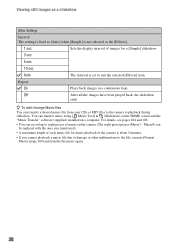
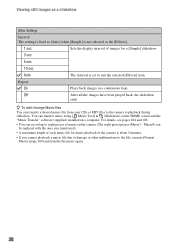
...still images as a slideshow
Other Settings
Interval The setting is fixed to [Auto] when [Simple] is not selected as the [Effects].
1 sec
Sets the display interval of images for a [Simple] slideshow.
3 sec
5 sec
10 sec
Auto
The interval is set..." software (supplied) installed on a computer. For details, see pages 104 and 106.
• You can record up to eight pieces of music on the camera (...
Cyber-shot® Handbook - Page 92
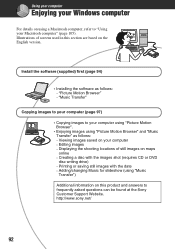
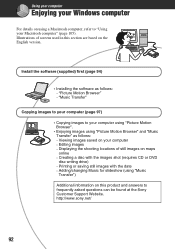
... - Displaying the shooting locations of still images on maps online - Creating a disc with the images shot (requires CD or DVD disc writing drive) - Printing or saving still images with the date - Adding/changing Music for slideshow (using "Music Transfer")
Additional information on this product and answers to frequently asked questions can be found at the Sony Customer Support...
Cyber-shot® Handbook - Page 93
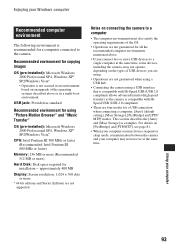
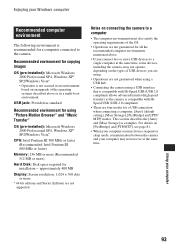
... Pentium III 800 MHz or faster)
Memory: 256 MB or more (Recommended: 512 MB or more)
Hard Disk: Disk space required for installation- approximately 400 MB
Display: Screen resolution: 1,024 × 768 dots or more
* 64-bit editions and Starter (Edition) are not supported.
Notes on connecting the camera to a computer
• The computer environment must also satisfy the operating...
Cyber-shot® Handbook - Page 94
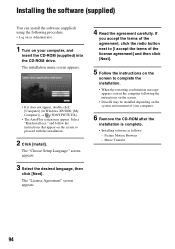
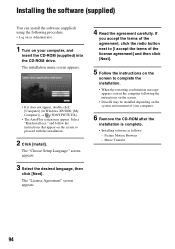
... the CD-ROM (supplied) into the CD-ROM drive. The installation menu screen appears.
• If it does not appear, double-click [Computer] (in Windows XP/2000, [My Computer]) t (SONYPICTUTIL).
• The AutoPlay screen may appear. Select "Run Install.exe." and follow the instructions that appear on the screen to proceed with the installation.
2 Click [Install].
The "Choose Setup Language" screen...
Cyber-shot® Handbook - Page 95
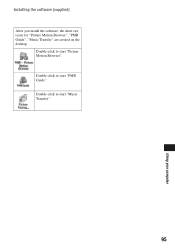
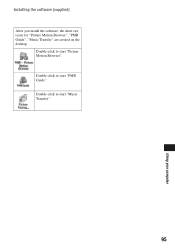
Installing the software (supplied) After you install the software, the short cut icons for "Picture Motion Browser", "PMB Guide", "Music Transfer" are created on the desktop.
Double-click to start "Picture Motion Browser". Double-click to start "PMB Guide". Double-click to start "Music Transfer".
95
Using your computer
Cyber-shot® Handbook - Page 96
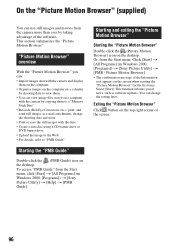
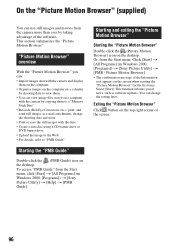
... the "Picture Motion Browser" you can: • Import images shot with the camera and display
them on the computer. • Organize images on the computer on a calendar
by shooting date to view them. • You can view image files stored on a computer
with the camera by copying them to a "Memory Stick Duo". • Retouch (Red Eye Correction, etc.), print...
Cyber-shot® Handbook - Page 101
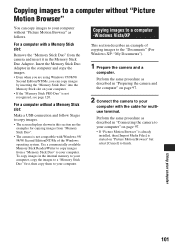
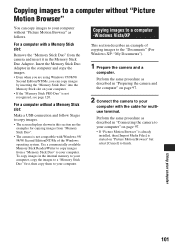
....
For a computer without a Memory Stick slot:
Make a USB connection and follow Stages to copy images. • The screen displays shown in this section are the
examples for copying images from "Memory Stick Duo". • The camera is not compatible with Windows 95/ 98/98 Second Edition/NT/Me of the Windows operating system. Use a commercially available Memory Stick Reader/Writer to copy images...
Cyber-shot® Handbook - Page 105
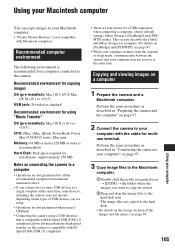
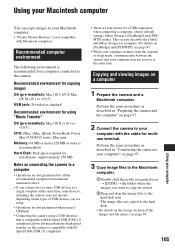
....5)
CPU: iMac, eMac, iBook, PowerBook, Power Mac G3/G4/G5 series, Mac mini
Memory: 64 MB or more (128 MB or more is recommended)
Hard Disk: Disk space required for installation-approximately 250 MB
Notes on connecting the camera to a computer
• Operations are not guaranteed for all the recommended computer environments mentioned above.
• If you connect two or more USB devices...
Cyber-shot® Handbook - Page 106
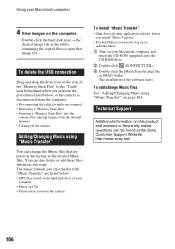
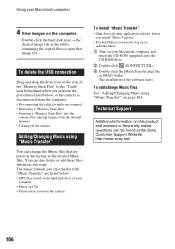
...-ROM drive.
2 Double-click (SONYPICTUTIL). 3 Double-click the [MusicTransfer.pkg] file
in [MAC] folder. The installation of the software starts.
To add/change Music files See "Adding/Changing Music using "Music Transfer"" on page 104.
Technical Support
Additional information on this product and answers to frequently asked questions can be found at the Sony Customer Support Website. http://www.sony...
Cyber-shot® Handbook - Page 107
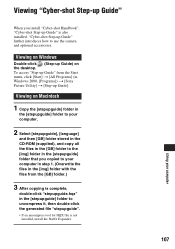
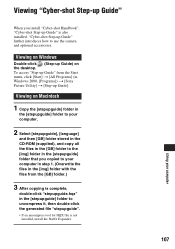
...-shot Handbook", "Cyber-shot Step-up Guide" is also installed. "Cyber-shot Step-up Guide" further introduces how to use the camera and optional accessories.
Viewing on Windows
Double-click (Step-up Guide) on the desktop. To access "Step-up Guide" from the Start menu, click [Start] t [All Programs] (in Windows 2000, [Programs]) t [Sony Picture Utility] t [Step-up Guide].
Viewing on Macintosh
1 Copy...
Cyber-shot® Handbook - Page 120
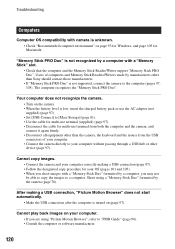
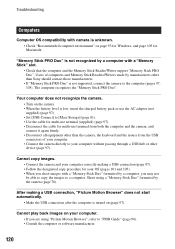
... with camera is unknown. • Check "Recommended computer environment" on page 93 for Windows, and page 105 for Macintosh.
"Memory Stick PRO Duo" is not recognized by a computer with a "Memory Stick" slot.
• Check that the computer and the Memory Stick Reader/Writer support "Memory Stick PRO Duo". Users of computers and Memory Stick Readers/Writers made by manufacturers other than Sony...
Cyber-shot® Handbook - Page 134
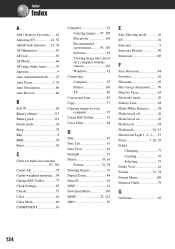
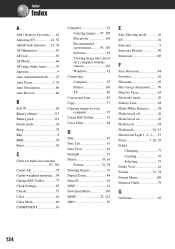
... REC.Folder 77 Clock Settings 87 Cloudy 57 Color 10 Color Mode 60 COMPONENT 81
Computer 92 Copying images .... 97, 105 Macintosh 105 Recommended environment .......... 93, 105 Software 94 Viewing image files stored on a computer with the camera 103 Windows 92
Connecting Computer 97 Printer 110 TV 89
Conversion Lens 85 Copy 77 Copying images to your
computer 97 Create REC.Folder...
Cyber-shot® Handbook - Page 136
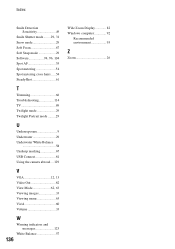
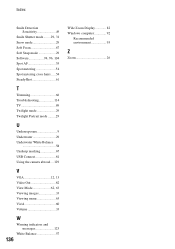
... Underwater White Balance
58 Unsharp masking 67 USB Connect 81 Using the camera abroad ....129
V
VGA 12, 13 Video Out 82 View Mode 62, 63 Viewing images 33 Viewing menu 63 Vivid 60 Volume 33
W
Warning indicators and messages 125
White Balance 57
136
Wide Zoom Display 82 Windows computer 92
Recommended environment 93
Z
Zoom 26
Cyber-shot® Handbook - Page 137
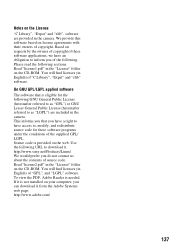
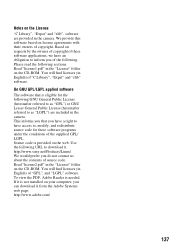
... of source code. Read "license2.pdf" in the "License" folder on the CD-ROM. You will find licenses (in English) of "GPL", and "LGPL" software. To view the PDF, Adobe Reader is needed. If it is not installed on your computer, you can download it from the Adobe Systems web page: http://www.adobe.com/
137
Marketing Specifications (Red Model) (Camera Only) - Page 2
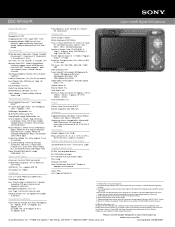
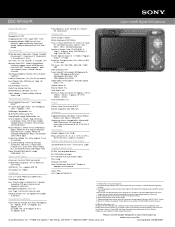
DSC-W150/R
Cyber-shot® Digital Still Camera
Specifications
General
Megapixel: 8.1 MP Imaging Device: 1/2.5" Super HAD™ CCD Recording Media: 15MB internal Flash
Memory, optional Memory Stick Duo™ Media, optional Memory Stick PRO Duo™ Media
Convenience
White Balance: Automatic, Cloudy, Daylight, Fluorescent 1, Fluorescent 2, Fluorescent 3, Incandescent, Flash
Self Timer: Yes...

