Sony DSC-W190/R - Cyber-shot Digital Still Camera driver and firmware
Drivers and firmware downloads for this Sony item

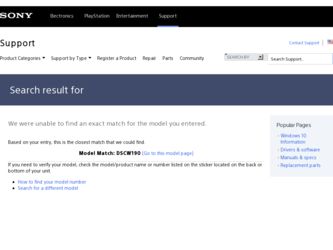
Related Sony DSC-W190/R Manual Pages
Download the free PDF manual for Sony DSC-W190/R and other Sony manuals at ManualOwl.com
Operating Instructions - Page 4
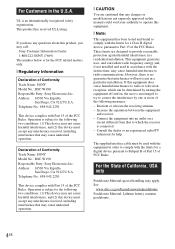
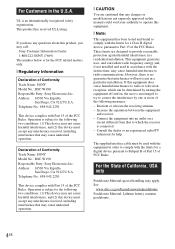
... any interference received, including interference that may cause undesired operation.
Declaration of Conformity Trade Name: SONY Model No.: DSC-W190 Responsible Party: Sony Electronics Inc. Address: 16530 Via Esprillo,
San Diego, CA 92127U.S.A. Telephone No.: 858-942-2230
This device complies with Part 15 of the FCC Rules. Operation is subject to the following two conditions...
Operating Instructions - Page 10
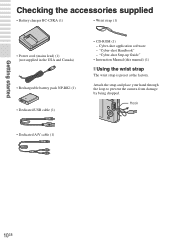
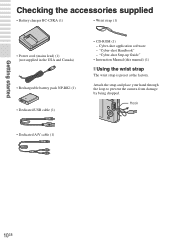
... battery pack NP-BK1 (1)
• Dedicated USB cable (1)
• CD-ROM (1) - Cyber-shot application software - "Cyber-shot Handbook" - "Cyber-shot Step-up Guide"
• Instruction Manual (this manual) (1)
x Using the wrist strap
The wrist strap is preset at the factory.
Attach the strap and place your hand through the loop to prevent the camera from damage by being dropped.
Hook
•...
Operating Instructions - Page 35
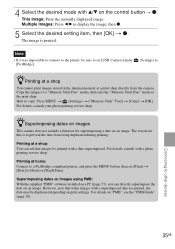
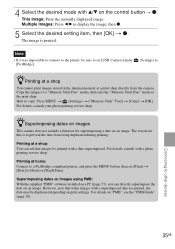
... display the image, then z.
5 Select the desired setting item, then [OK] t z. The image is printed.
Note
• If it was impossible to connect to the printer, be sure to set [USB Connect] under [PictBridge].
(Settings) to
zPrinting at a shop
You cannot print images stored in the internal memory at a print shop directly from the camera. Copy the images to a "Memory...
Operating Instructions - Page 36
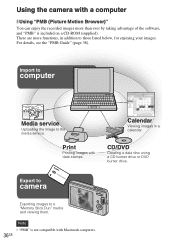
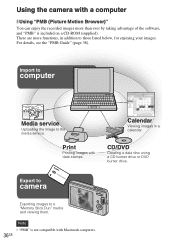
... images. For details, see the "PMB Guide" (page 38).
Import to
computer
Media service
Uploading the image to the media service.
Print
Printing images with date stamps.
Calendar
Viewing images in a calendar.
CD/DVD
Creating a data disc using a CD burner drive or DVD burner drive.
Export to
camera
Exporting images to a "Memory Stick Duo" media and viewing them...
Operating Instructions - Page 37
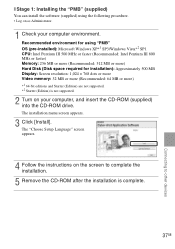
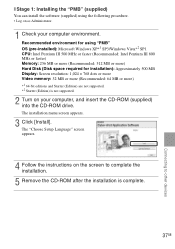
... 500 MB Display: Screen resolution: 1,024 × 768 dots or more Video memory: 32 MB or more (Recommended: 64 MB or more) *1 64-bit editions and Starter (Edition) are not supported. *2 Starter (Edition) is not supported.
2 Turn on your computer, and insert the CD-ROM (supplied) into the CD-ROM drive. The installation menu screen appears.
3 Click [Install]. The "Choose Setup Language...
Operating Instructions - Page 39
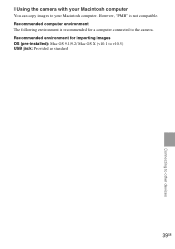
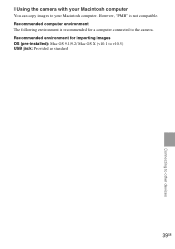
... with your Macintosh computer
You can copy images to your Macintosh computer. However, "PMB" is not compatible. Recommended computer environment The following environment is recommended for a computer connected to the camera. Recommended environment for importing images OS (pre-installed): Mac OS 9.1/9.2/ Mac OS X (v10.1 to v10.5) USB jack: Provided as standard
39GB
Connecting to other devices
Operating Instructions - Page 49
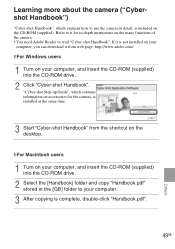
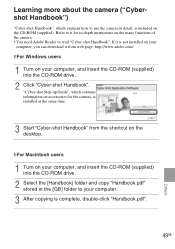
... in-depth instructions on the many functions of the camera. • You need Adobe Reader to read "Cyber-shot Handbook". If it is not installed on your
computer, you can download it from web page: http://www.adobe.com/
x For Windows users
1 Turn on your computer, and insert the CD-ROM (supplied) into the CD-ROM drive.
2 Click "Cyber-shot Handbook". "Cyber-shot Step-up Guide", which contains...
Operating Instructions - Page 51
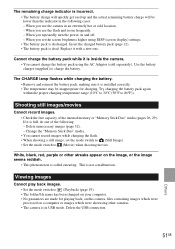
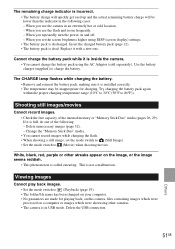
...camera in an extremely hot or cold location. - When you use the flash and zoom frequently. - When you repeatedly turn the power on and off. - When you set the screen brightness higher using DISP (screen display) settings...the "Memory Stick Duo" media. • You cannot record images while charging the flash. • When shooting a still image, set the mode switch to (Still Image). • Set the ...
Cyber-shot® Handbook - Page 5
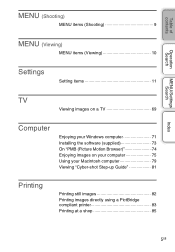
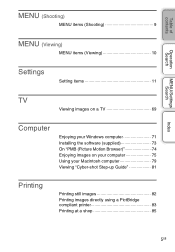
...9
MENU (Viewing)
MENU items (Viewing 10
Settings
Setting items 11
TV
Viewing images on a TV 69
Computer
Enjoying your Windows computer 71 Installing the software (supplied 73 On "PMB (Picture Motion Browser 74 Enjoying images on your computer 75 Using your Macintosh computer 79 Viewing "Cyber-shot Step-up Guide 81
Printing
Printing still images 82 Printing images directly using...
Cyber-shot® Handbook - Page 71
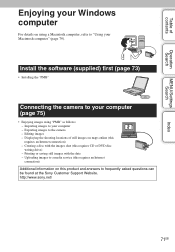
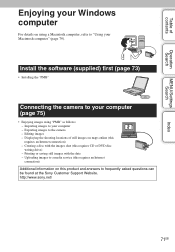
... (this requires an Internet connection) - Creating a disc with the images shot (this requires CD or DVD disc writing drive) - Printing or saving still images with the date - Uploading images to a media service (this requires an Internet connection)
Additional information on this product and answers to frequently asked questions can be found at the Sony Customer Support Website. http://www...
Cyber-shot® Handbook - Page 72
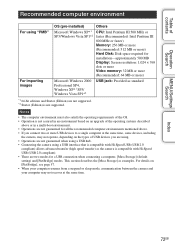
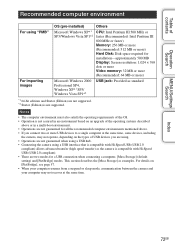
... MB or more) Hard Disk: Disk space required for installation-approximately 500 MB Display: Screen resolution: 1,024 × 768 dots or more Video memory: 32 MB or more (Recommended: 64 MB or more)
Microsoft Windows 2000
Professional SP4, Windows XP*1 SP3/ Windows Vista SP1*2
USB jack: Provided as standard
*1 64-bit editions and Starter (Edition) are not supported. *2 Starter (Edition) is...
Cyber-shot® Handbook - Page 73
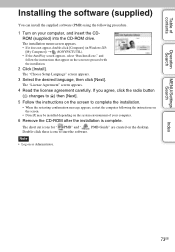
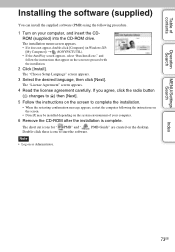
... the computer following the instructions on the screen.
• DirectX may be installed depending on the system environment of your computer.
6 Remove the CD-ROM after the installation is complete.
The short cut icons for " PMB" and "
PMB Guide" are created on the desktop.
Double-click these icons to start the software.
Note • Log on as Administrator.
MENU/Settings...
Cyber-shot® Handbook - Page 74
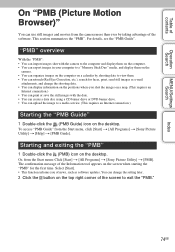
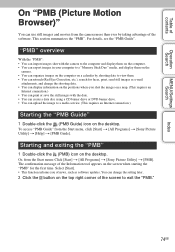
... taking advantage of the software. This section summarizes the "PMB". For details, see the "PMB Guide".
"PMB" overview
With the "PMB": • You can import images shot with the camera to the computer and display them on the computer. • You can export images in your computer to a "Memory Stick Duo" media, and display them on the
camera. • You can...
Cyber-shot® Handbook - Page 77
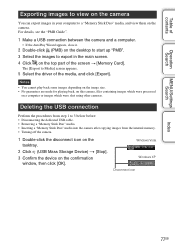
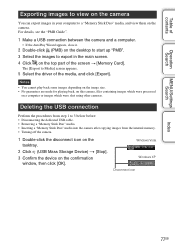
... "PMB Guide".
1 Make a USB connection between the camera and a computer.
• If the AutoPlay Wizard appears, close it.
2 Double-click (PMB) on the desktop to start up "PMB". 3 Select the images to export in the main screen. 4 Click on the top part of the screen t [Memory Card].
The [Export to Media] screen appears.
5 Select the driver of the...
Cyber-shot® Handbook - Page 79
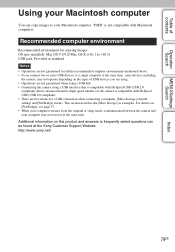
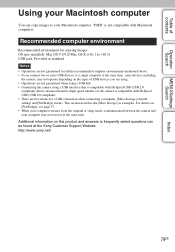
... the [Mass Storage] as examples. For details on [PictBridge], see page 57. • When your computer resumes from the suspend or sleep mode, communication between the camera and your computer may not recover at the same time. Additional information on this product and answers to frequently asked questions can be found at the Sony Customer Support Website. http...
Cyber-shot® Handbook - Page 81
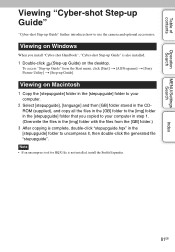
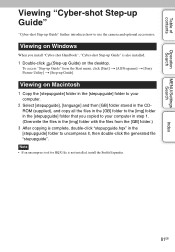
...
MENU/Settings Search
Index
Viewing "Cyber-shot Step-up Guide"
"Cyber-shot Step-up Guide" further introduces how to use the camera and optional accessories.
Viewing on Windows
When you install "Cyber-shot Handbook", "Cyber-shot Step-up Guide" is also installed.
1 Double-click (Step-up Guide) on the desktop.
To access "Step-up Guide" from the Start menu, click [Start] t [All Programs] t [Sony...
Cyber-shot® Handbook - Page 91
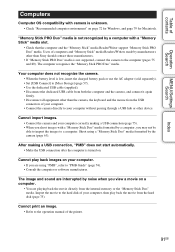
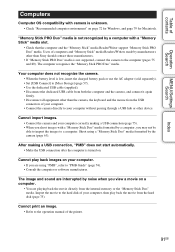
... not supported, connect the camera to the computer (pages 75 and 80). The computer recognizes the "Memory Stick PRO Duo" media.
Your computer does not recognize the camera. • When the battery level is low, insert the charged battery pack or use the AC adaptor (sold separately). • Set [USB Connect] to [Mass Storage] (page 57). • Use the dedicated USB cable...
Cyber-shot® Handbook - Page 103
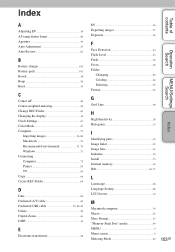
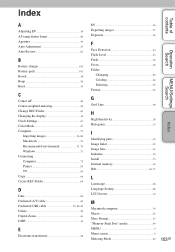
... 42 Change REC.Folder 65 Changing the display 14 Clock Settings 67 Color Mode 47 Computer 71
Importing images 76, 80 Macintosh 79 Recommended environment 72, 79 Windows 71 Connecting Computer 75 Printer 83 TV 69 Copy 66 Create REC.Folder 64
D
Date 84 Dedicated A/V cable 69 Dedicated USB cable 75, 80, 83 Delete 30 Digital Zoom 61 DISP 14
E
Electronic transformer...
Cyber-shot® Handbook - Page 104
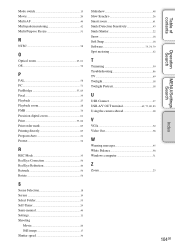
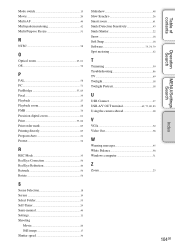
... Soft Snap 18 Software 73, 74, 79 Spot metering 42
T
Trimming 50 Troubleshooting 86 TV 69 Twilight 18 Twilight Portrait 18
U
USB Connect 57 USB·A/V OUT terminal 69, 75, 80, 83 Using the camera abroad 98
V
VGA 32 Video Out 58
W
Warning messages 95 White Balance 38 Windows computer 71
Z
Zoom 23
104GB
Index
MENU/Settings Search
Operation...
Marketing Specifications (Red Model) - Page 2
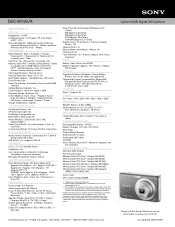
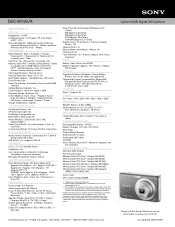
... of Sony. Microsoft, Windows, and Windows Vista are trademarks of Microsoft Corporation. All other trademarks are trademarks of their respective owners.
Sony Electronics Inc. •16530 Via Esprillo •San Diego, CA 92127 •1.800.222.7669 •www.sony.com
Cyber-shot® Digital Still Camera
Please visit the Dealer Network for more information at www.sony.com/dn Last Updated: 08...
