Sony DSC-W330 - Cyber-shot Digital Still Camera driver and firmware
Drivers and firmware downloads for this Sony item

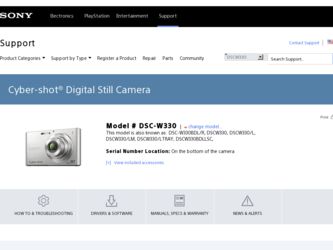
Related Sony DSC-W330 Manual Pages
Download the free PDF manual for Sony DSC-W330 and other Sony manuals at ManualOwl.com
Cyber-shot® Handbook - Page 3
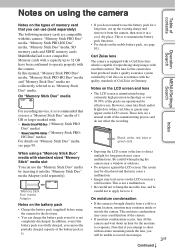
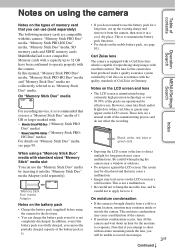
..., SD memory cards and SDHC memory cards. MultiMediaCard is not compatible. Memory cards with a capacity up to 32 GB have been confirmed to operate properly with the camera. In this manual, "Memory Stick PRO Duo" media, "Memory Stick PRO-HG Duo" media and "Memory Stick Duo" media are collectively referred to as "Memory Stick Duo" media.
On "Memory Stick Duo" media
For recording movies...
Cyber-shot® Handbook - Page 6
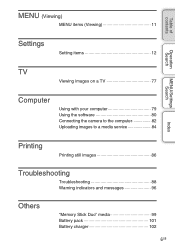
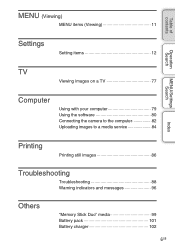
... 11
Settings
Setting items 12
Operation Search
TV
Viewing images on a TV 77
MENU/Settings Search
Computer
Using with your computer 79 Using the software 80 Connecting the camera to the computer 82 Uploading images to a media service 84
Index
Printing
Printing still images 86
Troubleshooting
Troubleshooting 88 Warning indicators and messages 96
Others
"Memory Stick Duo...
Cyber-shot® Handbook - Page 57
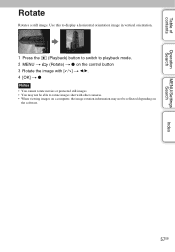
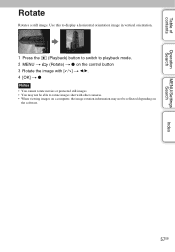
... to playback mode. 2 MENU t (Rotate) t z on the control button 3 Rotate the image with [ / ] t b/B. 4 [OK] t z
Notes • You cannot rotate movies or protected still images. • You may not be able to rotate images shot with other cameras. • When viewing images on a computer, the image rotation information may not be reflected depending on
the software.
57GB
Cyber-shot® Handbook - Page 61
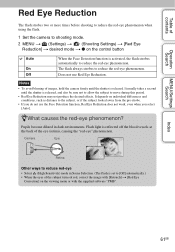
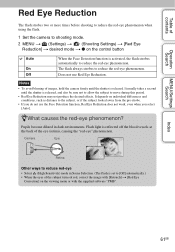
... reduce the red-eye phenomenon when using the flash.
1 Set the camera to shooting mode. 2 MENU t (Settings) t (Shooting Settings) t [Red Eye
Reduction] t desired mode t z on the control button
Auto
On Off
When the Face Detection function is activated, the flash strobes automatically to reduce the red-eye phenomenon. The flash always strobes to reduce the red-eye phenomenon...
Cyber-shot® Handbook - Page 68
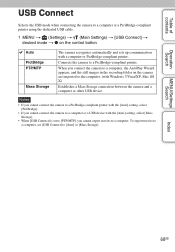
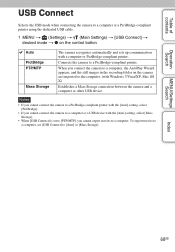
...in the recording folder on the camera are imported to the computer. (with Windows 7/Vista/XP, Mac OS X)
Establishes a Mass Storage connection between the camera and a computer or other USB device.
Notes
• If you cannot connect the camera to a PictBridge-compliant printer with the [Auto] setting, select [PictBridge].
• If you cannot connect the camera to a computer or a USB device with...
Cyber-shot® Handbook - Page 79
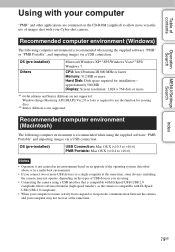
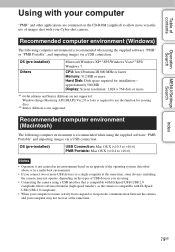
... shot with your Cyber-shot camera.
Recommended computer environment (Windows)
The following computer environment is recommended when using the supplied software "PMB" or "PMB Portable", and importing images via a USB connection.
OS (pre-installed) Others
Microsoft Windows XP*1 SP3/Windows Vista*2 SP2/ Windows 7
CPU: Intel Pentium III 800 MHz or faster Memory: 512 MB or more Hard Disk: Disk...
Cyber-shot® Handbook - Page 80
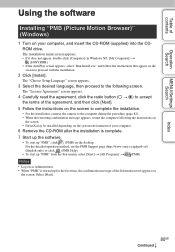
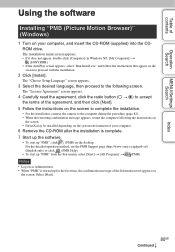
..., restart the computer following the instructions on
the screen. • DirectX may be installed depending on the system environment of your computer.
6 Remove the CD-ROM after the installation is complete. 7 Start up the software.
• To start up "PMB", click (PMB) on the desktop. For the detailed operation method, see the PMB Support page (http://www.sony.co.jp...
Cyber-shot® Handbook - Page 82
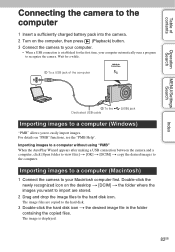
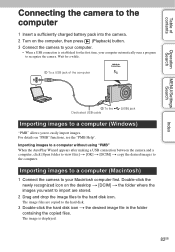
... (Playback) button. 3 Connect the camera to your computer.
• When a USB connection is established for the first time, your computer automatically runs a program to recognize the camera. Wait for a while.
1 To a USB jack of the computer
Operation Search
MENU/Settings Search
Index
2 To the Dedicated USB cable
(USB) jack
Importing images to a computer (Windows)
"PMB" allows you to easily...
Cyber-shot® Handbook - Page 83
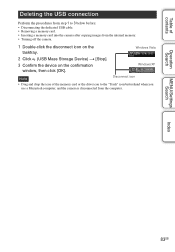
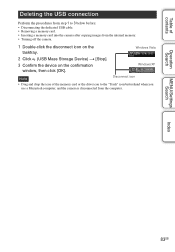
... on the tasktray.
Windows Vista
2 Click (USB Mass Storage Device) t [Stop]. 3 Confirm the device on the confirmation
window, then click [OK].
Windows XP
Note
Disconnect icon
• Drag and drop the icon of the memory card or the drive icon to the "Trash" icon beforehand when you use a Macintosh computer, and the camera is disconnected from the computer.
MENU/Settings Search
Index
83GB
Cyber-shot® Handbook - Page 84
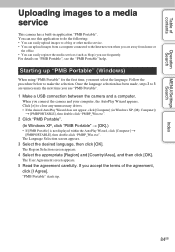
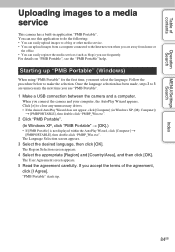
...unnecessary the next time you use "PMB Portable".
1 Make a USB connection between the camera and a computer.
When you connect the camera and your computer, the AutoPlay Wizard appears. Click [×] to close any unnecessary drives. • If the desired AutoPlay Wizard does not appear, click [Computer] (in Windows XP, [My Computer])
t [PMBPORTABLE], then double-click "PMBP_Win.exe".
2 Click "PMB...
Cyber-shot® Handbook - Page 85
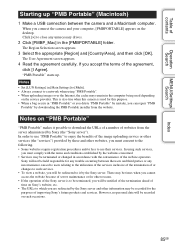
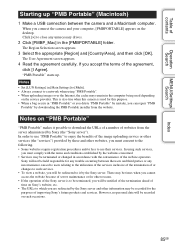
...].
"PMB Portable" starts up.
Notes • Set [LUN Settings] in [Main Settings] to [Multi]. • Always connect to a network when using "PMB Portable". • When uploading images over the Internet, the cache may remain in the computer being used depending
on the service provider. This is also true when this camera is used for this purpose. • When...
Cyber-shot® Handbook - Page 86
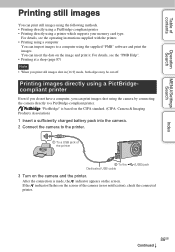
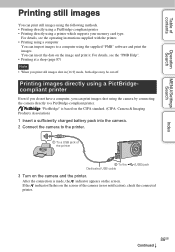
... using the following methods. • Printing directly using a PictBridge-compliant printer • Printing directly using a printer which supports your memory card type.
For details, see the operating instructions supplied with the printer. • Printing using a computer
You can import images to a computer using the supplied "PMB" software and print the images. You can insert the date on the...
Cyber-shot® Handbook - Page 89
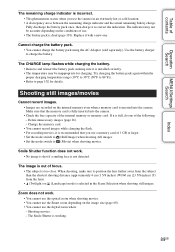
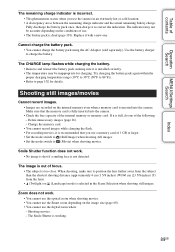
... camera. • Check the free capacity of the internal memory or memory card. If it is full, do one of the following: - Delete unnecessary images (page 26). - Change the memory card. • You cannot record images while charging the flash. • For recording movies, it is recommended that you use a memory card of 1 GB or larger. • Set the mode switch to (Still...
Cyber-shot® Handbook - Page 92
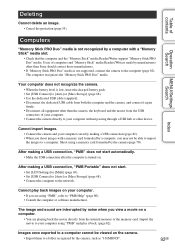
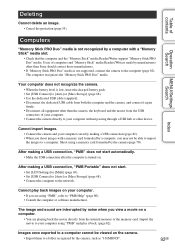
...memory card formatted by the camera (page 70).
After making a USB connection, "PMB" does not start automatically. • Make the USB connection after the computer is turned on.
After making a USB connection, "PMB Portable" does not start.
• Set [LUN Settings] to [Multi] (page 69). • Set [USB Connect] to [Auto] or [Mass Storage] (page 68). • Connect the computer to the network...
Cyber-shot® Handbook - Page 93
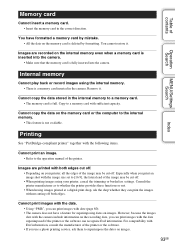
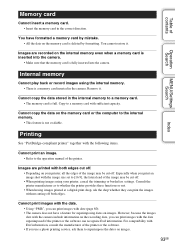
... the memory card is fully inserted into the camera.
Internal memory
Cannot play back or record images using the internal memory. • There is a memory card inserted in the camera. Remove it.
Cannot copy the data stored in the internal memory to a memory card. • The memory card is full. Copy to a memory card with sufficient capacity.
Cannot copy the data on the memory card or the computer...
Cyber-shot® Handbook - Page 103
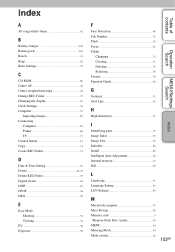
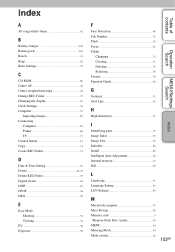
... Beep 62 Burst Settings 37
C
CD-ROM 80 Center AF 42 Center-weighted metering 44 Change REC.Folder 72 Changing the display 19 Clock Settings 76 Computer 79
Importing images 82 Connecting
Computer 82 Printer 86 TV 77 Control button 13 Copy 74 Create REC.Folder 71
D
Date & Time Setting 76 Delete 26, 54 Delete REC.Folder 73 Digital Zoom 60 DISP...
Cyber-shot® Handbook - Page 104
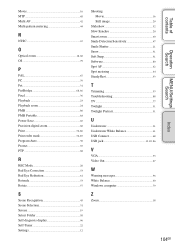
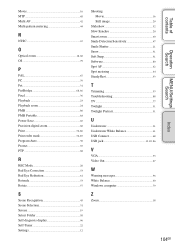
... Snap 31 Software 80 Spot AF 42 Spot metering 44 SteadyShot 33
T
Trimming 53 Troubleshooting 88 TV 77 Twilight 31 Twilight Portrait 31
U
Underwater 31 Underwater White Balance 41 USB Connect 68 USB jack 13, 82, 86
V
VGA 35 Video Out 67
W
Warning messages 96 White Balance 40 Windows computer 79
Z
Zoom 18
104GB
Index
MENU/Settings Search...
Instruction Manual - Page 5
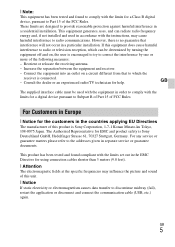
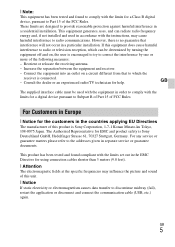
... and product safety is Sony Deutschland GmbH, Hedelfinger Strasse 61, 70327 Stuttgart, Germany. For any service or guarantee matters please refer to the addresses given in separate service or guarantee documents.
This product has been tested and found compliant with the limits set out in the EMC Directive for using connection cables shorter than 3 meters (9.8 feet...
Instruction Manual - Page 8
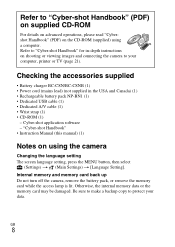
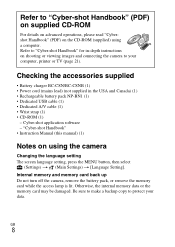
... USB cable (1) • Dedicated A/V cable (1) • Wrist strap (1) • CD-ROM (1)
- Cyber-shot application software - "Cyber-shot Handbook" • Instruction Manual (this manual) (1)
Notes on using the camera
Changing the language setting The screen language setting, press the MENU button, then select
(Settings) t (Main Settings) t [Language Setting]. Internal memory and memory card...
Marketing Specifications (Camera Only) - Page 2
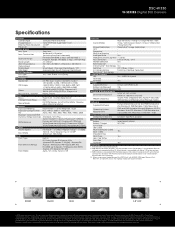
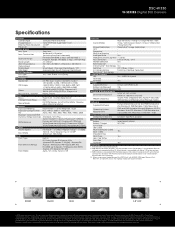
DSC-W330
W-SERIES Digital Still Camera
Specifications
General Camera Type Image Device Effective Pixels Resolution Processor
Optics & Lens Lens Type
Lens Construction
Aperture Range
Focal Length 35mm Equivalency Optical Zoom Digital Zoom Total Zoom LCD & Viewfinder LCD Type Viewfinder Recording Media Slot
Still Images
Video
Microphone / Speaker Focus
Focus Intelligent Auto ...
