Sony DSC-W350/P - Cyber-shot Digital Still Camera driver and firmware
Drivers and firmware downloads for this Sony item

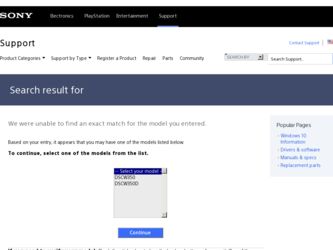
Related Sony DSC-W350/P Manual Pages
Download the free PDF manual for Sony DSC-W350/P and other Sony manuals at ManualOwl.com
Cyber-shot® Handbook - Page 3
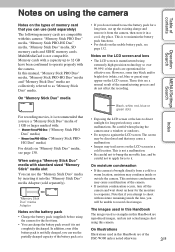
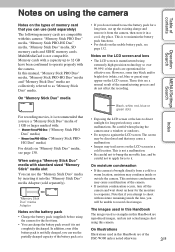
..., SD memory cards and SDHC memory cards. MultiMediaCard is not compatible. Memory cards with a capacity up to 32 GB have been confirmed to operate properly with the camera. In this manual, "Memory Stick PRO Duo" media, "Memory Stick PRO-HG Duo" media and "Memory Stick Duo" media are collectively referred to as "Memory Stick Duo" media.
On "Memory Stick Duo" media
For recording movies...
Cyber-shot® Handbook - Page 5
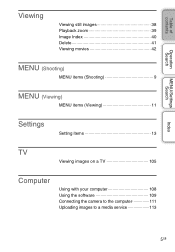
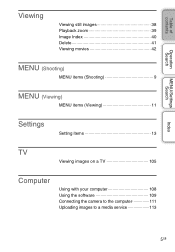
...
Viewing
Viewing still images 38 Playback zoom 39 Image Index 40 Delete 41 Viewing movies 42
MENU (Shooting)
MENU items (Shooting 9
MENU (Viewing)
MENU items (Viewing 11
Settings
Setting items 13
TV
Viewing images on a TV 105
Computer
Using with your computer 108 Using the software 109 Connecting the camera to the computer 111 Uploading images to a media service 113
Index...
Cyber-shot® Handbook - Page 13
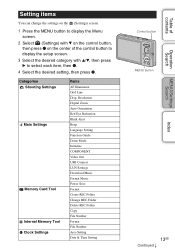
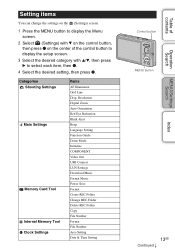
... Settings
Main Settings
Memory Card Tool Internal Memory Tool Clock Settings
Items AF Illuminator Grid Line Disp. Resolution Digital Zoom Auto Orientation Red Eye Reduction Blink Alert Beep Language Setting Function Guide Demo Mode Initialize COMPONENT Video Out USB Connect LUN Settings Download Music Format Music Power Save Format Create REC.Folder Change REC.Folder Delete REC.Folder Copy...
Cyber-shot® Handbook - Page 29
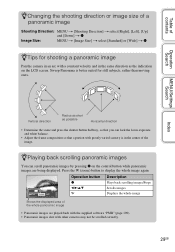
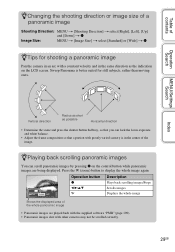
... the W (zoom) button to display the whole image again.
Operation button Description
z b/B/v/V W
Plays back scrolling images/Stops Scrolls images Displays the whole image
Shows the displayed area of the whole panoramic image
• Panoramic images are played back with the supplied software "PMB" (page 109). • Panoramic images shot with other cameras may not be scrolled...
Cyber-shot® Handbook - Page 70
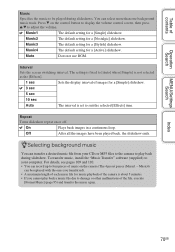
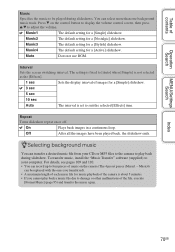
... file from your CDs or MP3 files to the camera to play back during slideshow. To transfer music, install the "Music Transfer" software (supplied) to your computer. For details, see pages 109 and 110. • You can record up to four pieces of music on the camera (The 4 preset pieces (Music1 - Music4)
can be replaced with...
Cyber-shot® Handbook - Page 76
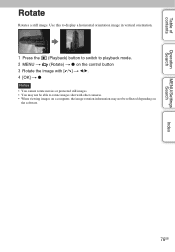
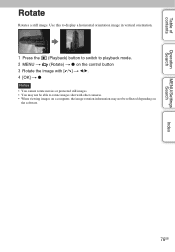
... to playback mode. 2 MENU t (Rotate) t z on the control button 3 Rotate the image with [ / ] t b/B. 4 [OK] t z
Notes • You cannot rotate movies or protected still images. • You may not be able to rotate images shot with other cameras. • When viewing images on a computer, the image rotation information may not be reflected depending on
the software.
76GB
Cyber-shot® Handbook - Page 83
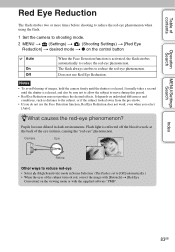
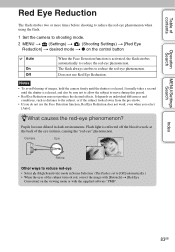
... reduce the red-eye phenomenon when using the flash.
1 Set the camera to shooting mode. 2 MENU t (Settings) t (Shooting Settings) t [Red Eye
Reduction] t desired mode t z on the control button
Auto
On Off
When the Face Detection function is activated, the flash strobes automatically to reduce the red-eye phenomenon. The flash always strobes to reduce the red-eye phenomenon...
Cyber-shot® Handbook - Page 92
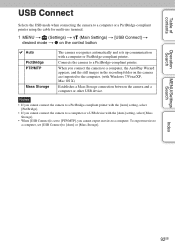
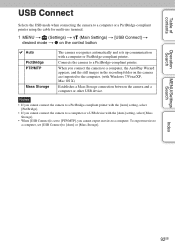
...in the recording folder on the camera are imported to the computer. (with Windows 7/Vista/XP, Mac OS X)
Establishes a Mass Storage connection between the camera and a computer or other USB device.
Notes
• If you cannot connect the camera to a PictBridge-compliant printer with the [Auto] setting, select [PictBridge].
• If you cannot connect the camera to a computer or a USB device with...
Cyber-shot® Handbook - Page 94
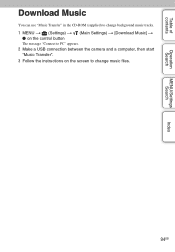
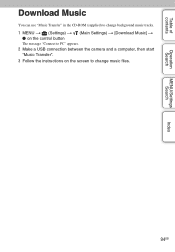
...
Operation Search
MENU/Settings Search
Index
Download Music
You can use "Music Transfer" in the CD-ROM (supplied) to change background music tracks.
1 MENU t (Settings) t (Main Settings) t [Download Music] t z on the control button
The message "Connect to PC" appears.
2 Make a USB connection between the camera and a computer, then start "Music Transfer".
3 Follow the instructions on the screen...
Cyber-shot® Handbook - Page 95
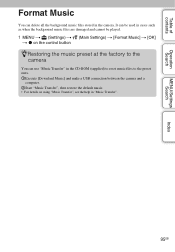
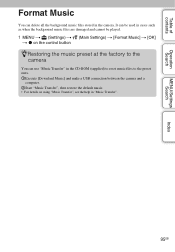
... cannot be played.
1 MENU t (Settings) t (Main Settings) t [Format Music] t [OK] t z on the control button
zRestoring the music preset at the factory to the camera
You can use "Music Transfer" in the CD-ROM (supplied) to reset music files to the preset ones. 1Execute [Download Music] and make a USB connection between the camera and a
computer. 2Start "Music Transfer", then restore...
Cyber-shot® Handbook - Page 108
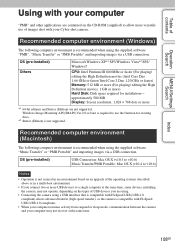
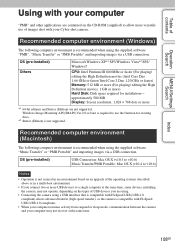
... CD-ROM (supplied) to allow more versatile use of images shot with your Cyber-shot camera.
Recommended computer environment (Windows)
The following computer environment is recommended when using the supplied software "PMB", "Music Transfer" or "PMB Portable" and importing images via a USB connection.
OS (pre-installed) Others
Microsoft Windows XP*1 SP3/Windows Vista*2 SP2/ Windows7
CPU: Intel...
Cyber-shot® Handbook - Page 109
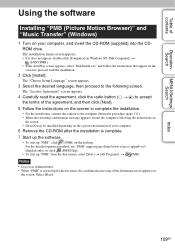
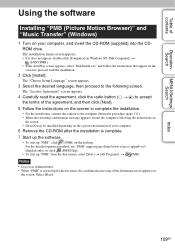
..., restart the computer following the instructions on
the screen. • DirectX may be installed depending on the system environment of your computer.
6 Remove the CD-ROM after the installation is complete. 7 Start up the software.
• To start up "PMB", click (PMB) on the desktop. For the detailed operation method, see "PMB" support page (http://www.sony.co.jp/pmb...
Cyber-shot® Handbook - Page 110
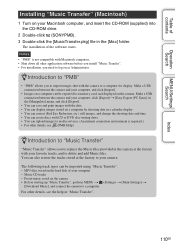
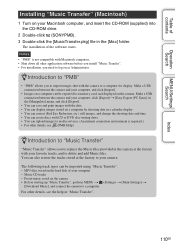
... software before you install "Music Transfer". • For installation, you need to log on as Administrator.
zIntroduction to "PMB"
• "PMB" allows you to import images shot with the camera to a computer for display. Make a USB connection between the camera and your computer, and click [Import].
• Images on a computer can be exported to a memory card, and displayed on the camera...
Cyber-shot® Handbook - Page 111
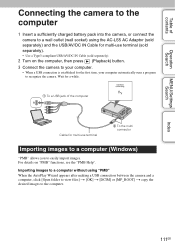
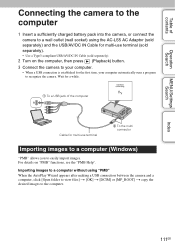
..., then press (Playback) button. 3 Connect the camera to your computer.
• When a USB connection is established for the first time, your computer automatically runs a program to recognize the camera. Wait for a while.
1 To a USB jack of the computer
Cable for multi-use terminal
2 To the multi connector
Importing images to a computer (Windows)
"PMB" allows you to easily import images. For...
Cyber-shot® Handbook - Page 112
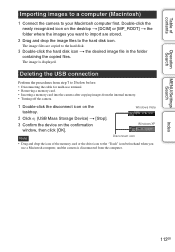
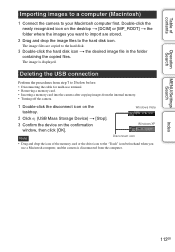
... a memory card into the camera after copying images from the internal memory. • Turning off the camera.
1 Double-click the disconnect icon on the tasktray.
Windows Vista
2 Click (USB Mass Storage Device) t [Stop]. 3 Confirm the device on the confirmation
window, then click [OK].
Windows XP
Note
Disconnect icon
• Drag and drop the icon of the memory card or the drive icon...
Cyber-shot® Handbook - Page 113
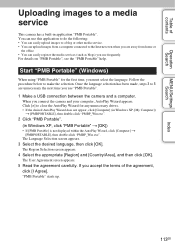
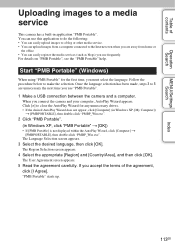
... next time you use "PMB Portable".
1 Make a USB connection between the camera and a computer.
When you connect the camera and your computer, AutoPlay Wizard appears. Click [×] to close the AutoPlay Wizard for any unnecessary drives. • If the desired AutoPlay Wizard does not appear, click [Computer] (in Windows XP, [My Computer])
t [PMBPORTABLE], then double-click "PMBP_Win.exe".
2 Click...
Cyber-shot® Handbook - Page 114
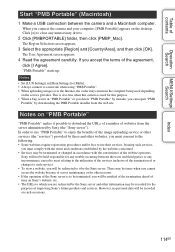
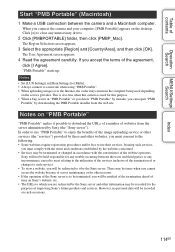
...].
"PMB Portable" starts up.
Notes • Set [LUN Settings] in [Main Settings] to [Multi]. • Always connect to a network when using "PMB Portable". • When uploading images over the Internet, the cache may remain in the computer being used depending
on the service provider. This is also true when this camera is used for this purpose. • When...
Cyber-shot® Handbook - Page 134
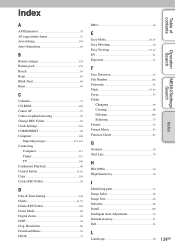
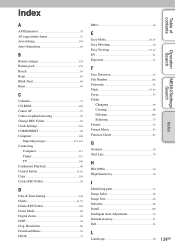
... REC.Folder 99 Clock Settings 104 COMPONENT 90 Computer 108
Importing images 111, 112 Connecting
Computer 111 Printer 115 TV 105 Continuous Playback 68 Control button 15, 16 Copy 101 Create REC.Folder 98
D
Date & Time Setting 104 Delete 41, 73 Delete REC.Folder 100 Demo Mode 88 Digital Zoom 81 DISP 34 Disp. Resolution 80 Download Music 94 DPOF 75...
Cyber-shot® Handbook - Page 137
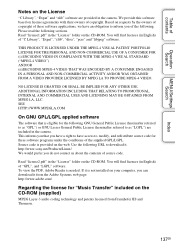
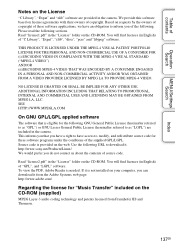
... English) of "GPL", and "LGPL" software. To view the PDF, Adobe Reader is needed. If it is not installed on your computer, you can download it from the Adobe Systems web page: http://www.adobe.com/
Regarding the license for "Music Transfer" included on the CD-ROM (supplied)
MPEG Layer-3 audio coding technology and patents licensed from...
Marketing Specifications - Page 2
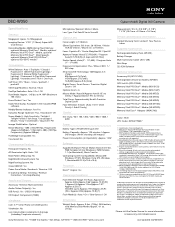
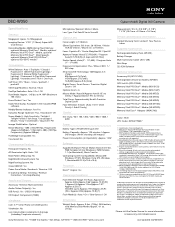
DSC-W350
Cyber-shot® Digital Still Camera
Specifications
General
Megapixel: Aprox. 14.1Megapixels Imaging Device: 1/2.3" (7.76mm) Super HAD
CCD Sensor Recording Media: 45MB internal Flash Memory,
optional Memory Stick Duo™ Media, optional Memory Stick PRO Duo™ Media, optional Memory Stick PRO Duo™ (High Speed), optional Memory Stick PRO HG-Duo™ , optional SD/SDHC ...
