Sony DSC-W370/R - Cyber-shot Digital Still Camera driver and firmware
Drivers and firmware downloads for this Sony item

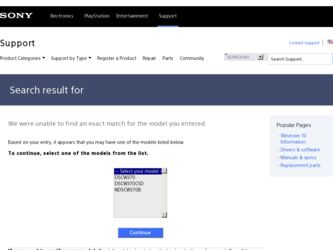
Related Sony DSC-W370/R Manual Pages
Download the free PDF manual for Sony DSC-W370/R and other Sony manuals at ManualOwl.com
Handycam® Handbook - Page 3
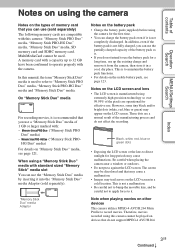
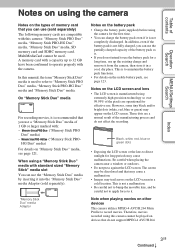
... memory card and SDHC memory card. MultiMediaCard cannot be used. A memory card with a capacity up to 32 GB have been confirmed to operate properly with the camera.
In this manual, the term "Memory Stick Duo" media is used to refer to "Memory Stick PRO Duo" media, "Memory Stick PRO-HG Duo" media and "Memory Stick Duo" media.
On "Memory Stick Duo" media
For recording...
Handycam® Handbook - Page 6
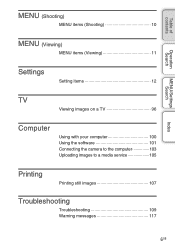
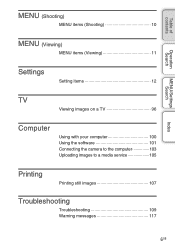
...MENU (Shooting)
MENU items (Shooting 10
MENU (Viewing)
MENU items (Viewing 11
Settings
Setting items 12
TV
Viewing images on a TV 96
Computer
Using with your computer 100 Using the software 101 Connecting the camera to the computer 103 Uploading images to a media service 105
Printing
Printing still images 107
Troubleshooting
Troubleshooting 109 Warning messages 117
Index
6GB
Handycam® Handbook - Page 12
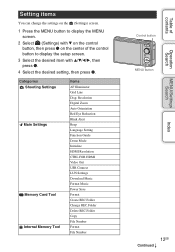
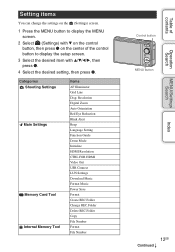
... the control button to display the setup screen.
3 Select the desired item with v/V/b/B, then press z.
4 Select the desired setting, then press z.
Categories Shooting Settings Main Settings
Memory Card Tool Internal Memory Tool
Items AF Illuminator Grid Line Disp. Resolution Digital Zoom Auto Orientation Red Eye Reduction Blink Alert Beep Language Setting Function Guide Demo Mode Initialize HDMI...
Handycam® Handbook - Page 24
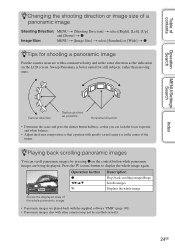
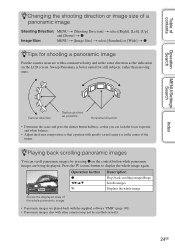
... the W (zoom) button to display the whole image again.
Operation button Description
z b/B/v/V
Plays back scrolling images/Stops Scrolls images
W
Displays the whole image
Shows the displayed area of the whole panoramic image
• Panoramic images are played back with the supplied software "PMB" (page 101). • Panoramic images shot with other cameras may not be scrolled...
Handycam® Handbook - Page 60
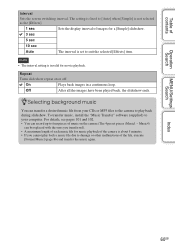
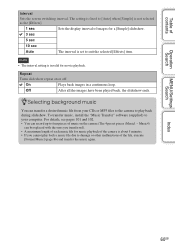
... file from your CDs or MP3 files to the camera to play back during slideshow. To transfer music, install the "Music Transfer" software (supplied) to your computer. For details, see pages 101 and 102. • You can record up to four pieces of music on the camera (The 4 preset pieces (Music1 - Music4)
can be replaced with...
Handycam® Handbook - Page 66
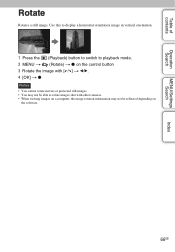
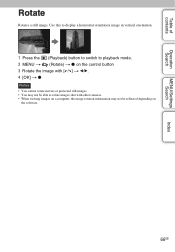
... to playback mode. 2 MENU t (Rotate) t z on the control button 3 Rotate the image with [ / ] t b/B. 4 [OK] t z
Notes • You cannot rotate movies or protected still images. • You may not be able to rotate images shot with other cameras. • When viewing images on a computer, the image rotation information may not be reflected depending on
the software.
66GB
Handycam® Handbook - Page 73
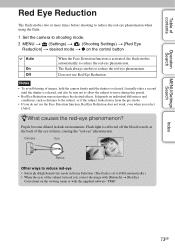
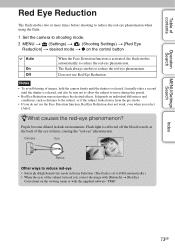
... reduce the red-eye phenomenon when using the flash.
1 Set the camera to shooting mode. 2 MENU t (Settings) t (Shooting Settings) t [Red Eye
Reduction] t desired mode t z on the control button
Auto
On Off
When the Face Detection function is activated, the flash strobes automatically to reduce the red-eye phenomenon. The flash always strobes to reduce the red-eye phenomenon...
Handycam® Handbook - Page 83
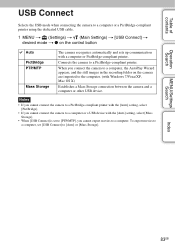
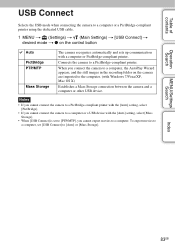
...in the recording folder on the camera are imported to the computer. (with Windows 7/Vista/XP, Mac OS X)
Establishes a Mass Storage connection between the camera and a computer or other USB device.
Notes
• If you cannot connect the camera to a PictBridge-compliant printer with the [Auto] setting, select [PictBridge].
• If you cannot connect the camera to a computer or a USB device with...
Handycam® Handbook - Page 85
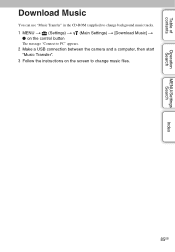
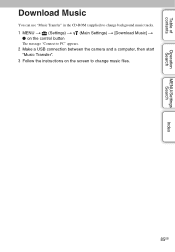
...
Operation Search
MENU/Settings Search
Index
Download Music
You can use "Music Transfer" in the CD-ROM (supplied) to change background music tracks.
1 MENU t (Settings) t (Main Settings) t [Download Music] t z on the control button
The message "Connect to PC" appears.
2 Make a USB connection between the camera and a computer, then start "Music Transfer".
3 Follow the instructions on the screen...
Handycam® Handbook - Page 86
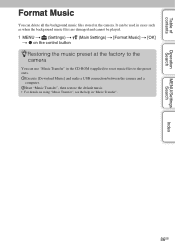
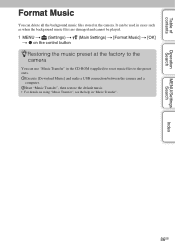
... cannot be played.
1 MENU t (Settings) t (Main Settings) t [Format Music] t [OK] t z on the control button
zRestoring the music preset at the factory to the camera
You can use "Music Transfer" in the CD-ROM (supplied) to reset music files to the preset ones. 1Execute [Download Music] and make a USB connection between the camera and a
computer. 2Start "Music Transfer", then restore...
Handycam® Handbook - Page 100
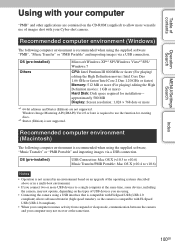
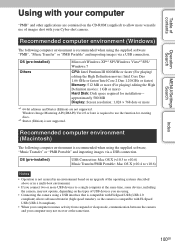
... CD-ROM (supplied) to allow more versatile use of images shot with your Cyber-shot camera.
Recommended computer environment (Windows)
The following computer environment is recommended when using the supplied software "PMB", "Music Transfer" or "PMB Portable" and importing images via a USB connection.
OS (pre-installed) Others
Microsoft Windows XP*1 SP3/Windows Vista*2 SP2/ Windows 7
CPU: Intel...
Handycam® Handbook - Page 101
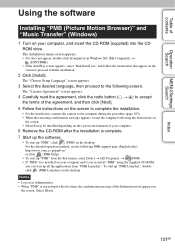
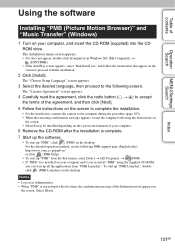
... the computer following the instructions on
the screen. • DirectX may be installed depending on the system environment of your computer.
6 Remove the CD-ROM after the installation is complete. 7 Start up the software.
• To start up "PMB", click (PMB) on the desktop. For the detailed operation method, see the following PMB support page (English only): http://www.sony...
Handycam® Handbook - Page 102
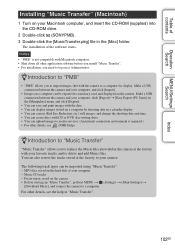
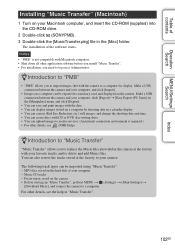
... software before you install "Music Transfer". • For installation, you need to log on as Administrator.
zIntroduction to "PMB"
• "PMB" allows you to import images shot with the camera to a computer for display. Make a USB connection between the camera and your computer, and click [Import].
• Images on a computer can be exported to a memory card, and displayed on the camera...
Handycam® Handbook - Page 103
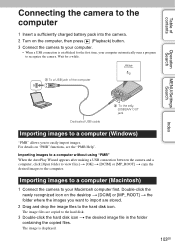
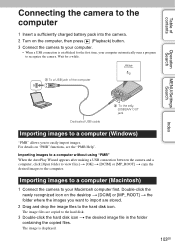
... (Playback) button. 3 Connect the camera to your computer.
• When a USB connection is established for the first time, your computer automatically runs a program to recognize the camera. Wait for a while.
1 To a USB jack of the computer
Operation Search
MENU/Settings Search
Dedicated USB cable
2 To the (USB)/A/V OUT jack
Index
Importing images to a computer (Windows)
"PMB" allows you to...
Handycam® Handbook - Page 104
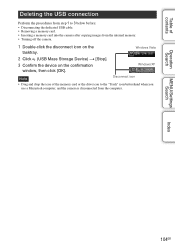
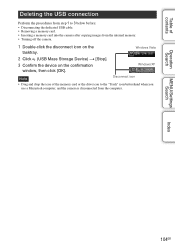
... on the tasktray.
Windows Vista
2 Click (USB Mass Storage Device) t [Stop]. 3 Confirm the device on the confirmation
window, then click [OK].
Windows XP
Note
Disconnect icon
• Drag and drop the icon of the memory card or the drive icon to the "Trash" icon beforehand when you use a Macintosh computer, and the camera is disconnected from the computer.
MENU/Settings Search
Index
104GB
Handycam® Handbook - Page 105
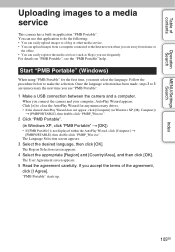
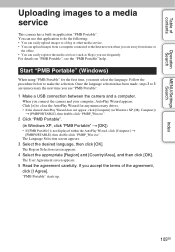
... next time you use "PMB Portable".
1 Make a USB connection between the camera and a computer.
When you connect the camera and your computer, AutoPlay Wizard appears. Click [×] to close the AutoPlay Wizard for any unnecessary drives. • If the desired AutoPlay Wizard does not appear, click [Computer] (in Windows XP, [My Computer])
t [PMBPORTABLE], then double-click "PMBP_Win.exe".
2 Click...
Handycam® Handbook - Page 106
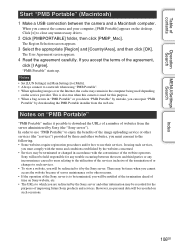
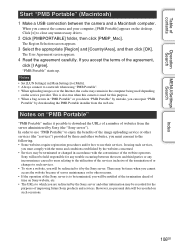
...].
"PMB Portable" starts up.
Notes • Set [LUN Settings] in [Main Settings] to [Multi]. • Always connect to a network when using "PMB Portable". • When uploading images over the Internet, the cache may remain in the computer being used depending
on the service provider. This is also true when this camera is used for this purpose. • When...
Handycam® Handbook - Page 107
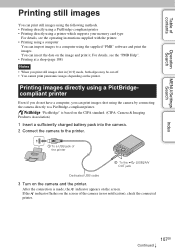
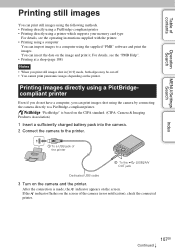
... using the following methods. • Printing directly using a PictBridge-compliant printer • Printing directly using a printer which supports your memory card type
For details, see the operating instructions supplied with the printer. • Printing using a computer
You can import images to a computer using the supplied "PMB" software and print the images. You can insert the date on the...
Handycam® Handbook - Page 126
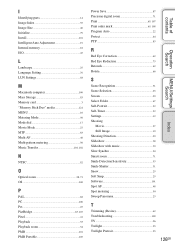
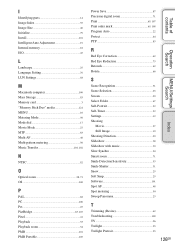
...40 Initialize 79 Install 101 Intelligent Auto Adjustment 19 Internal memory 18 ISO 45
L
Landscape 25 Language Setting 76 LUN Settings 84
M
Macintosh computer 100 Mass Storage 83 Memory card 3 "Memory Stick Duo" ...Optical zoom 28, 71 OS 100
P
PAL 82 PC 100 Pet 25 PictBridge 83, 107 Pixel 41 Playback 33 Playback zoom 34 PMB 101 PMB Portable 105
Power Save 87 Precision digital...
Marketing Specifications (Camera Only) - Page 2
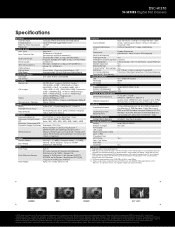
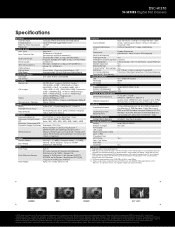
DSC-W370
W-SERIES Digital Still Camera
Specifications
General Camera Type Image Device Effective Pixels Resolution Processor
Optics & Lens Lens Type Lens Construction
Aperture Range Focal Length 35mm Equivalency Optical Zoom Digital Zoom Total Zoom LCD & Viewfinder LCD Type Viewfinder Recording Media Slot
Still Images
Video
Microphone / Speaker Focus
Focus Intelligent Auto ...
