Sony DSC-W55/B - Cyber-shot Digital Still Camera driver and firmware
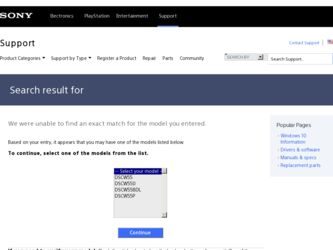
Related Sony DSC-W55/B Manual Pages
Download the free PDF manual for Sony DSC-W55/B and other Sony manuals at ManualOwl.com
Instruction Manual - Page 2
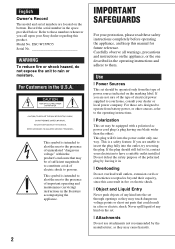
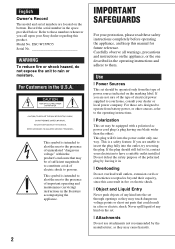
English
Owner's Record
The model and serial numbers are located on the bottom. Record the serial number in the space provided below. Refer to these numbers whenever you call upon your Sony dealer regarding this product. Model No. DSC-W35/W55 Serial No
WARNING
To reduce fire or shock hazard, do not expose the unit to rain or moisture...
Instruction Manual - Page 3
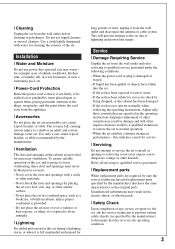
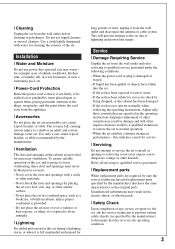
... from the wall outlet and disconnect the antenna or cable system. This will prevent damage to the set due to lightning and power-line surges.
Service
[ Damage Requiring Service
Unplug the set from the wall outlet and refer servicing to qualified service personnel under the following conditions: - When the power cord or plug is damaged or
frayed. - If liquid...
Instruction Manual - Page 5
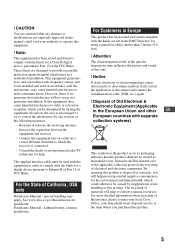
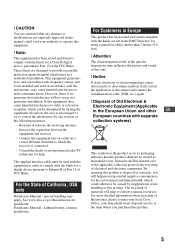
...digital device, pursuant to Part 15 of the FCC Rules. These limits are designed to provide reasonable protection against harmful interference in a residential installation. This equipment generates, uses, and can radiate radio frequency energy and, if not installed and used in accordance with the instructions...set out in the EMC Directive for using connection cables...the communication cable (USB, etc...
Instruction Manual - Page 25
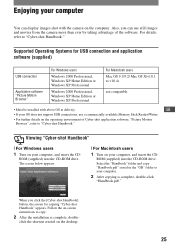
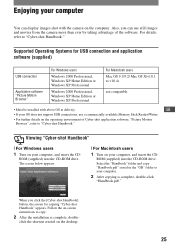
... OS does not support USB connections, use a commercially available Memory Stick Reader/Writer.
• For further details on the operating environment of Cyber-shot application software, "Picture Motion
Browser", refer to "Cyber-shot Handbook."
Viewing "Cyber-shot Handbook"
[ For Windows users
1 Turn on your computer, and insert the CD-
ROM (supplied) into the CD-ROM drive. The screen below...
Sony® Guide to Digital Photography (Spring 2007) - Page 10
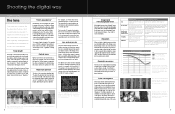
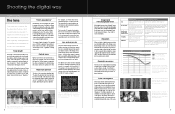
... lenses - ideal for ultra compact cameras. But if you want the higher performance and creative control of a large image sensor, you'll need a larger lens to go with it.
The difference becomes even more dramatic in telephoto and high magnification zoom lenses. For example, the Sony DSC-H7 15x optical zoom lens extends from 31...
Sony® Guide to Digital Photography (Spring 2007) - Page 25
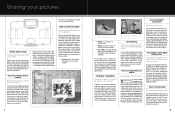
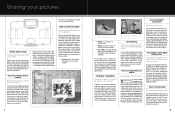
...; software. The software also processes RAW format pictures from our earlier DSC-F828, V3 and R1 Cyber-shot® digital cameras.
PictBridge™ compatibility
Print without a computer - just connect the camera directly to the printer!
PictBridge™ is an industry standard that enables the camera to control a printer for photo prints without a computer. You first connect the digital camera...
Cyber-shot® Handbook - Page 5
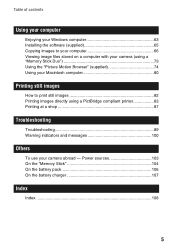
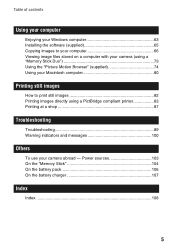
Table of contents
Using your computer
Enjoying your Windows computer 63 Installing the software (supplied 65 Copying images to your computer 66 Viewing image files stored on a computer with your camera (using a "Memory Stick Duo 73 Using the "Picture Motion Browser" (supplied 74 Using your Macintosh computer 80
Printing still images
How to print still images 82 Printing images directly ...
Cyber-shot® Handbook - Page 63
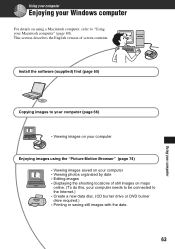
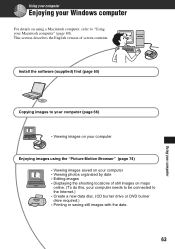
Using your computer
Enjoying your Windows computer
For details on using a Macintosh computer, refer to "Using your Macintosh computer" (page 80). This section describes the English version of screen contents.
Install the software (supplied) first (page 65)
Copying images to your computer (page 66)
• Viewing images on your computer
Enjoying images using the "Picture Motion Browser" (page 74) ...
Cyber-shot® Handbook - Page 64
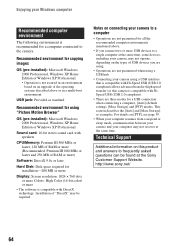
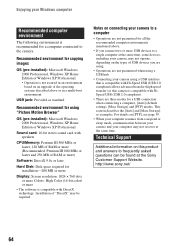
... Edition or Windows XP Professional
Sound card: 16-bit stereo sound card with speakers
CPU/Memory: Pentium III 500 MHz or faster, 128 MB of RAM or more (Recommended: Pentium III 800 MHz or faster and 256 MB of RAM or more)
Software: DirectX 9.0c or later
Hard Disk: Disk space required for installation-200 MB or more
Display: Screen resolution: 1024 ×...
Cyber-shot® Handbook - Page 65
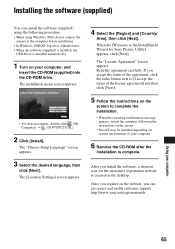
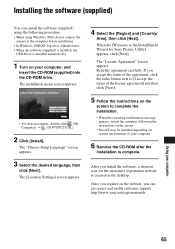
...the following procedure. • When using Windows 2000, do not connect the
camera to the computer before installation. • In Windows 2000/XP, log on as Administrator. • When the software (supplied) is installed, the
USB driver is installed automatically.
1 Turn on your computer, and
insert the CD-ROM (supplied) into the CD-ROM drive. The installation menu screen appears.
• If it...
Cyber-shot® Handbook - Page 66
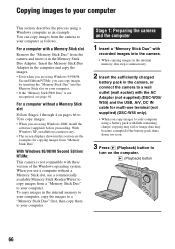
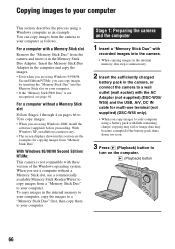
... Windows 2000, install the
software (supplied) before proceeding. With Windows XP, installation is unnecessary. • The screen displays shown in this section are the examples for copying images from "Memory Stick Duo".
With Windows 95/98/98 Second Edition/ NT/Me:
This camera is not compatible with these version of the Windows operating system. When you use a computer without a Memory Stick...
Cyber-shot® Handbook - Page 67
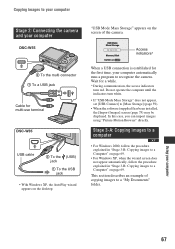
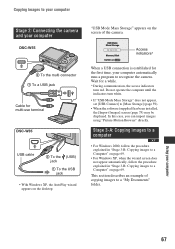
... turn white.
• If "USB Mode Mass Storage" does not appear, set [USB Connect] to [Mass Storage] (page 59).
• When the software (supplied) has been installed, the [Import Images] screen (page 75) may be displayed. In this case, you can import images using "Picture Motion Browser" directly.
Stage 3-A: Copying images to a computer
• For Windows 2000, follow the procedure explained...
Cyber-shot® Handbook - Page 74
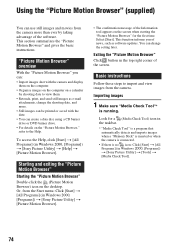
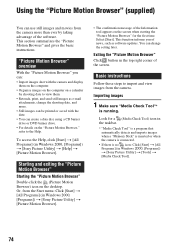
.... Select [Start]. This function informs you of news, such as software updates. You can change the setting later.
Exiting the "Picture Motion Browser" Click button in the top right corner of the screen.
Basic instructions
Follow these steps to import and view images from the camera.
Importing images
1 Make sure "Media Check Tool"*
is running...
Cyber-shot® Handbook - Page 78
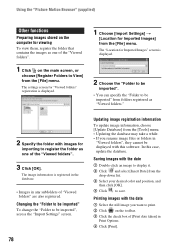
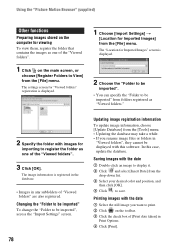
... be imported", access the "Import Settings" screen.
78
Updating image registration information To update image information, choose [Update Database] from the [Tools] menu. • Updating the database may take a while. • If you rename image files or folders in
"Viewed folders", they cannot be displayed with this software. In this case, update the database.
Saving images with the...
Cyber-shot® Handbook - Page 80
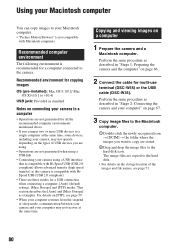
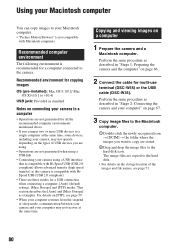
... sleep mode, communication between your camera and your computer may not recover at the same time.
Copying and viewing images on a computer
1 Prepare the camera and a
Macintosh computer.
Perform the same procedure as described in "Stage 1: Preparing the camera and the computer" on page 66.
2 Connect the cable for multi-use
terminal (DSC-W55) or the USB cable (DSC-W35).
Perform the same procedure...
Cyber-shot® Handbook - Page 94
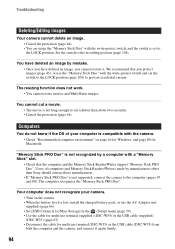
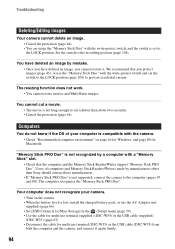
... "Memory Stick PRO Duo".
Your computer does not recognize your camera. • Turn on the camera. • When the battery level is low, install the charged battery pack, or use the AC Adaptor (not supplied) (page 66). • Set [USB Connect] to [Mass Storage] in the (Setup) menu (page 59). • Use the cable for multi-use terminal (supplied) (DSC-W55) or...
Cyber-shot® Handbook - Page 95
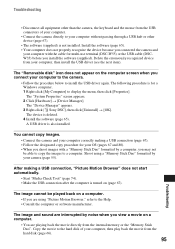
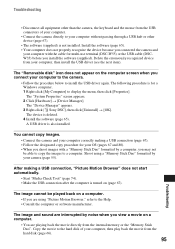
...a Windows computer. 1 Right-click [My Computer] to display the menu, then click [Properties]. The "System Properties" screen appears. 2 Click [Hardware] t [Device Manager]. The "Device Manager" appears. 3 Right-click [ Sony DSC], then click [Uninstall] t [OK]. The device is deleted. 4 Install the software (page 65). A USB driver is also installed.
You cannot copy images. • Connect the camera...
Cyber-shot® Handbook - Page 96
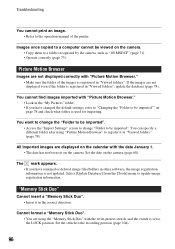
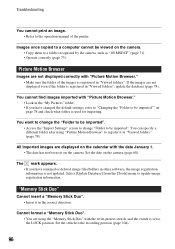
... cannot print an image. • Refer to the operation manual of the printer.
Images once copied to a computer cannot be viewed on the camera. • Copy them to a folder recognized by the camera, such as "101MSDCF" (page 71). • Operate correctly (page 73).
Picture Motion Browser
Images are not displayed correctly with "Picture Motion Browser." • Make sure...
Cyber-shot® Handbook - Page 108
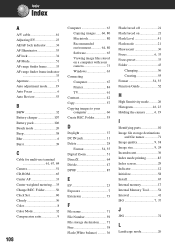
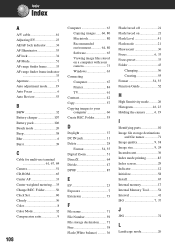
...-ROM 65 Center AF 33 Center-weighted metering ....35 Change REC. Folder 56 Clock Set 60 Cloudy 36 Color 8 Color Mode 32 Compression ratio 9
108
Computer 63 Copying images ...... 66, 80 Macintosh 80 Recommended environment 64, 80 Software 65 Viewing image files stored on a computer with your camera 73 Windows 63
Connecting Computer 67 Printer 84 TV 61
Contrast 42 Copy 57 Copying...
Marketing Specifications - Page 2
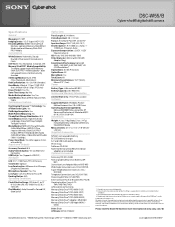
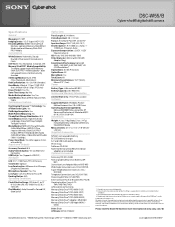
DSC-W55/B
Cyber-shot® digital still camera
Specifications
General
Megapixel: 7.2 MP ImagingDevice: 1/2.5" Super HAD™ CCD RecordingMedia: 56MB1 internal Flash
Memory, optional Memory Stick®DUO Media, optional Memory Stick DUO PRO™ Media Convenience
White Balance: Automatic, Cloudy, Daylight, Fluorescent, Incandescent, Flash
Self Timer: Yes (10 seconds, 2 seconds, Off) Memory ...

