Sony DSC-W55/L - Cyber-shot Digital Still Camera; Light driver and firmware
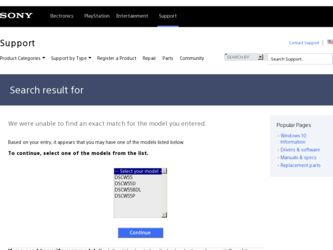
Related Sony DSC-W55/L Manual Pages
Download the free PDF manual for Sony DSC-W55/L and other Sony manuals at ManualOwl.com
Instruction Manual - Page 2
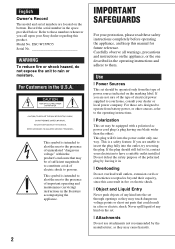
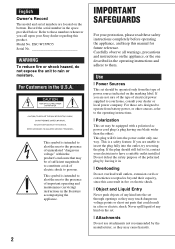
English
Owner's Record
The model and serial numbers are located on the bottom. Record the serial number in the space provided below. Refer to these numbers whenever you call upon your Sony dealer regarding this product. Model No. DSC-W35/W55 Serial No
WARNING
To reduce fire or shock hazard, do not expose the unit to rain or moisture...
Instruction Manual - Page 3
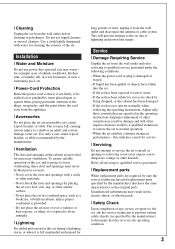
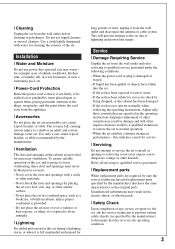
... wall outlet before cleaning or polishing it. Do not use liquid cleaners or aerosol cleaners. Use a cloth lightly dampened with water for cleaning the exterior of the set.
Installation
[ Water and Moisture
Do not use power-line operated sets near water - for example, near a bathtub, washbowl, kitchen sink, or laundry tub, in a wet basement, or...
Instruction Manual - Page 5
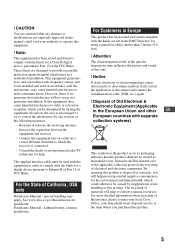
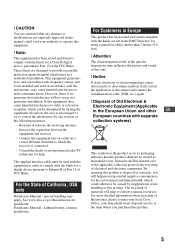
... from that to which the receiver is connected. - Consult the dealer or an experienced radio/TV technician for help.
The supplied interface cable must be used with the equipment in order to comply with the limits for a digital device pursuant to Subpart B of Part 15 of FCC Rules.
For the State of California, USA...
Instruction Manual - Page 25
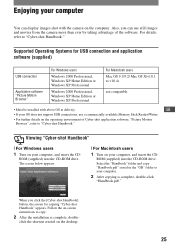
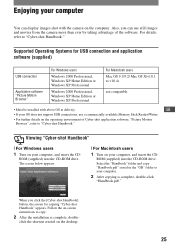
... OS does not support USB connections, use a commercially available Memory Stick Reader/Writer.
• For further details on the operating environment of Cyber-shot application software, "Picture Motion
Browser", refer to "Cyber-shot Handbook."
Viewing "Cyber-shot Handbook"
[ For Windows users
1 Turn on your computer, and insert the CD-
ROM (supplied) into the CD-ROM drive. The screen below...
Sony® Guide to Digital Photography (Spring 2007) - Page 10
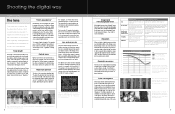
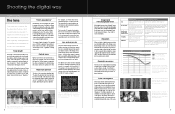
... lenses - ideal for ultra compact cameras. But if you want the higher performance and creative control of a large image sensor, you'll need a larger lens to go with it.
The difference becomes even more dramatic in telephoto and high magnification zoom lenses. For example, the Sony DSC-H7 15x optical zoom lens extends from 31...
Sony® Guide to Digital Photography (Spring 2007) - Page 25
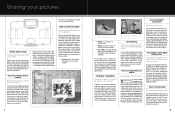
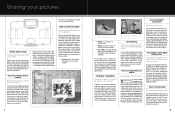
...Sony's Picture Motion Browser software, supplied with Cyber-shot cameras, enables you to browse your pictures in a convenient calendar view. And when you take an optional Sony GPS-CS1KA GPS image tracker along on your photo shoots, you can track exactly where you took each shot!
46
Using the optional GPS-CS1KA GPS image tracker, Sony Picture Motion Browser software and an Internet mapping service...
Cyber-shot® Handbook - Page 5
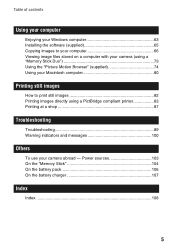
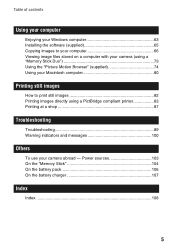
...
Enjoying your Windows computer 63 Installing the software (supplied 65 Copying images to your computer 66 Viewing image files stored on a computer with your camera (using a "Memory Stick Duo 73 Using the "Picture Motion Browser" (supplied 74 Using your Macintosh computer 80
Printing still images
How to print still images 82 Printing images directly using a PictBridge compliant printer 83...
Cyber-shot® Handbook - Page 63
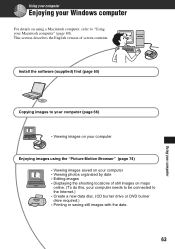
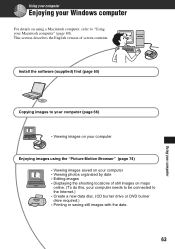
... the English version of screen contents.
Install the software (supplied) first (page 65)
Copying images to your computer (page 66)
• Viewing images on your computer
Enjoying images using the "Picture Motion Browser" (page 74) • Viewing images saved on your computer • Viewing photos organized by date • Editing images • Displaying the shooting locations of still images...
Cyber-shot® Handbook - Page 64
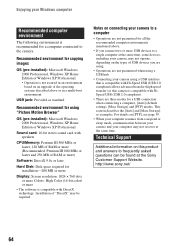
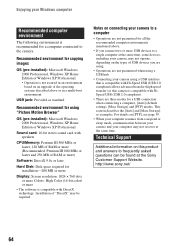
... Edition or Windows XP Professional
Sound card: 16-bit stereo sound card with speakers
CPU/Memory: Pentium III 500 MHz or faster, 128 MB of RAM or more (Recommended: Pentium III 800 MHz or faster and 256 MB of RAM or more)
Software: DirectX 9.0c or later
Hard Disk: Disk space required for installation-200 MB or more
Display: Screen resolution: 1024 ×...
Cyber-shot® Handbook - Page 65
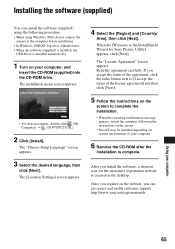
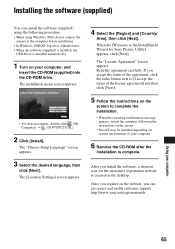
.... • In Windows 2000/XP, log on as Administrator. • When the software (supplied) is installed, the
USB driver is installed automatically.
1 Turn on your computer, and
insert the CD-ROM (supplied) into the CD-ROM drive. The installation menu screen appears.
• If it does not appear, double-click (My Computer) t (SONYPICTUTIL).
2 Click [Install].
The "Choose Setup Language" screen...
Cyber-shot® Handbook - Page 66
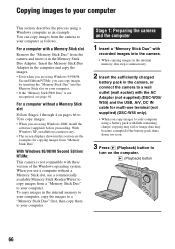
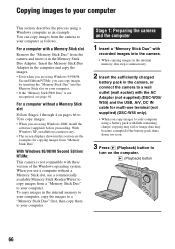
.... • When you are using Windows 2000, install the
software (supplied) before proceeding. With Windows XP, installation is unnecessary. • The screen displays shown in this section are the examples for copying images from "Memory Stick Duo".
With Windows 95/98/98 Second Edition/ NT/Me:
This camera is not compatible with these version of the Windows operating system. When you use...
Cyber-shot® Handbook - Page 67
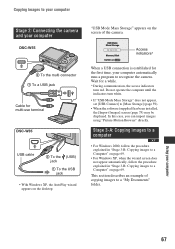
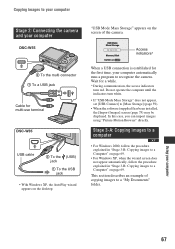
... images to your computer
Stage 2: Connecting the camera and your computer
DSC-W55
"USB Mode Mass Storage" appears on the screen of the camera.
Access indicators*
2 To the multi connector 1 To a USB jack
Cable for multi-use terminal
DSC-W35
USB cable
2 To the (USB) jack
1 To the USB jack
• With Windows XP, the AutoPlay wizard appears on the desktop.
When a USB connection is established...
Cyber-shot® Handbook - Page 74
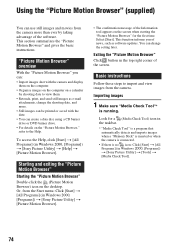
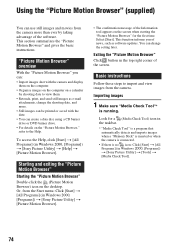
.... Select [Start]. This function informs you of news, such as software updates. You can change the setting later.
Exiting the "Picture Motion Browser" Click button in the top right corner of the screen.
Basic instructions
Follow these steps to import and view images from the camera.
Importing images
1 Make sure "Media Check Tool"*
is running...
Cyber-shot® Handbook - Page 78
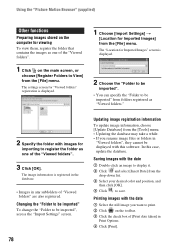
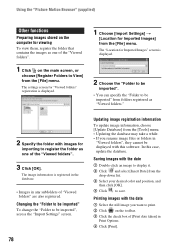
... be imported", access the "Import Settings" screen.
78
Updating image registration information To update image information, choose [Update Database] from the [Tools] menu. • Updating the database may take a while. • If you rename image files or folders in
"Viewed folders", they cannot be displayed with this software. In this case, update the database.
Saving images with the...
Cyber-shot® Handbook - Page 80
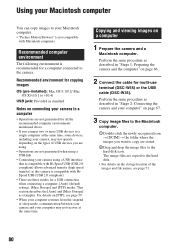
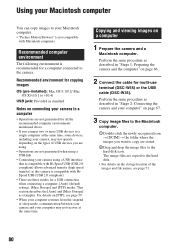
...environment for copying images
OS (pre-installed): Mac OS 9.1/9.2/ Mac OS X(v10.1 to v10.4)
USB jack: Provided as standard
Notes on connecting your camera to a computer
• Operations are not guaranteed for all the recommended computer environments mentioned above.
• If you connect two or more USB devices to a single computer at the same time, some devices, including your camera, may not...
Cyber-shot® Handbook - Page 94
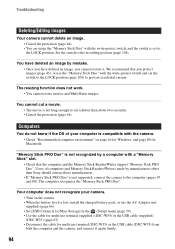
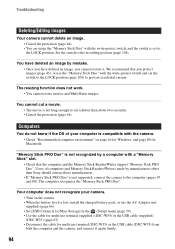
... "Memory Stick PRO Duo".
Your computer does not recognize your camera. • Turn on the camera. • When the battery level is low, install the charged battery pack, or use the AC Adaptor (not supplied) (page 66). • Set [USB Connect] to [Mass Storage] in the (Setup) menu (page 59). • Use the cable for multi-use terminal (supplied) (DSC-W55) or...
Cyber-shot® Handbook - Page 95
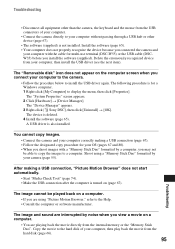
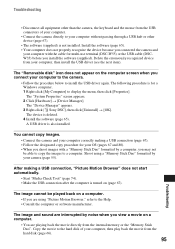
...you connected the camera and
your computer with the cable for multi-use terminal (DSC-W55) or the USB cable (DSCW35) before you install the software (supplied). Delete the erroneously recognized device from your computer, then install the USB driver (see the next item).
The "Removable disk" icon does not appear on the computer screen when you connect your computer to the camera.
• Follow the...
Cyber-shot® Handbook - Page 96
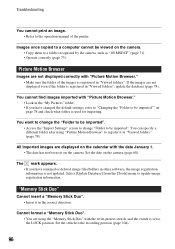
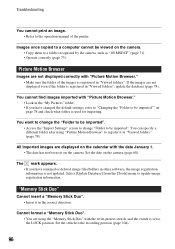
... date has not been set on the camera. Set the date on the camera (page 60).
The mark appears. • If you have renamed or deleted image files/folders in other software, the image registration information is not updated. Select [Update Database] from the [Tools] menu to update image registration information.
"Memory Stick Duo"
Cannot insert a "Memory Stick Duo". •...
Cyber-shot® Handbook - Page 108
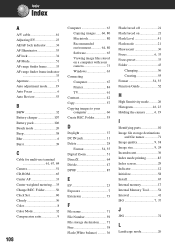
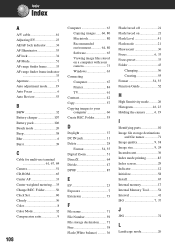
...-ROM 65 Center AF 33 Center-weighted metering ....35 Change REC. Folder 56 Clock Set 60 Cloudy 36 Color 8 Color Mode 32 Compression ratio 9
108
Computer 63 Copying images ...... 66, 80 Macintosh 80 Recommended environment 64, 80 Software 65 Viewing image files stored on a computer with your camera 73 Windows 63
Connecting Computer 67 Printer 84 TV 61
Contrast 42 Copy 57 Copying...
Marketing Specifications - Page 2
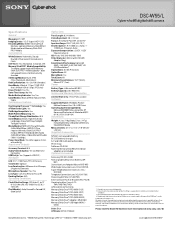
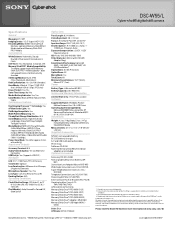
DSC-W55/L
Cyber-shot® digital still camera
Specifications
General
Megapixel: 7.2 MP ImagingDevice: 1/2.5" Super HAD™ CCD RecordingMedia: 56MB1 internal Flash
Memory, optional Memory Stick®DUO Media, optional Memory Stick DUO PRO™ Media Convenience
White Balance: Automatic, Cloudy, Daylight, Fluorescent, Incandescent, Flash
Self Timer: Yes (10 seconds, 2 seconds, Off) Memory ...

