Sony DSC-W80/B - Cyber-shot Digital Still Camera driver and firmware
Drivers and firmware downloads for this Sony item

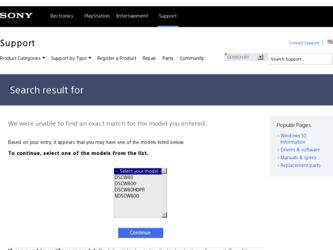
Related Sony DSC-W80/B Manual Pages
Download the free PDF manual for Sony DSC-W80/B and other Sony manuals at ManualOwl.com
Instruction Manual - Page 22
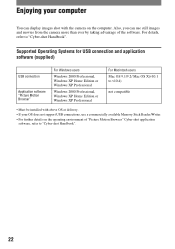
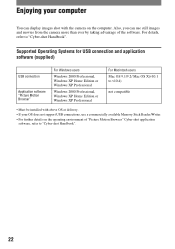
... Windows XP Professional
For Macintosh users Mac OS 9.1/9.2/ Mac OS X(v10.1 to v10.4)
not compatible
• Must be installed with above OS at delivery. • If your OS does not support USB connections, use a commercially available Memory Stick Reader/Writer. • For further details on the operating environment of "Picture Motion Browser" Cyber-shot application
software, refer to "Cyber...
Instruction Manual - Page 23
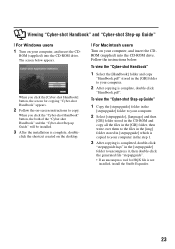
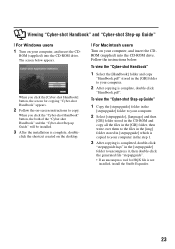
...Cyber-shot Handbook" and "Cyber-shot Step-up Guide"
[ For Windows users 1 Turn on your computer, and insert the CD-
ROM (supplied) into the CD-ROM drive. The screen below appears.
When you click the [Cyber-shot Handbook] button, the screen for copying "Cyber-shot Handbook" appears.
2 Follow the on-screen instructions to copy.
When you click the "Cyber-shot Handbook" button, the both of the "Cyber...
Sony® Guide to Digital Photography (Spring 2007) - Page 10
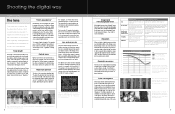
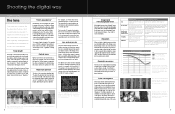
... lenses - ideal for ultra compact cameras. But if you want the higher performance and creative control of a large image sensor, you'll need a larger lens to go with it.
The difference becomes even more dramatic in telephoto and high magnification zoom lenses. For example, the Sony DSC-H7 15x optical zoom lens extends from 31...
Sony® Guide to Digital Photography (Spring 2007) - Page 25
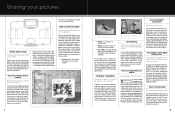
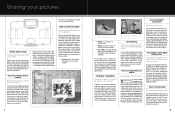
...; software. The software also processes RAW format pictures from our earlier DSC-F828, V3 and R1 Cyber-shot® digital cameras.
PictBridge™ compatibility
Print without a computer - just connect the camera directly to the printer!
PictBridge™ is an industry standard that enables the camera to control a printer for photo prints without a computer. You first connect the digital camera...
Cyber-shot Handbook - Page 5
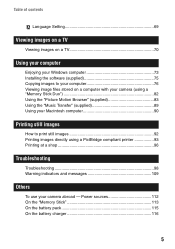
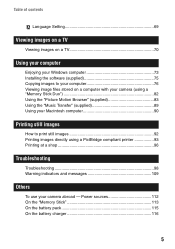
Table of contents
Language Setting 69
Viewing images on a TV
Viewing images on a TV 70
Using your computer
Enjoying your Windows computer 73 Installing the software (supplied 75 Copying images to your computer 76 Viewing image files stored on a computer with your camera (using a "Memory Stick Duo 82 Using the "Picture Motion Browser" (supplied 83 Using the "Music Transfer" (supplied 89 ...
Cyber-shot Handbook - Page 50
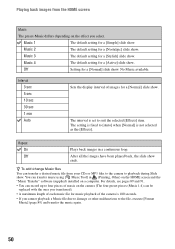
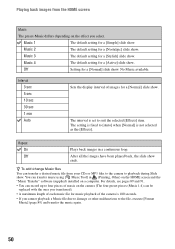
...sec 10 sec 30 sec 1 min Auto
Sets the display interval of images for a [Normal] slide show.
The interval is set to suit the selected [Effects] item. The setting is fixed to [Auto] when [Normal... screen and the "Music Transfer" software (supplied) installed on a computer. For details, see pages 89 and 91.
• You can record up to four pieces of music on the camera (The four preset pieces (Music ...
Cyber-shot Handbook - Page 73
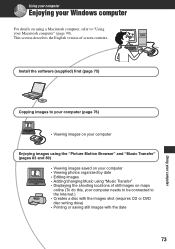
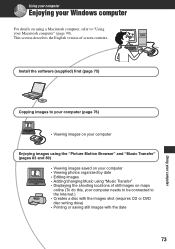
Using your computer
Enjoying your Windows computer
For details on using a Macintosh computer, refer to "Using your Macintosh computer" (page 90). This section describes the English version of screen contents.
Install the software (supplied) first (page 75)
Copying images to your computer (page 76)
• Viewing images on your computer
Enjoying images using the "Picture Motion Browser" and "Music...
Cyber-shot Handbook - Page 74
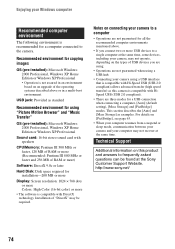
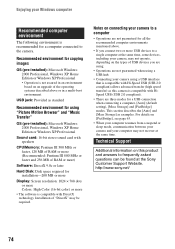
... Edition or Windows XP Professional
Sound card: 16-bit stereo sound card with speakers
CPU/Memory: Pentium III 500 MHz or faster, 128 MB of RAM or more (Recommended: Pentium III 800 MHz or faster and 256 MB of RAM or more)
Software: DirectX 9.0c or later
Hard Disk: Disk space required for installation-200 MB or more
Display: Screen resolution: 1024 ×...
Cyber-shot Handbook - Page 75
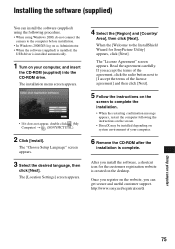
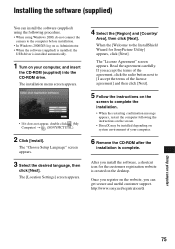
...the following procedure.
• When using Windows 2000, do not connect the camera to the computer before installation.
• In Windows 2000/XP, log on as Administrator. • When the software (supplied) is installed, the
USB driver is installed automatically.
1 Turn on your computer, and insert
the CD-ROM (supplied) into the CD-ROM drive. The installation menu screen appears.
• If it...
Cyber-shot Handbook - Page 76
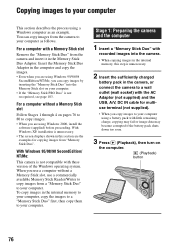
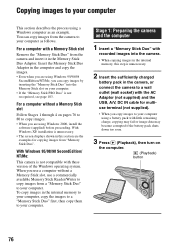
...using Windows 2000, install the software (supplied) before proceeding. With Windows XP, installation is unnecessary.
• The screen displays shown in this section are the examples for copying images from "Memory Stick Duo".
With Windows 95/98/98 SecondEdition/ NT/Me:
This camera is not compatible with these version of the Windows operating system. When you use a computer without a Memory Stick...
Cyber-shot Handbook - Page 77
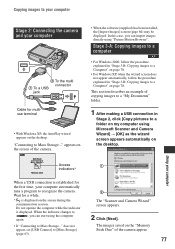
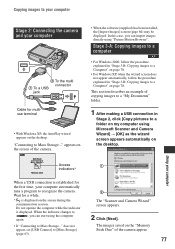
... to your computer
Stage 2: Connecting the camera and your computer
2 To the multi connector
1 To a USB jack
Cable for multiuse terminal
• With Windows XP, the AutoPlay wizard appears on the desktop.
"Connecting to Mass Storage..." appears on the screen of the camera.
• When the software (supplied) has been installed, the [Import Images] screen (page 84) may be displayed. In this...
Cyber-shot Handbook - Page 83
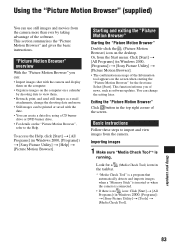
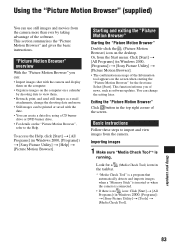
.... Select [Start]. This function informs you of news, such as software updates. You can change the setting later.
Exiting the "Picture Motion Browser"
Click button in the top right corner of the screen.
Basic instructions
Follow these steps to import and view images from the camera.
Importing images
1 Make sure "Media Check Tool"* is
running...
Cyber-shot Handbook - Page 87
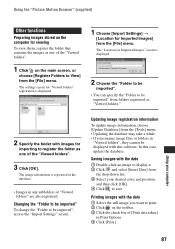
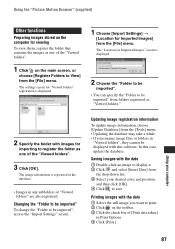
... to be imported", access the "Import Settings" screen.
Updating image registration information
To update image information, choose [Update Database] from the [Tools] menu. • Updating the database may take a while. • If you rename image files or folders in
"Viewed folders", they cannot be displayed with this software. In this case, update the database.
Saving images with the...
Cyber-shot Handbook - Page 90
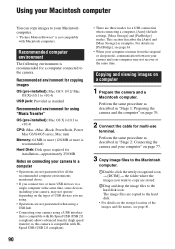
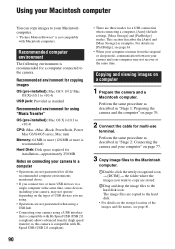
....4)
CPU: iMac, eMac, iBook, PowerBook, Power Mac G3/G4/G5 series, Mac mini
Memory: 64 MB or more (128 MB or more is recommended)
Hard Disk: Disk space required for installation-approximately 250 MB
Notes on connecting your camera to a computer
• Operations are not guaranteed for all the recommended computer environments mentioned above.
• If you connect two or more USB devices...
Cyber-shot Handbook - Page 91
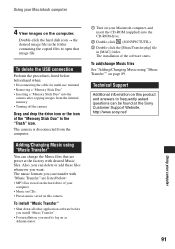
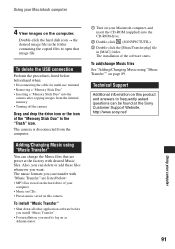
...-ROM drive.
2 Double-click (SONYPICTUTIL). 3 Double-click the [MusicTransfer.pkg] file
in [MAC] folder. The installation of the software starts.
To add/change Music files See "Adding/Changing Music using "Music Transfer"" on page 89.
Technical Support
Additional information on this product and answers to frequently asked questions can be found at the Sony Customer Support Website. http://www.sony...
Cyber-shot Handbook - Page 103
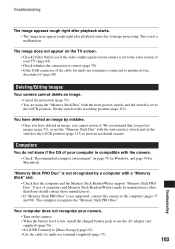
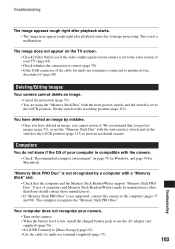
... not supported, connect the camera to the computer (pages 77 and 90). The computer recognizes the "Memory Stick PRO Duo".
Troubleshooting
Your computer does not recognize your camera.
• Turn on the camera. • When the battery level is low, install the charged battery pack or use the AC adaptor (not
supplied) (page 76). • Set [USB Connect] to [Mass Storage] (page...
Cyber-shot Handbook - Page 104
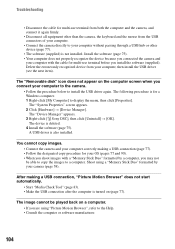
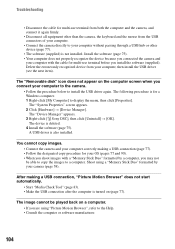
...a Windows computer. 1 Right-click [My Computer] to display the menu, then click [Properties]. The "System Properties" screen appears. 2 Click [Hardware] t [Device Manager]. The "Device Manager" appears. 3 Right-click [ Sony DSC], then click [Uninstall] t [OK]. The device is deleted. 4 Install the software (page 75). A USB driver is also installed.
You cannot copy images. • Connect the camera...
Cyber-shot Handbook - Page 117
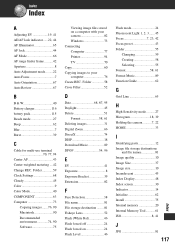
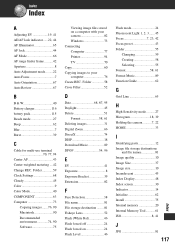
... 74, 90 Software 75
Viewing image files stored on a computer with your camera 82 Windows 73 Connecting Computer 77 Printer 94 TV 70 Copy 60 Copying images to your computer 76 Create REC. Folder 58 Cross Filter 52
D
Date 68, 87, 95 Daylight 45 Delete 51
Format 58, 61 Deleting images 31 Digital Zoom 66 DirectX 74 DISP 18 Download Music 89...
Cyber-shot Handbook - Page 120
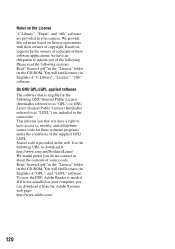
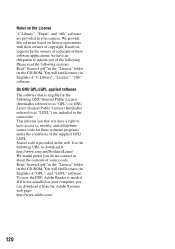
...and "zlib" software are provided in your camera. We provide this software based on license agreements with their owners of copyright. Based on requests by the owners of copyright of these software applications, we... the CD-ROM. You will find licenses (in English) of "GPL", and "LGPL" software. To view the PDF, Adobe Reader is needed. If it is not installed on your computer, you can download it from ...
Marketing Specifications - Page 2
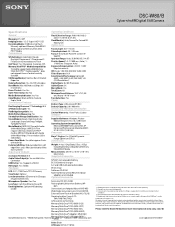
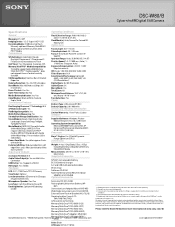
DSC-W80/B
Cyber-shot® Digital Still Camera
Specifications
Operating Conditions
General
Megapixel: 7.2 MP ImagingDevice: 1/2.5" Super HAD™ CCD RecordingMedia: 31MB internal Flash
Memory, optional Memory Stick®DUO Media, optional Memory Stick DUO PRO™ Media Convenience
White Balance: Automatic, Cloudy, Daylight, Fluorescent 1, Fluorescent 2, Fluorescent 3, Incandescent, ...
