Sony DSC-WX1/B - Cyber-shot Digital Still Camera driver and firmware
Drivers and firmware downloads for this Sony item

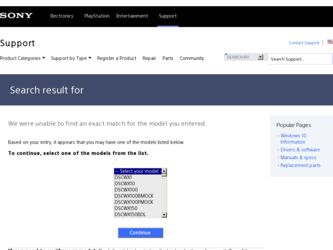
Related Sony DSC-WX1/B Manual Pages
Download the free PDF manual for Sony DSC-WX1/B and other Sony manuals at ManualOwl.com
Instruction Manual - Page 4
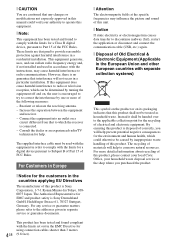
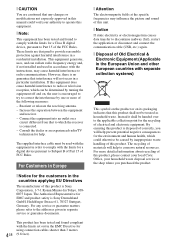
... and product safety is Sony Deutschland GmbH, Hedelfinger Strasse 61, 70327 Stuttgart, Germany. For any service or guarantee matters please refer to the addresses given in separate service or guarantee documents.
This product has been tested and found compliant with the limits set out in the EMC Directive for using connection cables shorter than 3 meters
4GB...
Instruction Manual - Page 10
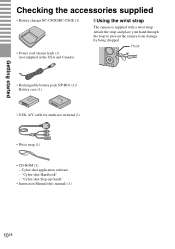
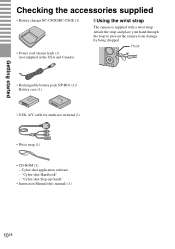
... the strap and place your hand through the loop to prevent the camera from damage by being dropped.
Hook
• Rechargeable battery pack NP-BG1 (1)/ Battery case (1)
• USB, A/V cable for multi-use terminal (1)
• Wrist strap (1)
• CD-ROM (1) - Cyber-shot application software - "Cyber-shot Handbook" - "Cyber-shot Step-up Guide"
• Instruction Manual (this manual) (1)
10GB
Instruction Manual - Page 23
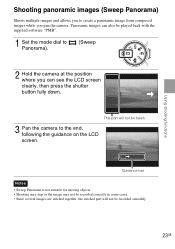
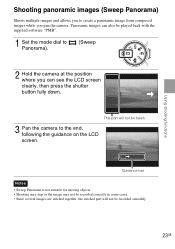
... images while you pan the camera. Panoramic images can also be played back with the supplied software "PMB".
1 Set the mode dial to Panorama).
(Sweep
2 Hold the camera at the position where you can...camera to the end, following the guidance on the LCD screen.
Guidance bar
Notes • Sweep Panorama is not suitable for moving objects. • Shooting may stop or the image may not be recorded...
Instruction Manual - Page 36
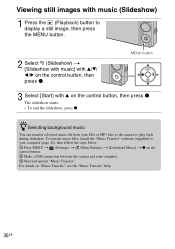
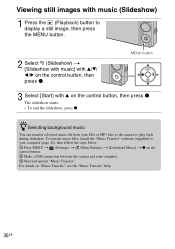
... your CDs or MP3 files to the camera to play back during slideshow. To transfer music files, install the "Music Transfer" software (supplied) to your computer (page 42), then follow the steps below. 1 Press MENU t (Settings) t (Main Settings) t [Download Music] t z on the control button. 2 Make a USB connection between the camera and your computer. 3 Start and operate "Music Transfer". For details...
Instruction Manual - Page 40
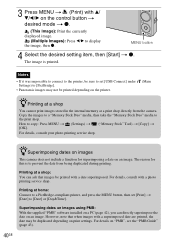
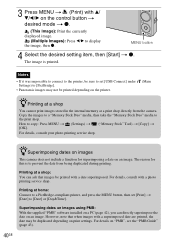
... on the printer.
(Main
zPrinting at a shop
You cannot print images stored in the internal memory at a print shop directly from the camera.
Copy the images to a "Memory Stick Duo" media, then take the "Memory Stick Duo" media to
the print shop.
How to copy: Press MENU t (Settings) t [OK].
("Memory Stick" Tool) t [Copy] t
For details, consult your photo printing service shop...
Instruction Manual - Page 41
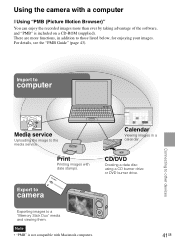
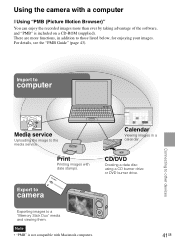
... details, see the "PMB Guide" (page 43).
Import to
computer
Connecting to other devices
Media service
Uploading the image to the media service.
Print
Printing images with date stamps.
Calendar
Viewing images in a calendar.
CD/DVD
Creating a data disc using a CD burner drive or DVD burner drive.
Export to
camera
Exporting images to a "Memory Stick Duo" media and viewing...
Instruction Manual - Page 42
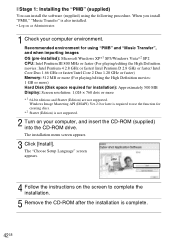
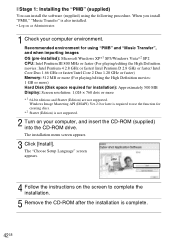
...) Hard Disk (Disk space required for installation): Approximately 500 MB Display: Screen resolution: 1,024 × 768 dots or more *1 64-bit editions and Starter (Edition) are not supported.
Windows Image Mastering API (IMAPI) Ver.2.0 or later is required to use the function for creating discs. *2 Starter (Edition) is not supported.
2 Turn on your computer, and insert the CD-ROM (supplied...
Instruction Manual - Page 44
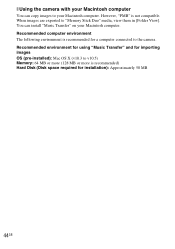
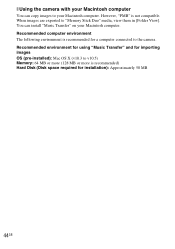
...[Folder View]. You can install "Music Transfer" on your Macintosh computer. Recommended computer environment The following environment is recommended for a computer connected to the camera. Recommended environment for using "Music Transfer" and for importing images OS (pre-installed): Mac OS X (v10.3 to v10.5) Memory: 64 MB or more (128 MB or more is recommended) Hard Disk (Disk space required for...
Instruction Manual - Page 50
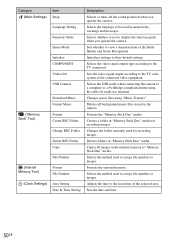
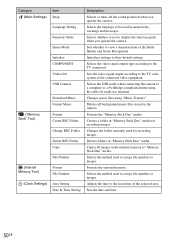
... to the TV connected.
Sets the video signal output according to the TV color system of the connected video equipment.
Selects the USB mode when connecting the camera to a computer or a PictBridge-compliant printer using the cable for multi-use terminal.
Changes music files using "Music Transfer".
Deletes all background music files stored in the camera.
Formats the "Memory Stick...
Instruction Manual - Page 54
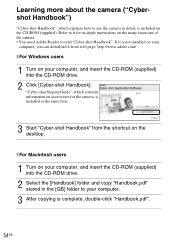
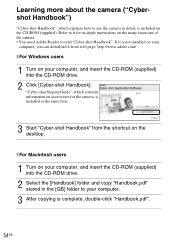
... in-depth instructions on the many functions of the camera. • You need Adobe Reader to read "Cyber-shot Handbook". If it is not installed on your
computer, you can download it from web page: http://www.adobe.com/
x For Windows users
1 Turn on your computer, and insert the CD-ROM (supplied) into the CD-ROM drive.
2 Click [Cyber-shot Handbook]. "Cyber-shot Step-up Guide", which contains...
Instruction Manual - Page 56
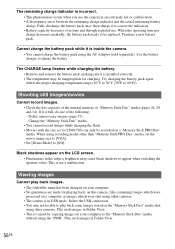
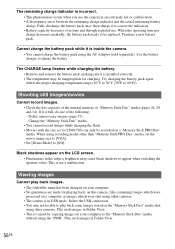
... a computer or images which were shot using other cameras. • The camera is in USB mode. Delete the USB connection. • You may not be able to play back some images stored on the "Memory Stick Duo" media shot using other cameras. Play such images in Folder View. • This is caused by copying images on your computer to the "Memory Stick...
Cyber-shot® Handbook - Page 69
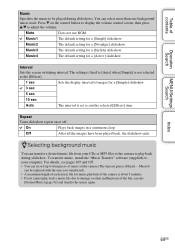
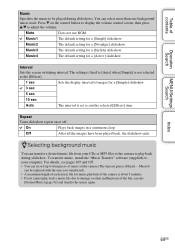
... file from your CDs or MP3 files to the camera to play back during slideshow. To transfer music, install the "Music Transfer" software (supplied) to your computer. For details, see pages 105 and 107. • You can record up to four pieces of music on the camera (The 4 preset pieces (Music1 - Music4)
can be replaced with...
Cyber-shot® Handbook - Page 104
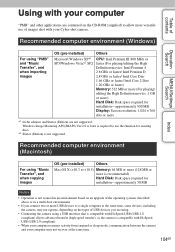
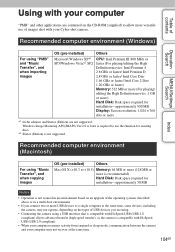
... and other applications are contained on the CD-ROM (supplied) to allow more versatile use of images shot with your Cyber-shot camera.
Recommended computer environment (Windows)
Operation Search
MENU/Settings Search
For using "PMB" and "Music Transfer", and when importing images
OS (pre-installed)
Others
Microsoft Windows XP*1 SP3/Windows Vista*2 SP2
CPU: Intel Pentium III 800 MHz or faster...
Cyber-shot® Handbook - Page 105
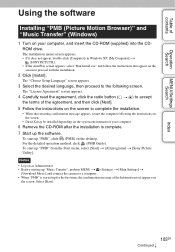
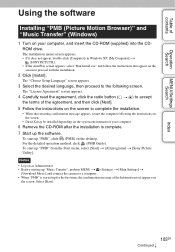
... the software.
To start up "PMB", click (PMB) on the desktop. For the detailed operation method, click (PMB Guide). To start up "PMB" from the Start menu, select [Start] t [All programs] t [Sony Picture Utility]. Notes • Log on as Administrator. • Before starting up "Music Transfer", perform MENU t (Settings) t [Main Settings] t [Download Music], and connect the camera to a computer...
Cyber-shot® Handbook - Page 107


... [MusicTransfer.pkg] file in the [Mac] folder.
The installation of the software starts. Notes • "PMB" is not compatible with Macintosh computers. • For details on using "Music Transfer", see help in "Music Transfer". • Before starting up "Music Transfer", perform MENU t (Settings) t [Main Settings] t
[Download Music], and connect the camera to the computer. • Shut down all...
Cyber-shot® Handbook - Page 110
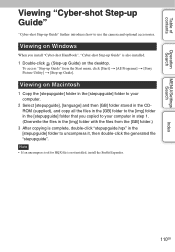
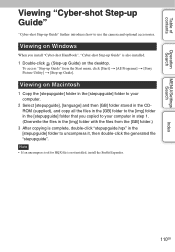
...
MENU/Settings Search
Index
Viewing "Cyber-shot Step-up Guide"
"Cyber-shot Step-up Guide" further introduces how to use the camera and optional accessories.
Viewing on Windows
When you install "Cyber-shot Handbook", "Cyber-shot Step-up Guide" is also installed.
1 Double-click (Step-up Guide) on the desktop.
To access "Step-up Guide" from the Start menu, click [Start] t [All Programs] t [Sony...
Cyber-shot® Handbook - Page 118
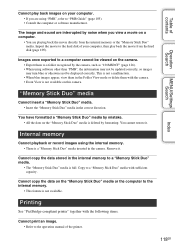
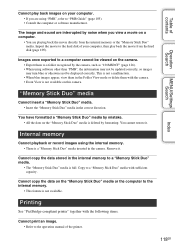
... from the hard disk (page 105).
Images once exported to a computer cannot be viewed on the camera. • Export them to a folder recognized by the camera, such as "101MSDCF" (page 126). • When using software other than "PMB", the information may not be updated correctly, so images may turn blue or otherwise not be displayed correctly. This...
Cyber-shot® Handbook - Page 134
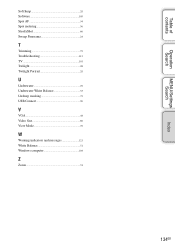
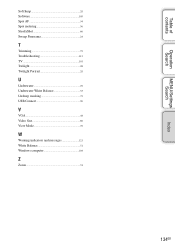
... Panorama 24
T
Trimming 72 Troubleshooting 113 TV 101 Twilight 28 Twilight Portrait 28
U
Underwater 29 Underwater White Balance 53 Unsharp masking 72 USB Connect 90
V
VGA 44 Video Out 89 View Mode 70
W
Warning indicators and messages 121 White Balance 51 Windows computer 104
Z
Zoom 31
Index
MENU/Settings Search
Operation Search
Table of contents
134GB
Cyber-shot® Handbook - Page 135
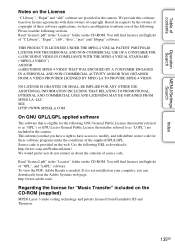
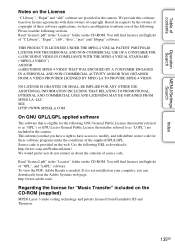
... English) of "GPL", and "LGPL" software. To view the PDF, Adobe Reader is needed. If it is not installed on your computer, you can download it from the Adobe Systems web page: http://www.adobe.com/
Regarding the license for "Music Transfer" included on the CD-ROM (supplied)
MPEG Layer-3 audio coding technology and patents licensed from...
Marketing Specifications - Page 2
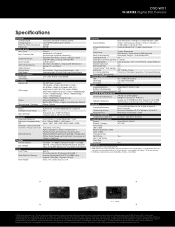
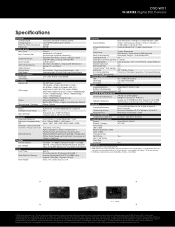
DSC-WX1
W-SERIES Digital Still Camera
Specifications
General Camera Type Image Device Effective Pixels Resolution Processor
Optics & Lens Lens Type Lens Construction
Aperture Range Focal Length 35mm Equivalency Optical Zoom Digital Zoom Total Zoom LCD & Viewfinder LCD Type Viewfinder Recording Media Slot
Still Images
Video
Microphone / Speaker Focus
Focus Intelligent Auto Focus...
