Sony DSCS85 - CyberShot 4.1MP Digital Still Camera driver and firmware
Drivers and firmware downloads for this Sony item

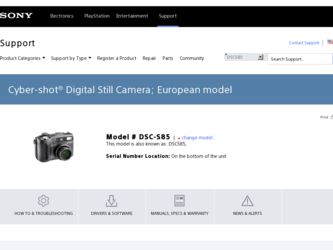
Related Sony DSCS85 Manual Pages
Download the free PDF manual for Sony DSCS85 and other Sony manuals at ManualOwl.com
Operating Instructions - Page 3
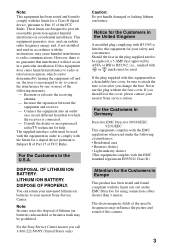
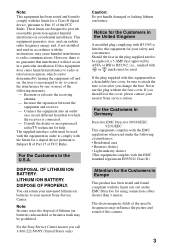
... cable must be used with the equipment in order to comply with the limits for a digital device pursuant to Subpart B of Part 15 of FCC Rules.
For the Customers in the U.S.A.
DISPOSAL OF LITHIUM ION BATTERY.
LITHIUM ION BATTERY.
DISPOSE OF PROPERLY.
You can return your unwanted lithium ion batteries to your nearest Sony Service...
Operating Instructions - Page 4
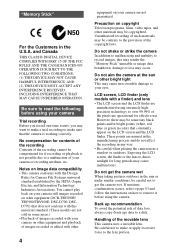
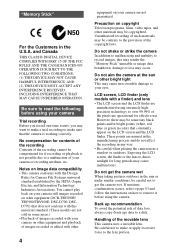
... moisture condensation occurs, refer to page 83 and follow the instructions on how to remove it before using the camera.
Back up recommendation To avoid the potential risk of data loss, always copy (back up) data to a disk.
Handling of the movable lens This camera uses a movable lens. Be careful not to strike or apply...
Operating Instructions - Page 6
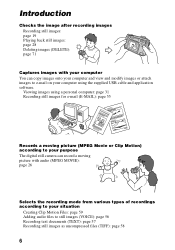
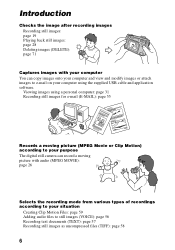
... to e-mail on your computer using the supplied USB cable and application software.
Viewing images using a personal computer: page 31 Recording still images for e-mail (E-MAIL): page 55
Records a moving picture (MPEG Movie or Clip Motion) according to your purpose The digital still camera can record a moving picture with audio (MPEG MOVIE): page 26
Selects the recording mode from various types of...
Operating Instructions - Page 7
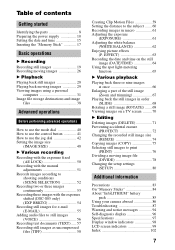
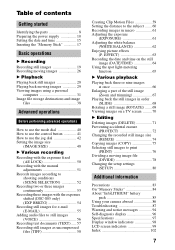
... the recorded still image size
(RESIZE 74 Copying images (COPY 75 Selecting still images to print
(PRINT 76 Dividing a moving image file
(DIVIDE 78 Changing the setup settings
(SETUP 80
Additional information
Precautions 83 On "Memory Sticks 84 About "InfoLITHIUM" battery
pack 85 Using your camera abroad 86 Troubleshooting 87 Warning and notice messages 94 Self-diagnosis display 96...
Operating Instructions - Page 8
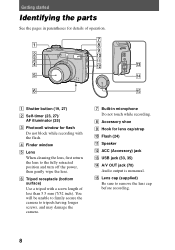
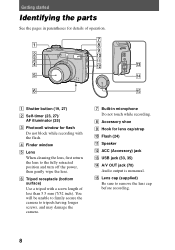
...). You will be unable to firmly secure the camera to tripods having longer screws, and may damage the camera.
G Built-in microphone Do not touch while recording.
H Accessory shoe I Hook for lens cap/strap J Flash (24) K Speaker L ACC (Accessory) jack M USB jack (33, 35) N A/V OUT jack (70)
Audio output is monaural. O Lens cap (supplied)
Be sure...
Operating Instructions - Page 9
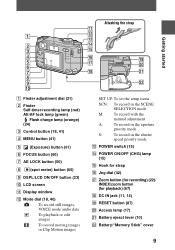
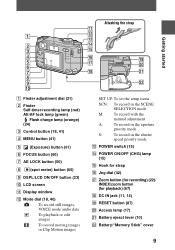
...
K Display window
L Mode dial (18, 40) : To record still images, VOICE mode audio data : To playback or edit images : To record moving images or Clip Motion images
SET UP:To set the setup items
SCN: To record in the SCENE
SELECTION mode
M: To record with the
manual adjustment
A:
To record in the aperture
priority mode
S:
To record in the shutter
speed priority mode
M POWER switch...
Operating Instructions - Page 10
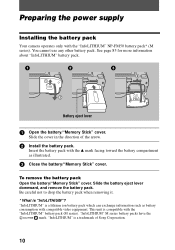
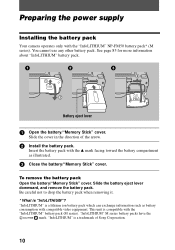
...power supply
Installing the battery pack
Your camera operates only with the "InfoLITHIUM" NP-FM50 battery pack* (M series). You cannot use any other battery pack. See page 85 for more information about "InfoLITHIUM" battery pack.
Battery eject lever
1 Open the battery/"Memory Stick" cover.
Slide the cover in the direction of the arrow.
2 Install... "InfoLITHIUM" is a trademark of Sony Corporation.
10
Operating Instructions - Page 11
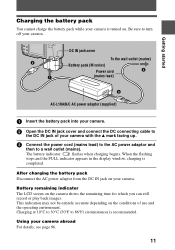
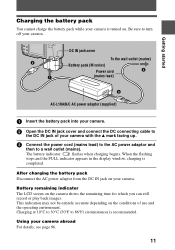
... indicator
flashes when charging begins. When the flashing
stops and the FULL indicator appears in the display window, charging is
completed.
After charging the battery pack Disconnect the AC power adaptor from the DC IN jack on your camera.
Battery remaining indicator
The LCD screen on the camera shows the remaining time for which you can still record or...
Operating Instructions - Page 13
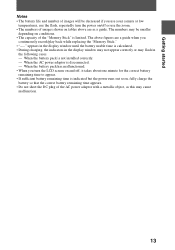
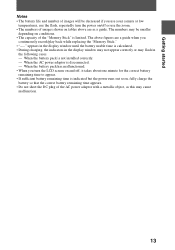
... figures are a guide when you
continuously record/play back while replacing the "Memory Stick appears in the display window until the battery usable time is calculated. • During charging, the indicators in the display window may not appear correctly or may flash in
the following cases. - When the battery pack is not installed correctly. - When the AC power adaptor is...
Operating Instructions - Page 31
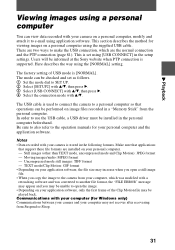
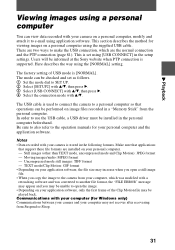
... image files recorded in a "Memory Stick" from the personal computer. In order to use the USB cable, a USB driver must be installed in the personal computer beforehand. Be sure to also refer to the operation manuals for your personal computer and the application software.
Notes • Data recorded with your camera is stored in the following formats. Make sure that applications
that support these...
Operating Instructions - Page 32
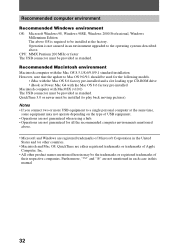
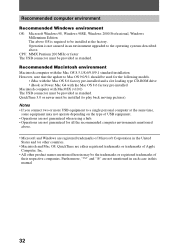
... CPU: MMX Pentium 200 MHz or faster The USB connector must be provided as standard.
Recommended Macintosh environment Macintosh computer with the Mac OS 8.5.1/8.6/9.0/9.1 standard installation However, note that the update to Mac OS 9.0/9.1 should be used for the following models.
• iMac with the Mac OS 8.6 factory pre-installed and a slot loading type CD-ROM drive • iBook or Power Mac...
Operating Instructions - Page 33
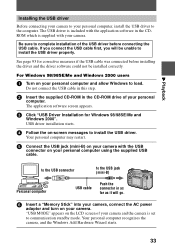
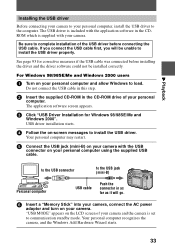
... personal computer and allow Windows to load.
Do not connect the USB cable in this step.
2 Insert the supplied CD-ROM in the CD-ROM drive of your personal
computer. The application software screen appears.
3 Click "USB Driver Installation for Windows 98/98SE/Me and
Windows 2000". USB driver installation starts.
4 Follow the on-screen messages to install the USB driver.
Your personal computer may...
Operating Instructions - Page 34
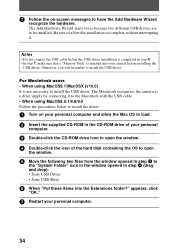
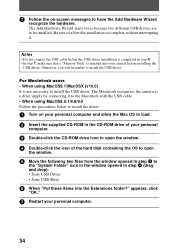
... Macintosh with the USB cable. • When using MacOS8.5.1/8.6/9.0 Follow the procedures below to install the driver.
1 Turn on your personal computer and allow the Mac OS to load. 2 Insert the supplied CD-ROM in the CD-ROM drive of your personal
computer.
3 Double-click the CD-ROM drive icon to open the window. 4 Double-click the icon of the hard disk containing the OS...
Operating Instructions - Page 35
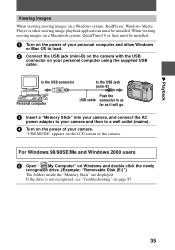
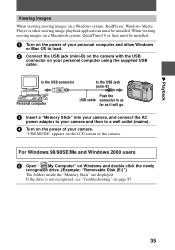
... be installed.
1 Turn on the power of your personal computer and allow Windows
or Mac OS to load.
2 Connect the USB jack (mini-B) on the camera with the USB
connector on your personal computer using the supplied USB cable.
to the USB connector
to the USB jack (mini-B)
Personal computer
Push the USB cable connector in as
far as it will go.
3 Insert a "Memory Stick" into your camera, and...
Operating Instructions - Page 36
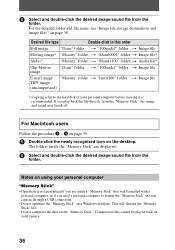
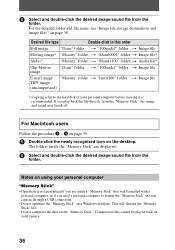
..."
• Operation is not guaranteed if you are using a "Memory Stick" that was formatted with a personal computer, or if you used a personal computer to format the "Memory Stick" in your camera through a USB connection.
• Do not optimize the "Memory Stick" on a Windows machine. This will shorten the "Memory Stick" life.
• Do not compress the data on the...
Operating Instructions - Page 37
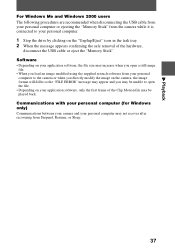
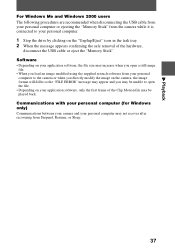
... the safe removal of the hardware,
disconnect the USB cable or eject the "Memory Stick". Software • Depending on your application software, the file size may increase when you open a still image
file. • When you load an image modified using the supplied retouch software from your personal
computer to the camera or when you directly modify the image on...
Operating Instructions - Page 90
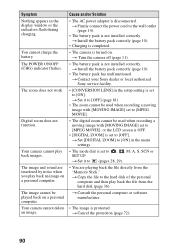
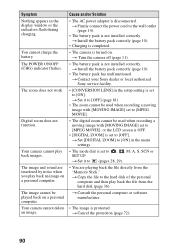
... installed correctly. t Install the battery pack correctly (page 10).
• The battery pack has malfunctioned. t Contact your Sony dealer or local authorized Sony service facility.
• [CONVERSION LENS] in the setup setting is set to [ON]. t Set it to [OFF] (page 81).
• The zoom cannot be used when recording a moving image with [MOVING IMAGE] set to [MPEG MOVIE].
• The digital...
Operating Instructions - Page 92
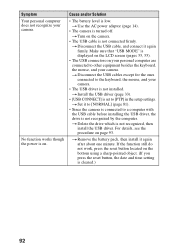
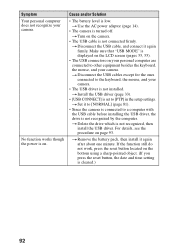
... camera.
• The USB driver is not installed. t Install the USB driver (page 33).
• [USB CONNECT] is set to [PTP] in the setup settings. t Set it to [NORMAL] (page 81).
• Since the camera is connected to a computer with the USB cable before installing the USB driver, the drive is not recognized by the computer. t Delete the drive which is not recognized, then install the USB driver...
Operating Instructions - Page 93
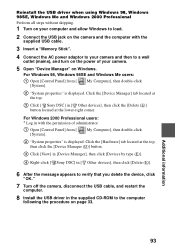
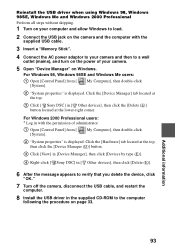
...1 Turn on your computer and allow Windows to load.
2 Connect the USB jack on the camera and the computer with the
supplied USB cable.
3 Insert a "Memory Stick".
4 Connect the AC power adaptor to your camera and then to a wall
outlet (mains), and turn on the power of your camera.
5 Open "Device Manager" on Windows.
For Windows 98, Windows 98SE and Windows Me users:
1 Open [Control Panel] from...
Operating Instructions - Page 102
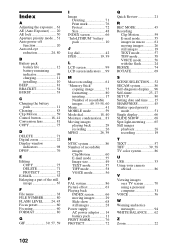
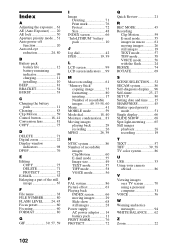
... battery
pack 11 Cleaning 83 Clip Motion 59 Control button........... 18, 41 Conversion lens 81 COPY 75
D
DELETE 71 Digital zoom 22 Display window
indicators 98 DPOF 76
E Editing
COPY 75 DELETE 71 PROTECT 72 E-MAIL 55 Enlarging a part of the still image 67
F
File name 38 FILE NUMBER 80 FLASH LEVEL ........ 24, 45 Focus preset 60 Focusing...
