Sony DSCT30 - Cybershot 7.2MP Digital Camera driver and firmware
Drivers and firmware downloads for this Sony item

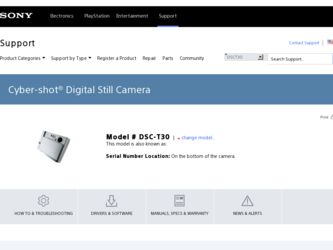
Related Sony DSCT30 Manual Pages
Download the free PDF manual for Sony DSCT30 and other Sony manuals at ManualOwl.com
User Guide - Page 3
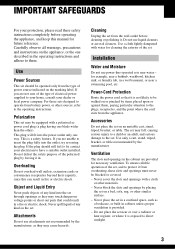
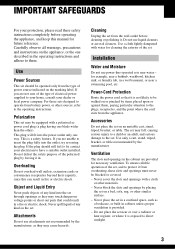
...instructions completely before operating the appliance, and keep this manual for future reference. Carefully observe all warnings, precautions and instructions on the appliance, or the one described in the operating instructions and adhere to them.
Use
Power Sources
This set... the exterior of the set.
Installation
Water and Moisture
Do not use power-line operated sets near water - for example...
User Guide - Page 5
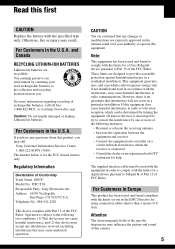
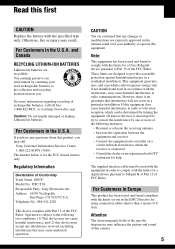
... questions about this product, you may call:
Sony Customer Information Services Center 1-800-222-SONY (7669) The number below is for the FCC related matters only.
Regulatory Information
Declaration of Conformity Trade Name: SONY Model No.: DSC-T30 Responsible Party: Sony Electronics Inc. Address: 16530 Via Esprillo,
San Diego, CA 92127U.S.A. Telephone No.: 858-942-2230
This device...
User Guide - Page 8
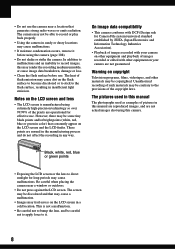
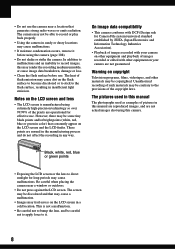
... recorded with your camera on other equipment and playback of images recorded or edited with other equipment on your camera are not guaranteed.
Warning on copyright
Television programs, films, videotapes, and other materials may be copyrighted. Unauthorized recording of such materials may be contrary to the provisions of the copyright laws.
The pictures used in this manual...
User Guide - Page 11
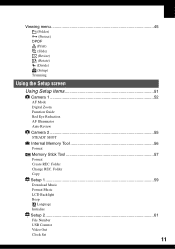
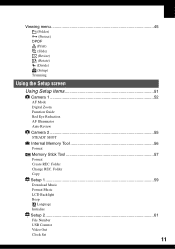
...Setup screen
Using Setup items 51
Camera 1 52
1
AF Mode Digital Zoom Function Guide Red Eye Reduction AF Illuminator Auto Review
Camera 2 55
2
STEADY SHOT
Internal Memory Tool 56 Format
Memory Stick Tool 57 Format Create REC. Folder Change REC. Folder Copy
Setup 1 59
1
Download Music Format Music LCD Backlight Beep
Language Initialize
Setup 2 61
2
File Number USB Connect Video Out Clock Set...
User Guide - Page 12
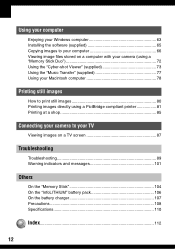
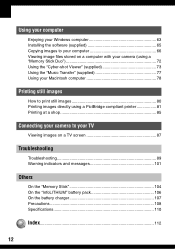
Using your computer
Enjoying your Windows computer 63 Installing the software (supplied 65 Copying images to your computer 66 Viewing image files stored on a computer with your camera (using a "Memory Stick Duo 72 Using the "Cyber-shot Viewer" (supplied 73 Using the "Music Transfer" (supplied 77 Using your Macintosh computer 78
Printing still images
How to print still images 80 Printing ...
User Guide - Page 32
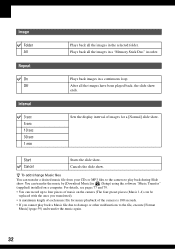
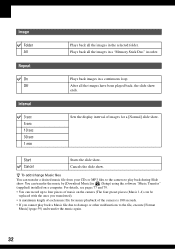
...the images in a "Memory Stick Duo" in order.
Plays back images in a continuous loop. After all the images have been played back, the slide show ends.
Sets the display interval of images for... by [Download Music] in (Setup) using the software "Music Transfer" (supplied) installed on a computer. For details, see pages 77 and 79.
• You can record up to four pieces of music on the camera (The ...
User Guide - Page 38
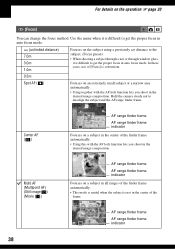
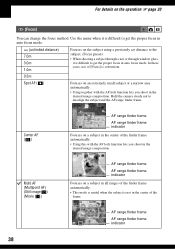
... 3.0m 1.0m
Focuses on the subject using a previously set distance to the subject. (Focus preset)
• When shooting a subject through a net or through window glass, it is difficult to get the proper focus in... together with the AF lock function lets you shoot in the desired image composition. Hold the camera steady not to misalign the subject and the AF range finder frame.
60min
Center AF ()
...
User Guide - Page 48
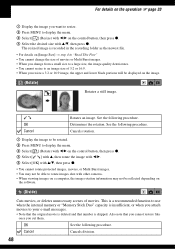
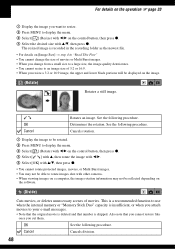
....
1 Display the image to be rotated. 2 Press MENU to display the menu. 3 Select [ ] (Rotate) with b/B on the control button, then...cameras. • When viewing images on a computer, the image rotation information may not be reflected depending on
the software.
(Divide)
Cuts movies, or deletes unnecessary scenes of movies. This is a recommended function to use when the internal memory or "Memory...
User Guide - Page 59
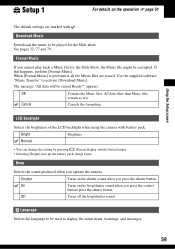
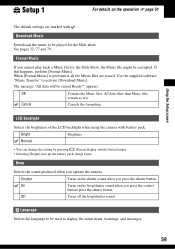
... the supplied software "Music Transfer" to activate [Download Music].
The...setting by pressing (Screen display switch) button longer. • Selecting [Bright] uses up the battery pack charge faster.
Beep
Selects the sound produced when you operate the camera.
Shutter
Turns on the shutter sound when you press the shutter button.
On
Turns on the beep/shutter sound when you press the control...
User Guide - Page 63
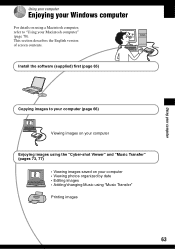
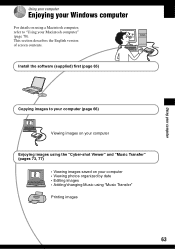
Using your computer
Using your computer
Enjoying your Windows computer
For details on using a Macintosh computer, refer to "Using your Macintosh computer" (page 78). This section describes the English version of screen contents.
Install the software (supplied) first (page 65)
Copying images to your computer (page 66)
Viewing images on your computer
Enjoying images using the "Cyber-shot Viewer" ...
User Guide - Page 64
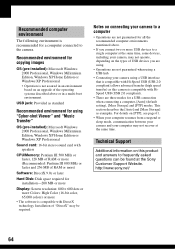
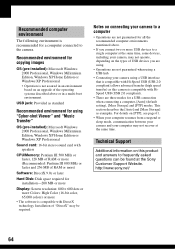
... Edition or Windows XP Professional
Sound card: 16-bit stereo sound card with speakers
CPU/Memory: Pentium III 500 MHz or faster, 128 MB of RAM or more (Recommended: Pentium III 800 MHz or faster and 256 MB of RAM or more)
Software: DirectX 9.0c or later
Hard Disk: Disk space required for installation-200 MB or more
Display: Screen resolution: 800 ×...
User Guide - Page 65
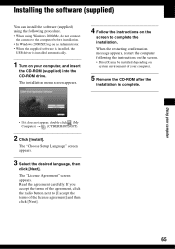
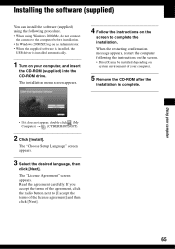
... connect the camera to the computer before installation.
• In Windows 2000/XP, log on as Administrator. • When the supplied software is installed, the
USB driver is installed automatically.
1 Turn on your computer, and insert
the CD-ROM (supplied) into the CD-ROM drive.
The installation menu screen appears.
4 Follow the instructions on the
screen to complete the installation.
When the...
User Guide - Page 66
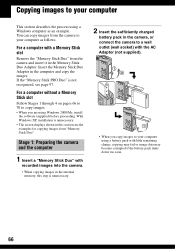
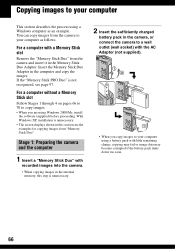
... you are using Windows 2000/Me, install the software (supplied) before proceeding. With Windows XP, installation is unnecessary.
• The screen displays shown in this section are the examples for copying images from "Memory Stick Duo".
Stage 1: Preparing the camera and the computer
1 Insert a "Memory Stick Duo" with
recorded images into the camera.
• When copying images in the internal...
User Guide - Page 73
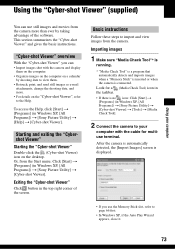
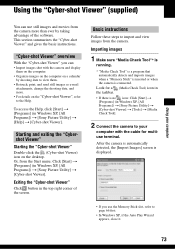
... is no icon: Click [Start] t [Programs] (in Windows XP, [All Programs]) t [Sony Picture Utility] t [Cyber-shot Viewer] t [Tools] t [Media Check Tool].
2 Connect the camera to your
computer with the cable for multiuse terminal.
After the camera is automatically detected, the [Import Images] screen is displayed.
• If you use the Memory Stick slot, refer to page 66 first...
User Guide - Page 76
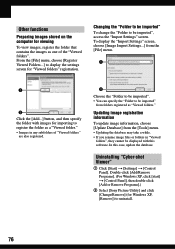
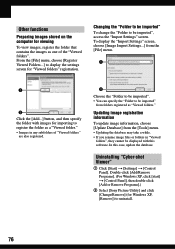
... image files or folders in "Viewed
folders", they cannot be displayed with this software. In this case, update the database.
Uninstalling "Cyber-shot Viewer"
1 Click [Start] t [Settings] t [Control Panel]. Double-click [Add/Remove Programs]. (For Windows XP, click [start] t [Control Panel], then double-click [Add or Remove Programs].)
2 Select [Sony Picture Utility] and click [Change/Remove] (for...
User Guide - Page 78
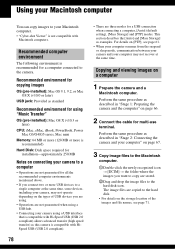
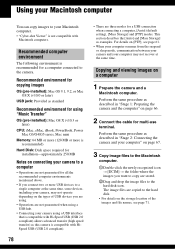
...)
CPU: iMac, eMac, iBook, PowerBook, Power Mac G3/G4/G5 series, Mac mini
Memory: 64 MB or more (128 MB or more is recommended)
Hard Disk: Disk space required for installation-approximately 250 MB
Notes on connecting your camera to a computer
• Operations are not guaranteed for all the recommended computer environments mentioned above.
• If you connect two or more USB devices...
User Guide - Page 79
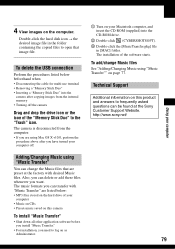
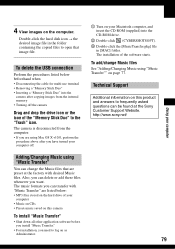
... Macintosh computer, and insert the CD-ROM (supplied) into the CD-ROM drive.
2 Double-click (CYBERSHOTSOFT). 3 Double-click the [MusicTransfer.pkg] file
in [MAC] folder. The installation of the software starts.
To add/change Music files
See "Adding/Changing Music using "Music Transfer"" on page 77.
Technical Support
Additional information on this product and answers to frequently asked questions...
User Guide - Page 95
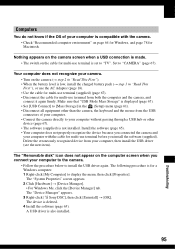
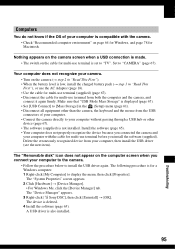
... is displayed (page 67). • Set [USB Connect] to [Mass Storage] in the (Setup) menu (page 61). • Disconnect all equipment other than the camera, the keyboard and the mouse from the USB connectors of your computer. • Connect the camera directly to your computer without passing through a USB hub or other device (page 67). • The software (supplied) is not installed. Install the...
User Guide - Page 96
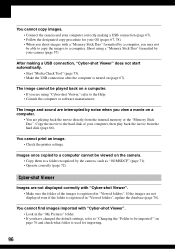
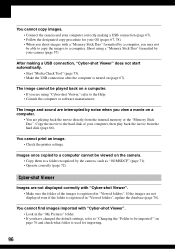
... the movie directly from the internal memory or the "Memory Stick Duo". Copy the movie to the hard disk of your computer, then play back the movie from the hard disk (page 66).
You cannot print an image. • Check the printer settings.
Images once copied to a computer cannot be viewed on the camera. • Copy them to a folder recognized by the...
User Guide - Page 112
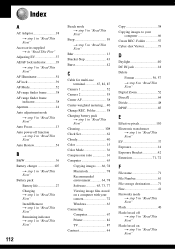
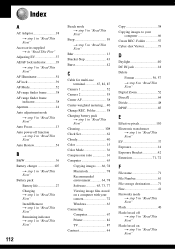
..." Cleaning 108 Clock Set 62 Cloudy 40 Color 15 Color Mode 36 Compression ratio 16 Computer 63 Copying images ...... 66, 78 Macintosh 78 Recommended environment 64, 78 Software 65, 73, 77 Viewing image files stored on a computer with your camera 72 Windows 63 Connecting Computer 67 Printer 82 TV 87 Contrast 44
Copy 58 Copying images to your
computer 66 Create REC. Folder...
