Sony DSCW1 - Cybershot 5MP Digital Camera driver and firmware
Drivers and firmware downloads for this Sony item

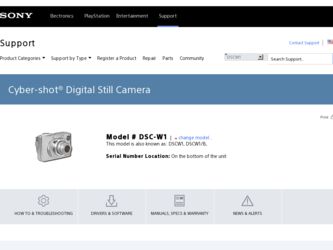
Related Sony DSCW1 Manual Pages
Download the free PDF manual for Sony DSCW1 and other Sony manuals at ManualOwl.com
Operating Instructions - Page 2
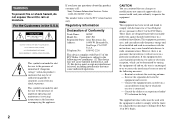
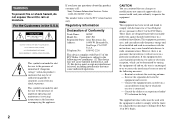
... questions about this product, you may call:
Sony Customer Information Services Center 1-800-222-SONY (7669)
The number below is for the FCC related matters only.
Regulatory Information
Declaration of Conformity
Trade Name:
SONY
Model No.:
DSC-W1
Responsible Party: Sony Electronics Inc.
Address:
16450 W. Bernardo Dr,
San Diego, CA 92127
U.S.A.
Telephone No.: 858-942-2230
This device...
Operating Instructions - Page 4
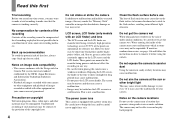
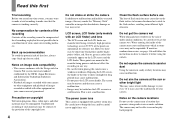
... playback is not possible due to a malfunction of your camera or recording media, etc.
Back up recommendation
To avoid the potential risk of data loss, always copy (back up) data to a disk.
Notes on image data compatibility
• This camera conforms with the Design rule for Camera File system universal standard established by the JEITA (Japan...
Operating Instructions - Page 5
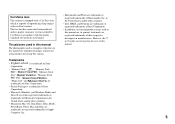
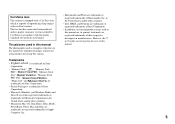
..., "Memory Stick
PRO Duo",
,
"MagicGate" and
are
trademarks of Sony Corporation.
• Picture Package is a trademark of Sony
Corporation.
• Microsoft, Windows, and Windows Media, and
DirectX are either registered trademarks or
trademarks of Microsoft Corporation in the
United States and/or other countries.
• Macintosh, Mac OS, QuickTime, iMac, iBook,
PowerBook, Power Mac...
Operating Instructions - Page 7
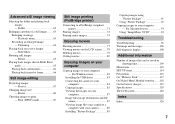
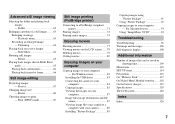
... images on your computer
Copying images to your computer - For Windows users 82
Installing the USB driver 83 Connecting the camera to your
computer 84 Copying images 85 Viewing the images on your
computer 87 Image file storage destinations and file
names 87 Viewing image files once copied to a
computer with your camera 89 Installing "Picture Package 89
Copying images using "Picture...
Operating Instructions - Page 8
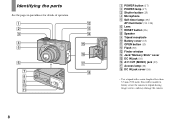
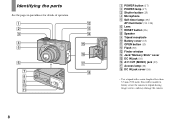
... operation.
1 2 3
4 5
6
7 8 9 0 qa
qs qd qf
qg
qh qj
qk
8
A POWER button (17) B POWER lamp (17) C Shutter button (25) D Microphone E Self-timer lamp (29)/
AF illuminator (31, 114) F Lens G RESET button (96) H Speaker I Tripod receptacle J Battery cover (13) K OPEN button (13) L Flash (30) M Finder window N Jack/"Memory Stick" cover O DC IN jack (16) P A/V OUT (MONO) jack...
Operating Instructions - Page 24
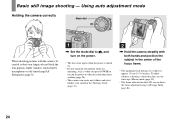
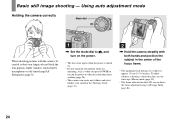
... - Using auto adjustment mode
Holding the camera correctly
Mode dial
When shooting pictures with the camera, be careful so that your fingers do not block the lens portion, finder window, flash emitter, microphone or self-timer lamp/AF illuminator (page 8).
1
, Set the mode dial to , and turn on the power.
• The lens cover opens when...
Operating Instructions - Page 25
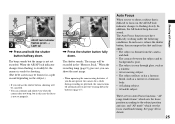
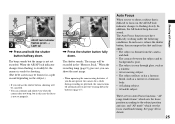
....
• You can continue and shoot even when the camera does not beep, but in this case the focus is not set properly.
VGA
101
95
S AF
4
, Press the shutter button fully down.
The shutter sounds. The image will be recorded in the "Memory Stick." When the recording lamp (page 9) goes out, you can shoot the...
Operating Instructions - Page 50
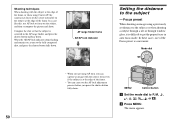
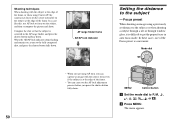
...using Center AF, the camera may focus on the ...VGA FINE 101
P
98
S AF
F2.8 30
AF range finder frame
AE/AF lock indicator
m
VGAFINE 101
P
98
Setting the distance to the subject
- Focus preset
When shooting an image using a previously set distance to the subject, or when shooting a subject through a net or through window...Control button
a Set the mode dial to P, M, , , , , , or ....
Operating Instructions - Page 82


...not provided on your computer
When neither a USB connector nor a "Memory Stick" slot is provided, you can copy images using an additional device. See the Sony Website for details. http://www.sony.net/
Contents of the CD-ROM
x USB Driver This driver is needed in order to connect the camera to a computer. When using Windows XP, you need not install the USB driver.
x Picture Package This application...
Operating Instructions - Page 83
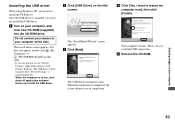
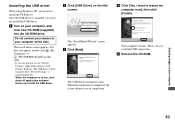
Installing the USB driver
When using Windows XP, you need not install the USB driver. Once the USB driver is installed, you need not install the USB driver.
a Turn on your computer, and insert the CD-ROM (supplied) into the CD-ROM drive.
Do not connect your camera to your computer at this time.
The install menu screen appears. If it does not appear, double-click (My Computer) t
(PICTUREPACKAGE) in...
Operating Instructions - Page 86
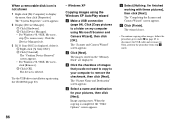
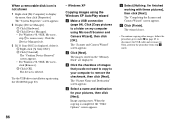
... the USB driver installation again using the CD-ROM (page 83).
- Windows XP
Copying images using the Windows XP AutoPlay wizard a Make a USB connection
(page 84). Click [Copy pictures to a folder on my computer using Microsoft Scanner and Camera Wizard], then click [OK].
The "Scanner and Camera Wizard" screen appears.
b Click [Next]. The images stored on the "Memory Stick" are displayed.
c Click...
Operating Instructions - Page 89
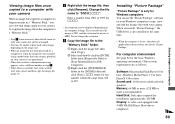
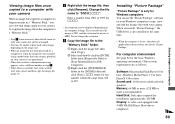
....
Software: Macromedia Flash Player 6.0 or later, Windows Media Player 7.0 or later, DirectX 9.0b or later Sound card: 16-bit stereo sound card with speakers Memory: 64 MB or more (128 MB or more is recommended.) Hard Disk: Disk space required for installation: approximately 200 MB Display: A video card equipped with 4 MB VRAM (Direct Draw driver compliant)
89
Enjoying images on your computer
Operating Instructions - Page 90
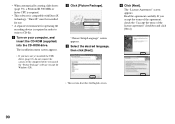
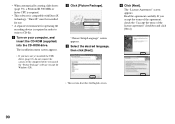
... operating the recording device is required in order to write to CD-Rs.
a Turn on your computer, and insert the CD-ROM (supplied) into the CD-ROM drive.
The installation menu screen appears.
• If you have not yet installed the USB driver (page 83), do not connect the camera to the computer before you install the "Picture Package" software (except for Windows XP).
b Click...
Operating Instructions - Page 91
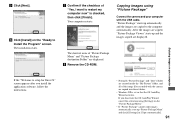
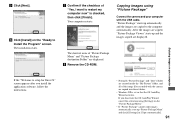
... images copied are displayed.
Enjoying images on your computer
If the "Welcome to setup for Direct X" screen appears after you install the application software, follow the instructions.
• Normally "Picture Package" and "Date" folders are created inside the "My Picture" folder, and all of the image files recorded with the camera are copied into these folders.
• Windows XP is set so...
Operating Instructions - Page 94
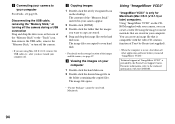
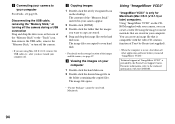
... drive icon or the icon of the "Memory Stick" to the "Trash" icon, then remove the USB cable, remove the "Memory Stick," or turn off the camera.
• If you are using Mac OS X v10.0, remove the USB cable etc., after you have turned your computer off.
b Copying images
1 Double-click the newly recognized icon on the desktop. The contents of the "Memory...
Operating Instructions - Page 95
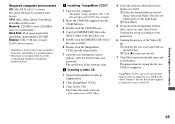
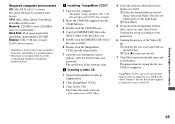
... for all the recommended computer environments mentioned above.
a Installing "ImageMixer VCD2"
1 Turn on your computer.
• The display settings should be 1024 × 768 dots or higher and 32,000 colors or higher.
2 Insert the CD-ROM (supplied) into the CD-ROM drive.
3 Double-click the CD-ROM icon. 4 Copy the [IMXINST.SIT] file in the
[MAC] folder to the hard...
Operating Instructions - Page 101
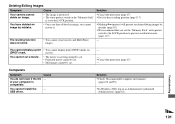
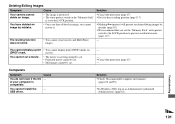
... cannot be cut. • Still images cannot be cut.
-
- p Cancel the protection (page 67). -
Computers
Symptom
You do not know if the OS of your computer is compatible.
You cannot install the USB driver.
Cause -
-
Solution p Check "Recommended computer environment"
(pages 82 and 93).
p In Windows 2000, log on as Administrator (authorized Administrators) (page 82).
Troubleshooting
101
Operating Instructions - Page 102
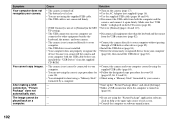
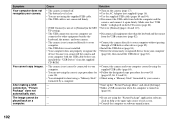
...USB driver is not installed. • Your computer does not properly recognize the
device because you connected the camera and your computer with the USB cable before you installed the "USB Driver" from the supplied CD-ROM.
• The camera is not correctly connected to your computer.
• You are not using the correct copy procedure for your OS.
• You attempted to shoot using a "Memory...
Service Manual - Page 57
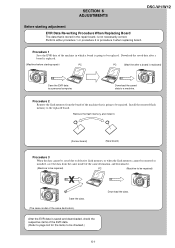
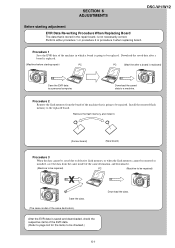
... data to a personal computer.
Download the saved data to a machine.
Procedure 2 Remove the flash memory from the board of the machine that is going to be repaired. Install the removed flash memory to the replaced board.
Remove the flash memory and install it.
(Former board)
(New board)
Procedure 3 When the data cannot be saved due to defective flash memory, or when the flash memory cannot be...
Service Manual - Page 65
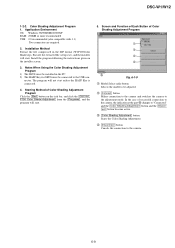
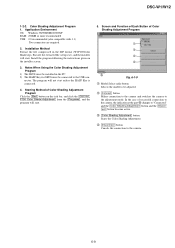
... Program 1. Application Environment OS: Windows 98/98SE/Me/2000/XP RAM: 256MB or more recommended USB: 2.0 recommended (also compatible with 1.1)
Two connectors are required.
2. Installation Method Extract the file compressed in the ZIP format (W1P100Color Shade.zip). Execute the extracted file (setup.exe), and the installer will start. Install the program following the instructions given on the...
