Sony DSLR A230L - a Digital Camera SLR driver and firmware
Drivers and firmware downloads for this Sony item

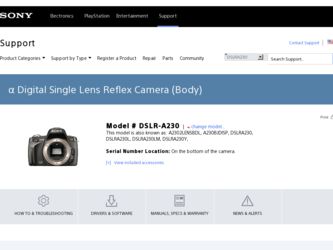
Related Sony DSLR A230L Manual Pages
Download the free PDF manual for Sony DSLR A230L and other Sony manuals at ManualOwl.com
Instruction Manual - Page 4
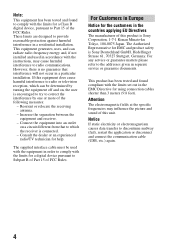
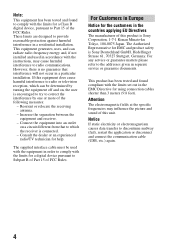
... and product safety is Sony Deutschland GmbH, Hedelfinger Strasse 61, 70327 Stuttgart, Germany. For any service or guarantee matters please refer to the addresses given in separate service or guarantee documents.
This product has been tested and found compliant with the limits set out in the EMC Directive for using connection cables shorter than 3 meters (9.8 feet...
Instruction Manual - Page 10


... for recording on a memory card ..... 110 Changing the noise reduction setting 112 Changing the functions of the control dial 113 Changing other settings 114 Setting the LCD monitor 116 Confirming the version of the camera 118 Resetting to the default 119
Viewing images Copying images to your computer 121 on a computer Viewing images on your computer 125
Using the software 129
Printing...
Instruction Manual - Page 11
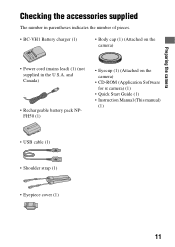
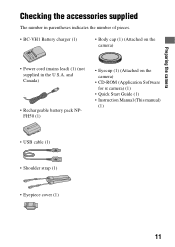
...; Body cap (1) (Attached on the camera)
• Power cord (mains lead) (1) (not supplied in the U.S.A. and Canada)
• Rechargeable battery pack NPFH50 (1)
• Eyecup (1) (Attached on the camera)
• CD-ROM (Application Software for α camera) (1)
• Quick Start Guide (1) • Instruction Manual (This manual)
(1)
• USB cable (1)
• Shoulder strap (1)
•...
Instruction Manual - Page 95
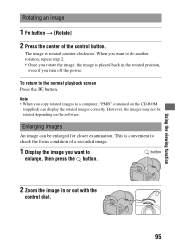
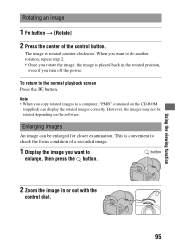
... • When you copy rotated images to a computer, "PMB" contained on the CD-ROM
(supplied) can display the rotated images correctly. However, the images may not be rotated depending on the software.
Enlarging images
An image can be enlarged for closer examination. This is convenient to check the focus condition of a recorded image.
1 Display the image you...
Instruction Manual - Page 109
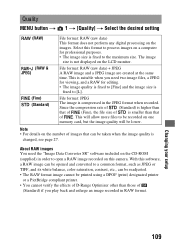
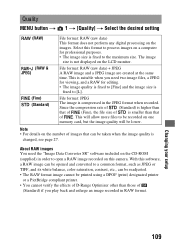
... CD-ROM (supplied) in order to open a RAW image recorded on this camera. With this software, a RAW image can be opened and converted to a common format, such as JPEG or TIFF, and its white balance, color saturation, contrast, etc., can be readjusted. • The RAW format image cannot be printed using a DPOF (print) designated printer...
Instruction Manual - Page 118
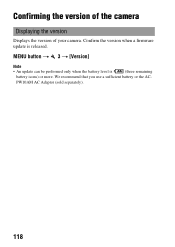
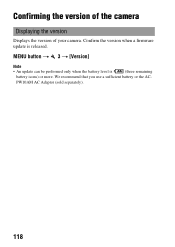
Confirming the version of the camera
Displaying the version
Displays the version of your camera. Confirm the version when a firmware update is released.
MENU button t 3 t [Version]
Note
• An update can be performed only when the battery level is
(three remaining
battery icons) or more. We recommend that you use a sufficient battery or the AC-
PW10AM AC Adaptor (sold separately).
118
Instruction Manual - Page 121
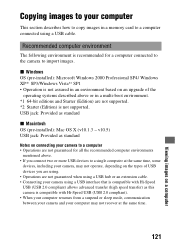
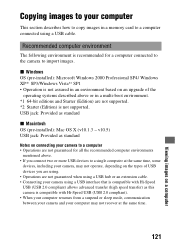
... how to copy images in a memory card to a computer connected using a USB cable.
Recommended computer environment
The following environment is recommended for a computer connected to the camera to import images.
x Windows OS (pre-installed): Microsoft Windows 2000 Professional SP4/ Windows XP*1 SP3/Windows Vista*2 SP1 • Operation is not assured in an environment based on an upgrade of the...
Instruction Manual - Page 123
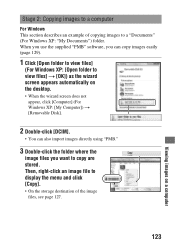
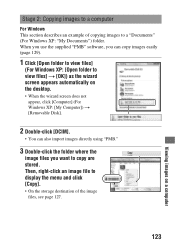
... you use the supplied "PMB" software, you can copy images easily (page 129).
1 Click [Open folder to view files]
(For Windows XP: [Open folder to view files] t [OK]) as the wizard screen appears automatically on the desktop.
• When the wizard screen does not appear, click [Computer] (For Windows XP: [My Computer]) t [Removable Disk].
2 Double-click [DCIM].
•...
Instruction Manual - Page 124
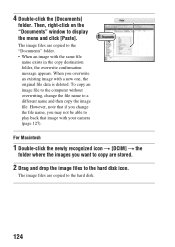
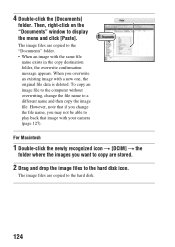
...on the "Documents" window to display the menu and click [Paste].
The image files are copied to the "Documents" folder. • When an image with the same file
name exists in the copy destination folder, the ...camera (page 127).
For Macintosh
1 Double-click the newly recognized icon t [DCIM] t the
folder where the images you want to copy are stored.
2 Drag and drop the image files to the hard disk...
Instruction Manual - Page 125
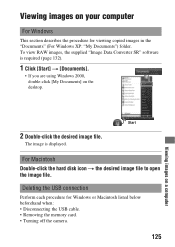
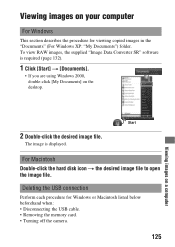
... the desktop.
2 Double-click the desired image file.
The image is displayed.
For Macintosh Double-click the hard disk icon t the desired image file to open the image file.
Deleting the USB connection
Perform each procedure for Windows or Macintosh listed below beforehand when: • Disconnecting the USB cable. • Removing the memory card. • Turning off the camera.
125...
Instruction Manual - Page 126
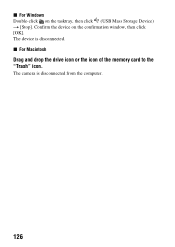
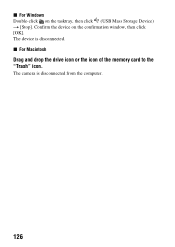
x For Windows Double-click on the tasktray, then click (USB Mass Storage Device) t [Stop]. Confirm the device on the confirmation window, then click [OK]. The device is disconnected. x For Macintosh
Drag and drop the drive icon or the icon of the memory card to the "Trash" icon.
The camera is disconnected from the computer.
126
Instruction Manual - Page 127
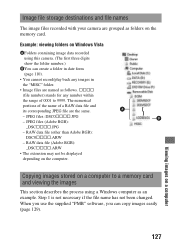
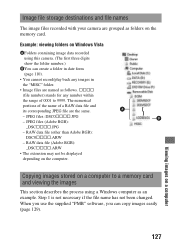
...; The extension may not be displayed depending on the computer.
Copying images stored on a computer to a memory card and viewing the images
This section describes the process using a Windows computer as an example. Step 1 is not necessary if the file name has not been changed. When you use the supplied "PMB" software, you can copy images easily (page 129).
127...
Instruction Manual - Page 128
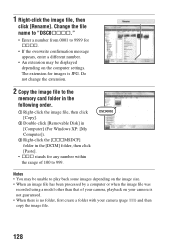
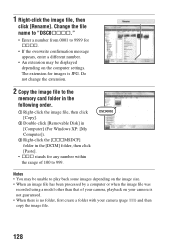
... number.
• An extension may be displayed depending on the computer settings. The extension for images is JPG. Do not change the extension.
2 Copy the image file to the
memory card folder in the following order.
1 Right-click the image file, then click [Copy].
2 Double-click [Removable Disk] in [Computer] (For Windows XP: [My Computer]).
3 Right-click the [sssMSDCF] folder in...
Instruction Manual - Page 129
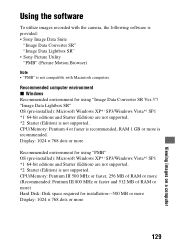
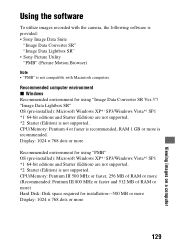
... (pre-installed): Microsoft Windows XP*1 SP3/Windows Vista*2 SP1 *1 64-bit editions and Starter (Edition) are not supported. *2 Starter (Edition) is not supported. CPU/Memory: Pentium III 500 MHz or faster, 256 MB of RAM or more (Recommended: Pentium III 800 MHz or faster and 512 MB of RAM or more) Hard Disk: Disk space required for installation-500 MB or more Display...
Instruction Manual - Page 130
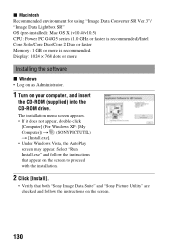
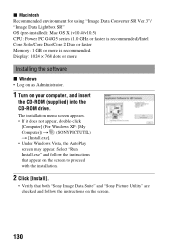
...-installed): Mac OS X (v10.4/v10.5) CPU: Power PC G4/G5 series (1.0 GHz or faster is recommended)/Intel Core Solo/Core Duo/Core 2 Duo or faster Memory: 1 GB or more is recommended. Display: 1024 × 768 dots or more
Installing the software
x Windows • Log on as Administrator.
1 Turn on your computer, and insert
the CD-ROM (supplied) into the CD-ROM drive.
The installation...
Instruction Manual - Page 131
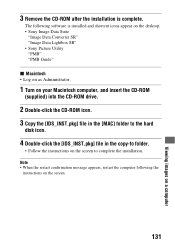
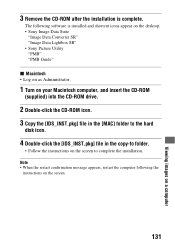
....
1 Turn on your Macintosh computer, and insert the CD-ROM
(supplied) into the CD-ROM drive.
2 Double-click the CD-ROM icon. 3 Copy the [IDS_INST.pkg] file in the [MAC] folder to the hard
disk icon.
4 Double-click the [IDS_INST.pkg] file in the copy-to folder.
• Follow the instructions on the screen to complete the installation. Note • When...
Instruction Manual - Page 132
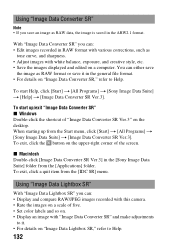
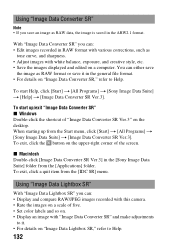
... the [Sony Image Data Suite] folder from the [Applications] folder. To exit, click a quit item from the [IDC SR] menu.
Using "Image Data Lightbox SR"
With "Image Data Lightbox SR" you can: • Display and compare RAW/JPEG images recorded with this camera. • Rate the images on a scale of five. • Set color labels...
Instruction Manual - Page 133
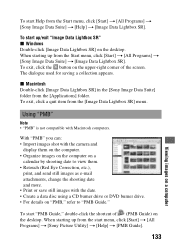
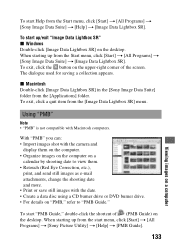
... the date. • Create a data disc using a CD burner drive or DVD burner drive. • For details on "PMB," refer to "PMB Guide."
To start "PMB Guide," double-click the shortcut of (PMB Guide) on the desktop. When starting up from the start menu, click [Start] t [All Programs] t [Sony Picture Utility] t [Help] t [PMB Guide].
133
Viewing images on a computer
Instruction Manual - Page 134
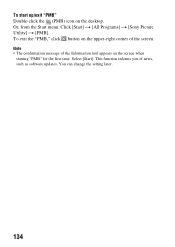
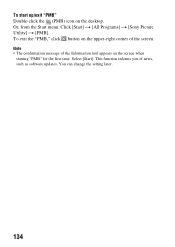
To start up/exit "PMB" Double-click the (PMB) icon on the desktop. Or, from the Start menu: Click [Start] t [All Programs] t [Sony Picture Utility] t [PMB]. To exit the "PMB," click button on the upper-right corner of the screen. Note
&#... screen when starting "PMB" for the first time. Select [Start]. This function informs you of news, such as software updates. You can change the setting later.
134
Instruction Manual - Page 143
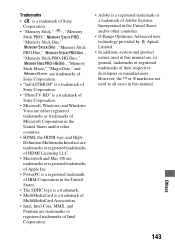
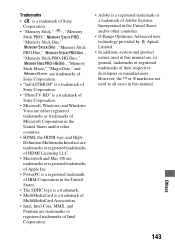
...Memory
Stick Micro," "MagicGate," and
are trademarks of
Sony Corporation.
• "InfoLITHIUM" is a trademark of
Sony Corporation.
• "PhotoTV HD" is a trademark of
Sony Corporation.
• Microsoft, Windows, and Windows
Vista are either registered
trademarks or trademarks of
Microsoft Corporation in the
United States and/or other
countries.
• HDMI, the HDMI...this manual ...
