Sony DSLR A700 - a Digital Camera SLR driver and firmware
Drivers and firmware downloads for this Sony item


Related Sony DSLR A700 Manual Pages
Download the free PDF manual for Sony DSLR A700 and other Sony manuals at ManualOwl.com
User's Guide - Page 3
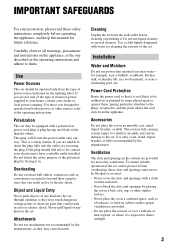
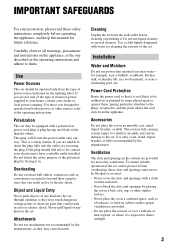
...instructions completely before operating the appliance, and keep this manual for future reference.
Carefully observe all warnings, precautions and instructions on the appliance, or the one described in the operating instructions and adhere to them.
Use
Power Sources
This set... the exterior of the set.
Installation
Water and Moisture
Do not use power-line operated sets near water - for example...
User's Guide - Page 5
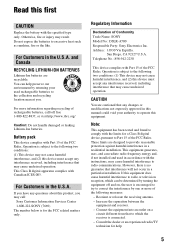
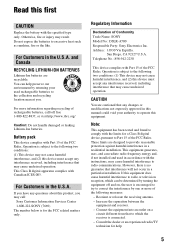
... any questions about this product, you may call:
Sony Customer Information Services Center 1-800-222-SONY (7669) The number below is for the FCC related matters only.
Regulatory Information
Declaration of Conformity Trade Name: SONY Model No.: DSLR-A700 Responsible Party: Sony Electronics Inc. Address: 16530 Via Esprillo,
San Diego, CA 92127 U.S.A. Telephone No.: 858-942-2230
This device complies...
User's Guide - Page 13
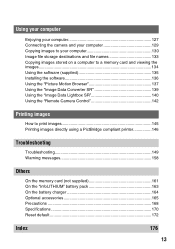
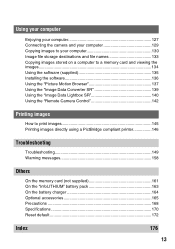
... computer 129 Copying images to your computer 130 Image file storage destinations and file names 133 Copying images stored on a computer to a memory card and viewing the images 134 Using the software (supplied 135 Installing the software 136 Using the "Picture Motion Browser 137 Using the "Image Data Converter SR 139 Using the "Image Data Lightbox SR 140 Using the "Remote Camera Control...
User's Guide - Page 88
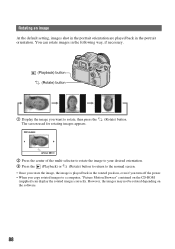
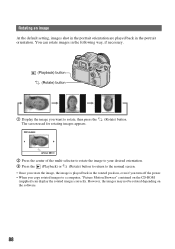
... setting, images shot in the portrait orientation are played back in the portrait orientation. You can rotate images in the following way, if necessary.
(Playback) button (Rotate) button
1 Display ..., even if you turn off the power. • When you copy rotated images to a computer, "Picture Motion Browser" contained on the CD-ROM
(supplied) can display the rotated images correctly. However, the...
User's Guide - Page 95
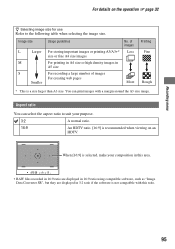
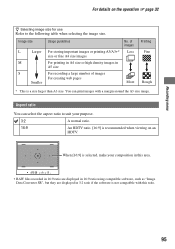
... A4 size images For printing in A4 size or high density images in A5 size For recording a large number of images For creating web pages
No. of images
Less
More
Printing Fine... area.
• RAW files recorded in 16:9 ratio are displayed in 16:9 ratio using compatible software, such as "Image Data Converter SR", but they are displayed in 3:2 ratio if the software is not compatible with this ratio...
User's Guide - Page 96
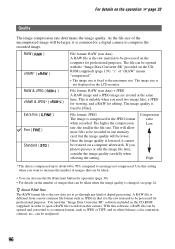
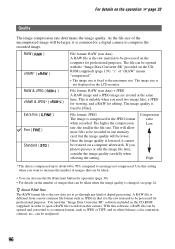
... of digital processing. A RAW file is different from a more common file format such as JPEG in that it is the raw material to be processed for professional purposes. You need the "Image Data Converter SR" software included on the CD-ROM (supplied) in order to open a RAW file recorded on this camera. With this software, a RAW...
User's Guide - Page 112
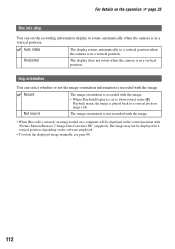
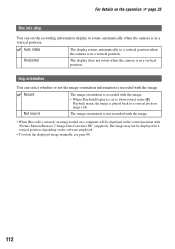
... image orientation is not recorded with the image.
• When [Record] is selected, an image loaded on a computer will be displayed in the vertical position with "Picture Motion Browser"/"Image Data Converter SR" (supplied). The image may not be displayed in a vertical position, depending on the software employed.
• To rotate the displayed image manually, see page 88.
112
User's Guide - Page 124


...from a computer, store the recorded images to a computer, etc.
MassStrg.card
When the Mass Storage connection is used and a "Memory Stick Duo" and a CF card/ Microdrive are both inserted in the camera, both can be displayed depending on the PC used.
Both cards
Displays both the "Memory Stick Duo" and CF card/ Microdrive. This is supported by a PC running Windows 2000 SP3, or a later version of...
User's Guide - Page 127
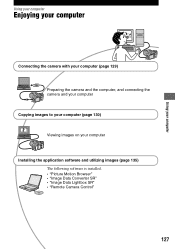
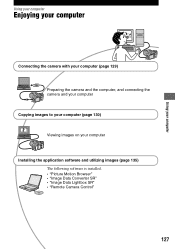
...)
Preparing the camera and the computer, and connecting the camera and your computer Copying images to your computer (page 130) Viewing images on your computer
Installing the application software and utilizing images (page 135) The following software is installed. • "Picture Motion Browser" • "Image Data Converter SR" • "Image Data Lightbox SR" • "Remote Camera Control"
127
User's Guide - Page 128
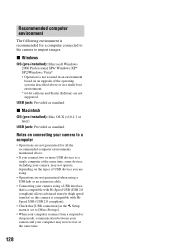
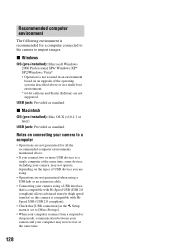
...the camera to import images.
x Windows
OS (pre-installed): Microsoft Windows 2000 Professional SP4/ Windows XP* SP2/Windows Vista* • Operation is not assured in an environment based on an upgrade of the operating systems described above or in a multi-boot environment. * 64-bit editions and Starter (Edition) are not supported.
USB jack: Provided as standard
x Macintosh
OS (pre-installed): Mac...
User's Guide - Page 130
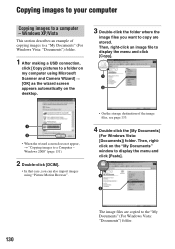
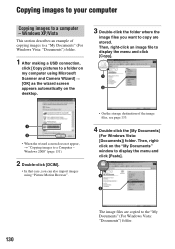
... Windows Vista: "Documents") folder.
1 After making a USB connection,
click [Copy pictures to a folder on my computer using Microsoft Scanner and Camera Wizard] t [OK] as the wizard screen appears automatically on the desktop.
3 Double-click the folder where the
image files you want to copy are stored. Then, right-click an image file to display the menu and click [Copy...
User's Guide - Page 131
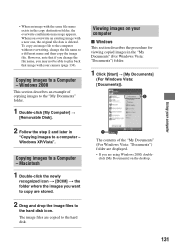
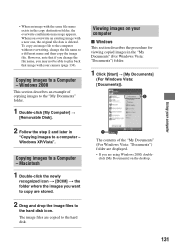
... icon. The image files are copied to the hard disk.
Viewing images on your computer x Windows
This section describes the procedure for viewing copied images in the "My Documents" (For Windows Vista: "Documents") folder.
1 Click [Start] t [My Documents]
(For Windows Vista: [Documents]).
2
1 The contents of the "My Documents" (For Windows Vista: "Documents") folder are displayed. • If you are...
User's Guide - Page 132
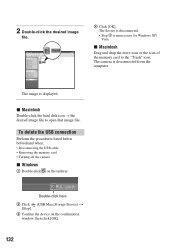
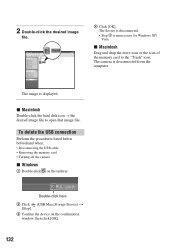
... image is displayed.
x Macintosh
Double-click the hard disk icon t the desired image file to open that image file.
To delete the USB connection
Perform the procedures listed below beforehand when:
• Disconnecting the USB cable • Removing the memory card • Turning off the camera
x Windows
1 Double-click on the tasktray.
Double-click here 2 Click (USB Mass Storage Device) t
[Stop...
User's Guide - Page 133
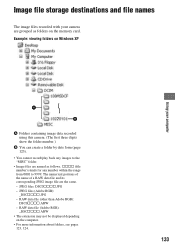
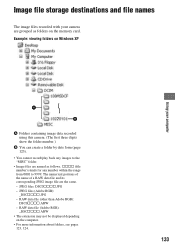
Image file storage destinations and file names
The image files recorded with your camera are grouped as folders on the memory card. Example: viewing folders on Windows XP
Using your computer
A Folders containing image data recorded using this camera. (The first three digits show the folder number.)
B You can create a folder by date form (page 123).
• You cannot record/play back...
User's Guide - Page 134
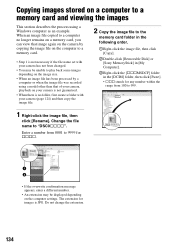
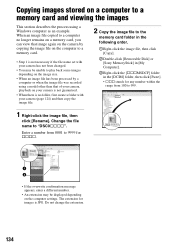
Copying images stored on a computer to a memory card and viewing the images
This section describes the process using a Windows computer as an example. When an image file copied to a computer no longer remains on a memory card, you can view that image again on the camera by copying the image file on the computer to a memory card.
• Step 1 is not necessary if the file name set with...
User's Guide - Page 135
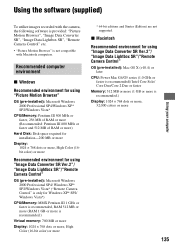
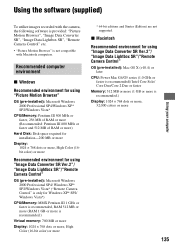
... recommended.)
Virtual memory: 700 MB or more
Display: 1024 × 768 dots or more, High Color (16-bit color) or more
* 64-bit editions and Starter (Edition) are not supported.
x Macintosh Recommended environment for using "Image Data Converter SR Ver.2"/ "Image Data Lightbox SR"/"Remote Camera Control"
OS (pre-installed): Mac OS X (v10.4) or later
CPU: Power Mac G4/G5 series...
User's Guide - Page 136
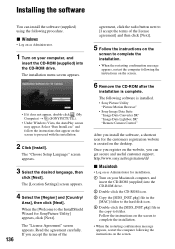
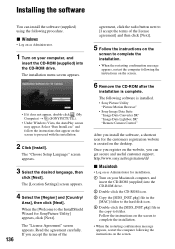
... can get secure and useful customer support. http://www.sony.net/registration/di/
x Macintosh
• Log on as Administrator for installation.
1 Turn on your Macintosh computer, and insert the CD-ROM (supplied) into the CD-ROM drive.
2 Double-click the CD-ROM icon.
3 Copy the [SIDS_INST.pkg] file in the [MAC] folder to the hard disk icon.
4 Double-click the [SIDS_INST...
User's Guide - Page 137
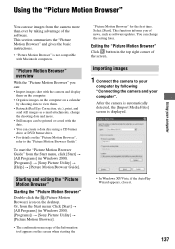
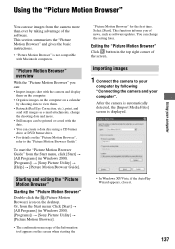
..., such as software updates. You can change the setting later.
Exiting the "Picture Motion Browser"
Click button in the top right corner of the screen.
Importing images
1 Connect the camera to your
computer by following "Connecting the camera and your computer". After the camera is automatically detected, the [Import Media Files] screen is displayed.
• In Windows XP/Vista, if...
User's Guide - Page 153
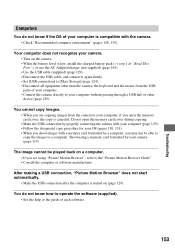
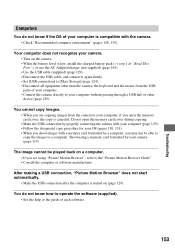
... Storage] (page 124). • Disconnect all equipment other than the camera, the keyboard and the mouse from the USB jacks of your computer. • Connect the camera directly to your computer without passing through a USB hub or other device (page 129).
You cannot copy images. • When you are copying images from the camera to your computer, if you open the memory card cover...
User's Guide - Page 178
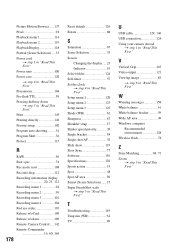
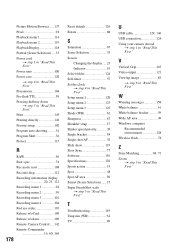
... Tungsten (WB 62 TV 89
U
USB cable 129, 146 USB connection 124 Using your camera abroad
t step 1 in "Read This First"
V
Vertical Grip 165 Video output 121 Viewing image 83
t step 6 in "Read This First"
W
Warning messages 158 White balance 61 White balance bracket .......... 59 Wide AF area 49 Windows computer
Recommended environment 128 Wireless flash 74
Z
Zone Matching...
