Sony F35 driver and firmware

Related Sony F35 Manual Pages
Download the free PDF manual for Sony F35 and other Sony manuals at ManualOwl.com
Product Manual (CAF101 Operations Manual 1st ED) - Page 16
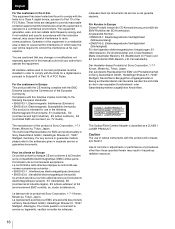
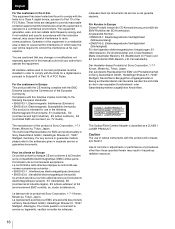
... outdoors), E4 (controlled EMC environment, ex. TV studio).
The manufacturer of this product is Sony Corporation, 1-7-1 Konan, Minato-ku, Tokyo, Japan. The Authorized Representative for EMC and product safety is Sony Deutschland GmbH, Hedelfinger Strasse 61, 70327 Stuttgart, Germany. For any service or guarantee matters please refer to the addresses given in separate service or guarantee documents...
Product Manual (CAF101 Operations Manual 1st ED) - Page 18
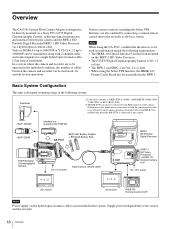
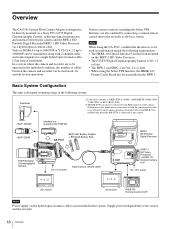
...DISPLAY CANCEL/STATUS
1
CA-F101
BKP-L551 Battery Adaptor + BP-GL95 Battery Pack
RUN 4
AUTO BLK BAL
PAGE
SET
PRO
DC 12 V power
Hybrid optical camera cablea)
SRW-1 HD Portable Digital Recorder
SRPC-1 HD Video Processor + HKSR-101 Optical Interface Unit
DC 12 V power
4 : 2 : 2
4 : 2 : 2
HD monitor
HD monitor
RM-B750 Remote Control Unitb)
Note
Power supply via the hybrid optical camera...
Product Manual (CAF101 Operations Manual 1st ED) - Page 25
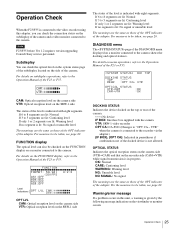
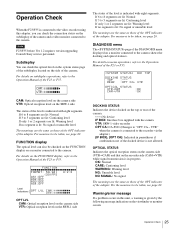
Operation Check
When the F23/F35 is connected to the video recorder using this adapter, you can check the connection status on the subdisplay of the camera and a video monitor connected to the camera.
Note
F23/F35 before Ver 1.2 requires version upgrading. Consult Sony service personnel.
Subdisplay
You can check the optical level on the system status page of the subdisplay located...
Brochure (Digital Cinematography Camera - F23 / F35) - Page 12
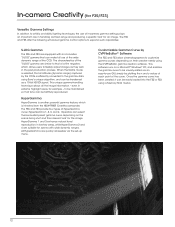
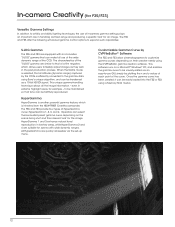
... software. This software runs on a Microsoft® Windows® PC, and enables the gamma curve to be visually edited via an easy-to-use GUI, simply by plotting the x and y values of each point of the curve. Once the gamma curve has been created, it can be easily loaded into the F35 or F23 using a Memory...
Product Manual (F35 Operation Manual) - Page 8
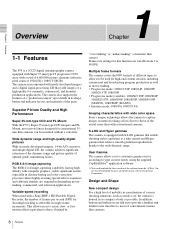
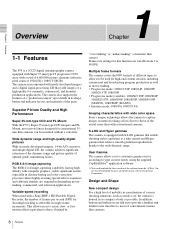
..., and television applications.
Variable-speed recording When used with a Sony SRW-1 HD Portable Digital Recorder, the number of frames per second (FPS) for shooting/recording is selectable in single-frame increments. This allows users to create slow- or fastmotion effects equivalent to those obtained by
"overcranking" or "undercranking" a cinematic film camera. Frame-rate settings for this...
Product Manual (F35 Operation Manual) - Page 9
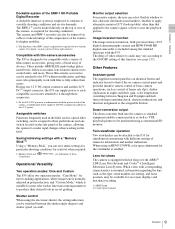
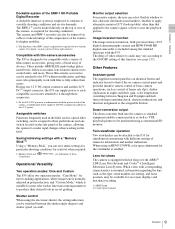
... for shooting conditions. The camera and SRW-1 recorder can also be tethered via cables to take advantage of the compactness of the camera for higher mobility.
1) The firmware of the SRW-1 may be required to be updated for use with the camera. For details, consult your local Sony representative.
Compatible with film-camera accessories
The F35 is designed to be compatible...
Product Manual (F35 Operation Manual) - Page 15
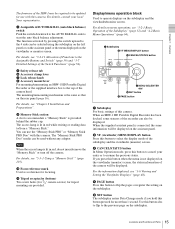
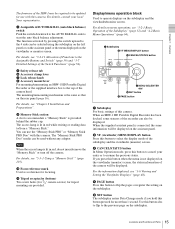
... 64).
a Subdisplay b VF MENU/DISPLAY button c CANCEL/STATUS button
LOCK VF MENU/DISPLAY CANCEL/STATUS
RUN
4
AUTO BLK BAL
PAGE
SET
f MENU SEL/ENTER dial
e SET button
d PAGE button
a Subdisplay For basic settings of this camera. When an SRW-1 HD Portable Digital Recorder has been docked, some statuses of the recorder can also be displayed. When the supplied assistant panel...
Product Manual (F35 Operation Manual) - Page 21


... Portable Digital Recorder can be mounted on the top or rear of the camera head.
For handling of the SRW-1 Recorder, refer to the Operation Manual of the recorder.
Notes
• The firmware of the SRW-1 may be required to be updated for use with the camera. For details, consult your Sony representative.
• When mounting the recorder, fix the camera head...
Product Manual (F35 Operation Manual) - Page 60
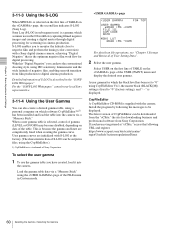
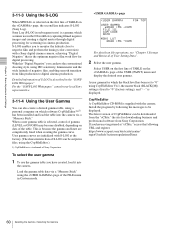
....1, the master black (BLACK [M]) setting is fixed to "0" (factory setting), and "- -" is displayed.
CvpFileEditor A CvpFileEditor CD-ROM is supplied with the camera. Install the program by following the messages to be displayed. The latest version of CvpFileEditor can be downloaded from the "eCSite," the site for downloading business and professional software from Sony Corporation. If you have not...
Product Manual (CvpFileEditor V4.0) - Page 2
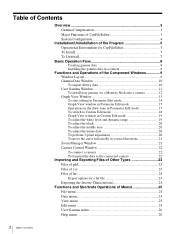
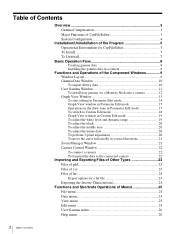
... Environment for CvpFileEditor 5 To Install 5 To Uninstall 7
Basic Operation Flow 8 Creating gamma data 8 Installing the gamma data in a camera 8
Functions and Operations of the Component Windows 9 Window Layout 9 Gamma Data Window 10 To import library data 10 User Gamma Window 11 To install user gamma via a Memory Stick into a camera 12 Graph View Window 13 To start editing in...
Product Manual (CvpFileEditor V4.0) - Page 3
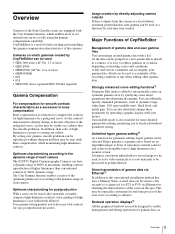
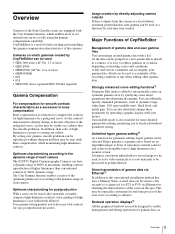
... to record images to be used as-is for video materials or as raw materials to be processed in postproduction.
Direct transmission of gamma data via Ethernet1) In addition to the conventional installation method that uses a Memory Stick, created data can be sent in a few seconds to a camera (if it is F23 or F35) via Ethernet...
Product Manual (CvpFileEditor V4.0) - Page 4


...also enabled.1)
Smooth transition from previous versions Application data (*.cfe files) created with a previous version (V2.2 or V3.0) of ...installed in a camera via a Memory Stick or Ethernet.
gamma data of other systems *.gdd, *.lut, *.csv
Direct gamma data transmission via Ethernet
HUB
CvpFileEditor V4.0
Memory Stick Installation of a user gamma file in a camera via a Memory Stick
F23/F35...
Product Manual (CvpFileEditor V4.0) - Page 5
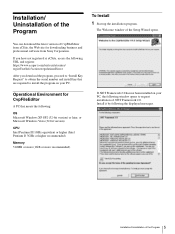
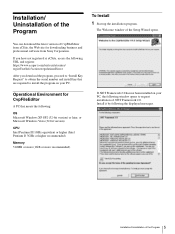
... of the Program
To Install
1 Start up the installation program.
The Welcome window of the Setup Wizard opens.
You can download the latest version of CvpFileEditor from eCSite, the Web site for downloading business and professional software from Sony Corporation.
If you have not registered at eCSite, access the following URL and register. https://www.ecspert.sony.biz/ecsite/center...
Product Manual (CvpFileEditor V4.0) - Page 6
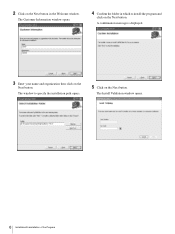
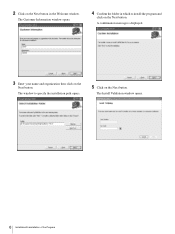
... the Welcome window.
The Customer Information window opens.
4 Confirm the folder in which to install the program and
click on the Next button.
A confirmation message is displayed.
3 Enter your name and organization then click on the
Next button.
The window to specify the installation path opens.
5 Click on the Next button.
The Install Validation window opens.
6 Installation/Uninstallation of...
Product Manual (CvpFileEditor V4.0) - Page 7
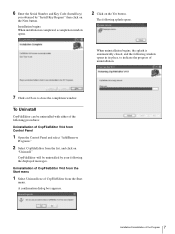
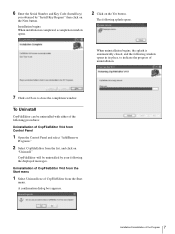
6 Enter the Serial Number and Key Code (Install key)
you obtained by "Install Key Request" then click on the Next button.
Installation begins. When installation is completed, a completion window opens.
2 Click on the Yes button.
The following splash opens.
When uninstallation begins, the splash is automatically closed, and the following window opens in its place, to indicate the...
Product Manual (CvpFileEditor V4.0) - Page 9
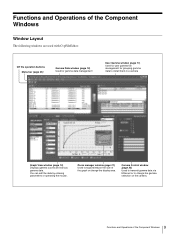
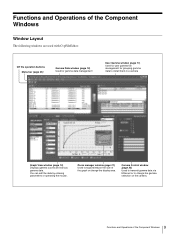
... to install them in a camera
Graph View window (page 13) Displays gamma curves and various gamma data. You can edit the data by entering parameters or operating the mouse.
Zoom manager window (page 21) Used to expand/reduce the size of the graph or change the display area.
Camera Control window (page 22) Used to transmit gamma data via Ethernet...
Product Manual (CvpFileEditor V4.0) - Page 10
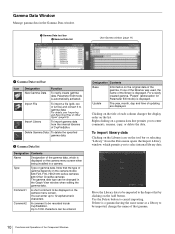
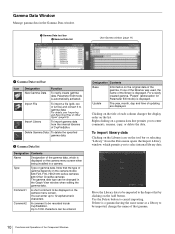
... of the gamma data, which is displayed on the camera menu screen when being installed in a camera.
Type
Type of gamma data. Note that the type of gamma depends on the camera model. 3.0: F23, F35, HDC1000-series cameras 2.0: Other CineAlta cameras The gamma data type can be changed in the Graph View window when editing the gamma data.
Comment1...
Product Manual (CvpFileEditor V4.0) - Page 11
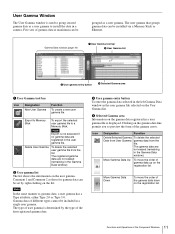
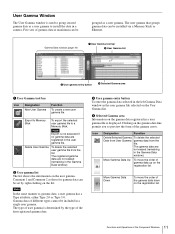
... gamma to install the data in a camera. Five sets of gamma data at maximum can be
grouped as a user gamma. The user gamma that groups gamma data can be installed via a Memory Stick or Ethernet.
Gamma Data window (page 10...d Selected Gamma area Information on the gamma data registered in a user gamma file is displayed. Clicking on the gamma data line permits you to preview the form of the gamma ...
Product Manual (CvpFileEditor V4.0) - Page 12
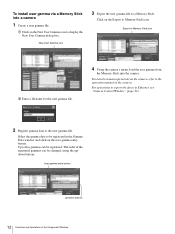
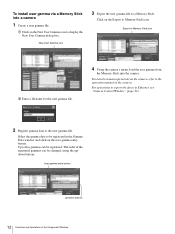
... icon
2 Enter a filename for the user gamma file.
4 Using the camera's menu, load the user gamma from
the Memory Stick into the camera.
For details on menu operations on the camera, refer to the operation manual of the camera.
For operations to export the data via Ethernet, see "Camera Control Window" (page 22).
2 Register gamma data to the user gamma file...
Product Manual (CvpFileEditor V4.0) - Page 22
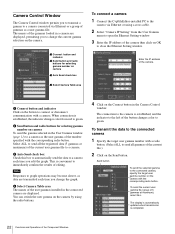
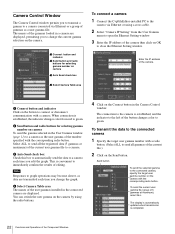
...Auto Send check box
d Select Camera Table area
To connect a camera
1 Connect the CvpFileEditor-installed PC to the
camera via Ethernet or using a cross cable.
2 Select "Camera IP Setting" from the User Gamma
menu to open the Ethernet Setting window.
3 Enter the IP address of the camera then click on OK
to close the Ethernet Setting window.
Enter the IP address of the camera.
a Connect button and...

