Sony FDR-AX1 driver and firmware
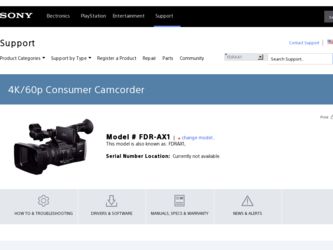
Related Sony FDR-AX1 Manual Pages
Download the free PDF manual for Sony FDR-AX1 and other Sony manuals at ManualOwl.com
Limited Warranty (U.S. Only) - Page 1
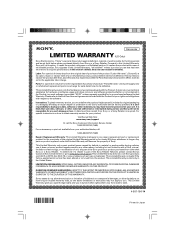
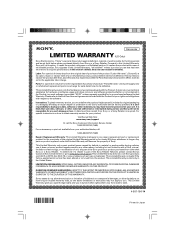
... data, software, or other materials will be lost or reformatted during service and Sony will not be responsible for any such damage or loss. A dated purchase receipt from Sony or a Sony Retailer is required. For specific instructions on how to obtain warranty service for your product,
Visit Sony's Web Site: www.sony.com/support
Or call the Sony Customer Information Service Center...
Operating Guide - Page 3
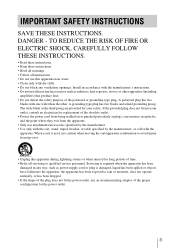
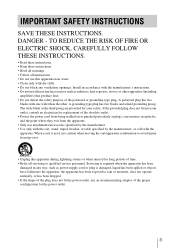
...only with dry cloth. • Do not block any ventilation openings. Install in accordance with the manufacturer's instructions. • Do not install near any heat sources such as radiators, heat registers, stoves, or ... time. • Refer all servicing to qualified service personnel. Servicing is required when the apparatus has been
damaged in any way, such as power-supply cord or plug is damaged...
Operating Guide - Page 7
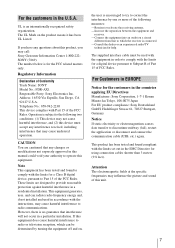
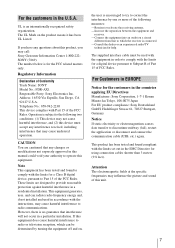
... any questions about this product, you may call: Sony Customer Information Center 1-800-222SONY (7669). The number below is for the FCC related matters only.
Regulatory Information
Declaration of Conformity Trade Name: SONY Model No.: FDR-AX1 Responsible Party: Sony Electronics Inc. Address: 16530 Via Esprillo, San Diego, CA 92127 U.S.A. Telephone No.: 858-942-2230 This device complies...
Operating Guide - Page 10
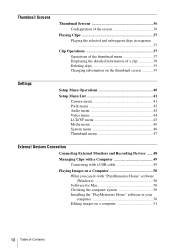
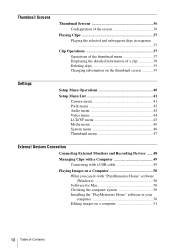
... the thumbnail screen 39
Settings
Setup Menu Operations 40
Setup Menu List 41
Camera menu 41 Paint menu 42 Audio menu 44 Video menu 44 LCD/VF menu 45 Media menu 46 System menu 46 Thumbnail menu 47
External Devices Connection
Connecting External Monitors and Recording Devices ...... 48
Managing Clips with a Computer 49 Connecting with a USB cable 49
Playing Images on...
Operating Guide - Page 11
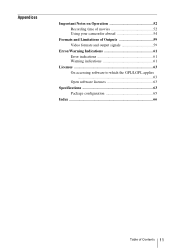
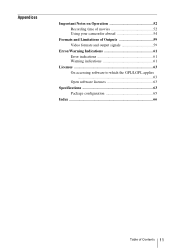
... Notes on Operation 52 Recording time of movies 52 Using your camcorder abroad 54
Formats and Limitations of Outputs 59 Video formats and output signals 59
Error/Warning Indications 61 Error indications 61 Warning indications 61
Licenses 63 On accessing software to which the GPL/LGPL applies 63 Open software licenses 63
Specifications 63 Package...
Operating Guide - Page 14
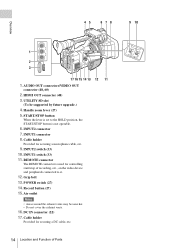
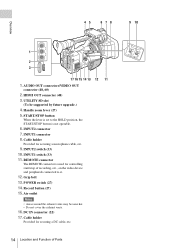
... be supported by future upgrade.)
4. Handle zoom lever (27) 5. START/STOP button
When the lever is set to the HOLD position, the START/STOP button is not operable.
6. INPUT2 connector 7. INPUT1 connector 8. Cable holder
Provided for securing a microphone cable, etc.
9. INPUT2 switch (33) 10. INPUT1 switch (33) 11. REMOTE connector
The REMOTE connector is used for controlling start...
Operating Guide - Page 15
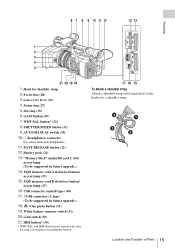
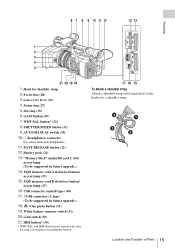
...) 9. AUTO/MANUAL switch (30) 10. i (headphones) connector
For stereo mini-jack headphones
11. BATT RELEASE button (21) 12. Battery pack (21) 13. "Memory Stick" media/SD card C slot/
access lamp (To be supported by future upgrade.)
14. XQD memory card A slot/select button/
access lamp (25)
15. XQD memory card B slot/select button/
access lamp (25)
16. USB connector (mini...
Operating Guide - Page 16
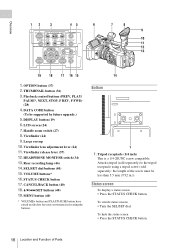
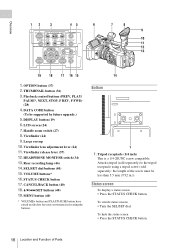
...) (28)
4. DATA CODE button
(To be supported by future upgrade.)
5. DISPLAY button (19) 6. LCD screen (24) 7. Handle zoom switch (27) 8. Viewfinder (24) 9. Large eyecup 10. Viewfinder lens adjustment lever (24) 11. Viewfinder release lever (57) 12. HEADPHONE MONITOR switch (34) 13. Rear recording lamp (46) 14. SEL/SET dial buttons (40) 15. VOLUME buttons* 16...
Operating Guide - Page 28
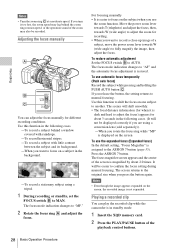
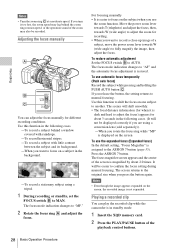
... focus setting during manual focusing. The screen returns to the original size when you press the button again.
Notes
• Even though the image appears expanded on the screen, the recorded image is not expanded.
Playing a recorded clip
You can play the recorded clip while the camcorder is in standby mode.
1 Insert the XQD memory card.
2 Press...
Operating Guide - Page 47
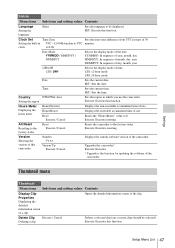
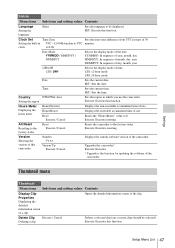
... of this camcorder
Number Vx.xx
Version Up Execute / Cancel
Displays the current software version of the camcorder.
Upgrades the camcorder*. Execute: Executes. * Upgrade is the function for updating the software of the
camcorder.
Thumbnail menu
Thumbnail
Menu items Sub items and setting values Contents
Display Clip Properties Displaying the detailed information screen of a clip
Opens the...
Operating Guide - Page 49
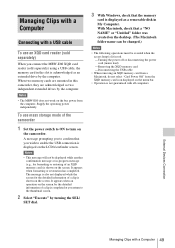
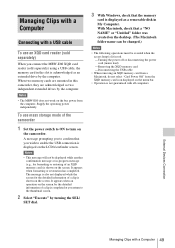
... a USB cable, the memory card in the slot is acknowledged as an extended drive by the computer. When two memory cards are mounted in this camcorder, they are acknowledged as two independent extended drives by the computer.
Notes
• The MRW-E80 does not work on the bus power from the computer. Supply the operating power independently.
To use mass storage mode of the camcorder
1 Set...
Operating Guide - Page 50
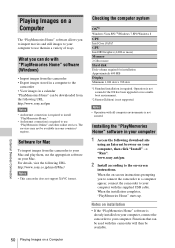
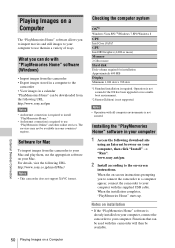
... software on your Mac. For details, visit the following URL. http://www.sony.co.jp/imsoft/Mac/
Notes • This camcorder does not support XAVC format.
Checking the computer system
OS*1 Windows Vista SP2*2/Windows 7 SP1/Windows 8 CPU Intel Core i3/i5/i7 GPU Intel HD Graphics (4,000 or more) Memory 2 GB or more Hard disk Disk volume required for installation: Approximately 600 MB Display...
Operating Guide - Page 51
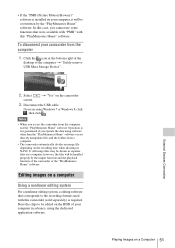
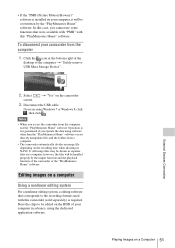
... that were available with "PMB" with this "PlayMemories Home" software.
To disconnect your camcorder from the computer
1. Click the icon at the bottom right of the
desktop of the computer t "Safely remove USB Mass Storage Device".
2. Select
screen.
t "Yes" on the camcorder
3. Disconnect the USB cable.
If you are using Windows 7 or Windows 8, click , then click .
Notes
• When you access...
Operating Guide - Page 54
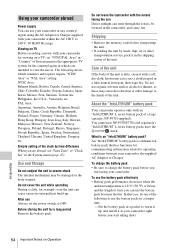
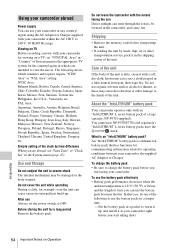
...Power supply You can use your camcorder in any country/ region using the AC Adaptor or Charger supplied with your camcorder within the AC 100 V to 240 V, 50 Hz/60 Hz range.
Viewing on TV Before recording a movie with your camcorder for viewing on a TV, set... Remove the memory cards before transporting the unit.
• If sending the unit by truck, ship, air or other transportation service, pack it ...
Operating Guide - Page 56
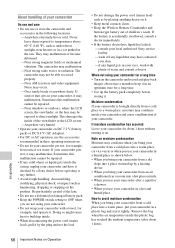
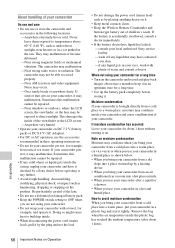
... to record properly....Near windows or...recommended in these operating instructions. • Do ...Keep the POWER switch setting to ...Wireless Remote Commander and
button-type battery out of children's reach. If the battery is accidentally swallowed, consult a doctor immediately. • If the battery electrolytic liquid has leaked, -consult your local authorized Sony service...by a heating device. • ...
Operating Guide - Page 57
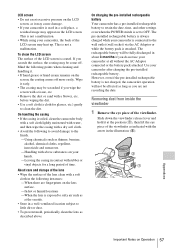
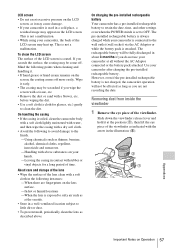
... care and storage of the ...installed rechargeable battery Your camcorder has a pre-installed rechargeable battery to retain the date, time, and other settings even when the POWER switch is set to OFF. The pre-installed...installed rechargeable battery. However, even if the pre-installed rechargeable battery is not charged, the camcorder operation will not be affected as long as you are not recording...
Operating Guide - Page 63
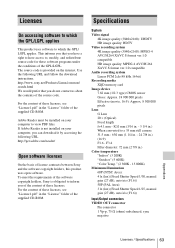
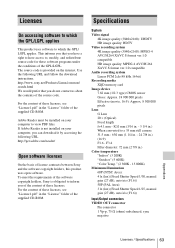
... follow the download instructions. http://www.sony.net/Products/Linux/common/ search.html We would prefer that you do not contact us about the contents of the source code.
For the content of these licenses, see "License1.pdf" in the "License" folder of the supplied CD-ROM.
Adobe Reader must be installed on your computer to view...
Operating Guide - Page 65
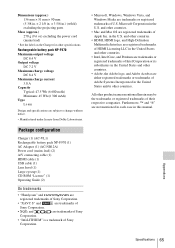
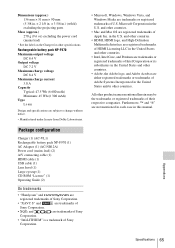
... battery pack NP-F970 (1) AC Adaptor (1) (AC-NB12A) Power cord (mains lead) (2) A/V connecting cable (1) HDMI cable (1) USB cable (1) Lens hood (1) Large eyecup (1) CD-ROM "License" (1) Operating Guide (2)
On trademarks
• "Handycam" and
are
registered trademarks of Sony Corporation.
• "XAVC S" and
are trademarks of
Sony Corporation.
• XQD, and
are trademarks of...
Operating Guide - Page 67
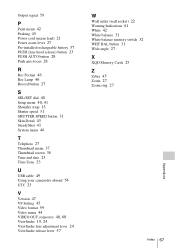
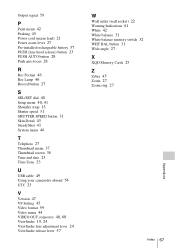
...Power cord (mains lead) 21 Power zoom lever 27 Pre-installed rechargeable battery 57 PUSH (lens hood release) button 23 PUSH AUTO button 28 Push auto focus 28
R
Rec Format 46 Rec Lamp 46 Record button 27
S
SEL/SET dial 40 Setup... screen 36 Time and date 23 Time Zone 23
U
USB cable 49 Using your camcorder abroad 54 UTC 23
V
Version 47 VF Setting 45 Video format 59 Video menu 44 VIDEO OUT connector ...
Marketing Specifications - Page 4
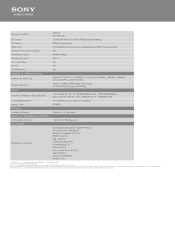
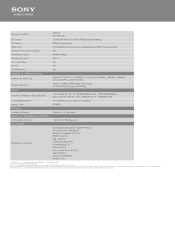
...(1) USB Cable (1) "Operating Guide"(1) Large eyecup (1) Lens hood (1) A/V connecting cable (1) XQD Card (1) License CD-ROM (1) Warranty (1)
1. The FDR-AX1 can only playback via HDMI in 4K to BRAVIA TV as of September 4, 2013. 2. At time of announcement, September 4, 2013. 3. The use of MP4 playback devices and software does not guarantee that data can be played back in all modes. © 2013 Sony...

