Sony HDR-AS30V driver and firmware
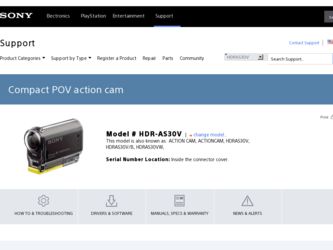
Related Sony HDR-AS30V Manual Pages
Download the free PDF manual for Sony HDR-AS30V and other Sony manuals at ManualOwl.com
Limited Warranty (U.S. Only) - Page 1
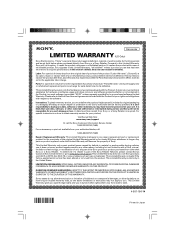
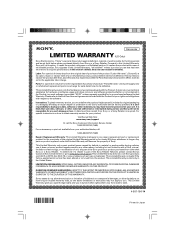
... data, software, or other materials will be lost or reformatted during service and Sony will not be responsible for any such damage or loss. A dated purchase receipt from Sony or a Sony Retailer is required. For specific instructions on how to obtain warranty service for your product,
Visit Sony's Web Site: www.sony.com/support
Or call the Sony Customer Information Service Center...
Handbook - Page 3
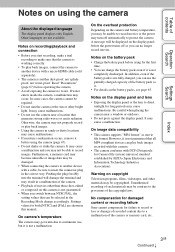
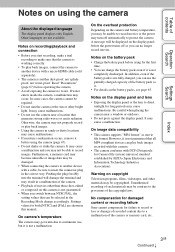
... Search
Settings Search
Notes on using the camera
About the displayed language
The display panel displays only English. Other languages are not available.
Notes on recording/playback and connection
• Before you start recording, make a trial recording to make sure that the camera is working correctly.
• To play back images, connect the camera to another device with a micro HDMI cable...
Handbook - Page 8
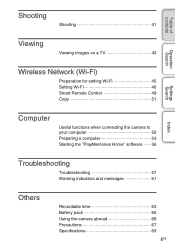
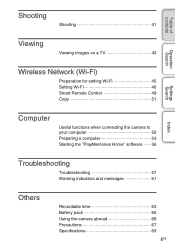
... 41
Viewing
Viewing images on a TV 43
Operation Search
Wireless Network (Wi-Fi)
Preparation for setting Wi-Fi 45 Setting Wi-Fi 46 Smart Remote Control 49 Copy 51
Settings Search
Index
Computer
Useful functions when connecting the camera to your computer 52 Preparing a computer 53 Starting the "PlayMemories Home" software 56
Troubleshooting
Troubleshooting 57 Warning indicators...
Handbook - Page 25
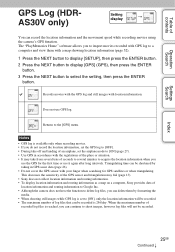
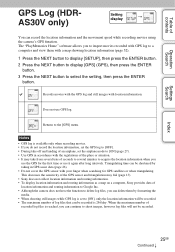
...Search
Settings Search
GPS Log (HDRAS30V only)
Setting
display
t
You can record the location information and the movement speed while recording movies using the camera's GPS function. The "PlayMemories Home" software allows you to import movies recorded with GPS log to a computer and view them with a map showing location information (page 52).
1 Press the NEXT button to display [SETUP], then...
Handbook - Page 26
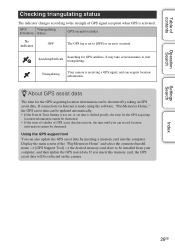
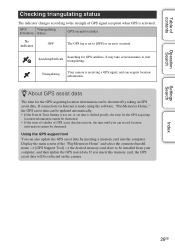
... also update the GPS assist data by inserting a memory card into the computer. Display the main screen of the "PlayMemories Home" and select the connected model name t [GPS Support Tool] t the desired memory card drive to be installed from your computer, and then update the GPS assist data. If you insert this memory card, the GPS assist data will be reflected on the camera.
Settings Search
Index...
Handbook - Page 37
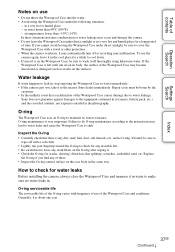
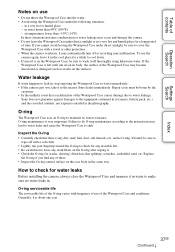
...contents
Operation Search
Settings Search
Index
...damage due to water leakage,
Sony does not guarantee against damages to the equipment contained in it (camera, battery pack, etc.) and the recorded contents, nor expenses entailed in...Before installing the camera, always close the Waterproof Case and immerse it in water to make sure no water leaks in.
O-ring serviceable life The serviceable life...
Handbook - Page 45
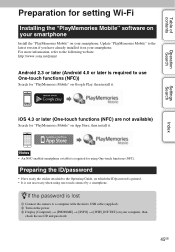
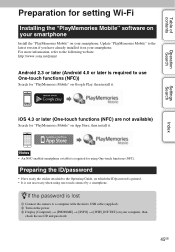
... Search
Index
Preparation for setting Wi-Fi
Installing the "PlayMemories Mobile" software on your smartphone
Install the "PlayMemories Mobile" on your smartphone. Update "PlayMemories Mobile" to the latest version if you have already installed it on your smartphone. For more information, refer to the following website. http://www.sony.net/pmm/
Android 2.3 or later (Android 4.0 or later is...
Handbook - Page 50


... photo recording mode) - Copy mode (copy movies and photos shot by the camera) - Changing the Recording Mode setting (in movie mode only) - Changing the SteadyShot setting - Changing the field angle setting • To use the smart remote control function, a compatible application is necessary on your smartphone. See page 45 for details on downloading applications. • The camera battery...
Handbook - Page 51
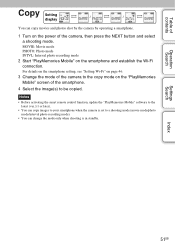
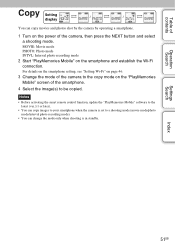
....
3 Change the mode of the camera to the copy mode on the "PlayMemories Mobile" screen of the smartphone.
4 Select the image(s) to be copied.
Notes
• Before activating the smart remote control function, update the "PlayMemories Mobile" software to the latest (ver.3.1 or later).
• You can copy images to your smartphone when the camera is set to a shooting mode (movie mode...
Handbook - Page 52


... ways. Visit the following URL to install the software. www.sony.net/pm/
Playback
Importing images
Edit Display movies with tracking information and movement speed.
• Use the micro USB cable (supplied) when connecting the camera to your computer. • Functions of "PlayMemories Home" that can be used differ for Windows and for Mac. • For details on other applications...
Handbook - Page 53
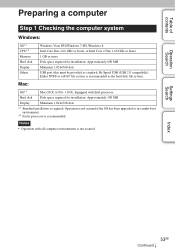
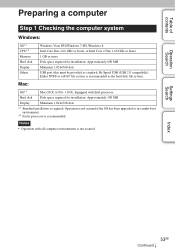
Table of contents
Operation Search
Preparing a computer
Step 1 Checking the computer system
Windows:
OS*1 CPU*2 Memory Hard disk Display Others
Windows Vista SP2/Windows 7 SP1/Windows 8 Intel Core Duo 1.66 GHz or faster, or Intel Core 2 Duo 1.66 GHz or faster 1 GB or more Disk space required for installation: Approximately 600 MB Minimum 1,024×768 dots USB port (this must be provided as...
Handbook - Page 54
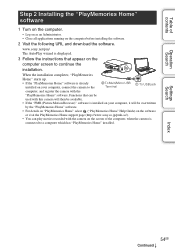
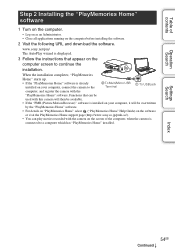
...PlayMemories Home" software.
• For details on "PlayMemories Home" select ("PlayMemories Home" Help Guide) on the software
or visit the PlayMemories Home support page (http://www.sony.co.jp/pmh-se/).
• You can play movies recorded with the camera on the screen of the computer, when the camera is
connected to a computer which has "PlayMemories Home" installed.
Settings Search
Index...
Handbook - Page 55
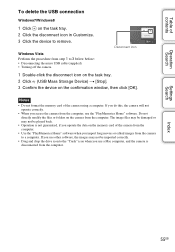
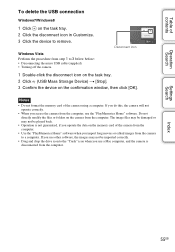
... on the task tray. 2 Click (USB Mass Storage Device) t [Stop]. 3 Confirm the device on the confirmation window, then click [OK].
Notes
• Do not format the memory card of the camera using a computer. If you do this, the camera will not operate correctly.
• When you access the camera from the computer, use the "PlayMemories Home" software. Do not directly modify the files...
Handbook - Page 56
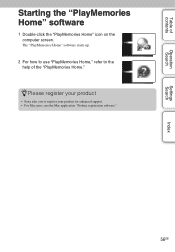
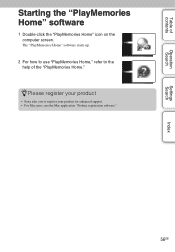
... Search
Settings Search
Index
Starting the "PlayMemories Home" software
1 Double-click the "PlayMemories Home" icon on the computer screen.
The "PlayMemories Home" software starts up.
2 For how to use "PlayMemories Home," refer to the help of the "PlayMemories Home."
zPlease register your product
• Sony asks you to register your product for enhanced support. • For Mac...
Handbook - Page 59
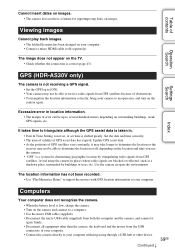
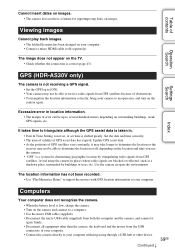
... name has been changed on your computer. • Connect a micro HDMI cable (sold separately).
The image does not appear on the TV. • Check whether the connection is correct (page 43).
Operation Search
Settings Search
Index
GPS (HDR-AS30V only)
The camera is not receiving a GPS signal. • Set the GPS log to [ON]. • Your camera may not be able to receive...
Handbook - Page 60
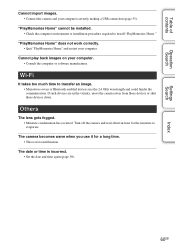
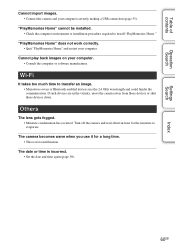
Table of contents
Operation Search
Settings Search
Index
Cannot import images. • Connect the camera and your computer correctly making a USB connection (page 53).
"PlayMemories Home" cannot be installed. • Check the computer environment or installation procedure required to install "PlayMemories Home."
"PlayMemories Home" does not work correctly. • Quit "PlayMemories Home" ...
Handbook - Page 71
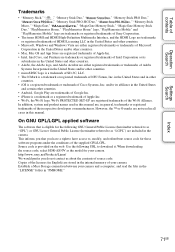
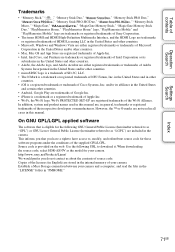
... to download it. When downloading the source code, select HDR-AS30V as the model for your camera. http://www.sony.net/Products/Linux/ We would prefer you do not contact us about the contents of source code. Copies of the licenses (in English) are stored in the internal memory of your camera. Establish a Mass Storage connection between your camera and a computer, and...
Operating Guide - Page 1
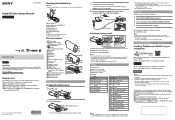
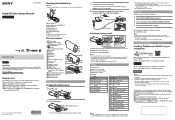
... Display panel Speaker PREV button NEXT button Microphones Lens GPS sensor (HDR-AS30V only) Connector cover (Mic) jack Expansion connector CHG (Charge) lamp HDMI OUT jack Multi/Micro USB Terminal
Supports Micro USB compatible devices. Battery pack/memory card cover...
Operating Guide - Page 2
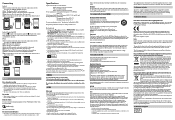
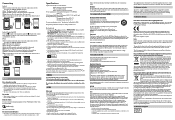
... the mode of the camera: Smart Remote Control
mode or Copy mode.
Android (Supporting NFC)
Touch the (N mark) of the smartphone against the (N mark) of the camera. When "PlayMemories Mobile" starts, settings are automatically applied to establish Wi-Fi connection.
iPhone
Insert a memory card in the camera, turn on the camera, then select the...
Marketing Specifications (Camera Only) - Page 3
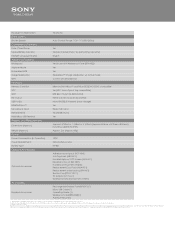
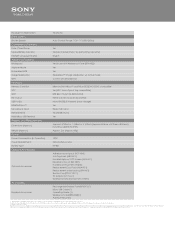
... Mode
Yes
Embedded GPS
Yes
Image Stabilization
SteadyShot™ image stabilization w/ Active mode
Wi-Fi
Control with Smartphone
Interface
Memory Card Slot
Memory Stick Micro™ and Micro SD/SDHC/SDXC compatible
NFC
Yes (NFC forum Type 3 Tag compatible)
Wi-Fi
IEEE 802.11b/g/n (2.4GHz band)
HD Output
HDMI Out (micro) (sold separately)
USB Port(s)
micro-B/USB2.0 Hi-speed...

