Sony HDR-CX150/LI5 - High Definition Flash Memory Handycam Camcorder driver and firmware
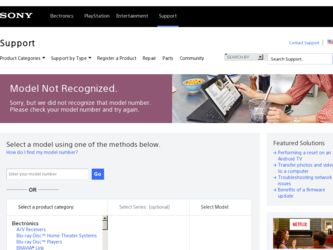
Related Sony HDR-CX150/LI5 Manual Pages
Download the free PDF manual for Sony HDR-CX150/LI5 and other Sony manuals at ManualOwl.com
Handycam® Handbook - Page 2
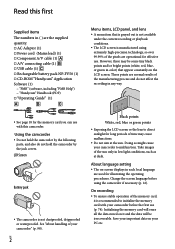
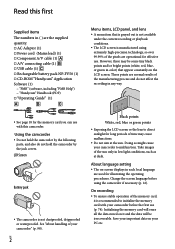
...; AC Adaptor (1) Power cord (Mains lead) (1) Component A/V cable (1) A/V connecting cable (1) USB cable (1) Rechargeable battery pack NP-FV50 (1) CD-ROM "Handycam" Application Software (1)
"PMB" (software, including "PMB Help") "Handycam" Handbook (PDF) "Operating Guide" (1)
Menu items, LCD...
Handycam® Handbook - Page 35
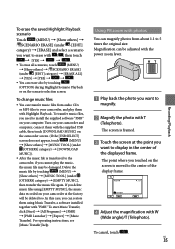
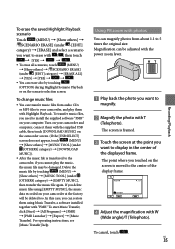
... can transfer music files from audio CDs
or MP3 files to your camcorder, and play them
with Highlight Playback. To transfer music files,
you need to install the supplied software "PMB"
on your computer. Turn on your camcorder and
computer, connect them with the supplied USB
cable, then touch [DOWNLOAD MUSIC] on
the camcorder screen. (If the [USB SELECT]
screen does not...
Handycam® Handbook - Page 43
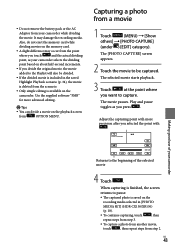
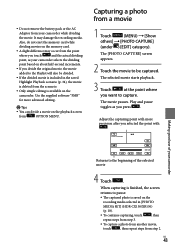
... you selected the point with
.
Making good use of your camcorder
Returns to the beginning of the selected movie
4 Touch
.
When capturing is finished, the screen
returns to pause.
The captured photo is saved on the
recording media selected in [PHOTO
MEDIA SET] (HDR-CX150/XR150)
(p. 18).
To continue capturing, touch
, then
repeat...
Handycam® Handbook - Page 52
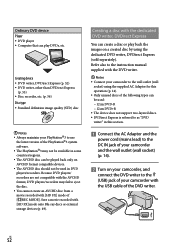
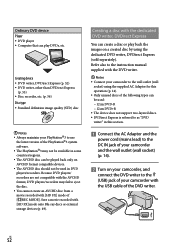
... DVD device Player DVD player Computer that can play DVDs, etc.
Creating device DVD writer, DVDirect Express (p. 52) DVD writer, other than DVDirect Express
(p. 55) Disc recorder, etc. (p. 56) Disc type Standard definition image quality (STD) disc
Notes Always maintain your PlayStation3 to use
the latest version of...
Handycam® Handbook - Page 55
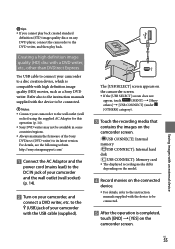
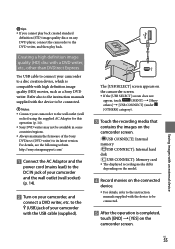
... media that
contains the images on the camcorder screen.
[ USB CONNECT]: Internal memory [ USB CONNECT]: Internal hard disk [ USB CONNECT]: Memory card The displayed recording media differ
depending on the model.
Record movies on the connected
device.
For details, refer to the instruction manuals supplied with the device to be connected.
After the...
Handycam® Handbook - Page 60
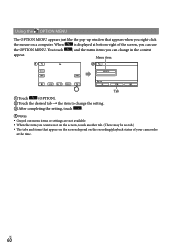
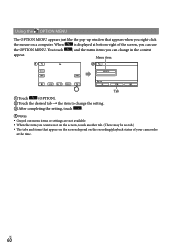
...OPTION MENU appears just like the pop-up window that appears when you right-click
the mouse on a computer. When
is displayed at bottom-right of the screen, you can...settings are not available. When the item you want is not on the screen, touch another tab. (There may be no tab.) The tabs and items that appear on the screen depend on the recording/playback status of your camcorder...
Handycam® Handbook - Page 100
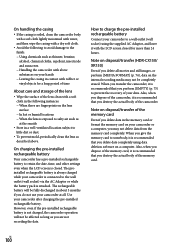
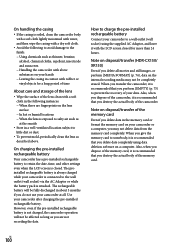
... as long as you are not recording the date.
How to charge the pre-installed rechargeable battery
Connect your camcorder to a wall outlet (wall socket) using the supplied AC Adaptor, and leave it with the LCD screen closed for more than 24 hours.
Note on disposal/transfer (HDR-CX150/ XR150)
Even if you delete all...
Handycam® Handbook - Page 102
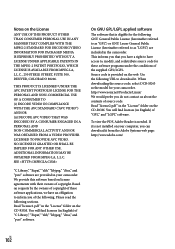
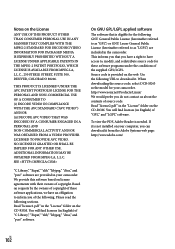
... source code. Read "license2.pdf " in the "License" folder on the CD-ROM. You will find licenses (in English) of "GPL," and "LGPL" software.
To view the PDF, Adobe Reader is needed. If it is not installed on your computer, you can download it from the Adobe Systems web page: http://www.adobe.com/
US
102
Operating Guide - Page 36
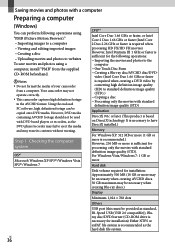
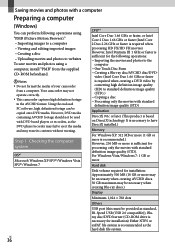
... enclosed PC software, high definition footage can be copied onto DVD media. However, DVD media containing AVCHD footage should not be used with DVD based players or recorders, as the DVD player/recorder may fail to eject the media and may erase its contents without warning.
Step 1 Checking the computer system
OS*1 Microsoft Windows XP SP3*2/Windows Vista SP2*3/Windows 7
CPU*4
Intel Core...
Operating Guide - Page 37
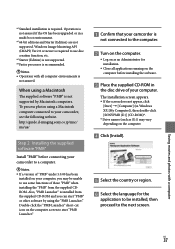
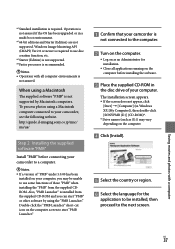
...is not supported by Macintosh computers. To process photos using a Macintosh computer connected to your camcorder, see the following website. http://guide.d-imaging.sony.co.jp/mac/ ms/us/
Step 2 Installing the supplied software "PMB"
Install "PMB" before connecting your camcorder to a computer.
Notes If a version of "PMB" under 5.0.00 has been
installed on your computer, you may...
Operating Guide - Page 38
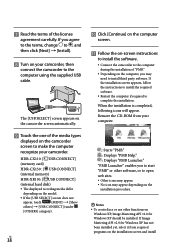
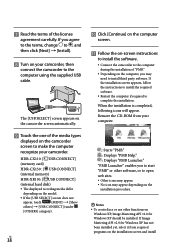
...the supplied USB cable.
The [USB SELECT] screen appears on the camcorder screen automatically.
Touch the one of the media types
displayed on the camcorder screen to make the computer recognize your camcorder.
HDR-CX110: [ USB CONNECT]
(memory card)
HDR-CX150 : [ USB CONNECT]
(internal memory)
HDR-XR150: [ USB CONNECT]
(internal hard disk)
The displayed recording media...
Operating Guide - Page 39
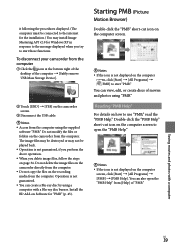
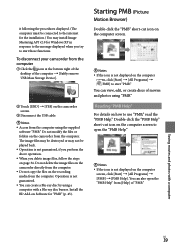
... procedures displayed. (The computer must be connected to the internet for the installation.) You may install Image Mastering API v2.0 for Windows XP in response to the message displayed when you try to start those functions.
To disconnect your camcorder from the computer
Click the icon at the bottom right of the desktop of the computer [Safely remove USB Mass Storage Device...
Operating Guide - Page 40
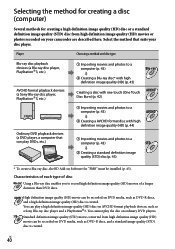
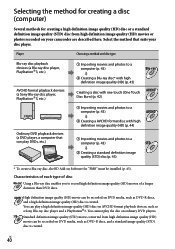
... method for creating a disc (computer)
Several methods for creating a high definition image quality (HD) disc or a standard definition image quality (STD) disc from high definition image quality (HD) movies or photos recorded on your camcorder are described here. Select the method that suits your disc player.
Player
Choosing a method and disc type
Blu-ray disc playback devices (a Blu-ray disc...
Operating Guide - Page 42
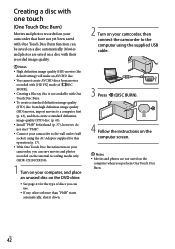
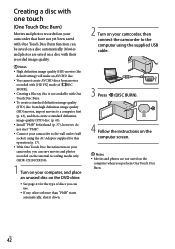
... internal recording media only (HDR-CX150/XR150).
1 Turn on your computer, and place an unused disc on the DVD drive.
See page 41 for the type of discs you can use.
If any other software than "PMB" starts automatically, shut it down.
2 Turn on your camcorder, then connect the camcorder to the computer using the supplied USB cable.
3 Press...
Operating Guide - Page 44
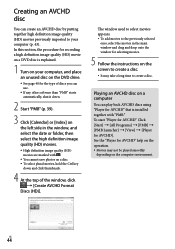
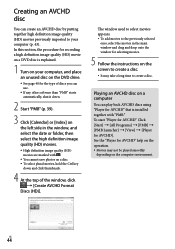
...). In this section, the procedure for recording a high definition image quality (HD) movie on a DVD disc is explained.
1 Turn on your computer, and place an unused disc on the DVD drive.
See page 40 for the type of discs you can use.
If any other software than "PMB" starts automatically, shut it down.
2 Start...
Operating Guide - Page 45
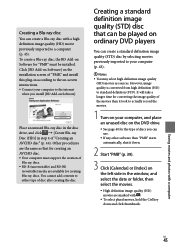
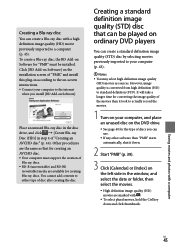
... disc with a high definition image quality (HD) movie previously imported to a computer (p. 43). To create a Blu-ray disc, the BD Add-on Software for "PMB" must be installed. Click [BD Add-on Software] on the installation screen of "PMB," and install this plug-in according to the on-screen instructions. Connect your computer to the internet
when you install [BD Add...
Operating Guide - Page 46
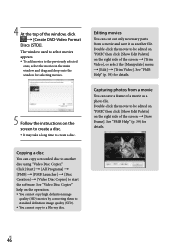
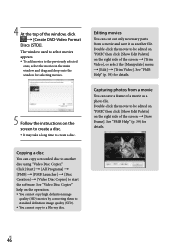
... Help" (p. 39) for details.
Copying a disc
You can copy a recorded disc to another disc using "Video Disc Copier." Click [Start] [All Programs] [PMB] [PMB Launcher] [Disc Creation] [Video Disc Copier] to start the software. See "Video Disc Copier" help on the operation. You cannot copy high definition image
quality (HD) movies...
Operating Guide - Page 63
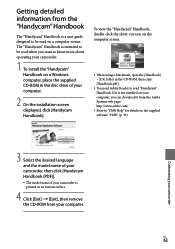
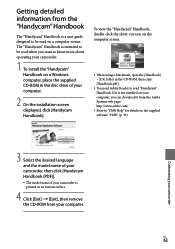
..." Handbook
The "Handycam" Handbook is a user guide designed to be read on a computer screen. The "Handycam" Handbook is intended to be read when you want to know more about operating your camcorder.
1 To install the "Handycam" Handbook on a Windows computer, place the supplied CD-ROM in the disc drive of your computer.
2 On the installation screen displayed, click [Handycam Handbook].
To view...
Operating Guide - Page 77
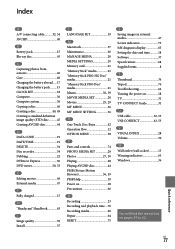
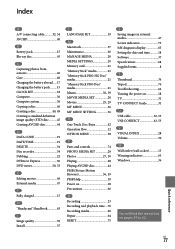
...
R Recording 23 Recording and playback time....70 Recording media 20 Repair 64 RESET 75
S Saving images in external media 47 Screen indicators 73 Self-diagnosis display 65 Setting the date and time...........18 Software 37 Specifications 68 Supplied items 8 T Thumbnail 34 Tripod 76 Troubleshooting 64 Turning the power on 18 TV 31 TV CONNECT Guide 31 U USB cable 50, 53 USB CONNECT...
Marketing Specifications - Page 2
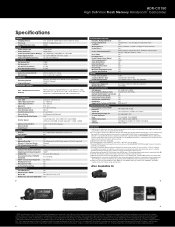
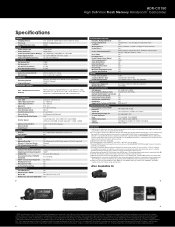
HDR-CX150
High Definition Flash Memory Handycam® Camcorder
Specifications
IMAGER Imaging Device Processor Imager Pixel Gross Size
VIDEO Video Actual 16:9 Video Actual 4:3 Video Resolution (Movie Quality) Video Signal System Video Format(s) Supported
STILL PICTURE Still Actual 16:9 Still Actual 4:3 Still Picture Resolution Dual Record Resolution
AUDIO Audio Recording Format ...

