Sony HDR CX500V - Handycam Camcorder - 1080i driver and firmware
Drivers and firmware downloads for this Sony item

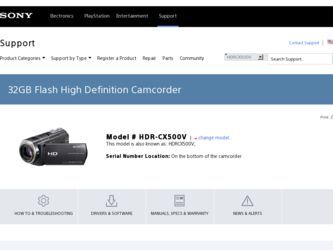
Related Sony HDR CX500V Manual Pages
Download the free PDF manual for Sony HDR CX500V and other Sony manuals at ManualOwl.com
Operating Guide - Page 3
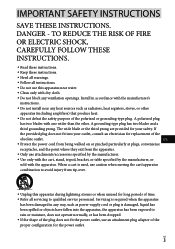
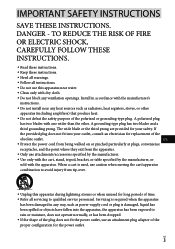
... with dry cloth.
Do not block any ventilation openings. Install in accordance with the manufacturer's
instructions.
Do not install near any heat sources such as radiators, heat registers, stoves, or...time. Refer all servicing to qualified service personnel. Servicing is required when the apparatus
has been damaged in any way, such as power-supply cord or plug is damaged...
Operating Guide - Page 7
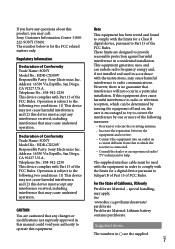
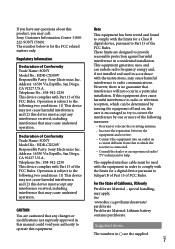
... have any questions about this product, you may call: Sony Customer Information Center 1-800222-SONY (7669). The number below is for the FCC related matters only.
Regulatory Information
Declaration of Conformity Trade Name: SONY Model No.: HDR-CX500V Responsible Party: Sony Electronics Inc. Address: 16530 Via Esprillo, San Diego, CA 92127 U.S.A. Telephone No.: 858-942-2230 This device complies...
Operating Guide - Page 8
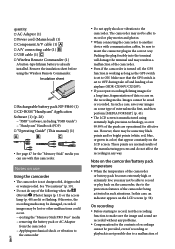
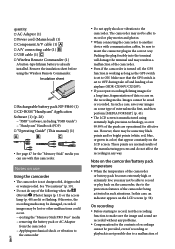
... sheet before using the Wireless Remote Commander.
Insulation sheet
Rechargeable battery pack NP-FH60 (1) CD-ROM "Handycam" Application Software (1) (p. 28)
"PMB" (software, including "PMB Guide") "Handycam" Handbook (PDF) "Operating Guide" (This manual) (1)
See page 47 for the "Memory Stick" media you can use with this camcorder.
Notes on use...
Operating Guide - Page 9
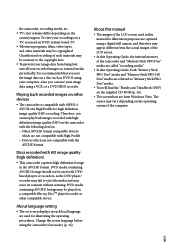
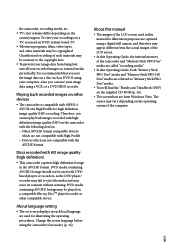
...; player/recorder or other compatible device.
About language setting
The on-screen displays in each local language are used for illustrating the operating procedures. Change the screen language before using the camcorder if necessary (p. 16).
About this manual
The images of the LCD screen used in this manual for illustration purposes are captured using a digital still camera...
Operating Guide - Page 11


... the battery pack abroad 14
Step 2: Turning the power on, and setting the date and time 15 Changing the language setting 16
Recording
Recording 17 Acquiring location information using the GPS (HDR-CX500V/CX520V 21
Playback
Playback on the camcorder 22 Playing images on a TV 25
Saving movies and photos with a computer
Preparing a computer (Windows 27 When using a Macintosh 28
Selecting the...
Operating Guide - Page 27
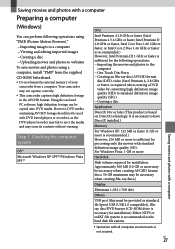
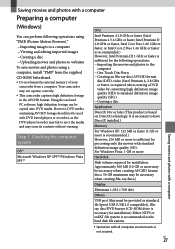
... when creating Blu-ray discs.)
Display
Minimum 1,024 × 768 dots
Others
USB port (this must be provided as standard, Hi-Speed USB (USB 2.0 compatible)), Bluray disc/DVD burner (CD-ROM drive is necessary for installation) Either NTFS or exFAT file system is recommended as the hard disk file system.
Operation with all computer environments is
not assured.
US...
Operating Guide - Page 28
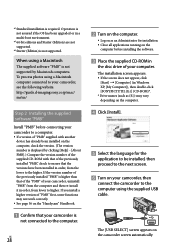
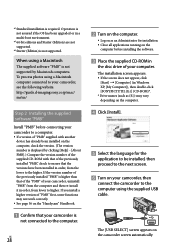
...http://guide.d-imaging.sony.co.jp/mac/ ms/us/
Step 2 Installing the supplied software "PMB"
Install "PMB" before connecting your camcorder to a computer. If a version of "PMB" supplied with another
device has already been installed on the computer, check the version. (The version number is displayed by clicking [Help] - [About PMB].) Compare the version number of the supplied CD-ROM with...
Operating Guide - Page 29
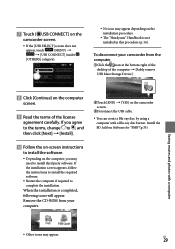
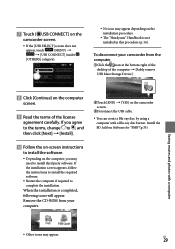
...; No icon may appear depending on the installation procedure.
The "Handycam" Handbook is not installed in this procedure (p. 56).
To disconnect your camcorder from the computer
Click the icon at the bottom right of the desktop of the computer [Safely remove USB Mass Storage Device].
Click [Continue] on the computer
screen.
Read the terms of the...
Operating Guide - Page 30
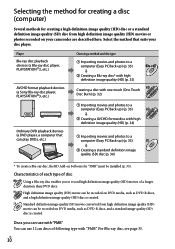
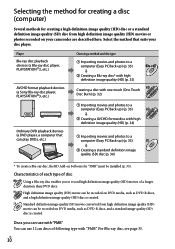
... (HD) movies or photos recorded on your camcorder are described here. Select the method that suits your disc player.
Player Blu-ray disc playback devices (a Blu-ray disc player, PLAYSTATION3, etc.)
AVCHD format playback devices (a Sony Blu-ray disc player, PLAYSTATION3, etc.)
Choosing a method and disc type
Importing movies and photos to a computer (Easy PC Back-up...
Operating Guide - Page 31
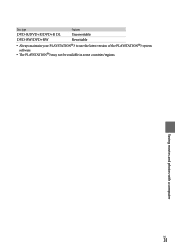
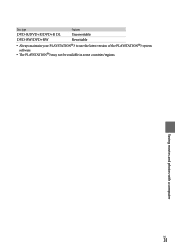
Disc type DVD-R/DVD+R/DVD+R DL
Features Unrewritable
DVD-RW/DVD+RW
Rewritable
Always maintain your PLAYSTATION3 to use the latest version of the PLAYSTATION3 system software.
The PLAYSTATION3 may not be available in some countries/regions.
Saving movies and photos with a computer
US
31
Operating Guide - Page 32
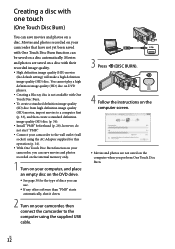
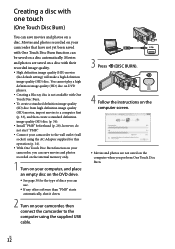
... photos recorded on the internal memory only.
1 Turn on your computer, and place an empty disc on the DVD drive.
See page 30 for the type of discs you can use.
If any other software than "PMB" starts automatically, shut it down.
2 Turn on your camcorder, then connect the camcorder to the computer using the supplied USB cable...
Operating Guide - Page 33
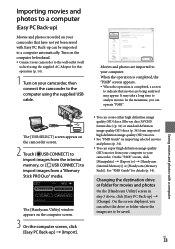
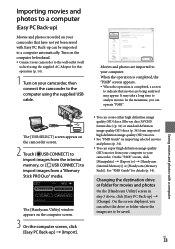
..., you can operate "PMB."
Saving movies and photos with a computer
The [USB SELECT] screen appears on the camcorder screen.
2 Touch [ USB CONNECT] to import images from the internal memory, or [ USB CONNECT] to import images from a "Memory Stick PRO Duo" media.
The [Handycam Utility] window appears on the computer screen.
3 On the computer screen, click [Easy PC Back-up] [Import...
Operating Guide - Page 34
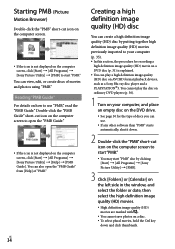
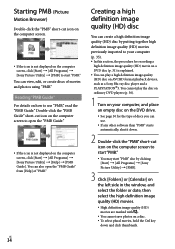
... AVCHD format playback devices, such as a Sony Blu-ray disc player and a PLAYSTATION3. You cannot play the disc on ordinary DVD players (p. 30).
1 Turn on your computer, and place an empty disc on the DVD drive.
See page 30 for the type of discs you can use.
If any other software than "PMB" starts...
Operating Guide - Page 35
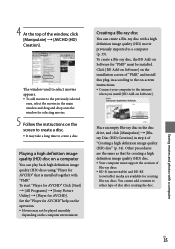
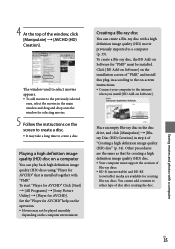
... disc, the BD Add-on Software for "PMB" must be installed. Click [BD Add-on Software] on the installation screen of "PMB," and install this plug-in according to the on-screen instructions. Connect your computer to the internet
when you install [BD Add-on Software].
Place an empty Blu-ray disc in the disc drive, and click [Manipulate] ...
Operating Guide - Page 36
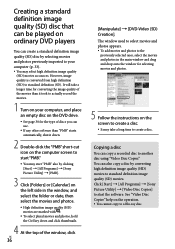
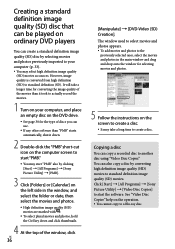
... record the movies.
1 Turn on your computer, and place an empty disc on the DVD drive.
See page 30 for the type of discs you can use.
If any other software ...window and drag and drop onto the window for selecting movies and photos.
5 Follow the instructions on the screen to create a disc. It may take a long time to create a disc.
Copying a disc
You can copy a recorded...
Operating Guide - Page 37
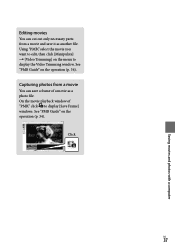
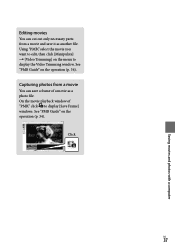
Saving movies and photos with a computer
Editing movies
You can cut out only necessary parts from a movie and save it as another file. Using "PMB," select the movie you want to edit, then click [Manipulate] [Video Trimming] on the menu to display the Video Trimming window. See "PMB Guide" on the operation (p. 34).
Capturing...
Operating Guide - Page 38
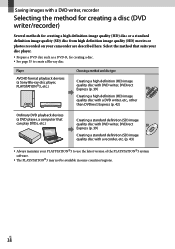
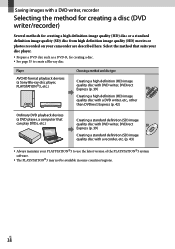
... DVD playback devices (a DVD player, a computer that can play DVDs, etc.)
Creating a standard definition (SD) image
quality disc with DVD writer, DVDirect
SD
Express (p. 39)
Creating a standard definition (SD) image quality disc with a recorder, etc. (p. 43)
Always maintain your PLAYSTATION3 to use the latest version of the PLAYSTATION3 system software.
The...
Operating Guide - Page 56
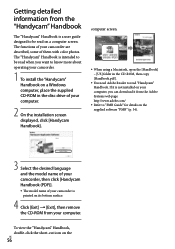
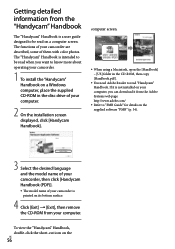
... your camcorder.
1 To install the "Handycam" Handbook on a Windows computer, place the supplied CD-ROM in the disc drive of your computer.
2 On the installation screen displayed, click [Handycam Handbook].
computer screen.
When using a Macintosh, open the [Handbook] - [US] folder in the CD-ROM, then copy [Handbook.pdf ].
You need Adobe Reader to read "Handycam" Handbook...
Operating Guide - Page 60
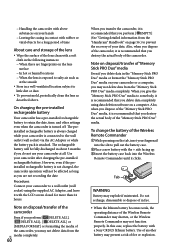
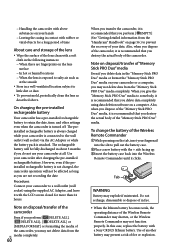
... recommended that you delete data completely using data deletion software on a computer. Also, when you dispose of the "Memory Stick PRO Duo" media, it is recommended that you destroy the actual body of the "Memory Stick PRO Duo" media.
To change the battery of the Wireless Remote Commander
While pressing on the tab, inset your...
Operating Guide - Page 68
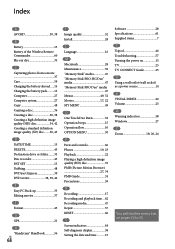
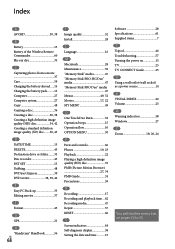
.......62 Recording media 47 Repair 57 RESET 66
S Screen indicators 64 Self-diagnosis display 58 Setting the date and time...........15
Software 28 Specifications 61 Supplied items 7 T Tripod 46 Troubleshooting 57 Turning the power on 15 TV 25 TV CONNECT Guide 25 U Using a wall outlet (wall socket) as a power source 14 V VISUAL INDEX 22 Volume 23 W Warning indicators 58 Windows...
