Sony HDR FX1000 - Handycam Camcorder - 1080p driver and firmware
Drivers and firmware downloads for this Sony item

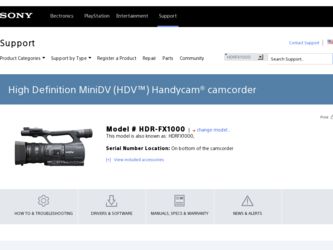
Related Sony HDR FX1000 Manual Pages
Download the free PDF manual for Sony HDR FX1000 and other Sony manuals at ManualOwl.com
Operating Guide - Page 3
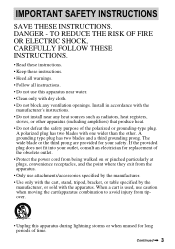
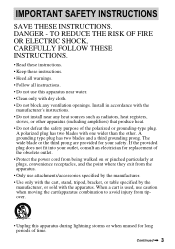
... with dry cloth. • Do not block any ventilation openings. Install in accordance with the
manufacturer's instructions. • Do not install near any heat sources such as radiators, heat registers,
stoves, or...outlet, consult an electrician for replacement of the obsolete outlet. • Protect the power cord from being walked on or pinched particularly at plugs, convenience receptacles, and ...
Operating Guide - Page 5
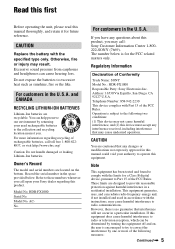
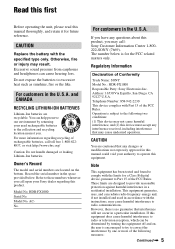
... on the bottom. Record the serial number in the space provided below. Refer to these numbers whenever you call upon your Sony dealer regarding this product.
Model No. HDR-FX1000 Serial No. Model No. ACNo.
For customers in the U.S.A.
If you have any questions about this product, you may call: Sony Customer Information Center 1-800222-SONY (7669). The number...
Operating Guide - Page 13


... manual control. - You can manually fine-adjust the shutter speed, white balance and gain.
5 Connecting to other devices
Superb external connectability is provided by an i.LINK (HDV/DV) jack, an A/V Remote Connector (for component A/V cable, A/V connecting cable with S VIDEO and A/V connecting cable), an HDMI OUT jack, a LANC jack and a headphone jack on the rear of your camcorder, and a "Memory...
Operating Guide - Page 16
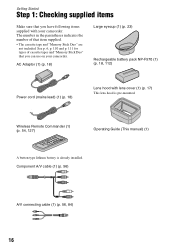
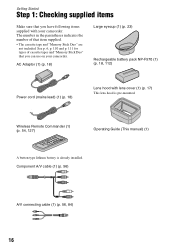
... and "Memory Stick Duo" that you can use on your camcorder.
AC Adaptor (1) (p. 18)
Large eyecup (1) (p. 23)
Rechargeable battery pack NP-F570 (1) (p. 18, 112)
Power cord (mains lead) (1) (p. 18)
Lens hood with lens cover (1) (p. 17) This lens hood is pre-mounted.
Wireless Remote Commander (1) (p. 54, 127)
Operating Guide (This manual) (1)
A button-type lithium battery is already installed...
Operating Guide - Page 26
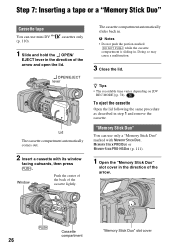
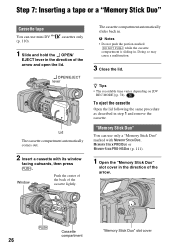
... cassette compartment automatically comes out.
2 Insert a cassette with its window
facing outwards, then press
.
Window
Push the center of the back of the cassette lightly.
The ...recordable time varies depending on [DV
REC MODE] (p. 78).
To eject the cassette
Open the lid following the same procedure as described in step 1 and remove the cassette.
"Memory Stick Duo"
You can use only a "Memory...
Operating Guide - Page 32
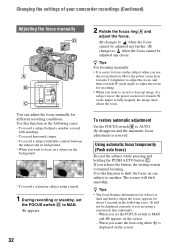
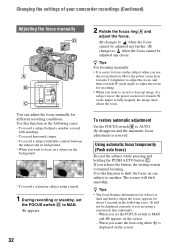
Changing the settings of your camcorder recordings (Continued)
Adjusting the focus manually
You can adjust the focus manually for different recording conditions. Use this function in the following cases. - To record a subject behind a window covered
with raindrops. - To record horizontal stripes. - To record a subject with little contrast between
the subject and its background. - When you want to...
Operating Guide - Page 91
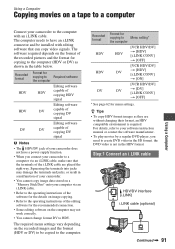
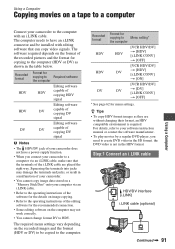
... terminals and jacks, or result in a malfunction of your camcorder.
• You cannot copy image data stored on a "Memory Stick Duo" onto your computer via an i.LINK cable.
• Refer to the operating instructions of the software for the details on image copying.
• Refer to the operating instructions of the editing software for the recommended connection.
• Some editing...
Operating Guide - Page 92
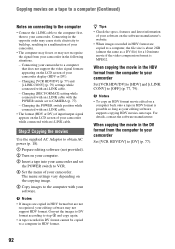
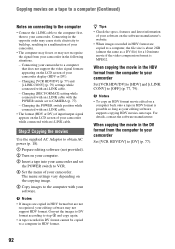
... POWER switch to VCR.
4 Set the menu of your camcorder. The menu settings vary depending on the copying image.
5 Copy images to the computer with your software.
b Notes
• If images are copied in HDV format but are not recognized, your editing software may not support HDV format. Convert the images to DV format according to step 4 and copy again.
• A tape recorded...
Operating Guide - Page 93
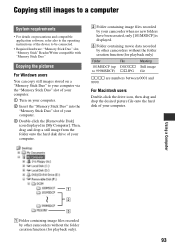
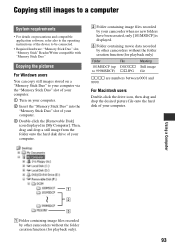
... your computer via the "Memory Stick Duo" slot of your computer.
1 Turn on your computer.
2 Insert the "Memory Stick Duo" into the "Memory Stick Duo" slot of your computer.
3 Double-click the [Removable Disk] icon displayed in [My Computer]. Then, drag and drop a still image from the folder onto the hard disk drive of your computer.
B Folder containing image files recorded by your camcorder when...
Operating Guide - Page 103
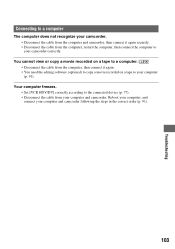
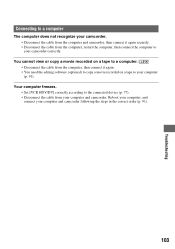
... it again. • You need the editing software (optional) to copy a movie recorded on a tape to your computer (p. 91).
Your computer freezes. • Set [VCR HDV/DV] correctly according to the connected device (p. 77). • Disconnect the cable from your computer and camcorder. Reboot your computer, and connect your computer and camcorder following the steps in the correct order (p. 91...
Operating Guide - Page 110


... you play back If the cassette you play back on your camcorder contains copyright signals, you cannot copy it to a tape in another video camera connected to your camcorder.
x When you record You cannot record software on your camcorder that contains copyright control signals for copyright protection of software. [Cannot record due to copyright protection.] appears on the LCD screen, or...
Operating Guide - Page 111
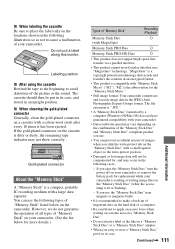
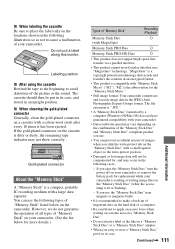
..."). "M2" is the abbreviation for the "Memory Stick Micro."
• Still image format: Your camcorder compresses and records image data in the JPEG (Joint Photographic Experts Group) format. The file extension is ".JPG."
• A "Memory Stick Duo" formatted by a computer (Windows OS/Mac OS) does not have guaranteed compatibility with your camcorder.
• Data read/write speed may...
Operating Guide - Page 114
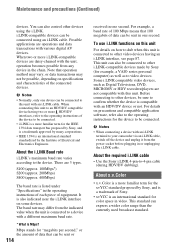
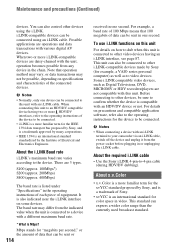
... series personal computer) as well as to video devices. Some i.LINK compatible video devices, such as Digital Televisions, DVD, MICROMV or HDV recorders/players are not compatible with this unit. Before connecting to other devices, be sure to confirm whether the device is compatible with an HDV/DV device or not. For details on precautions and compatible application software, refer also...
Operating Guide - Page 115


... your camcorder and have it checked by a Sony dealer before operating it any further.
• Avoid rough handling, disassembling, modifying, physical shock, or impact such as hammering, dropping or stepping on the product. Be particularly careful of the lens.
• Do not use a deformed or damaged battery pack.
• Keep the POWER switch setting...
Operating Guide - Page 117
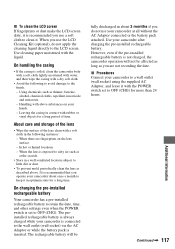
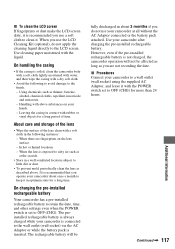
... or vinyl objects for a long period of time.
About care and storage of the lens
• Wipe the surface of the lens clean with...installed rechargeable battery is not charged, the camcorder operation will not be affected as long as you are not recording the date. x Procedures Connect your camcorder to a wall outlet (wall socket) using the supplied AC Adaptor, and leave it with the POWER switch set...
Operating Guide - Page 122
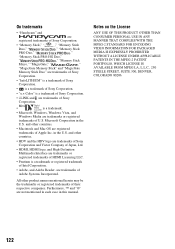
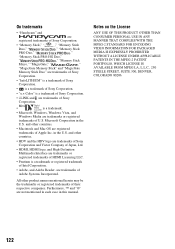
...8226; "Handycam" and
are
registered trademarks of Sony Corporation.
• "Memory Stick," "
," "Memory Stick
Duo," "
," "Memory Stick
PRO Duo," "
,"
"Memory Stick PRO-HG Duo,"
"
," "Memory Stick
Micro," "MagicGate," "
,"
"MagicGate Memory Stick" and "MagicGate
Memory Stick Duo" are trademarks of Sony
Corporation.
• "InfoLITHIUM" is a trademark of Sony
Corporation.
•...
Operating Guide - Page 133
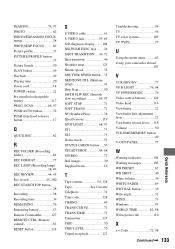
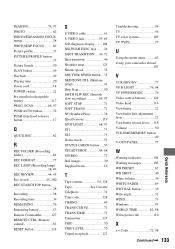
... Remaining battery 53 Remote Commander ...........127 REMOTE CTRL (Remote control 83 RESET button 124
S
S VIDEO cable 61 S VIDEO jack 59, 85 Self-diagnosis display ........ 104 SEL/PUSH EXEC dial......... 24 SHOT TRANSITION .... 46, 71 Shot transition 46 Shoulder strap 125 Shutter speed 35 SHUTTER SPEED button ... 35 SKINTONE DTL (Skintone detail 41 Skip Scan 50 SMTH SLW...
