Sony HDR HC5 - 4MP MiniDV High Definition Camcorder driver and firmware
Drivers and firmware downloads for this Sony item

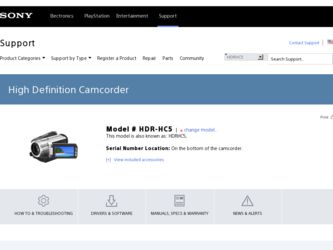
Related Sony HDR HC5 Manual Pages
Download the free PDF manual for Sony HDR HC5 and other Sony manuals at ManualOwl.com
Operating Guide - Page 3
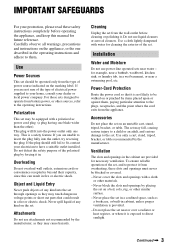
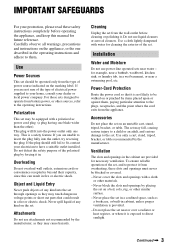
...instructions completely before operating the appliance, and keep this manual for future reference. Carefully observe all warnings, precautions and instructions on the appliance, or the one described in the operating instructions and adhere to them.
Use
Power Sources
This set... the exterior of the set.
Installation
Water and Moisture
Do not use power-line operated sets near water - for example...
Operating Guide - Page 6
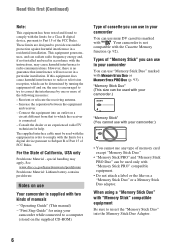
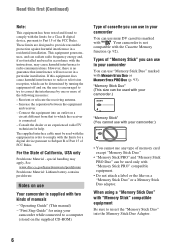
... with two kinds of manuals
- "Operating Guide" (This manual) - "First Step Guide" for using your
camcorder while connected to a computer (stored on the supplied CD-ROM)
Type of cassette you can use in your camcorder
You can use mini DV cassettes marked
with
. Your camcorder is not
compatible with the Cassette Memory
function (p. 92).
Types of "Memory Stick" you can use...
Operating Guide - Page 10
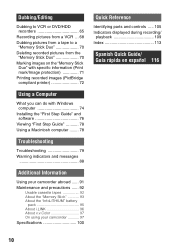
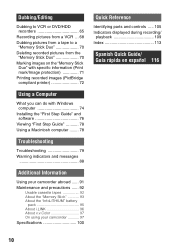
...Duo 70 Marking images on the "Memory Stick
Duo" with specific information (Print mark/Image protection 71 Printing recorded images (PictBridge compliant printer 72
Using a Computer
What you can do with Windows computer 74
Installing the "First Step Guide" and software 76
Viewing "First Step Guide 78 Using a Macintosh computer ........ 78
Troubleshooting
Troubleshooting 79 Warning indicators...
Operating Guide - Page 12
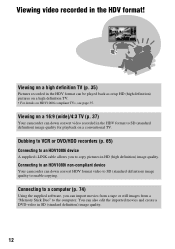
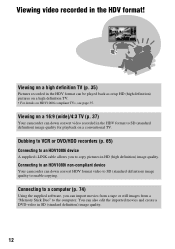
... TV.
Dubbing to VCR or DVD/HDD recorders (p. 65)
Connecting to an HDV1080i device
A supplied i.LINK cable allows you to copy pictures in HD (high definition) image quality.
Connecting to an HDV1080i non-compliant device
Your camcorder can down convert HDV format video to SD (standard definition) image quality to enable copying.
Connecting to a computer (p. 74)
Using the supplied software...
Operating Guide - Page 13
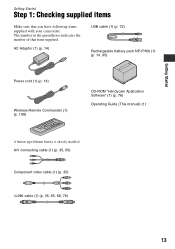
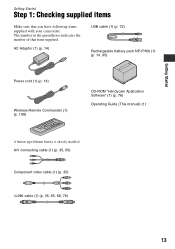
...supplied with your camcorder. The number in the parentheses indicates the number of that item supplied.
AC Adaptor (1) (p. 14)
USB cable (1) (p. 72)
Rechargeable battery pack NP-FH60 (1) (p. 14, 95)
Power cord (1) (p. 14)
Wireless Remote Commander (1) (p. 108)
CD-ROM "Handycam Application Software" (1) (p. 76)
Operating Guide (This manual) (1)
A button-type lithium battery is already installed...
Operating Guide - Page 20
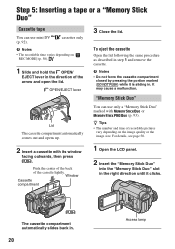
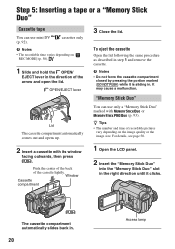
... opens up.
2 Insert a cassette with its window
facing outwards, then press .
Push the center of the back of the cassette lightly.
Window Cassette compartment
3 Close the lid.
To eject the.... It may cause a malfunction.
"Memory Stick Duo"
You can use only a "Memory Stick Duo"
marked with
or
(p. 93).
z Tips
• The number and time of recordable pictures vary depending on the image quality...
Operating Guide - Page 43
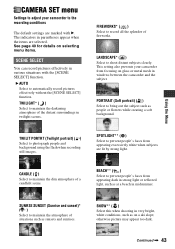
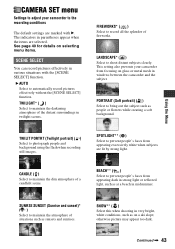
.... This setting also prevents your camcorder from focusing on glass or metal mesh in windows between the camcorder and the subject.
PORTRAIT (Soft portrait) ( ) Select to bring out the subject such as people or flowers while creating a soft background.
TWILIT PORTRT (Twilight portrait) ( )
Select to photograph people and background using the flash when recording still images...
Operating Guide - Page 48
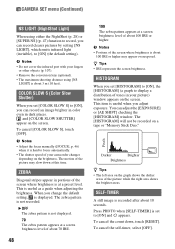
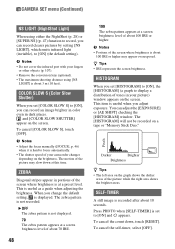
....
HISTOGRAM
When you set [HISTOGRAM] to [ON], the [HISTOGRAM] (a graph to display a distribution of tones in your picture) window appears on the screen. This item is useful when you adjust exposure. You can adjust the [EXPOSURE] or [AE SHIFT] checking the [HISTOGRAM] window. The [HISTOGRAM] will not be recorded on a tape or "Memory Stick Duo."
80...
Operating Guide - Page 74
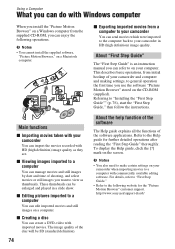
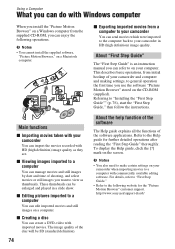
... HD (high definition) image quality.
About "First Step Guide"
The "First Step Guide" is an instruction manual you can refer to on your computer. This describes basic operations, from initial hookup of your camcorder and computer and making settings, to general operation the first time you use the software "Picture Motion Browser" stored on the CD-ROM (supplied). Referring to "Installing the "First...
Operating Guide - Page 75
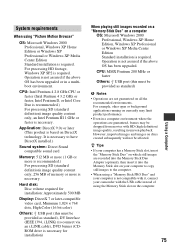
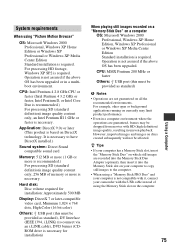
... 500 MB
Display: DirectX 7 or later-compatible video card, Minimum 1,024 × 768 dots, High Color (16 bit color)
Others: USB port (this must be provided as standard), DV Interface (IEEE1394, i.LINK) (to connect via an i.LINK cable), DVD burner (CDROM drive is necessary for installation)
When playing still images recorded on a "Memory Stick Duo" on a computer
OS: Microsoft Windows 2000...
Operating Guide - Page 76
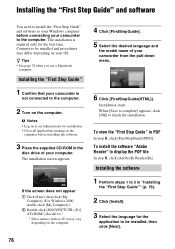
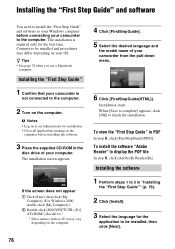
...8226; Close all applications running on the
computer before installing the software.
3 Place the supplied CD-ROM in the
disc drive of your computer. The installation screen appears.
If the screen does not appear 1 Click [Start], then click [My
Computer]. (For Windows 2000, double-click [My Computer].) 2 Double-click [SONYPICTUTIL (E:)] (CD-ROM) (disc drive).*
* Drive names (such as (E:)) may vary...
Operating Guide - Page 77
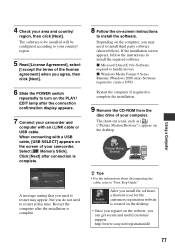
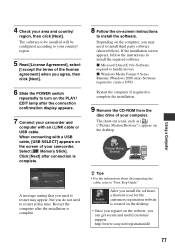
... (Windows 2000 only)-Software required to create a DVD
Restart the computer if required to complete the installation.
9 Remove the CD-ROM from the
disc drive of your computer. The short-cut icons, such as [ ] ("Picture Motion Browser"), appear on the desktop.
z Tips • For the information about disconnecting the
cable, refer to "First Step Guide."
After you install the software, a shortcut...
Operating Guide - Page 78
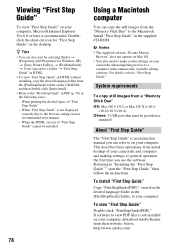
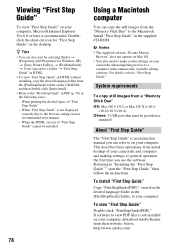
... not displayed
correctly due to the browser setting even in recommended environment. - When the HTML version of "First Step Guide" cannot be installed.
78
Using a Macintosh computer
You can copy the still images from the "Memory Stick Duo" to the Macintosh. Install "First Step Guide" in the supplied CD-ROM.
b Notes • The supplied software "Picture Motion
Browser" does not operate on Mac...
Operating Guide - Page 86
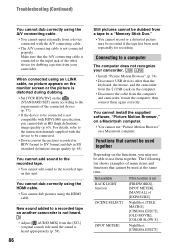
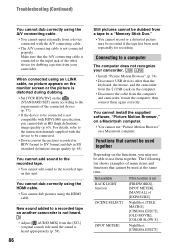
... the (STANDARD SET) menu according to the requirements of the connected device (p. 57).
• If the device to be connected is not compatible with HDV1080i specification, you cannot dub in HD (high definition) image quality (p. 65). For details, refer to the instruction manuals supplied with the device to be connected.
• Down convert the pictures recorded in HDV format...
Operating Guide - Page 92
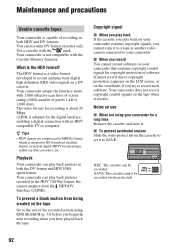
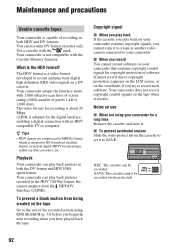
....
Use a cassette with the
mark.
Your camcorder is not compatible with the
Cassette Memory function.
What is the HDV format?
The HDV format is a video format developed to record and play back digital high definition (HD) video signals on a DV cassette. Your camcorder adopts the Interlace mode with 1,080 effective scan lines of screen ruling (1080i, number of...
Operating Guide - Page 93
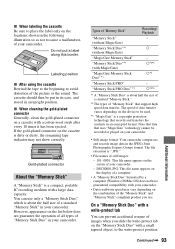
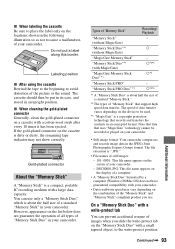
...."
*2 The types of "Memory Stick" that support high speed data transfer. The speed of data transfer varies depending on the device to be used.
*3 "MagicGate" is a copyright protection technology that records and transfers the contents in an encrypted format. Note that data that uses "MagicGate" technology cannot be recorded or played on your camcorder.
• Still image...
Operating Guide - Page 96
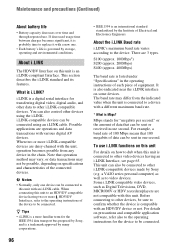
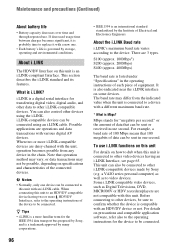
... by Sony (e.g. a VAIO series personal computer) as well as to video devices. Some i.LINK compatible video devices, such as Digital Televisions, DVD, MICROMV or HDV recorders/players are not compatible with this unit. Before connecting to other devices, be sure to confirm whether the device is compatible with an HDV/DV device or not. For details on precautions and compatible application software...
Operating Guide - Page 97


b Notes
• When connecting your camcorder to another i.LINK-compatible device, be sure to turn off the power of the device and disconnect the AC Adaptor from the wall outlet before connecting or disconnecting the i.LINK cable.
About the required i.LINK cable
Use the Sony i.LINK 4-pin-to-4-pin cable (during HDV/DV dubbing).
About x.v.Color
• x.v.Color is...
Operating Guide - Page 100
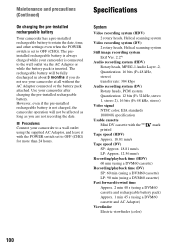
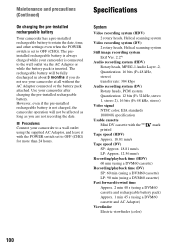
...x Procedures Connect your camcorder to a wall outlet using the supplied AC Adaptor, and leave it with the POWER switch set to OFF (CHG) for more than 24 hours.
Specifications
System
Video recording system (HDV)
2 rotary heads, Helical scanning system
Video recording system (DV)
2 rotary heads, Helical scanning system
Still image recording system
Exif Ver. 2.2*1
Audio recording system (HDV...
Operating Guide - Page 104
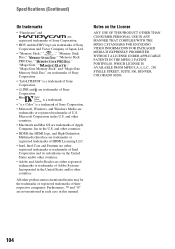
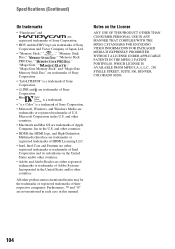
...• "x.v.Color" is a trademark of Sony Corporation.
• Microsoft, Windows, and Windows Media are
trademarks or registered trademarks of U.S.
Microsoft Corporation in the U.S. and other
countries.
• Macintosh and Mac OS are trademarks of Apple
Computer, Inc in the U.S. and other countries.
• HDMI, the HDMI logo, and High-Definition
Multimedia Interface are trademarks or...
