Sony HDR SR1 - AVCHD 2.1 MP 30GB High-Definition Hard Disk Drive Camcorder driver and firmware
Drivers and firmware downloads for this Sony item

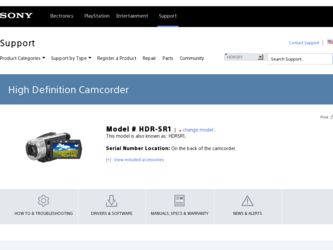
Related Sony HDR SR1 Manual Pages
Download the free PDF manual for Sony HDR SR1 and other Sony manuals at ManualOwl.com
Operating Guide - Page 3
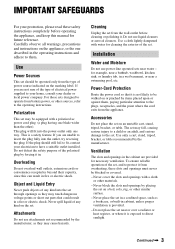
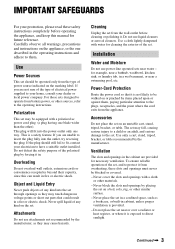
IMPORTANT SAFEGUARDS
For your protection, please read these safety instructions completely before operating the appliance, and keep this manual for future reference. Carefully observe all warnings, precautions and instructions on the appliance, or the one described in the operating instructions and adhere to them.
Use
Power Sources
This set should be operated only from the type of...
Operating Guide - Page 6
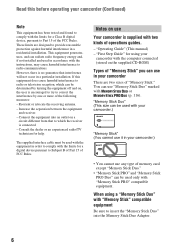
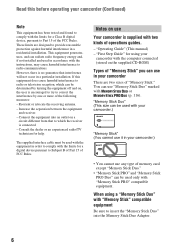
... radio/TV technician for help.
The supplied interface cable must be used with the equipment in order to comply with the limits for a digital device pursuant to Subpart B of Part 15 of FCC Rules.
Notes on use
Your camcorder is supplied with two kinds of operations guides.
- "Operating Guide" (This manual) - "First Step Guide" for using your
camcorder with the computer...
Operating Guide - Page 9
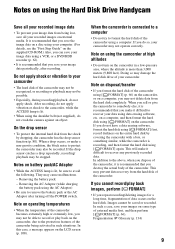
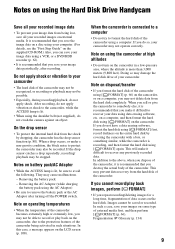
Notes on using the Hard Disk Drive Handycam
Save all your recorded image data
• To prevent your image data from being lost, save all your recorded images on external media. It is recommended that you save the image data on a disc using your computer. (For details, see the "First Step Guide" on the supplied CD-ROM.) Also, you...
Operating Guide - Page 12
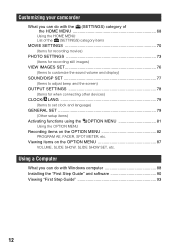
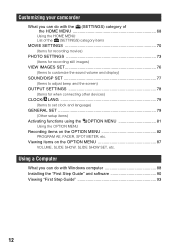
... SET 79 (Other setup items) Activating functions using the OPTION MENU 81 Using the OPTION MENU Recording items on the OPTION MENU 82 PROGRAM AE, FADER, SPOT METER, etc. Viewing items on the OPTION MENU 87 VOLUME, SLIDE SHOW, SLIDE SHOW SET, etc.
Using a Computer
What you can do with Windows computer 88 Installing the "First Step Guide" and software...
Operating Guide - Page 27
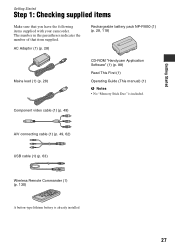
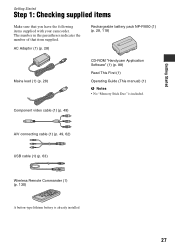
... NP-FM50 (1) (p. 28, 118)
Mains lead (1) (p. 28)
CD-ROM "Handycam Application Software" (1) (p. 88)
Read This First (1)
Operating Guide (This manual) (1) b Notes • No "Memory Stick Duo" is included.
Component video cable (1) (p. 49)
A/V connecting cable (1) (p. 49, 62) USB cable (1) (p. 63)
Wireless Remote Commander (1) (p. 130)
A button-type lithium battery is already installed.
27
Operating Guide - Page 40
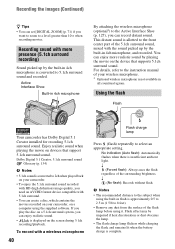
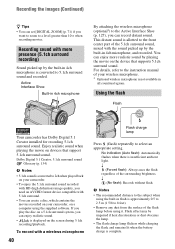
... enjoy more realistic sound by playing the movie on the device that supports 5.1ch surround sound. For details, refer to the instruction manual of your wireless microphone. * Optional wireless microphone is not available in
all countries/regions.
Using the flash
Flash
Your camcorder has Dolby Digital 5.1 Creator installed for recording 5.1ch surround sound. Enjoy realistic sound when playing the...
Operating Guide - Page 54
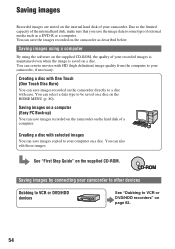
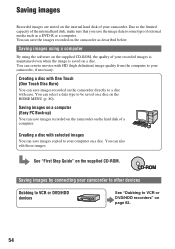
... Back-up)
You can save images recorded on the camcorder on the hard disk of a computer.
Creating a disc with selected images
You can save images copied to your computer on a disc. You can also edit those images.
See "First Step Guide" on the supplied CD-ROM.
Saving images by connecting your camcorder to other devices
Dubbing to VCR or DVD/HDD...
Operating Guide - Page 62
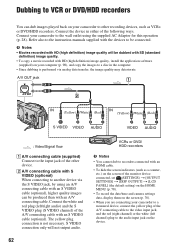
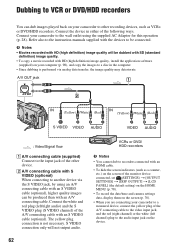
... (p. 28). Refer also to the instruction manuals supplied with the devices to be connected.
b Notes • Movies recorded with HD (high definition) image quality will be dubbed with SD (standard
definition) image quality. • To copy a movie recorded with HD (high definition) image quality, install the application software
(supplied) on your computer (p. 90), and copy the images to a disc in...
Operating Guide - Page 88
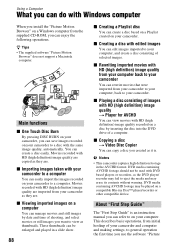
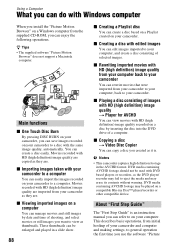
... containing AVCHD footage may be played on a compatible Blu-ray Disc™ player/recorder or other compatible device.
About "First Step Guide"
The "First Step Guide" is an instruction manual you can refer to on your computer. This describes basic operations, from initial hookup of your camcorder and computer and making settings, to general operation the first time you use the software "Picture
Operating Guide - Page 89
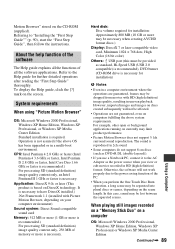
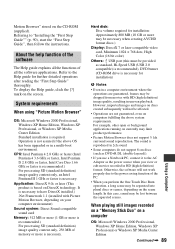
... processing SD (standard definition) image quality content only, 256 MB of memory or more is necessary.
Hard disk: Disc volume required for installation: Approximately 800 MB (10 GB or more may be necessary when creating AVCHD format discs.)
Display: DirectX 7 or later-compatible video card, Minimum 1024 × 768 dots, High Color (16 bit color)
Others: USB port (this must be...
Operating Guide - Page 90
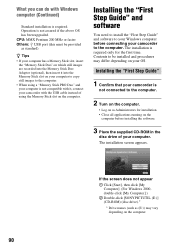
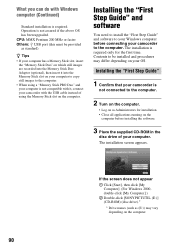
... the Memory Stick slot on your computer to copy still images to the computer.
• When using a "Memory Stick PRO Duo" and your computer is not compatible with it, connect your camcorder with the USB cable instead of using the Memory Stick slot on the computer.
Installing the "First Step Guide" and software
You need to install the "First Step Guide" and software to your Windows computer before...
Operating Guide - Page 91
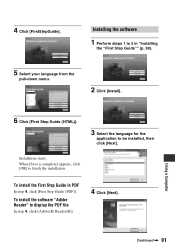
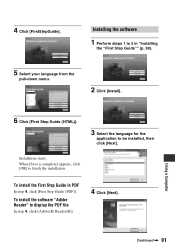
... menu.
2 Click [Install].
Using a Computer
6 Click [First Step Guide (HTML)].
3 Select the language for the
application to be installed, then
click [Next].
Installation starts.
When [Save is complete] appears, click [OK] to finish the installation.
To install the First Step Guide in PDF
In step 4, click [First Step Guide (PDF)].
To install the software "Adobe Reader" to display the PDF file...
Operating Guide - Page 92
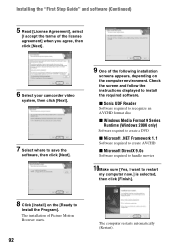
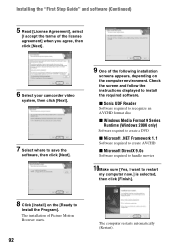
...
6 Select your camcorder video
system, then click [Next].
7 Select where to save the
software, then click [Next].
9 One of the following installation
screens appears, depending on the computer environment. Check the screen and follow the instructions displayed to install the required software.
x Sonic UDF Reader
Software required to recognize an AVCHD format disc
x Windows Media Format 9 Series...
Operating Guide - Page 93
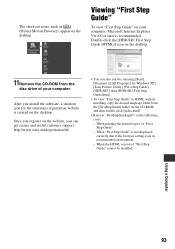
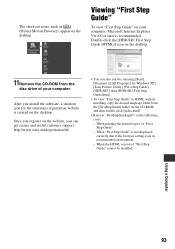
.... Double-click the [HDR-SR1 First Step Guide (HTML)] icon on the desktop.
11Remove the CD-ROM from the
disc drive of your computer.
After you install the software, a shortcut icon for the customers registration website is created on the desktop.
Once you register on the website, you can get secure and useful customer support. http://www.sony.net/registration/di/
•...
Operating Guide - Page 104
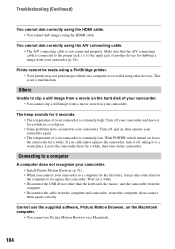
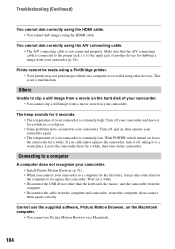
... printer. • Your printer may not print images edited on a computer or recorded using other devices. This is not a malfunction.
Others
Unable to clip a still image from a movie on the hard disk of your camcorder. • You cannot clip a still image from a movie stored on your camcorder.
The beep sounds for 5 seconds. • The temperature of your camcorder is extremely high...
Operating Guide - Page 105
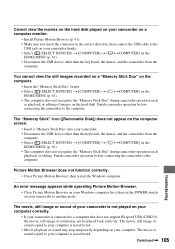
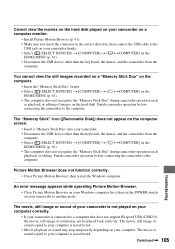
... Windows computer.
An error message appears while operating Picture Motion Browser. • Close Picture Motion Browser on your Windows computer first, then set the POWER switch on your camcorder to another mode.
The movie, still image or sound of your camcorder is not played on your computer correctly.
• If your camcorder is connected to a computer that does not support Hi-speed USB (USB2...
Operating Guide - Page 106
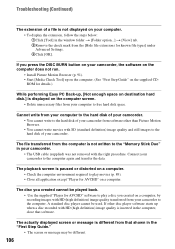
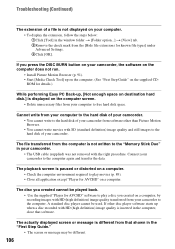
... "Player for AVCHD" software to play a disc you created on a computer, by recording images with HD (high definition) image quality transferred from your camcorder to the computer. A standard disc player cannot be used. If other disc player software starts up when a disc recorded with HD (high definition) image quality is inserted in the computer, close that software.
The actually displayed screen...
Operating Guide - Page 125
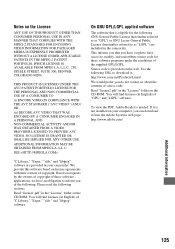
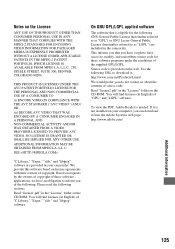
... LA, L.L.C.
SEE
"C Library," "Expat," "zlib," and "libjpeg" software are provided in your camcorder. We provide this software based on license agreements with their owners of copyright. Based on requests by...on the CD-ROM. You will find licenses (in English) of "GPL," and "LGPL" software.
To view the PDF, Adobe Reader is needed. If it is not installed on your computer, you can download it from the...
Operating Guide - Page 137
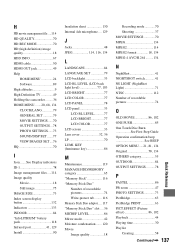
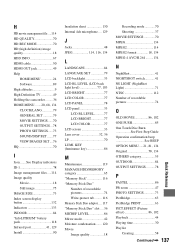
...quality 18 HDD INFO 67 HDMI cable 50 HDMI OUT jack 49 Help
HOME MENU 24 Software 89 High altitudes 9 High Definition TV 49 Holding the camcorder .........36 HOME MENU........20, 68, 134 CLOCK/LANG 79 GENERAL SET 79 MOVIE SETTINGS ......70 OUTPUT SETTINGS ...78 PHOTO SETTINGS......73 SOUND/DISP SET .......77 VIEW IMAGES SET ....76 HQ 70
I
Icon .......See Display indicators ID-1 78 Image...
Operating Guide - Page 138
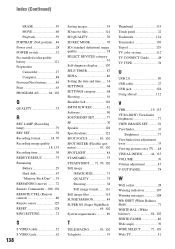
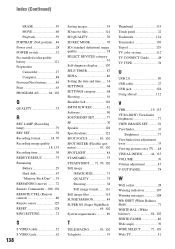
... 29 Hard disk 67 "Memory Stick Duo" .., 39 REMAINING (movie) .........72 Remote Commander...100, 130 REMOTE CTRL (Remote control 80 Remote sensor 129 RESET 128 RING SETTING 72
S
S VIDEO cable 52 S VIDEO jack 62
138
Saving images 54 SD movie files 114 SD QUALITY 70 SD REC MODE 70 SD (standard definition) image quality 18 SELECT DEVICES category 61 Self-diagnosis display ........ 107...
