Sony HDR SR7 - AVCHD 6.1MP 60GB High Definition Hard Disk Drive Camcorder driver and firmware
Drivers and firmware downloads for this Sony item

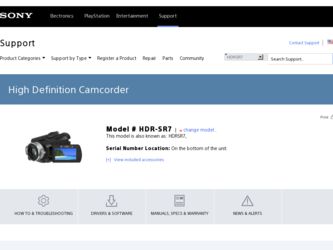
Related Sony HDR SR7 Manual Pages
Download the free PDF manual for Sony HDR SR7 and other Sony manuals at ManualOwl.com
Operating Guide - Page 2
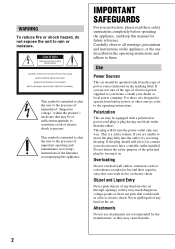
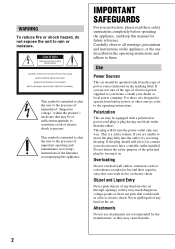
... SAFEGUARDS
For your protection, please read these safety instructions completely before operating the appliance, and keep this manual for future reference. Carefully observe all warnings, precautions and instructions on the appliance, or the one described in the operating instructions and adhere to them.
Use
Power Sources
This set should be operated only from the type of...
Operating Guide - Page 3


... are specified in the operating instructions. Improper adjustment of other controls may result in damage and will often require extensive work by a qualified technician to restore the set to normal operation. - When the set exhibits a distinct change in performance - this indicates a need for service.
Servicing
Do not attempt to service the set yourself as opening or removing covers...
Operating Guide - Page 5
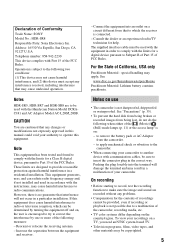
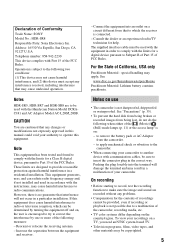
... or an experienced radio/TV technician for help.
The supplied interface cable must be used with the equipment in order to comply with the limits for a digital device pursuant to Subpart B of....
Notes on use
• The camcorder is not dustproofed, dripproofed or waterproofed. See "Precautions" (p. 35).
• To prevent the hard disk from being broken or recorded images from being lost, do not ...
Operating Guide - Page 6
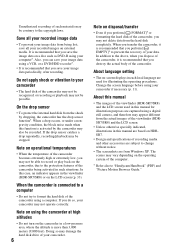
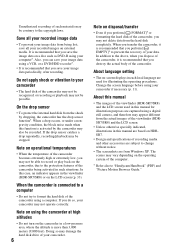
... camcorder.
About language setting
• The on-screen displays in each local language are used for illustrating the operating procedures. Change the screen language before using your camcorder if necessary (p. 11).
About this manual
• The images of the viewfinder (HDR-SR7/SR8) and the LCD screen used in this manual for illustration purposes are captured using a digital still camera...
Operating Guide - Page 7
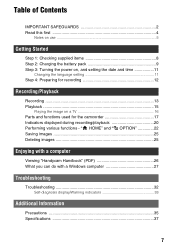
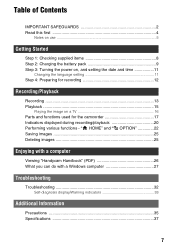
... 8 Step 2: Charging the battery pack 9 Step 3: Turning the power on, and setting the date and time 11
Changing the language setting 11 Step 4: Preparing for recording 12
Recording/Playback
Recording 13 Playback 15
Playing the image on a TV 16 Parts and functions used for the camcorder 17 Indicators displayed during recording/playback 20 Performing various functions - " HOME" and " OPTION...
Operating Guide - Page 8
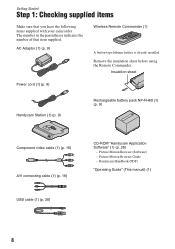
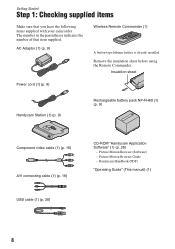
... Remote Commander.
Insulation sheet
Power cord (1) (p. 9)
Handycam Station (1) (p. 9)
Rechargeable battery pack NP-FH60 (1) (p. 9)
Component video cable (1) (p. 16) A/V connecting cable (1) (p. 16) USB cable (1) (p. 30)
CD-ROM "Handycam Application Software" (1) (p. 26)
- Picture Motion Browser (Software) - Picture Motion Browser Guide - Handycam Handbook (PDF)
"Operating Guide" (This manual...
Operating Guide - Page 14
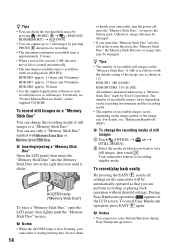
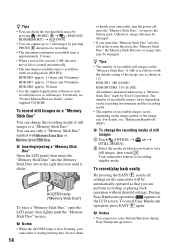
... recordable time is as follows (with recording mode [HD SP]);
HDR-SR5: approx. 11 hours and 50 minutes
HDR-SR7: approx. 17 hours and 50 minutes
HDR-SR8: approx. 30 hours
• Use the supplied application software to store recorded movies as still images. For details, see "Picture Motion Browser Guide" on the supplied CD-ROM.
To record still images on a "Memory...
Operating Guide - Page 22
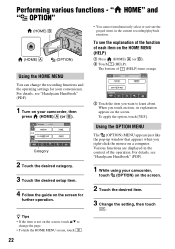
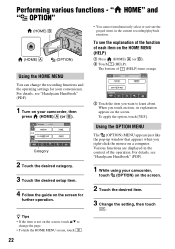
... turns orange.
You can change the recording functions and the operating settings for your convenience. For details, see "Handycam Handbook" (PDF).
1 Turn on your camcorder, then
press (HOME) A (or...window that appears when you right-click the mouse on a computer. Various functions are displayed in the context of the operation. For details, see "Handycam Handbook" (PDF).
1 While using your camcorder...
Operating Guide - Page 26
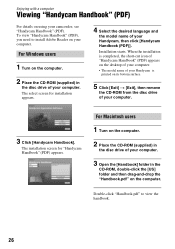
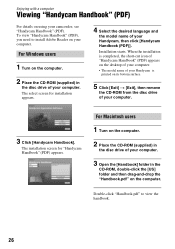
... "Handycam Handbook" (PDF)
For details on using your camcorder, see "Handycam Handbook" (PDF). To view "Handycam Handbook" (PDF), you need to install Adobe Reader on your computer.
For Windows users
1 Turn on the computer.
2 Place the CD-ROM (supplied) in
the disc drive of your computer. The select screen for installation appears.
4 Select the desired language and
the model name...
Operating Guide - Page 27
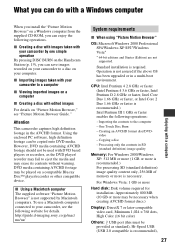
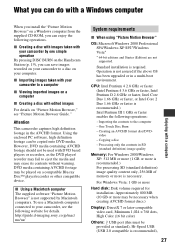
... (standard definition) image quality content only, 256 MB of memory or more is necessary.
For Windows Vista: 1 GB or more
Hard disk: Disk volume required for installation: Approximately 800 MB (10 GB or more may be necessary when creating AVCHD format discs.)
Display: DirectX 7 or later-compatible video card, Minimum 1,024 × 768 dots, High Color (16 bit color)
Others: USB port (this...
Operating Guide - Page 28
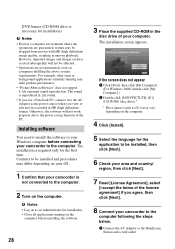
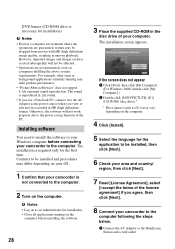
... it to the AC Adaptor as the power source when you view or edit movies recorded in HD (high definition) format. Otherwise, the software will not work properly due to the power saving function of the PC.
Installing software
You need to install the software to your Windows computer before connecting your camcorder to the computer. The installation is required only for the first time...
Operating Guide - Page 29
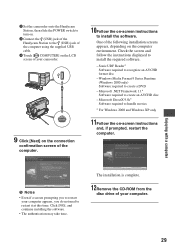
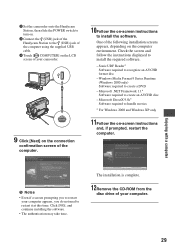
... USB cable.
4 Touch [ COMPUTER] on the LCD screen of your camcorder.
9 Click [Next] on the connection
confirmation screen of the computer.
10Follow the on-screen instructions
to install the software.
One of the following installation screens appears, depending on the computer environment. Check the screen and follow the instructions displayed to install the required software.
- Sonic UDF Reader...
Operating Guide - Page 30
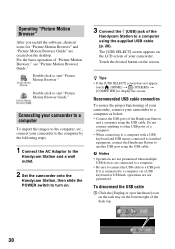
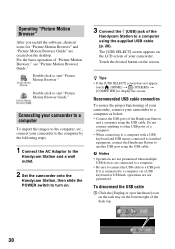
...) t (OTHERS) t [COMPUTER] to display the screen.
Recommended USB cable connection
To assure the proper functioning of your camcorder, connect your camcorder to a computer as below. • Connect the USB ports of the Handycam Station
and a computer using the USB cable. Do not connect anything to other USB ports of a computer. • When connecting to a computer with a USB keyboard and USB mouse...
Operating Guide - Page 31


... disconnect
the USB cable following the proper procedures described above. • Disconnect the USB cable using the proper procedures described above. Otherwise, files stored on the hard disk of your camcorder or in a "Memory Stick Duo" may not be updated correctly. Also, disconnecting the USB cable improperly may cause a malfunction of the hard disk of your camcorder or of the "Memory Stick Duo...
Operating Guide - Page 33
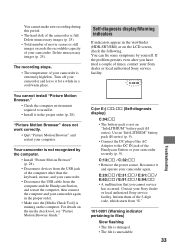
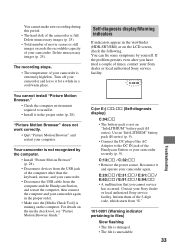
... Station, and restart the computer, then connect the computer and your camcorder again in the proper order.
• Make sure the [Media Check Tool] is running on the computer. For details on the media check tool, see "Picture Motion Browser Guide."
Self-diagnosis display/Warning indicators
If indicators appear in the viewfinder (HDR-SR7/SR8) or on the...
Operating Guide - Page 35
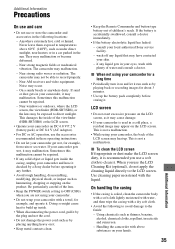
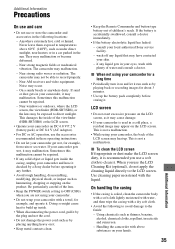
... radiation. The camcorder may not be able to record properly. - Near AM receivers and video equipment. Noise may occur. - On a sandy beach or anywhere dusty. If sand or dust gets in your camcorder, it may malfunction. Sometimes this malfunction cannot be repaired. - Near windows or outdoors, where the LCD screen, the viewfinder (HDR-SR7/SR8), or...
Operating Guide - Page 36


...of time.
About care and storage of the lens
• ...recording the date.
x Procedures Connect your camcorder to a wall outlet using the supplied AC Adaptor, and leave it with the POWER switch set to OFF (CHG) for more than 24 hours.
Power supply
You can use your camcorder...Remote Commander may shorten, or the Remote Commander may not function properly. In this case, replace the battery with a Sony...
Operating Guide - Page 39
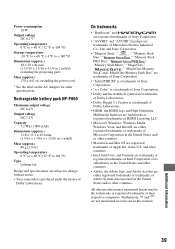
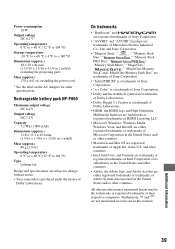
..." is a trademark of Sony Corporation.
• Dolby and the double-D symbol are trademarks
of Dolby Laboratories.
• Dolby Digital 5.1 Creator is a trademark of
Dolby Laboratories.
• HDMI, the HDMI logo and High-Definition
Multimedia Interface are trademarks or
registered trademarks of HDMI Licensing LLC.
• Microsoft, Windows, Windows Media,
Windows Vista, and DirectX are...
