Sony HDR SR8 - Handycam Camcorder - 1080i driver and firmware
Drivers and firmware downloads for this Sony item

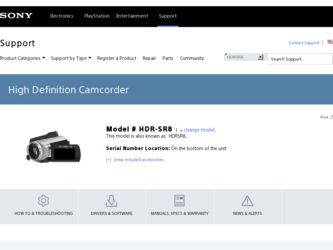
Related Sony HDR SR8 Manual Pages
Download the free PDF manual for Sony HDR SR8 and other Sony manuals at ManualOwl.com
Operating Guide - Page 2
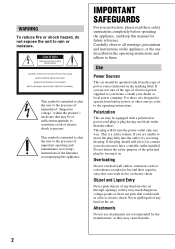
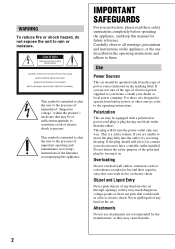
... SAFEGUARDS
For your protection, please read these safety instructions completely before operating the appliance, and keep this manual for future reference. Carefully observe all warnings, precautions and instructions on the appliance, or the one described in the operating instructions and adhere to them.
Use
Power Sources
This set should be operated only from the type of...
Operating Guide - Page 3


... from the wall outlet and disconnect the antenna or cable system. This will prevent damage to the set due to lightning and power-line surges.
Service
Damage Requiring Service
Unplug the set from the wall outlet and refer servicing to qualified service personnel under the following conditions: - When the power cord or plug is damaged or
frayed. - If liquid...
Operating Guide - Page 5
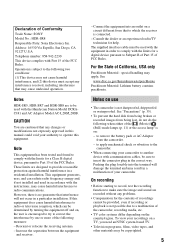
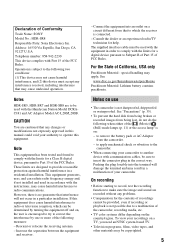
..., and (2) this device must accept any interference received, including interference that may cause undesired operation.
Notes
HDR-SR5, HDR-SR7 and HDR-SR8 are to be used with the Handycam Station Model DCRAC181 and AC Adaptor Model AC-L200/L200B.
CAUTION
You are cautioned that any changes or modifications not expressly approved in this manual could void...
Operating Guide - Page 6
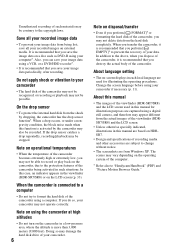
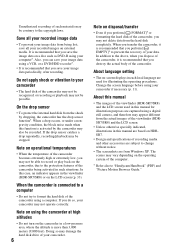
... camcorder.
About language setting
• The on-screen displays in each local language are used for illustrating the operating procedures. Change the screen language before using your camcorder if necessary (p. 11).
About this manual
• The images of the viewfinder (HDR-SR7/SR8) and the LCD screen used in this manual for illustration purposes are captured using a digital still camera...
Operating Guide - Page 7
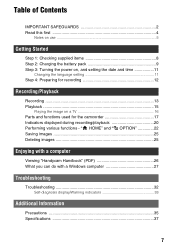
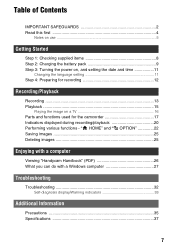
...
Changing the language setting 11 Step 4: Preparing for recording 12
Recording/Playback
Recording 13 Playback 15
Playing the image on a TV 16 Parts and functions used for the camcorder 17 Indicators displayed during recording/playback 20 Performing various functions - " HOME" and " OPTION 22 Saving images 25 Deleting images 25
Enjoying with a computer
Viewing "Handycam Handbook" (PDF 26...
Operating Guide - Page 8
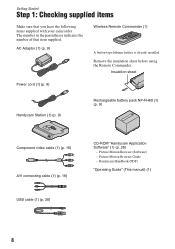
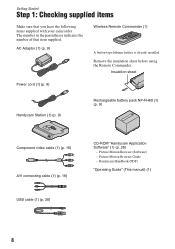
... Remote Commander.
Insulation sheet
Power cord (1) (p. 9)
Handycam Station (1) (p. 9)
Rechargeable battery pack NP-FH60 (1) (p. 9)
Component video cable (1) (p. 16) A/V connecting cable (1) (p. 16) USB cable (1) (p. 30)
CD-ROM "Handycam Application Software" (1) (p. 26)
- Picture Motion Browser (Software) - Picture Motion Browser Guide - Handycam Handbook (PDF)
"Operating Guide" (This manual...
Operating Guide - Page 14
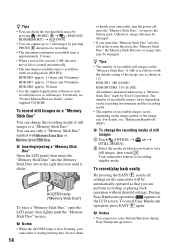
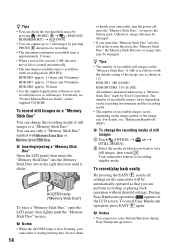
.... 17 hours and 50 minutes
HDR-SR8: approx. 30 hours
• Use the supplied application software to store recorded movies as still images. For details, see "Picture Motion Browser Guide" on the supplied CD-ROM.
To record still images on a "Memory Stick Duo"
You can change the recording media of still
images to a "Memory Stick Duo."
You can use only...
Operating Guide - Page 22
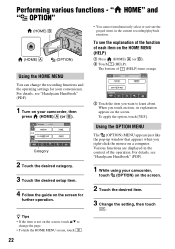
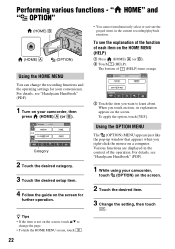
... MENU
The (OPTION) MENU appears just like the pop-up window that appears when you right-click the mouse on a computer. Various functions are displayed in the context of the operation. For details, see "Handycam Handbook" (PDF).
1 While using your camcorder,
touch (OPTION) on the screen.
2 Touch the desired item.
3 Change the setting, then touch
.
22
Operating Guide - Page 26
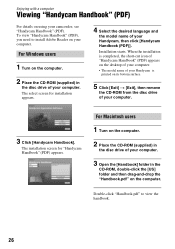
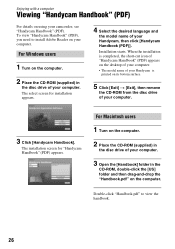
Enjoying with a computer
Viewing "Handycam Handbook" (PDF)
For details on using your camcorder, see "Handycam Handbook" (PDF). To view "Handycam Handbook" (PDF), you need to install Adobe Reader on your computer.
For Windows users
1 Turn on the computer.
2 Place the CD-ROM (supplied) in
the disc drive of your computer. The select screen for installation appears.
4 Select the desired language and...
Operating Guide - Page 27
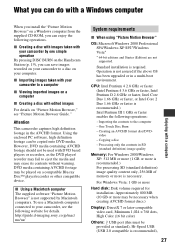
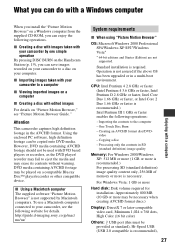
... be played on a compatible Blu-ray Disc™ player/recorder or other compatible device.
x Using a Macintosh computer The supplied software "Picture Motion Browser" is not supported by Macintosh computers. To use a Macintosh computer connected to your camcorder, see the following website for details. http://guide.d-imaging.sony.co.jp/mac/ ms/us/
System requirements
x When using "Picture Motion...
Operating Guide - Page 28
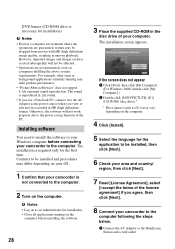
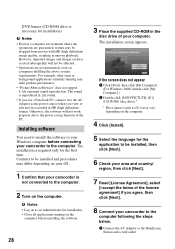
... to the AC Adaptor as the power source when you view or edit movies recorded in HD (high definition) format. Otherwise, the software will not work properly due to the power saving function of the PC.
Installing software
You need to install the software to your Windows computer before connecting your camcorder to the computer. The installation is required only for the first...
Operating Guide - Page 29
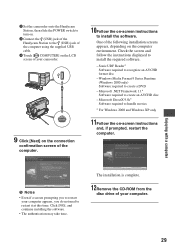
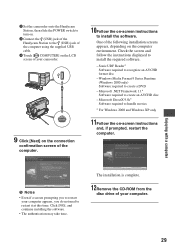
... a computer
2 Set the camcorder onto the Handycam Station, then slide the POWER switch to turn on.
3 Connect the (USB) jack of the Handycam Station to the (USB) jack of the computer using the supplied USB cable.
4 Touch [ COMPUTER] on the LCD screen of your camcorder.
9 Click [Next] on the connection
confirmation screen of the computer.
10Follow the on-screen instructions
to install the software...
Operating Guide - Page 30
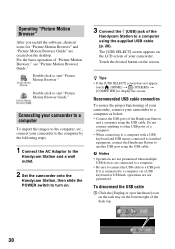
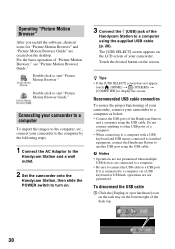
... camcorder to a computer
To import the images to the computer, etc., connect your camcorder to the computer by the following steps.
1 Connect the AC Adaptor to the
Handycam Station and a wall outlet.
2 Set the camcorder onto the
Handycam Station, then slide the POWER switch to turn on.
3 Connect the (USB) jack of the
Handycam Station to a computer using the supplied USB cable (p. 28).
The [USB...
Operating Guide - Page 31


... [Safely remove USB Mass Storage Device].
3 Click [OK] (Windows 2000 only). 4 Touch [END] on the screen of your
camcorder. 5 Touch [YES] on the screen of your
camcorder. 6 Disconnect the USB cable from the
Handycam Station and the computer. b Notes • Do not disconnect the USB cable while the
ACCESS lamp is lit. • Before turning off your camcorder, disconnect
the USB cable following the...
Operating Guide - Page 33
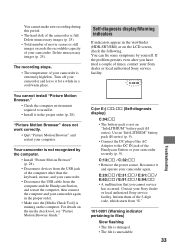
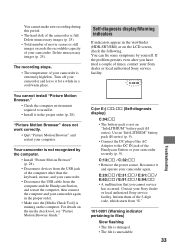
... USB cable from the computer and the Handycam Station, and restart the computer, then connect the computer and your camcorder again in the proper order.
• Make sure the [Media Check Tool] is running on the computer. For details on the media check tool, see "Picture Motion Browser Guide."
Self-diagnosis display/Warning indicators
If indicators appear in the viewfinder (HDR...
Operating Guide - Page 35
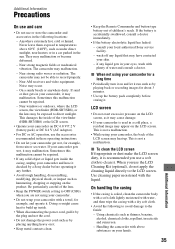
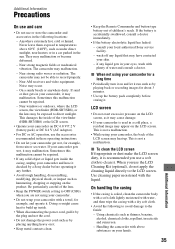
... not be able to record properly. - Near AM receivers and video equipment. Noise may occur. - On a sandy beach or anywhere dusty. If sand or dust gets in your camcorder, it may malfunction. Sometimes this malfunction cannot be repaired. - Near windows or outdoors, where the LCD screen, the viewfinder (HDR-SR7/SR8), or the lens may...
Operating Guide - Page 36


... and storage of ...installed rechargeable battery is not charged, the camcorder operation will not be affected as long as you are not recording the date.
x Procedures Connect your camcorder to a wall outlet using the supplied AC Adaptor, and leave it with the POWER switch set...Remote Commander may shorten, or the Remote Commander may not function properly. In this case, replace the battery with a Sony...
Operating Guide - Page 39
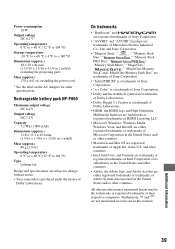
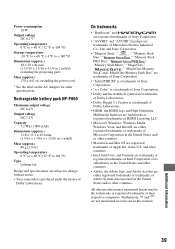
.... • Your camcorder is produced under the license of
Dolby Laboratories.
On trademarks
• "Handycam" and
are registered trademarks of Sony Corporation.
• "AVCHD" and "AVCHD" logotype are
trademarks of Matsushita Electric Industrial
Co., Ltd. and Sony Corporation.
• "Memory Stick," "
," "Memory Stick
Duo," "
," "Memory Stick
PRO Duo," "
,"
"Memory Stick Micro...
