Sony HDR-TG5 - Hd Flash Memory Handycam Camcorder driver and firmware
Drivers and firmware downloads for this Sony item

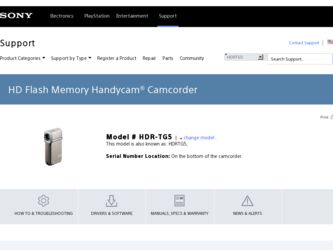
Related Sony HDR-TG5 Manual Pages
Download the free PDF manual for Sony HDR-TG5 and other Sony manuals at ManualOwl.com
Operating Guide - Page 3
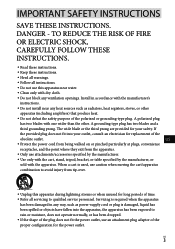
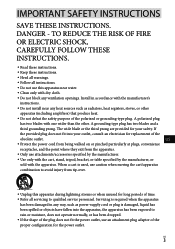
... with dry cloth.
Do not block any ventilation openings. Install in accordance with the manufacturer's
instructions.
Do not install near any heat sources such as radiators, heat registers, stoves, or...time. Refer all servicing to qualified service personnel. Servicing is required when the apparatus
has been damaged in any way, such as power-supply cord or plug is damaged...
Operating Guide - Page 7
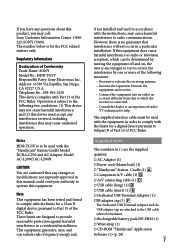
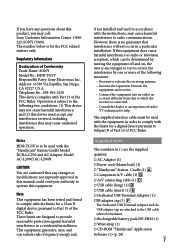
... the limits for a digital device pursuant to Subpart B of Part 15 of FCC Rules.
Supplied items
The numbers in ( ) are the supplied quantity. AC Adaptor (1) Power cord (Mains lead) (1) "Handycam" Station Cradle (1) Component A/V cable (1) A/V connecting cable (1) USB cable (long) (1) USB cable (short...
Operating Guide - Page 8
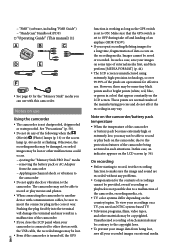
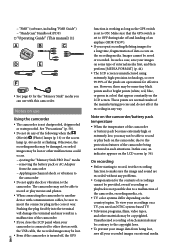
... other devices with the USB cable, the recorded images may be lost.
US Even if the camcorder is turned off, the GPS
function is working as long as the GPS switch is set to ON. Make sure that the GPS switch is set to OFF during take off and landing of an airplane (HDR-TG5V). If you repeat recording/deleting...
Operating Guide - Page 27
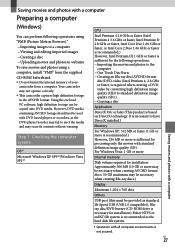
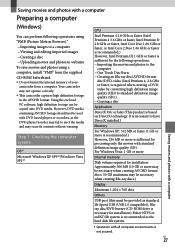
... when creating Blu-ray discs.)
Display
Minimum 1,024 × 768 dots
Others
USB port (this must be provided as standard, Hi-Speed USB (USB 2.0 compatible)), Bluray disc/DVD burner (CD-ROM drive is necessary for installation) Either NTFS or exFAT file system is recommended as the hard disk file system.
Operation with all computer environments is
not assured.
US...
Operating Guide - Page 28
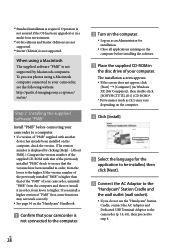
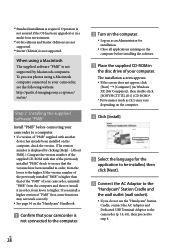
...http://guide.d-imaging.sony.co.jp/mac/ ms/us/
Step 2 Installing the supplied software "PMB"
Install "PMB" before connecting your camcorder to a computer. If a version of "PMB" supplied with another
device has already been installed on the computer, check the version. (The version number is displayed by clicking [Help] - [About PMB].) Compare the version number of the supplied CD-ROM with...
Operating Guide - Page 29
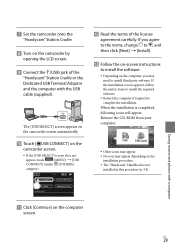
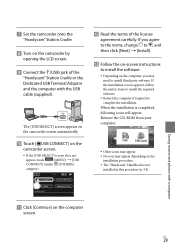
...Set the camcorder onto the
"Handycam" Station Cradle.
Turn on the camcorder by
opening the LCD screen.
Connect the (USB) jack of the
"Handycam" Station Cradle or the Dedicated USB Terminal Adaptor and the computer with the USB cable (supplied).
The [USB SELECT] screen appears on the camcorder screen automatically.
Touch [ USB CONNECT] on the
camcorder...
Operating Guide - Page 30
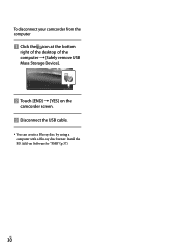
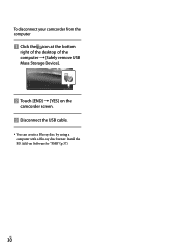
To disconnect your camcorder from the computer
Click the icon at the bottom
right of the desktop of the computer [Safely remove USB Mass Storage Device].
Touch [END] [YES] on the
camcorder screen. Disconnect the USB cable.
You can create a Blu-ray disc by using a computer with a Blu-ray disc burner. Install the BD Add-on Software for...
Operating Guide - Page 31
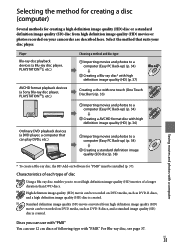
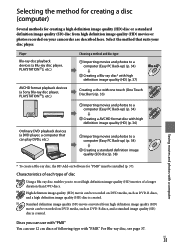
... image quality (HD) movies or photos recorded on your camcorder are described here. Select the method that suits your disc player.
Player Blu-ray disc playback devices (a Blu-ray disc player, PLAYSTATION3, etc.)
AVCHD format playback devices (a Sony Blu-ray disc player, PLAYSTATION3, etc.)
Choosing a method and disc type
Importing movies and photos to a computer (Easy PC...
Operating Guide - Page 33
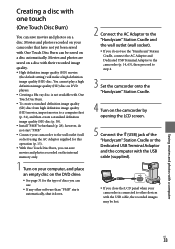
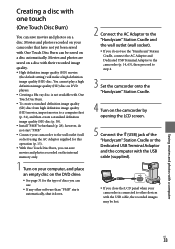
... step 4.
3 Set the camcorder onto the "Handycam" Station Cradle.
4 Turn on the camcorder by opening the LCD screen.
5 Connect the (USB) jack of the "Handycam" Station Cradle or the Dedicated USB Terminal Adaptor and the computer with the USB cable (supplied).
If you close the LCD panel when your camcorder is connected to other devices with the USB cable, the recorded images...
Operating Guide - Page 36
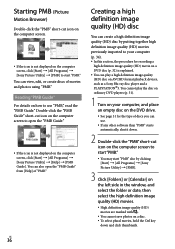
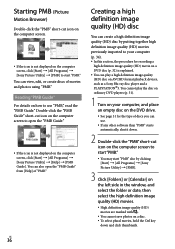
... (HD) disc on AVCHD format playback devices, such as a Sony Blu-ray disc player and a PLAYSTATION3. You cannot play the disc on ordinary DVD players (p. 31).
1 Turn on your computer, and place an empty disc on the DVD drive.
See page 31 for the type of discs you can use.
If any other software than...
Operating Guide - Page 37
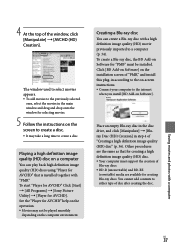
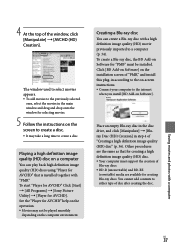
... Add-on Software for "PMB" must be installed. Click [BD Add-on Software] on the installation screen of "PMB," and install this plug-in according to the on-screen instructions. Connect your computer to the internet
when you install [BD Add-on Software].
Place an empty Blu-ray disc in the disc drive, and click [Manipulate] [Bluray Disc (HD) Creation...
Operating Guide - Page 38
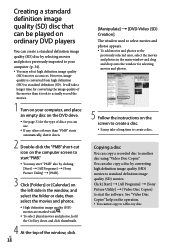
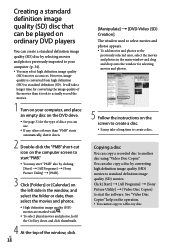
... and drop onto the window for selecting movies and photos.
5 Follow the instructions on the screen to create a disc. It may take a long time to create a disc.
Copying a disc
You can copy a recorded disc to another disc using "Video Disc Copier." You can also copy a disc by converting high definition image quality (HD) movies to standard...
Operating Guide - Page 54
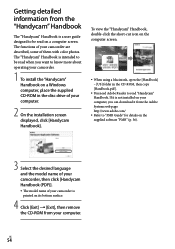
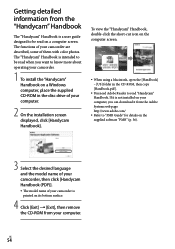
...-ROM, then copy [Handbook.pdf ].
You need Adobe Reader to read "Handycam" Handbook. If it is not installed on your computer, you can download it from the Adobe Systems web page: http://www.adobe.com/
Refer to "PMB Guide" for details on the supplied software "PMB" (p. 36).
3 Select the desired language and the model name of your camcorder...
Operating Guide - Page 59
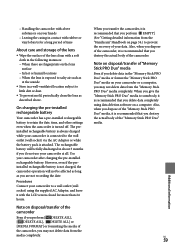
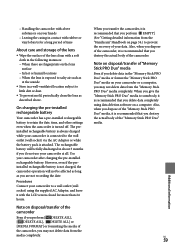
... you perform [ EMPTY] (See "Getting detailed information from the "Handycam" Handbook on page 54.) to prevent the recovery of your data. Also, when you dispose of the camcorder, it is recommended that you destroy the actual body of the camcorder.
Note on disposal/transfer of "Memory Stick PRO Duo" media
Even if you delete data...
Operating Guide - Page 67
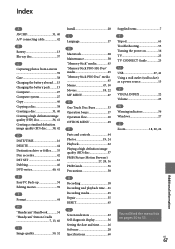
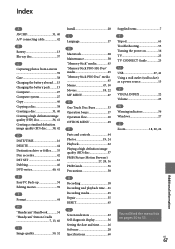
... Browser 27, 28, 36 PMB Guide 36 Precautions 58
R Recording 18 Recording and playback time....61 Recording media 45 Repair 55 RESET 65
S Screen indicators 63 Self-diagnosis display 56 Setting the date and time...........16 Software 28 Specifications 60
Supplied items 7 T Tripod 65 Troubleshooting 55 Turning the power on 16 TV 25 TV CONNECT Guide 25 U USB 27, 41 Using a wall...
Handycam® Handbook - Page 40
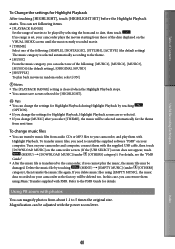
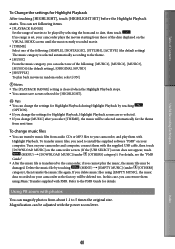
... can transfer music files from audio CDs or MP3 files to your camcorder, and play them with
Highlight Playback. To transfer music files, you need to install the supplied software "PMB" on your
computer. Turn on your camcorder and computer, connect them with the supplied USB cable, then touch
[DOWNLOAD MUSIC] on the camcorder screen. (If the [USB SELECT] screen does not...
Handycam® Handbook - Page 116
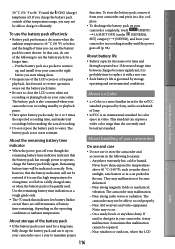
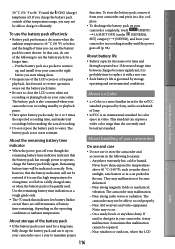
...Use the remaining battery time indication as a rough guide only.
The mark that indicates low battery flashes even if there are still 20 minutes of battery... the battery pack on your
camcorder completely, touch
(MENU)
[A.SHUT OFF] (under [GENERAL
SET] category) [NEVER], and leave your
camcorder in recording standby until the power
goes off (p. 96).
About...
Handycam® Handbook - Page 118
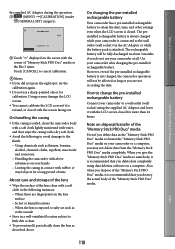
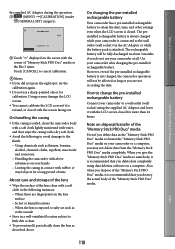
... long as you are not recording the date.
How to charge the pre-installed rechargeable battery
Connect your camcorder to a wall outlet (wall socket) using the supplied AC Adaptor, and leave it with the LCD screen closed for more than 24 hours.
Note on disposal/transfer of the "Memory Stick PRO Duo" media
Even...
Handycam® Handbook - Page 119
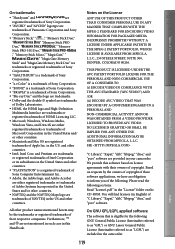
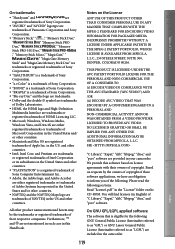
Table of Contents
Useful Recording Techniques
On trademarks
"Handycam" and
are
registered trademarks of Sony Corporation.
"AVCHD" and "AVCHD" logotype are
trademarks of Panasonic Corporation and Sony
Corporation.
"Memory Stick," " ," "Memory Stick Duo,"
"
," "Memory Stick PRO
Duo," "
," "Memory
Stick PRO-HG Duo," "
," "Memory Stick Micro," "MagicGate," "
...
Handycam® Handbook - Page 120
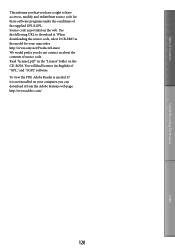
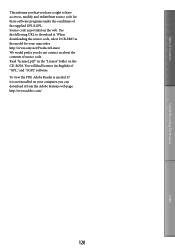
... source code. Read "license2.pdf " in the "License" folder on the CD-ROM. You will find licenses (in English) of "GPL," and "LGPL" software. To view the PDF, Adobe Reader is needed. If it is not installed on your computer, you can download it from the Adobe Systems web page: http://www.adobe.com/
120
Index
