Sony HDR-TG5V - Handycam Camcorder - 1080i driver and firmware
Drivers and firmware downloads for this Sony item

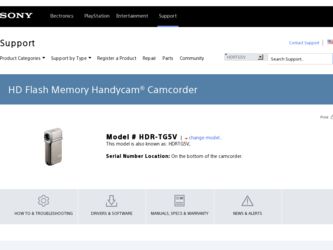
Related Sony HDR-TG5V Manual Pages
Download the free PDF manual for Sony HDR-TG5V and other Sony manuals at ManualOwl.com
Operating Guide - Page 3
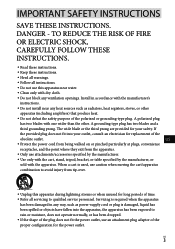
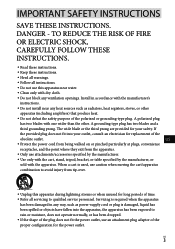
... with dry cloth.
Do not block any ventilation openings. Install in accordance with the manufacturer's
instructions.
Do not install near any heat sources such as radiators, heat registers, stoves, or...time. Refer all servicing to qualified service personnel. Servicing is required when the apparatus
has been damaged in any way, such as power-supply cord or plug is damaged...
Operating Guide - Page 7
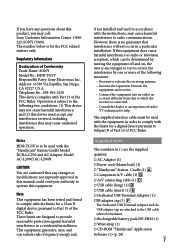
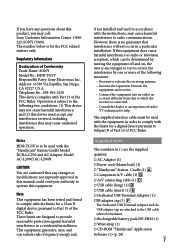
... have any questions about this product, you may call: Sony Customer Information Center 1-800222-SONY (7669). The number below is for the FCC related matters only.
Regulatory Information
Declaration of Conformity Trade Name: SONY Model No.: HDR-TG5V Responsible Party: Sony Electronics Inc. Address: 16530 Via Esprillo, San Diego, CA 92127 U.S.A. Telephone No.: 858-942-2230 This device complies...
Operating Guide - Page 8
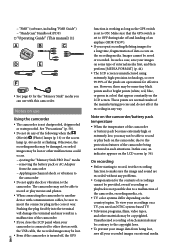
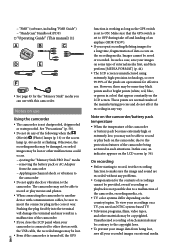
... to other devices with the USB cable, the recorded images may be lost.
US Even if the camcorder is turned off, the GPS
function is working as long as the GPS switch is set to ON. Make sure that the GPS switch is set to OFF during take off and landing of an airplane (HDR-TG5V). If you repeat recording/deleting...
Operating Guide - Page 9
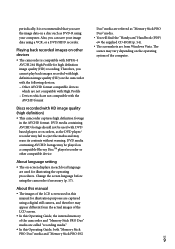
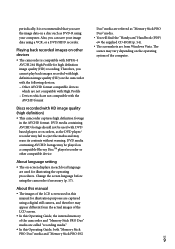
...; player/recorder or other compatible device.
About language setting
The on-screen displays in each local language are used for illustrating the operating procedures. Change the screen language before using the camcorder if necessary (p. 17).
About this manual
The images of the LCD screen used in this manual for illustration purposes are captured using a digital still camera, and...
Operating Guide - Page 11
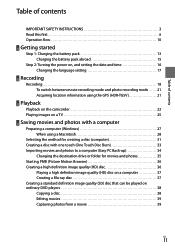
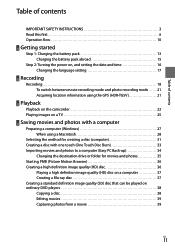
...Step 2: Turning the power on, and setting the date and time 16 Changing the language setting 17
Recording
Recording 18 To switch between movie recording mode and photo recording mode 21 Acquiring location information using the GPS (HDR-TG5V 21
Playback
Playback on the camcorder 22 Playing images on a TV 25
Saving movies and photos with a computer
Preparing a computer (Windows 27 When using...
Operating Guide - Page 27
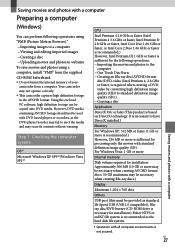
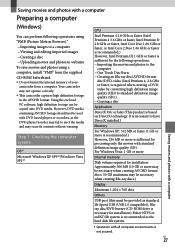
... when creating Blu-ray discs.)
Display
Minimum 1,024 × 768 dots
Others
USB port (this must be provided as standard, Hi-Speed USB (USB 2.0 compatible)), Bluray disc/DVD burner (CD-ROM drive is necessary for installation) Either NTFS or exFAT file system is recommended as the hard disk file system.
Operation with all computer environments is
not assured.
US...
Operating Guide - Page 28
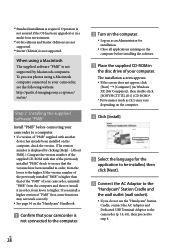
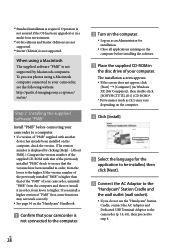
...http://guide.d-imaging.sony.co.jp/mac/ ms/us/
Step 2 Installing the supplied software "PMB"
Install "PMB" before connecting your camcorder to a computer. If a version of "PMB" supplied with another
device has already been installed on the computer, check the version. (The version number is displayed by clicking [Help] - [About PMB].) Compare the version number of the supplied CD-ROM with...
Operating Guide - Page 29
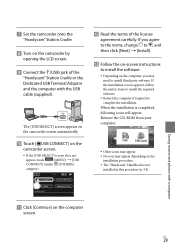
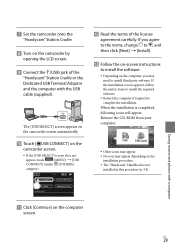
...Set the camcorder onto the
"Handycam" Station Cradle.
Turn on the camcorder by
opening the LCD screen.
Connect the (USB) jack of the
"Handycam" Station Cradle or the Dedicated USB Terminal Adaptor and the computer with the USB cable (supplied).
The [USB SELECT] screen appears on the camcorder screen automatically.
Touch [ USB CONNECT] on the
camcorder...
Operating Guide - Page 30
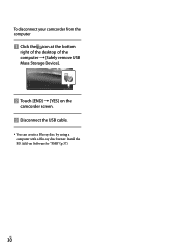
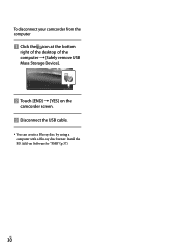
To disconnect your camcorder from the computer
Click the icon at the bottom
right of the desktop of the computer [Safely remove USB Mass Storage Device].
Touch [END] [YES] on the
camcorder screen. Disconnect the USB cable.
You can create a Blu-ray disc by using a computer with a Blu-ray disc burner. Install the BD Add-on Software for...
Operating Guide - Page 31
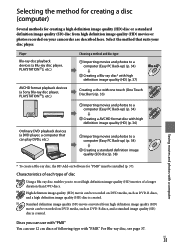
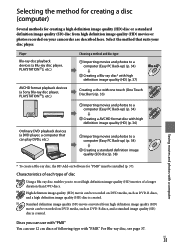
... (HD) movies or photos recorded on your camcorder are described here. Select the method that suits your disc player.
Player Blu-ray disc playback devices (a Blu-ray disc player, PLAYSTATION3, etc.)
AVCHD format playback devices (a Sony Blu-ray disc player, PLAYSTATION3, etc.)
Choosing a method and disc type
Importing movies and photos to a computer (Easy PC Back-up...
Operating Guide - Page 32


Disc type DVD-R/DVD+R/DVD+R DL
Features Unrewritable
DVD-RW/DVD+RW
Rewritable
Always maintain your PLAYSTATION3 to use the latest version of the PLAYSTATION3 system software.
The PLAYSTATION3 may not be available in some countries/regions.
US
32
Operating Guide - Page 33
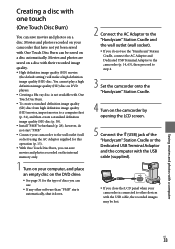
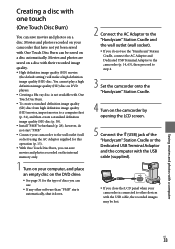
... step 4.
3 Set the camcorder onto the "Handycam" Station Cradle.
4 Turn on the camcorder by opening the LCD screen.
5 Connect the (USB) jack of the "Handycam" Station Cradle or the Dedicated USB Terminal Adaptor and the computer with the USB cable (supplied).
If you close the LCD panel when your camcorder is connected to other devices with the USB cable, the recorded images...
Operating Guide - Page 35
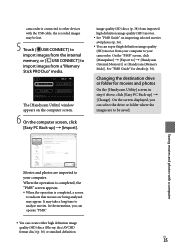
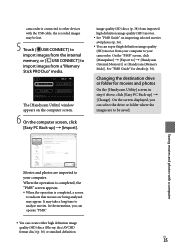
camcorder is connected to other devices with the USB cable, the recorded images may be lost.
5 Touch [ USB CONNECT] to import images from the internal memory, or [ USB CONNECT] to import images from a "Memory Stick PRO Duo" media.
The [Handycam Utility] window appears on the computer screen.
6 On the computer screen, click [Easy PC Back-up] [Import].
image quality (SD) discs (p. 38) ...
Operating Guide - Page 36
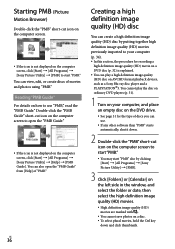
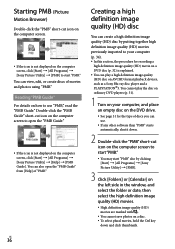
... AVCHD format playback devices, such as a Sony Blu-ray disc player and a PLAYSTATION3. You cannot play the disc on ordinary DVD players (p. 31).
1 Turn on your computer, and place an empty disc on the DVD drive.
See page 31 for the type of discs you can use.
If any other software than "PMB" starts...
Operating Guide - Page 37
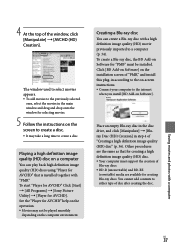
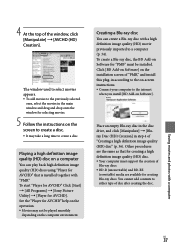
... disc, the BD Add-on Software for "PMB" must be installed. Click [BD Add-on Software] on the installation screen of "PMB," and install this plug-in according to the on-screen instructions. Connect your computer to the internet
when you install [BD Add-on Software].
Place an empty Blu-ray disc in the disc drive, and click [Manipulate] ...
Operating Guide - Page 38
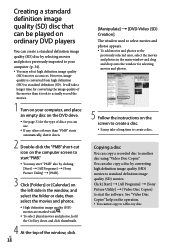
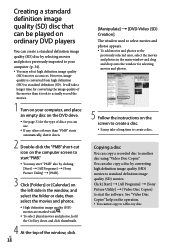
... record the movies.
1 Turn on your computer, and place an empty disc on the DVD drive.
See page 31 for the type of discs you can use.
If any other software ...window and drag and drop onto the window for selecting movies and photos.
5 Follow the instructions on the screen to create a disc. It may take a long time to create a disc.
Copying a disc
You can copy a recorded...
Operating Guide - Page 39
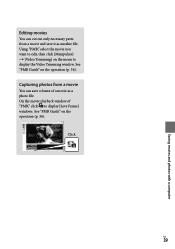
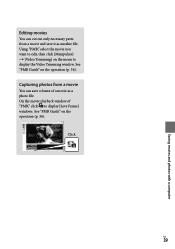
Saving movies and photos with a computer
Editing movies
You can cut out only necessary parts from a movie and save it as another file. Using "PMB," select the movie you want to edit, then click [Manipulate] [Video Trimming] on the menu to display the Video Trimming window. See "PMB Guide" on the operation (p. 36).
Capturing...
Operating Guide - Page 54
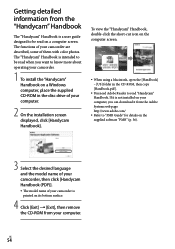
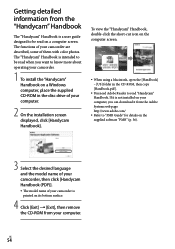
...-ROM, then copy [Handbook.pdf ].
You need Adobe Reader to read "Handycam" Handbook. If it is not installed on your computer, you can download it from the Adobe Systems web page: http://www.adobe.com/
Refer to "PMB Guide" for details on the supplied software "PMB" (p. 36).
3 Select the desired language and the model name of your camcorder...
Operating Guide - Page 59
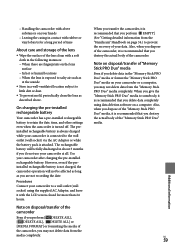
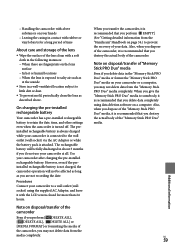
... Duo" media or format the "Memory Stick PRO Duo" media on your camcorder or a computer, you may not delete data from the "Memory Stick PRO Duo" media completely. When you give the "Memory Stick PRO Duo" media to somebody, it is recommended that you delete data completely using data deletion software on a computer. Also, when you dispose...
Operating Guide - Page 67
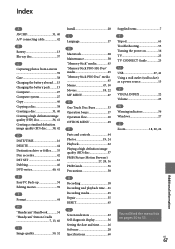
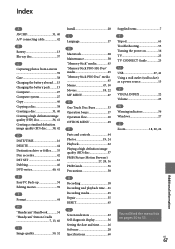
... Browser 27, 28, 36 PMB Guide 36 Precautions 58
R Recording 18 Recording and playback time....61 Recording media 45 Repair 55 RESET 65
S Screen indicators 63 Self-diagnosis display 56 Setting the date and time...........16 Software 28 Specifications 60
Supplied items 7 T Tripod 65 Troubleshooting 55 Turning the power on 16 TV 25 TV CONNECT Guide 25 U USB 27, 41 Using a wall...
