Sony HDR-UX20 - Handycam Camcorder - 1080i driver and firmware
Drivers and firmware downloads for this Sony item

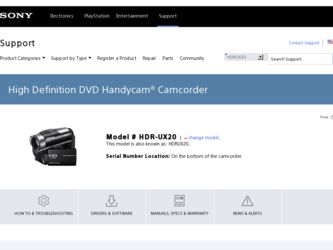
Related Sony HDR-UX20 Manual Pages
Download the free PDF manual for Sony HDR-UX20 and other Sony manuals at ManualOwl.com
Operating Guide - Page 3
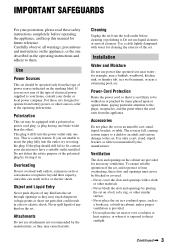
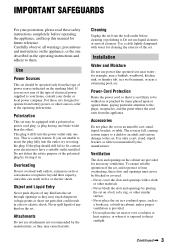
...instructions completely before operating the appliance, and keep this manual for future reference. Carefully observe all warnings, precautions and instructions on the appliance, or the one described in the operating instructions and adhere to them.
Use
Power Sources
This set... the exterior of the set.
Installation
Water and Moisture
Do not use power-line operated sets near water - for example...
Operating Guide - Page 6
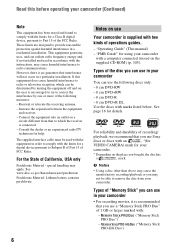
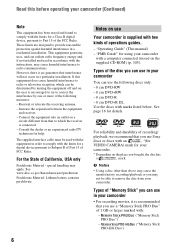
.../TV technician for help.
The supplied interface cable must be used with the equipment in order to comply with the limits for a digital device pursuant...camcorder is supplied with two kinds of operations guides.
- "Operating Guide" (This manual) - "PMB Guide" for using your camcorder
with a computer connected (stored on the supplied CD-ROM) (p. 105).
Types of the disc you can use in your camcorder...
Operating Guide - Page 11
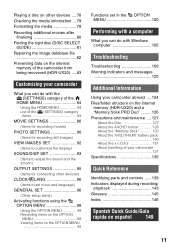
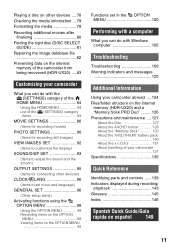
... 98 Recording items on the OPTION MENU 98 Viewing items on the OPTION MENU 99
Functions set in the OPTION MENU 100
Performing with a computer
What you can do with Windows computer 105
Troubleshooting
Troubleshooting 109 Warning indicators and messages
120
Additional Information
Using your camcorder abroad ....124
Files/folder structure on the internal memory (HDR-UX20) and a "Memory...
Operating Guide - Page 15
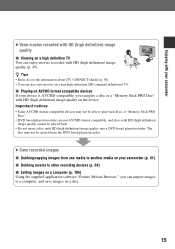
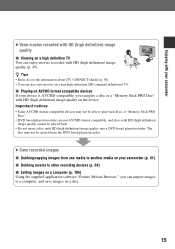
...) image quality into a DVD based player/recorder. The
disc may not be ejected from the DVD based player/recorder.
B Save recorded images
x Dubbing/copying images from one media to another media on your camcorder (p. 61) x Dubbing movies to other recording devices (p. 68) x Editing images on a computer (p. 105) Using the supplied application software "Picture Motion Browser," you can import...
Operating Guide - Page 21
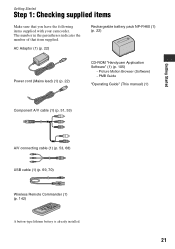
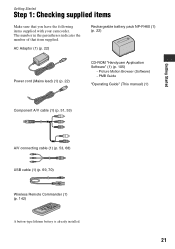
...
Rechargeable battery pack NP-FH60 (1) (p. 22)
Power cord (Mains lead) (1) (p. 22)
CD-ROM "Handycam Application Software" (1) (p. 105)
- Picture Motion Browser (Software) - PMB Guide
"Operating Guide" (This manual) (1)
Component A/V cable (1) (p. 51, 53)
Getting Started
A/V connecting cable (1) (p. 53, 68) USB cable (1) (p. 69, 70)
Wireless Remote Commander (1) (p. 142)
A button-type lithium...
Operating Guide - Page 66
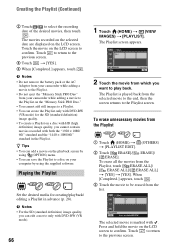
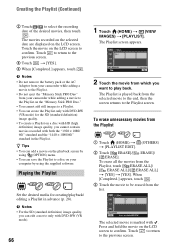
... movies recorded with both the "1920 × 1080/ 60i" standard and the "1440 × 1080/60i" standard in the Playlist.
z Tips • You can add a movie on the playback screen by
using (OPTION) menu. • You can save the Playlist to a disc on your
computer by using the supplied software.
Playing the Playlist
Set...
Operating Guide - Page 68
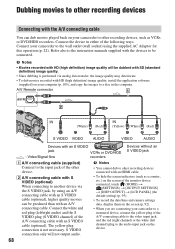
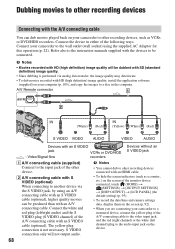
... setting) (p. 95).
• To record the date/time and camera settings data, display them on the screen (p. 92).
• When you are connecting your camcorder to a monaural device, connect the yellow plug of the A/V connecting cable to the video input jack, and the red (right channel) or the white (left channel) plug to the audio input jack on the device...
Operating Guide - Page 76
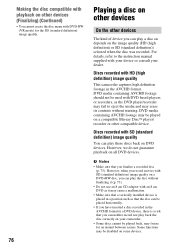
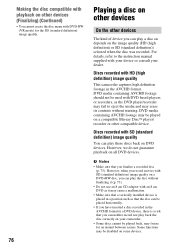
... the disc was recorded. For details, refer to the instruction manual supplied with your device or consult your dealer.
Discs recorded with HD (high definition) image quality
This camcorder captures high definition footage in the AVCHD format. DVD media containing AVCHD footage should not be used with DVD based players or recorders, as the DVD player/recorder may fail to...
Operating Guide - Page 77
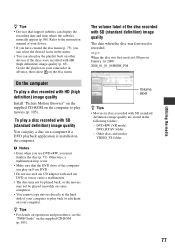
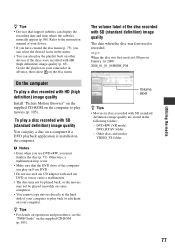
... back on other devices if the discs were recorded with HD (high definition) image quality (p. 65). Create the playlist on your camcorder in advance, then select on the disc menu.
On the computer
To play a disc recorded with HD (high definition) image quality
Install "Picture Motion Browser" on the supplied CD-ROM on the computer to play movies...
Operating Guide - Page 98


... current situation.
98
3 Change the setting, then touch
.
b Notes
• The tabs and items that appear on the screen depend on the recording/playback status of your camcorder at the time.
• Some items appear without a tab. • During Easy Handycam operation, you cannot
use the (OPTION MENU).
Recording items on the OPTION MENU
Items...
Operating Guide - Page 102
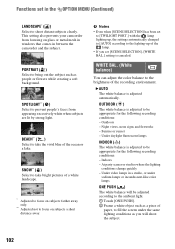
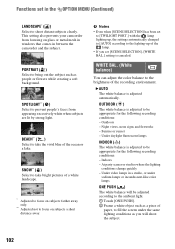
... the OPTION MENU (Continued)
LANDSCAPE* ( ) Select to shoot distant subjects clearly. This setting also prevents your camcorder from focusing on glass or metal mesh in windows that comes in between the camcorder and the subject.
PORTRAIT ( ) Select to bring out the subject such as people or flowers while creating a soft background.
SPOTLIGHT** ( ) Select to...
Operating Guide - Page 105
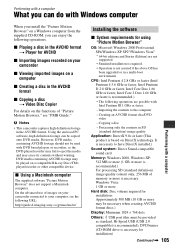
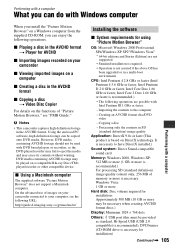
... on a compatible Blu-ray Disc player/recorder or other compatible device.
x Using a Macintosh computer
The supplied software "Picture Motion Browser" does not support a Macintosh computer. On the advanced use of images on your camcorder connected to your computer, see the following URL; http://guide.d-imaging.sony.co.jp/mac/ms/us/
Installing the software
x System requirements for using "Picture...
Operating Guide - Page 106
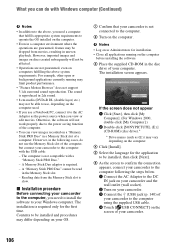
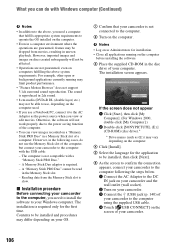
.... Otherwise, the software will not work properly due to the power saving function of the computer.
• You can view images recorded on a "Memory Stick PRO Duo" in a Memory Stick slot of a computer. Howerver, in the following cases, do not use the Memory Stick slot of the computer, but connect your camcorder to the computer with the USB cable:
- The computer is not compatible...
Operating Guide - Page 107
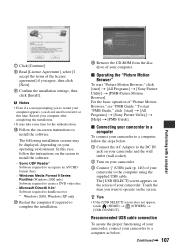
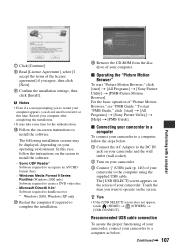
...install the software.
- Sonic UDF Reader* Software required to recognize an AVCHD format discs
- Windows Media Format 9 Series Runtime (Windows 2000 only) Software required to create a DVD video disc
- Microsoft DirectX 9.0c* Software required to handle movies * Windows 2000, Windows XP only
qa Restart the computer if required to complete the installation.
qs Remove the CD-ROM from the disc drive...
Operating Guide - Page 108
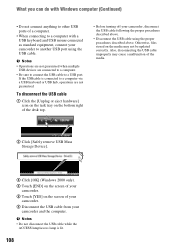
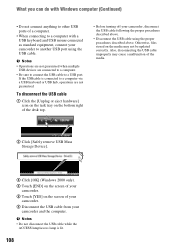
...the media may not be updated correctly. Also, disconnecting the USB cable improperly may cause a malfunction of the media.
2 Click [Safely remove USB Mass Storage Device].
3 Click [OK] (Windows 2000 only). 4 Touch [END] on the screen of your
camcorder. 5 Touch [YES] on the screen of your
camcorder. 6 Disconnect the USB cable from your
camcorder and the computer.
b Notes • Do not disconnect...
Operating Guide - Page 118
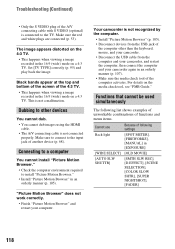
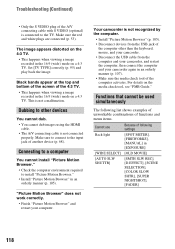
... a 4:3 TV. Set [TV TYPE] correctly (p. 95) and play back the image.
Black bands appear at the top and bottom of the screen of the 4:3 TV.
• This happens when viewing a image recorded in the 16:9 (wide) mode on a 4:3 TV. This is not a malfunction.
Dubbing to other devices
You cannot dub. • You cannot dub images using the HDMI cable...
Operating Guide - Page 122
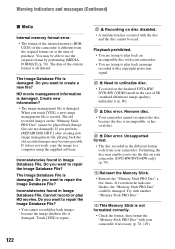
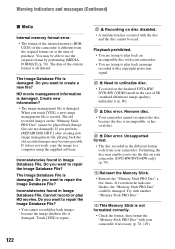
....
Z Disc error. Unsupported format.
• The disc recorded in the different format code from your camcorder. Formatting the disc may enable you to use the disc on your camcorder (DVD-RW/DVD+RW only) (p. 79).
Reinsert the Memory Stick. • Reinsert the "Memory Stick PRO Duo" a
few times. If even then the indicator flashes, the "Memory Stick PRO...
Operating Guide - Page 129
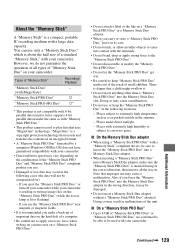
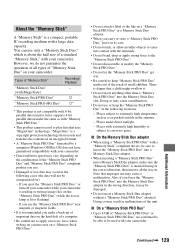
..." is a copyright protection technology that records and transfers the contents in an encrypted format.
• A "Memory Stick PRO Duo" formatted by a computer (Windows OS/Mac OS) does not have guaranteed compatibility with your camcorder.
• Data read/write speed may vary depending on the combination of the "Memory Stick PRO Duo" and "Memory Stick PRO Duo" compliant product...
Operating Guide - Page 131


... guide only.
• The E mark that indicates low battery flashes ...camcorder completely, touching (HOME) t (SETTINGS) t [GENERAL SET] t [A.SHUT OFF] t [NEVER] and leave your camcorder in recording standby until the power...storage, operating and environmental conditions.
About the x.v.Color
• x.v.Color is a more familiar term for the xvYCC standard proposed by Sony, and is a trademark of Sony...
Operating Guide - Page 138
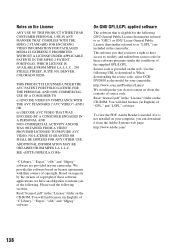
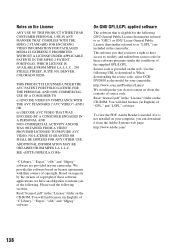
... of source code. Read "license2.pdf" in the "License" folder on the CD-ROM. You will find licenses (in English) of "GPL," and "LGPL" software.
To view the PDF, Adobe Reader is needed. If it is not installed on your computer, you can download it from the Adobe Systems web page: http://www.adobe.com/
138
