Sony HDR-XR350V - High Definition Hard Disk Drive Handycam Camcorder driver and firmware
Drivers and firmware downloads for this Sony item

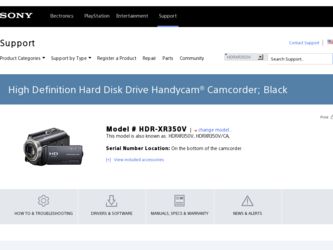
Related Sony HDR-XR350V Manual Pages
Download the free PDF manual for Sony HDR-XR350V and other Sony manuals at ManualOwl.com
Marketing Specifications - Page 2
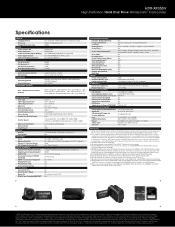
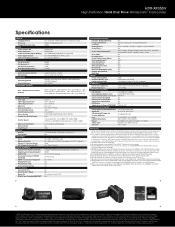
HDR-XR350V
High Definition Hard Disk Drive Handycam® Camcorder
Specifications
IMAGER Imaging Device Processor Imager Pixel Gross Size
VIDEO Video Actual 16:9 Video Actual 4:3 Video Resolution (Movie Quality) Video Signal System Video Format(s) Supported
STILL PICTURE Still Actual 16:9 Still Actual 4:3 Still Picture Resolution Dual Record Resolution
AUDIO Audio Recording Format ...
Operating Guide - Page 3
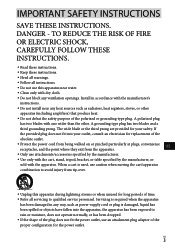
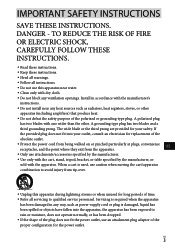
... with dry cloth. Do not block any ventilation openings. Install in accordance with the manufacturer's
instructions. Do not install near any heat sources such as radiators, heat registers, stoves, or...time. Refer all servicing to qualified service personnel. Servicing is required when the apparatus
has been damaged in any way, such as power-supply cord or plug is damaged...
Operating Guide - Page 7
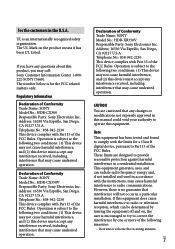
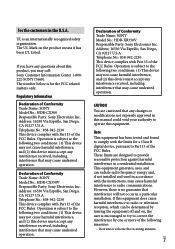
... any interference received, including interference that may cause undesired operation.
Declaration of Conformity Trade Name: SONY Model No.: HDR-XR350V Responsible Party: Sony Electronics Inc. Address: 16530 Via Esprillo, San Diego, CA 92127 U.S.A. Telephone No.: 858-942-2230 This device complies with Part 15 of the FCC Rules. Operation is subject to the following two conditions...
Operating Guide - Page 8
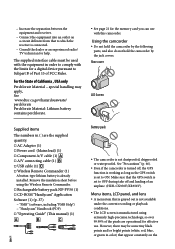
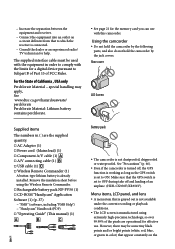
... battery is already installed. Remove the insulation sheet before using the Wireless Remote Commander. Rechargeable battery pack NP-FV50 (1) CD-ROM "Handycam" Application Software (1) (p. 37) "PMB" (software, including "PMB Help") "Handycam" Handbook (PDF) "Operating Guide" (This manual) (1)
US
Battery pack
The camcorder is not dustproofed...
Operating Guide - Page 13
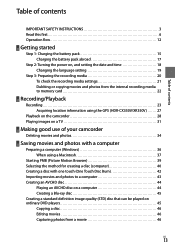
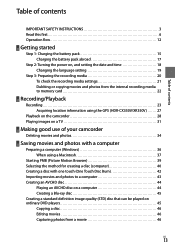
... settings 21 Dubbing or copying movies and photos from the internal recording media to memory card 22
Recording/Playback
Recording 23 Acquiring location information using the GPS (HDR-CX350V/XR350V 27
Playback on the camcorder 28 Playing images on a TV 31
Making good use of your camcorder
Deleting movies and photos 34
Saving movies and photos with a computer
Preparing a computer (Windows...
Operating Guide - Page 27
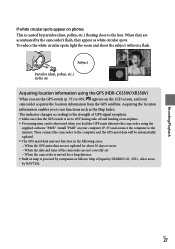
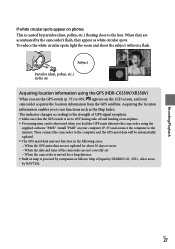
... set to OFF during take off and landing of an airplane. Processing time can be shortened when you load the GPS assist data into the camcorder using the
supplied software "PMB." Install "PMB" on your computer (P. 37) and connect the computer to the internet. Then connect the camcorder to the computer and the GPS assist data will be automatically updated. The GPS...
Operating Guide - Page 36
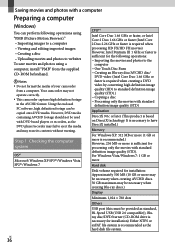
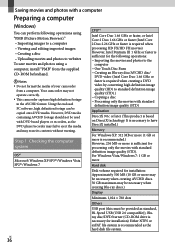
... To save movies and photos using a computer, install "PMB" from the supplied CD-ROM beforehand.
Notes Do not format the media of your camcorder
from a computer. Your camcorder may not operate correctly. This camcorder captures high definition footage in the AVCHD format. Using the enclosed PC software, high definition footage can be copied onto DVD media. However, DVD...
Operating Guide - Page 37
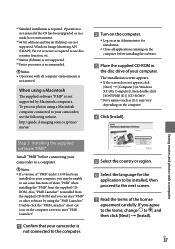
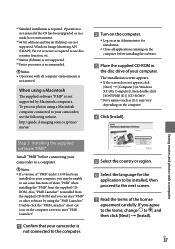
... not supported by Macintosh computers. To process photos using a Macintosh computer connected to your camcorder, see the following website. http://guide.d-imaging.sony.co.jp/mac/ ms/us/
Turn on the computer.
Log on as an Administrator for installation.
Close all applications running on the computer before installing the software.
Place the supplied CD-ROM...
Operating Guide - Page 38
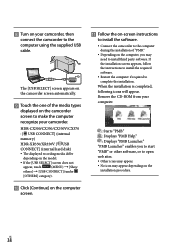
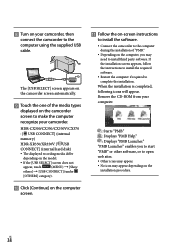
... using the supplied USB cable.
The [USB SELECT] screen appears on the camcorder screen automatically.
Touch the one of the media types
displayed on the camcorder screen to make the computer recognize your camcorder.
HDR-CX300/CX350/CX350V/CX370
: [ USB CONNECT] (internal
memory)
HDR-XR350/XR350V: [ USB
CONNECT] (internal hard disk)
The displayed recording media differ...
Operating Guide - Page 39
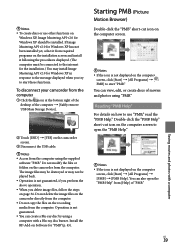
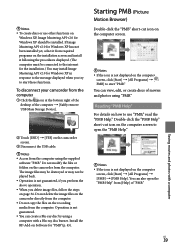
... procedures displayed. (The computer must be connected to the internet for the installation.) You may install Image Mastering API v2.0 for Windows XP in response to the message displayed when you try to start those functions.
To disconnect your camcorder from the computer
Click the icon at the bottom right of the desktop of the computer [Safely remove USB Mass Storage Device...
Operating Guide - Page 40
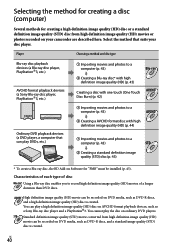
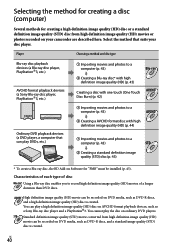
... you to record high definition image quality (HD) movies of a longer duration than DVD discs.
High definition image quality (HD) movie can be recorded on DVD media, such as DVD-R discs, and a high definition image quality (HD) disc is created. You can play a high definition image quality (HD) disc on AVCHD format playback devices, such as a Sony Blu-ray disc player and a PlayStation...
Operating Guide - Page 41
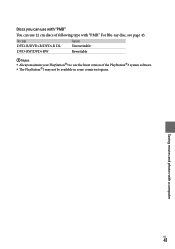
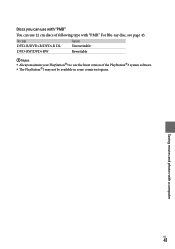
....
Disc type DVD-R/DVD+R/DVD+R DL
Features Unrewritable
DVD-RW/DVD+RW
Rewritable
Notes Always maintain your PlayStation3 to use the latest version of the PlayStation3 system software. The PlayStation3 may not be available in some countries/regions.
Saving movies and photos with...
Operating Guide - Page 42
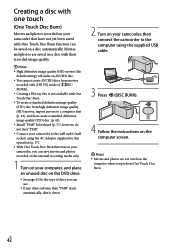
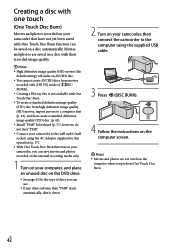
... 41 for the type of discs you can use.
If any other software than "PMB" starts automatically, shut it down.
2 Turn on your camcorder, then connect the camcorder to the computer using the supplied USB cable.
3 Press (DISC BURN).
4 Follow the instructions on the computer screen.
Notes Movies and photos are not saved on the...
Operating Guide - Page 43
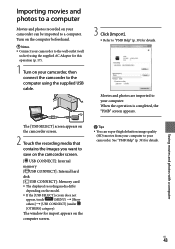
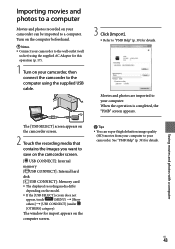
...memory
[ USB CONNECT]: Internal hard
disk
[ USB CONNECT]: Memory card
The displayed recording media differ
depending on the model.
If the [USB SELECT] screen does not
appear, touch
(MENU) [Show
others] [USB CONNECT] (under
[OTHERS] category).
The window for import appears on the
computer screen.
Tips You can export high definition...
Operating Guide - Page 44
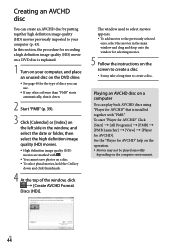
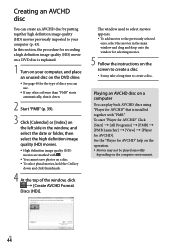
...). In this section, the procedure for recording a high definition image quality (HD) movie on a DVD disc is explained.
1 Turn on your computer, and place an unused disc on the DVD drive.
See page 40 for the type of discs you can use.
If any other software than "PMB" starts automatically, shut it down.
2 Start...
Operating Guide - Page 45
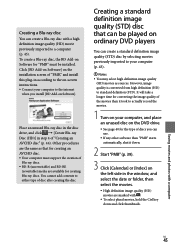
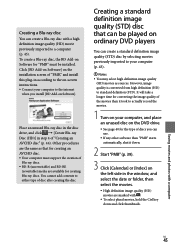
... disc with a high definition image quality (HD) movie previously imported to a computer (p. 43). To create a Blu-ray disc, the BD Add-on Software for "PMB" must be installed. Click [BD Add-on Software] on the installation screen of "PMB," and install this plug-in according to the on-screen instructions. Connect your computer to the internet
when you install [BD Add...
Operating Guide - Page 46
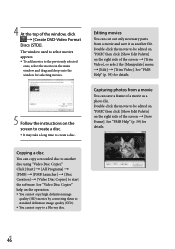
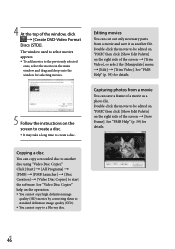
... Help" (p. 39) for details.
Copying a disc
You can copy a recorded disc to another disc using "Video Disc Copier." Click [Start] [All Programs] [PMB] [PMB Launcher] [Disc Creation] [Video Disc Copier] to start the software. See "Video Disc Copier" help on the operation. You cannot copy high definition image
quality (HD) movies...
Operating Guide - Page 50
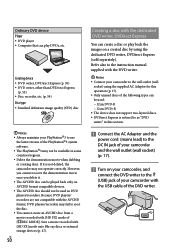
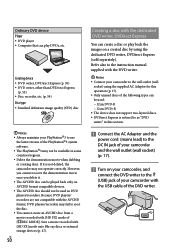
... DVD device Player DVD player Computer that can play DVDs, etc.
Creating device DVD writer, DVDirect Express (p. 50) DVD writer, other than DVDirect Express
(p. 53) Disc recorder, etc. (p. 54) Disc type Standard definition image quality (STD) disc
Notes Always maintain your PlayStation3 to use
the latest version of...
Operating Guide - Page 63
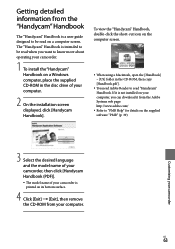
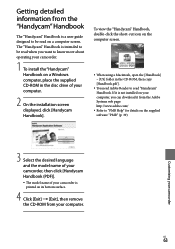
..." Handbook
The "Handycam" Handbook is a user guide designed to be read on a computer screen. The "Handycam" Handbook is intended to be read when you want to know more about operating your camcorder.
1 To install the "Handycam" Handbook on a Windows computer, place the supplied CD-ROM in the disc drive of your computer.
2 On the installation screen displayed, click [Handycam Handbook].
To view...
Operating Guide - Page 77
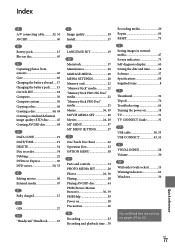
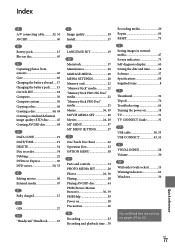
...
R Recording 23 Recording and playback time....70
Recording media 20 Repair 64 RESET 75
S Saving images in external media 47 Screen indicators 73 Self-diagnosis display 65 Setting the date and time...........18 Software 37 Specifications 68 Supplied items 8
T Thumbnail 34 Tripod 76 Troubleshooting 64 Turning the power on 18 TV 31 TV CONNECT Guide 31
U USB cable 50, 53 USB CONNECT...
