Sony HDR XR520V - Handycam Camcorder - 1080i driver and firmware
Drivers and firmware downloads for this Sony item

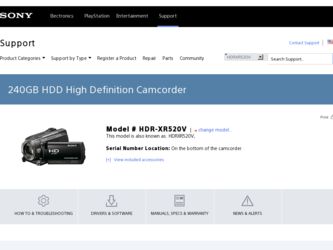
Related Sony HDR XR520V Manual Pages
Download the free PDF manual for Sony HDR XR520V and other Sony manuals at ManualOwl.com
Operating Guide - Page 3
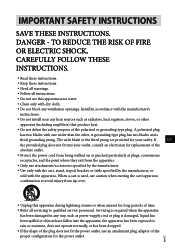
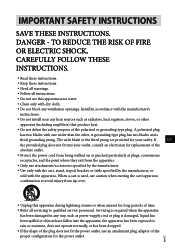
...with dry cloth.
Do not block any ventilation openings. Install in accordance with the manufacturer's
instructions.
Do not install near any heat sources such as radiators, heat registers, stoves, or...time.
Refer all servicing to qualified service personnel. Servicing is required when the apparatus
has been damaged in any way, such as power-supply cord or plug is ...
Operating Guide - Page 5
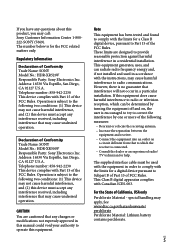
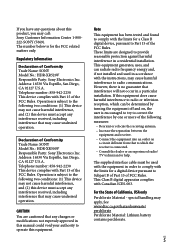
... have any questions about this product, you may call: Sony Customer Information Center 1-800222-SONY (7669). The number below is for the FCC related matters only.
Regulatory Information
Declaration of Conformity Trade Name: SONY Model No.: HDR-XR520V Responsible Party: Sony Electronics Inc. Address: 16530 Via Esprillo, San Diego, CA 92127 U.S.A. Telephone number: 858-942-2230 This device complies...
Operating Guide - Page 8
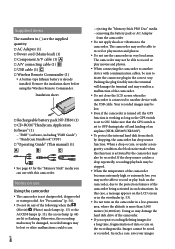
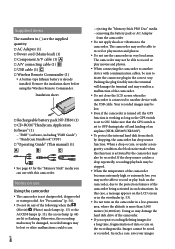
... when the camcorder is connected to another device with the USB cable. Your recorded images may be lost. Even if the camcorder is turned off, the GPS function is working as long as the GPS switch is set to ON. Make sure that the GPS switch is set to OFF during take off and landing of an airplane (HDR-XR500V/XR520V). ...
Operating Guide - Page 9
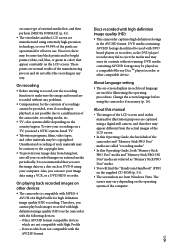
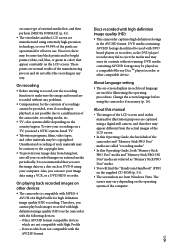
...; player/recorder or other compatible device.
About language setting
The on-screen displays in each local language are used for illustrating the operating procedures. Change the screen language before using the camcorder if necessary (p. 16).
About this manual
The images of the LCD screen used in this manual for illustration purposes are captured using a digital still camera, and...
Operating Guide - Page 11
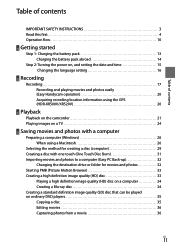
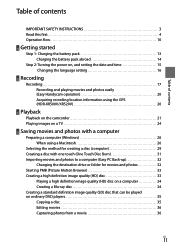
...the power on, and setting the date and time 15 Changing the language setting 16
Recording
Recording 17 Recording and playing movies and photos easily (Easy Handycam operation 20 Acquiring recording location information using the GPS (HDR-XR500V/XR520V 20
Playback
Playback on the camcorder 21 Playing images on a TV 24
Saving movies and photos with a computer
Preparing a computer (Windows 26...
Operating Guide - Page 26
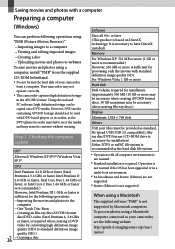
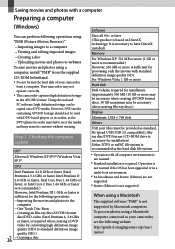
...
USB port (this must be provided as standard, Hi-Speed USB (USB 2.0 compatible)), Bluray disc/DVD burner (CD-ROM drive is necessary for installation) Either NTFS or exFAT file system is recommended as the hard disk file system.
Operation with all computer environments is not assured.
*1 Standard installation is required. Operation is not assured if the OS has been upgraded...
Operating Guide - Page 27
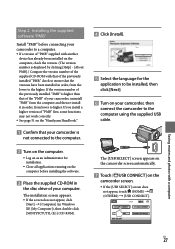
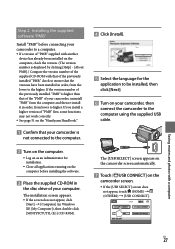
Step 2 Installing the supplied software "PMB"
Install "PMB" before connecting your camcorder to a computer. If a version of "PMB" supplied with another
device has already been installed on the computer, check the version. (The version number is displayed by clicking [Help] - [About PMB].) Compare the version number of the supplied CD-ROM with that of the previously installed "PMB," check...
Operating Guide - Page 28
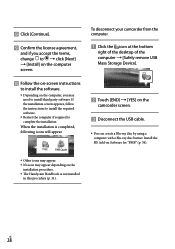
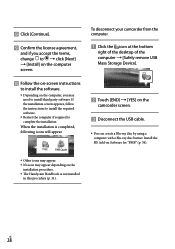
... installation screen appears, follow the instructions to install the required software.
Restart the computer if required to complete the installation.
When the installation is completed, following icons will appear.
To disconnect your camcorder from the computer
Click the icon at the bottom
right of the desktop of the computer [Safely remove USB Mass Storage Device...
Operating Guide - Page 29
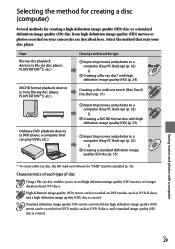
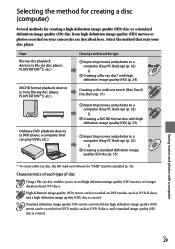
... (HD) movies or photos recorded on your camcorder are described here. Select the method that suits your disc player.
Player Blu-ray disc playback devices (a Blu-ray disc player, PLAYSTATION3, etc.)
AVCHD format playback devices (a Sony Blu-ray disc player, PLAYSTATION3, etc.)
Choosing a method and disc type
Importing movies and photos to a computer (Easy PC Back-up...
Operating Guide - Page 30
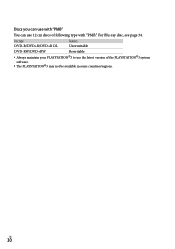
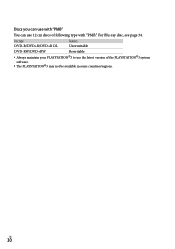
... page 34.
Disc type DVD-R/DVD+R/DVD+R DL
Features Unrewritable
DVD-RW/DVD+RW
Rewritable
Always maintain your PLAYSTATION3 to use the latest version of the PLAYSTATION3 system software.
The PLAYSTATION3 may not be available in some countries/regions.
US
30
Operating Guide - Page 31
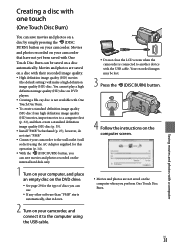
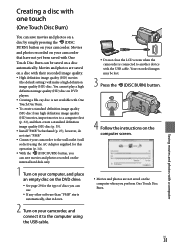
... any other software than "PMB" starts automatically, shut it down.
2 Turn on your camcorder, and connect it to the computer using the USB cable.
Do not close the LCD screen when the camcorder is connected to another device with the USB cable. Your recorded images may be lost.
3 Press the (DISC BURN) button.
4 Follow the instructions on the computer screen.
...
Operating Guide - Page 32
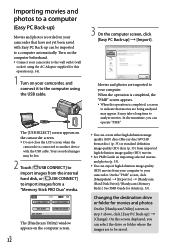
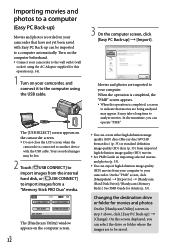
...computer using the USB cable.
The [USB SELECT] screen appears on the camcorder screen. Do not close the LCD screen when the
camcorder is connected to another device with the USB cable. Your recorded images may be lost.
2 Touch [ USB CONNECT] to import images from the internal hard disk, or [ USB CONNECT] to import images from a "Memory Stick PRO Duo" media.
The [Handycam Utility] window...
Operating Guide - Page 33
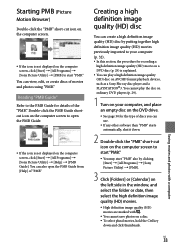
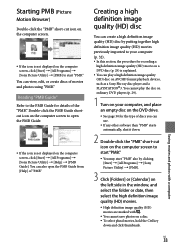
... AVCHD format playback devices, such as a Sony Blu-ray disc player and a PLAYSTATION3. You cannot play the disc on ordinary DVD players (p. 29).
1 Turn on your computer, and place an empty disc on the DVD drive.
See page 30 for the type of discs you can use.
If any other software than "PMB" starts...
Operating Guide - Page 34
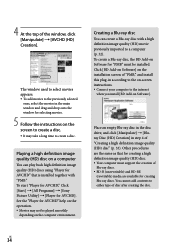
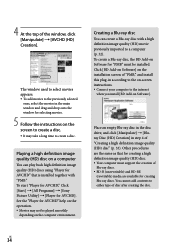
... disc, the BD Add-on Software for "PMB" must be installed. Click [BD Add-on Software] on the installation screen of "PMB," and install this plug-in according to the on-screen instructions. Connect your computer to the internet
when you install [BD Add-on Software].
Place an empty Blu-ray disc in the disc drive, and click [Manipulate] ...
Operating Guide - Page 35
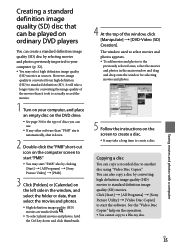
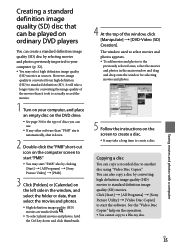
... record the movies.
1 Turn on your computer, and place an empty disc on the DVD drive.
See page 30 for the type of discs you can use.
If any other software ...window and drag and drop onto the window for selecting movies and photos.
5 Follow the instructions on the screen to create a disc. It may take a long time to create a disc.
Copying a disc
You can copy a recorded...
Operating Guide - Page 36
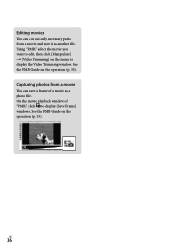
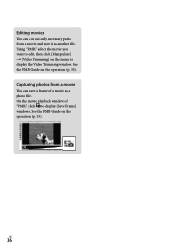
... it as another file. Using "PMB," select the movie you want to edit, then click [Manipulate] [Video Trimming] on the menu to display the Video Trimming window. See the PMB Guide on the operation (p. 33).
Capturing photos from a movie
You can save a frame of a movie as a photo file. On the movie playback...
Operating Guide - Page 37
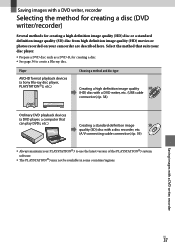
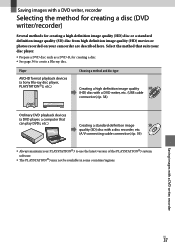
...a DVD writer, etc. (USB cable
connection) (p. 38)
Ordinary DVD playback devices (a DVD player, a computer that can play DVDs, etc.)
Creating a standard definition image
SD
quality (SD) disc with a disc recorder, etc.
(A/V connecting cable connection) (p. 39)
Always maintain your PLAYSTATION3 to use the latest version of the PLAYSTATION3 system software.
The...
Operating Guide - Page 45
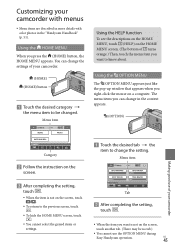
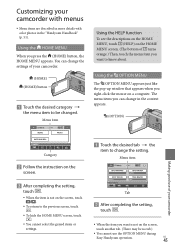
... MENU appears just like the pop-up window that appears when you right-click the mouse on a computer. The menu items you can change in the context appears.
(OPTION)
Making good use of your camcorder
Category
Follow the instruction on the
screen.
After completing the setting,
touch .
When the item is not...
Operating Guide - Page 51
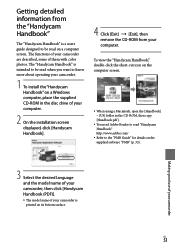
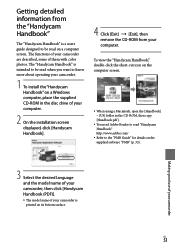
... guide designed to be read on a computer screen. The functions of your camcorder are described, some of them with color photos. The "Handycam Handbook" is intended to be read when you want to know more about operating your camcorder.
1 To install the "Handycam Handbook" on a Windows computer, place the supplied CD-ROM in the disc drive of your computer.
2 On the installation screen displayed...
Operating Guide - Page 65
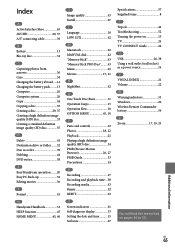
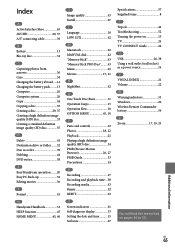
... indicators 61 Self-diagnosis display 53 Setting the date and time...........15 Software 27
Specifications 57 Supplied items 8 T Tripod 42 Troubleshooting 52 Turning the power on 15 TV 24 TV CONNECT Guide 24 U USB 26, 38 Using a wall outlet (wall socket) as a power source 14 V VISUAL INDEX 21 Volume 22 W Warning indicators 53 Windows 26 Wireless Remote Commander battery 56 Z Zoom...
