Sony HDR-XR550V - High Definition Hard Disk Drive Handycam Camcorder driver and firmware
Drivers and firmware downloads for this Sony item

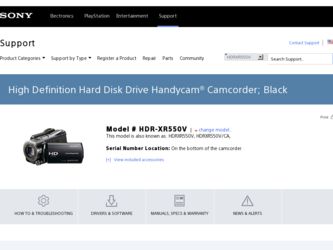
Related Sony HDR-XR550V Manual Pages
Download the free PDF manual for Sony HDR-XR550V and other Sony manuals at ManualOwl.com
Handycam® Handbook - Page 2
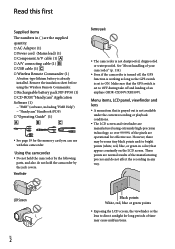
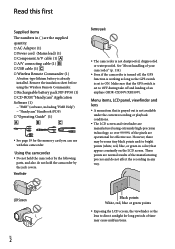
... battery is already installed. Remove the insulation sheet before using the Wireless Remote Commander. Rechargeable battery pack NP-FV50 (1) CD-ROM "Handycam" Application Software (1) "PMB" (software, including "PMB Help") "Handycam" Handbook (PDF) "Operating Guide" (1)
See page 19 for the memory card you can use with this camcorder.
Using the...
Handycam® Handbook - Page 30
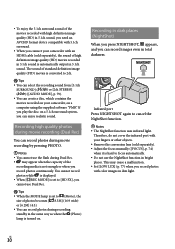
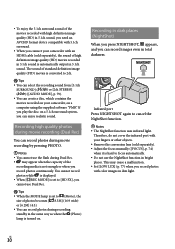
To enjoy the 5.1ch surround sound of the movies recorded with high definition image quality (HD) in 5.1ch sound, you need an AVCHD format device compatible with 5.1ch surround.
When you connect your camcorder with an HDMI cable (sold separately), the sound of high definition image quality (HD) movies recorded in 5.1ch sound is automatically output in 5.1ch sound...
Handycam® Handbook - Page 39
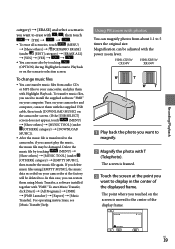
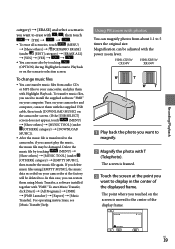
... can transfer music files from audio CDs
or MP3 files to your camcorder, and play them
with Highlight Playback. To transfer music files,
you need to install the supplied software "PMB"
on your computer. Turn on your camcorder and
computer, connect them with the supplied USB
cable, then touch [DOWNLOAD MUSIC] on
the camcorder screen. (If the [USB SELECT]
screen does not...
Handycam® Handbook - Page 53
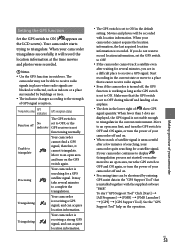
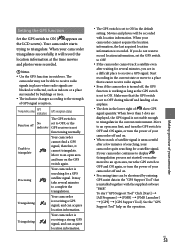
... to display (triangulation process not started) even after moved to an open area, turn the GPS switch to OFF and ON again, or turn the power of your camcorder off and on.
Processing time can be shortened by entering GPS assist data in the "GPS Support Tool" that is installed together with the supplied software "PMB". To start "GPS Support...
Handycam® Handbook - Page 116
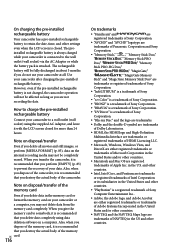
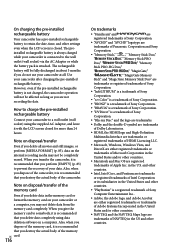
... your camcorder or a computer, you may not delete data from the memory card completely. When you give the memory card to somebody, it is recommended that you delete date completely using data deletion software on a computer. Also, when you dispose of the memory card, it is recommended that you destroy the actual body of the memory US card.
116
On trademarks
"Handycam...
Handycam® Handbook - Page 118
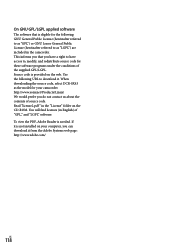
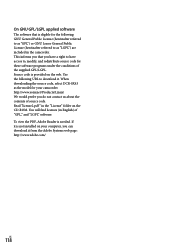
... source code. Read "license2.pdf " in the "License" folder on the CD-ROM. You will find licenses (in English) of "GPL," and "LGPL" software. To view the PDF, Adobe Reader is needed. If it is not installed on your computer, you can download it from the Adobe Systems web page: http://www.adobe.com/
US
118
Marketing Specifications - Page 2
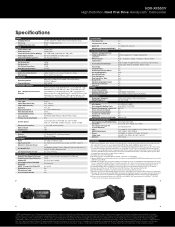
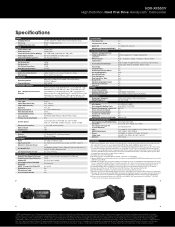
HDR-XR550V
High Definition Hard Disk Drive Handycam® Camcorder
Specifications
IMAGE Imaging Device Processor Imager Pixel Gross Size
VIDEO Video Actual 16:9 Video Actual 4:3 Video Resolution (Movie Quality) Video Signal System Video Format(s) Supported
STILL PICTURE Still Actual 16:9 Still Actual 4:3 Still Picture Resolution Dual Record Resolution
AUDIO Audio Recording Format ...
Operating Guide - Page 8
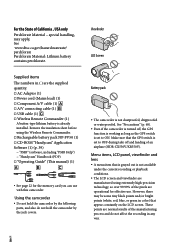
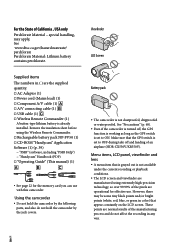
... already installed. Remove the insulation sheet before using the Wireless Remote Commander. Rechargeable battery pack NP-FV50 (1) CD-ROM "Handycam" Application Software (1) (p. 39) "PMB" (software, including "PMB Help") "Handycam" Handbook (PDF) "Operating Guide" (This manual) (1)
See page 22 for the memory card you can use with this camcorder...
Operating Guide - Page 28
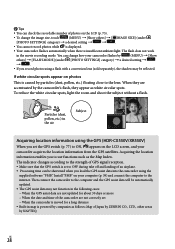
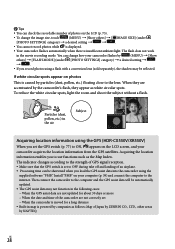
... set to OFF during take off and landing of an airplane. Processing time can be shortened when you load the GPS assist data into the camcorder using the
supplied software "PMB." Install "PMB" on your computer (p. 39) and connect the computer to the internet. Then connect the camcorder to the computer and the GPS assist data will be automatically updated. The GPS...
Operating Guide - Page 38
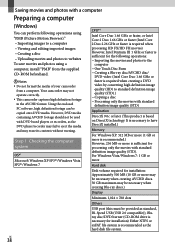
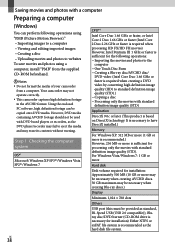
... To save movies and photos using a computer, install "PMB" from the supplied CD-ROM beforehand.
Notes Do not format the media of your camcorder
from a computer. Your camcorder may not operate correctly. This camcorder captures high definition footage in the AVCHD format. Using the enclosed PC software, high definition footage can be copied onto DVD media. However, DVD...
Operating Guide - Page 39
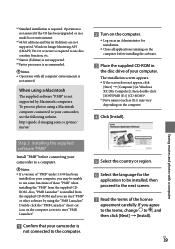
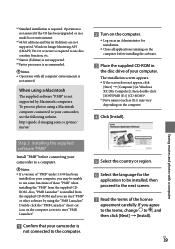
... not supported by Macintosh computers. To process photos using a Macintosh computer connected to your camcorder, see the following website. http://guide.d-imaging.sony.co.jp/mac/ ms/us/
Turn on the computer.
Log on as an Administrator for installation.
Close all applications running on the computer before installing the software.
Place the supplied CD-ROM...
Operating Guide - Page 40
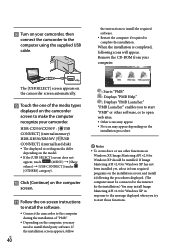
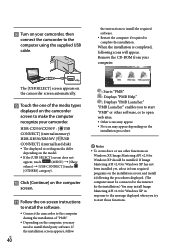
... the CD-ROM from your computer.
The [USB SELECT] screen appears on the camcorder screen automatically.
Touch the one of the media types
displayed on the camcorder screen to make the computer recognize your camcorder.
HDR-CX550/CX550V : [ USB
CONNECT] (internal memory)
HDR-XR550/XR550V: [ USB
CONNECT] (internal hard disk)
The displayed recording media differ
depending...
Operating Guide - Page 41
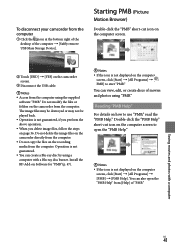
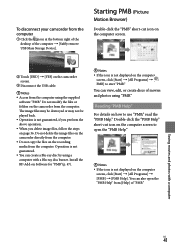
... the camcorder directly from the computer. Do not copy the files on the recording media from the computer. Operation is not guaranteed. You can create a Blu-ray disc by using a computer with a Blu-ray disc burner. Install the BD Add-on Software for "PMB"(p. 47).
Notes If the icon is not displayed on the computer
screen...
Operating Guide - Page 42
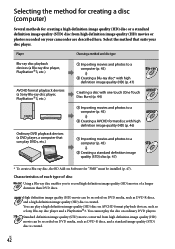
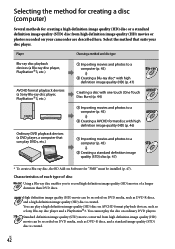
... you to record high definition image quality (HD) movies of a longer duration than DVD discs.
High definition image quality (HD) movie can be recorded on DVD media, such as DVD-R discs, and a high definition image quality (HD) disc is created. You can play a high definition image quality (HD) disc on AVCHD format playback devices, such as a Sony Blu-ray disc player and a PlayStation...
Operating Guide - Page 44
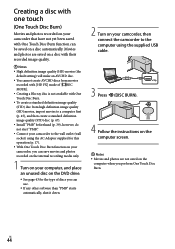
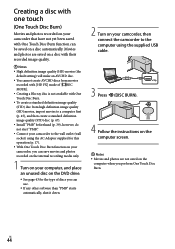
... 43 for the type of discs you can use.
If any other software than "PMB" starts automatically, shut it down.
2 Turn on your camcorder, then connect the camcorder to the computer using the supplied USB cable.
3 Press (DISC BURN).
4 Follow the instructions on the computer screen.
Notes Movies and photos are not saved on the...
Operating Guide - Page 46
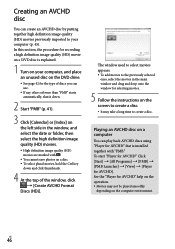
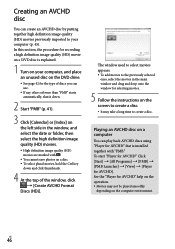
...). In this section, the procedure for recording a high definition image quality (HD) movie on a DVD disc is explained.
1 Turn on your computer, and place an unused disc on the DVD drive.
See page 42 for the type of discs you can use.
If any other software than "PMB" starts automatically, shut it down.
2 Start...
Operating Guide - Page 47
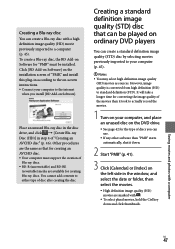
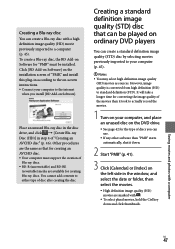
... disc with a high definition image quality (HD) movie previously imported to a computer (p. 45). To create a Blu-ray disc, the BD Add-on Software for "PMB" must be installed. Click [BD Add-on Software] on the installation screen of "PMB," and install this plug-in according to the on-screen instructions. Connect your computer to the internet
when you install [BD Add...
Operating Guide - Page 48
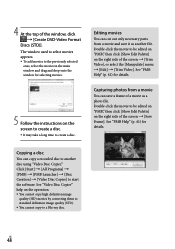
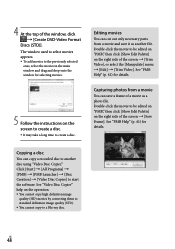
... Help" (p. 41) for details.
Copying a disc
You can copy a recorded disc to another disc using "Video Disc Copier." Click [Start] [All Programs] [PMB] [PMB Launcher] [Disc Creation] [Video Disc Copier] to start the software. See "Video Disc Copier" help on the operation. You cannot copy high definition image
quality (HD) movies...
Operating Guide - Page 65
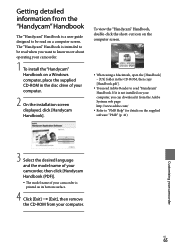
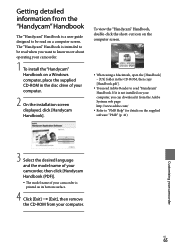
..." Handbook
The "Handycam" Handbook is a user guide designed to be read on a computer screen. The "Handycam" Handbook is intended to be read when you want to know more about operating your camcorder.
1 To install the "Handycam" Handbook on a Windows computer, place the supplied CD-ROM in the disc drive of your computer.
2 On the installation screen displayed, click [Handycam Handbook].
To view...
Operating Guide - Page 79
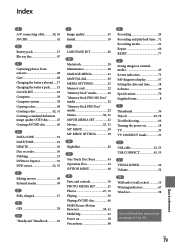
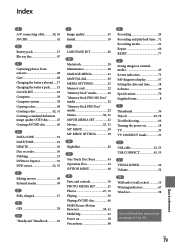
... 68
R Recording 24 Recording and playback time....72 Recording media 21 Repair 66 RESET 77
S Saving images in external media 49 Screen indicators 75 Self-diagnosis display 67 Setting the date and time...........18 Software 39 Specifications 70 Supplied items 8
T Thumbnail 36 Tripod 29, 78 Troubleshooting 66 Turning the power on 18 TV 33 TV CONNECT Guide 33
U USB cable 52, 55 USB...
