Sony ICD-AX412 driver and firmware
Drivers and firmware downloads for this Sony item

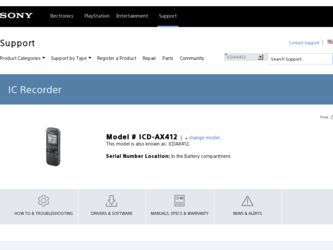
Related Sony ICD-AX412 Manual Pages
Download the free PDF manual for Sony ICD-AX412 and other Sony manuals at ManualOwl.com
Operating Instructions - Page 2
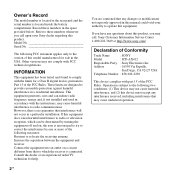
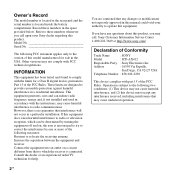
...or modifications not expressly approved in this manual could void your authority to operate this equipment.
If you have any questions about this product, you may call: Sony Customer Information Service Center 1-800-222-7669 or http://www.sony.com/
Declaration of Conformity
Trade Name
: SONY
Model
: ICD-AX412
Responsible Party : Sony Electronics Inc.
Address
: 16530 Via Esprillo,
San Diego...
Operating Instructions - Page 3
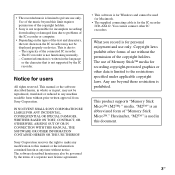
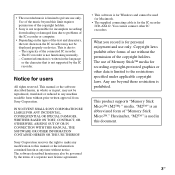
... manual or the information contained herein at any time without notice. The software described herein may also be governed by the terms of a separate user license agreement.
• This software is for Windows and cannot be used for Macintosh.
• The supplied connecting cable is for the IC recorder ICD-AX412. You cannot connect other IC recorders.
What you record...
Operating Instructions - Page 4
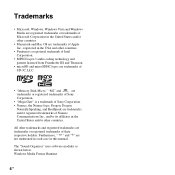
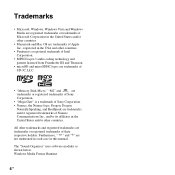
...audio coding technology and patents licensed from Fraunhofer IIS and Thomson.
• microSD and microSDHC logos are trademarks of SD-3C, LLC.
• "Memory Stick Micro," "M2" and
are
trademarks or registered trademarks of Sony
Corporation.
• "MagicGate" is a trademark of Sony... this manual.
The "Sound Organizer" uses software modules as shown below: Windows Media Format Runtime
4 GB
Operating Instructions - Page 7
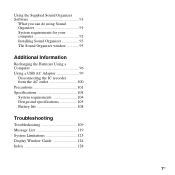
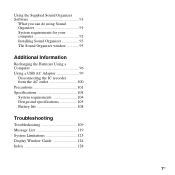
Using the Supplied Sound Organizer Software 91
What you can do using Sound Organizer 91 System requirements for your computer 92 Installing Sound Organizer 93 The Sound Organizer window 95
Additional Information
Recharging the Batteries Using a Computer 96 Using a USB AC Adaptor 99
Disconnecting the IC recorder from the AC outlet 100 Precautions 101 Specifications 104 System requirements...
Operating Instructions - Page 8
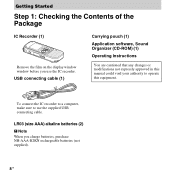
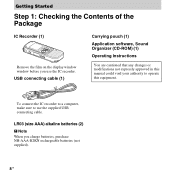
...
Remove the film on the display window window before you use the IC recorder. USB connecting cable (1)
Carrying pouch (1)
Application software, Sound Organizer (CD-ROM) (1)
Operating Instructions
You are cautioned that any changes or modifications not expressly approved in this manual could void your authority to operate this equipment.
To connect the IC recorder to a computer, make sure to use...
Operating Instructions - Page 22
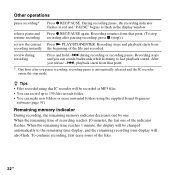
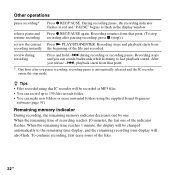
... Organizer
software (page 91).
Remaining memory indicator
During recording, the remaining memory indicator decreases one by one. When the remaining time of recording reaches 10 minutes, the last one of the indicator flashes. When the remaining time reaches 1 minute, the display will be changed automatically to the remaining time display, and the remaining recording time display will also flash. To...
Operating Instructions - Page 36
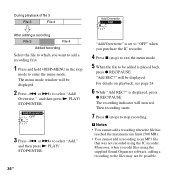
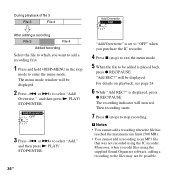
... enter the menu mode.
The menu mode window will be displayed.
2 Press -. or >+ to select "Add/
Overwrite," and then press N PLAY/ STOP•ENTER.
3 Press -. or >+ to select "Add,"
and then press N PLAY/ STOP•ENTER.
"Add/Overwrite" is set to "OFF" when you purchase the IC recorder.
4 Press x (stop) to exit the menu...
Operating Instructions - Page 65
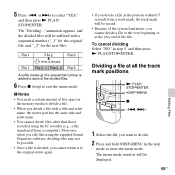
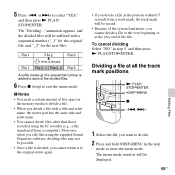
...memory media to divide a file.
• When you divide a file with a title and artist name, the newer part has the same title and artist name.
• You cannot divide files other than those recorded using the IC recorder (e.g., a file transferred from a computer). Moreover, when you edit files using the supplied Sound Organizer software... The menu mode window will be displayed.
65GB
Editing Files
Operating Instructions - Page 83
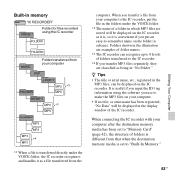
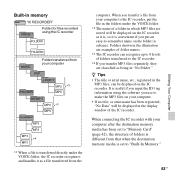
... ID3 tag information using the software you use to make the MP3 files on your computer. • If no title, or artist name has been registered, "No Data" will be displayed in the display window of the IC recorder.
When connecting the IC recorder with your computer after the destination memory media has been set to "Memory Card" (page 42), the structure...
Operating Instructions - Page 86
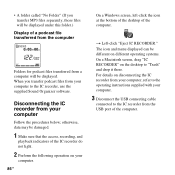
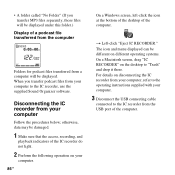
... IC RECORDER." The icon and menu displayed can be different on different operating systems. On a Macintosh screen, drag "IC RECORDER" on the desktop to "Trash" and drop it there. For details on disconnecting the IC recorder from your computer, refer to the operating instructions supplied with your computer.
3 Disconnect the USB connecting cable
connected to the IC recorder from the USB port of...
Operating Instructions - Page 91
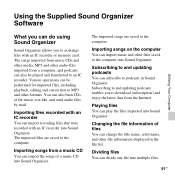
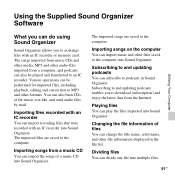
Using the Supplied Sound Organizer Software
Utilizing Your Computer
What you can do using Sound Organizer
Sound Organizer allows you to exchange files with an IC recorder or memory card. The songs imported from music CDs and other media, MP3 and other audio files imported from a computer, and podcasts can also be played and transferred to an IC...
Operating Instructions - Page 92
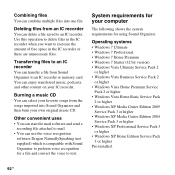
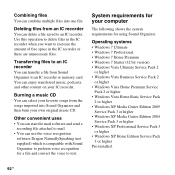
... requirements for your computer
The following shows the system requirements for using Sound Organizer.
Operating systems
• Windows 7 Ultimate • Windows 7 Professional • Windows 7 Home Premium • Windows 7 Starter (32 bit version) • Windows Vista Ultimate Service Pack 2
or higher • Windows Vista Business Service Pack 2
or higher • Windows Vista Home Premium...
Operating Instructions - Page 93
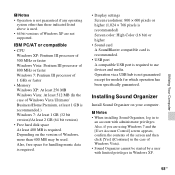
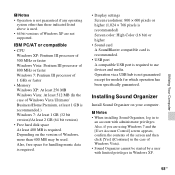
... Windows, more than 400 MB may be used. Also, free space for handling music data is required.
• Display settings Screen resolution: 800 × 600 pixels or higher (1,024 × 768 pixels is recommended) Screen color: High Color (16 bit) or higher
• Sound card A SoundBlaster compatible card is recommended.
• USB port A compatible USB port is required to use devices...
Operating Instructions - Page 94
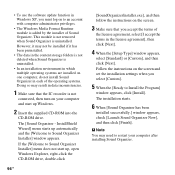
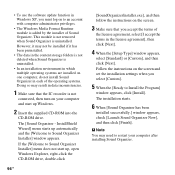
... recorder is not
connected, then turn on your computer and start up Windows.
2 Insert the supplied CD-ROM into the
CD-ROM drive.
The [Sound Organizer - InstallShield Wizard] menu starts up automatically and the [Welcome to Sound Organizer Installer] window appears.
If the [Welcome to Sound Organizer Installer] menu does not start up, open Windows Explorer, right-click the CD-ROM drive...
Operating Instructions - Page 104
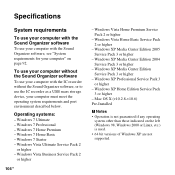
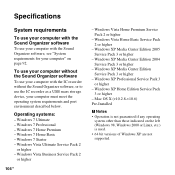
... Sound Organizer software, or to use the IC recorder as a USB mass storage device, your computer must meet the operating system requirements and port environment described below.
Operating systems:
- Windows 7 Ultimate - Windows 7 Professional - Windows 7 Home Premium - Windows 7 Home Basic - Windows 7 Starter - Windows Vista Ultimate Service Pack 2
or higher - Windows Vista Business Service Pack...
Operating Instructions - Page 105
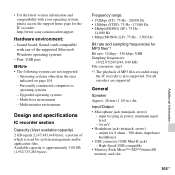
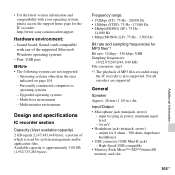
... support home page for the IC recorder: http://www.sony.com/recordersupport
Hardware environment:
- Sound board: Sound cards compatible with any of the supported Microsoft Windows operating systems
- Port: USB port
P Note • The following systems are not supported:
- Operating systems other than the ones indicated on page 104
- Personally constructed computers or operating systems
- Upgraded...
Operating Instructions - Page 114
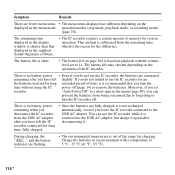
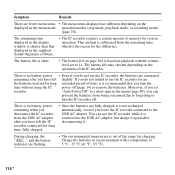
... the menu mode. operation modes (stop mode, playback mode, or recording mode)
(page 70).
The remaining time displayed in the display window is shorter than that displayed in the supplied Sound Organizer software.
• The IC recorder requires a certain amount of memory for system operation. That amount is subtracted from the remaining time, which is the reason for...
Operating Instructions - Page 115
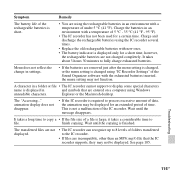
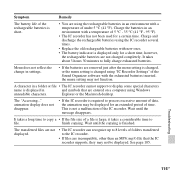
... setting is changed using "IC Recorder Settings" of the Sound Organizer software with the exhausted batteries inserted, the menu setting may not function.
A character in a folder or file • The IC recorder cannot support or display some special characters
name is displayed in
and symbols that are entered on a computer using Windows
unreadable characters.
Explorer or the Macintosh desktop...
Operating Instructions - Page 117
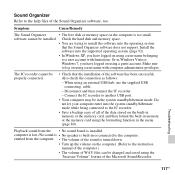
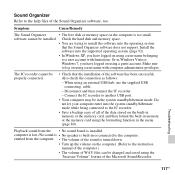
... Sound Organizer
• The free disk or memory space on the computer is too small.
software cannot be installed. Check the hard disk and memory space.
• You are trying to install the software into the operating system
that the Sound Organizer software does not support. Install the
software into the supported operating system (page 92).
• In Windows XP, you have logged on using...
Operating Instructions - Page 118
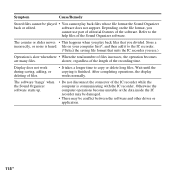
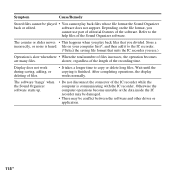
... takes a longer time to copy or delete long files. Wait until the copying is finished. After completing operations, the display works normally.
The software 'hangs' when the Sound Organizer software starts up.
• Do not disconnect the connector of the IC recorder while the computer is communicating with the IC recorder. Otherwise the computer operations become unstable or the...
