Sony ICD-BM1B - Memory Stick Media Digital Voice Recorder driver and firmware
Drivers and firmware downloads for this Sony item

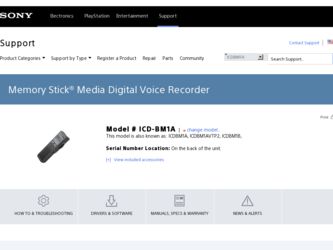
Related Sony ICD-BM1B Manual Pages
Download the free PDF manual for Sony ICD-BM1B and other Sony manuals at ManualOwl.com
Limited Warranty (U.S. Only) - Page 1
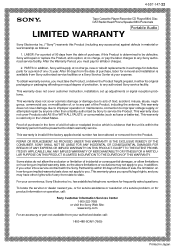
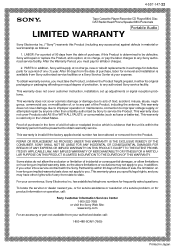
...147-22
Tape Cassette Player/Recorder/CD Player/Mini Disc
®
DAT/Radio/Head Phone/Speaker/MIC/Personals
Portable Audio
LIMITED WARRANTY
Sony Electronics Inc. ("Sony") warrants this Product ... an equal degree of protection, to any authorized Sony service facility.
This warranty does not cover customer instruction, installation, set up adjustments or signal reception problems.
This warranty ...
Operating Instructions - Page 2
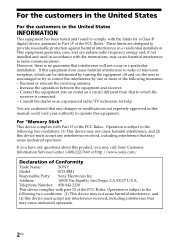
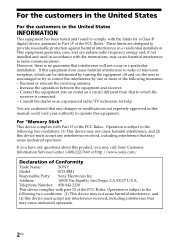
... "Memory Stick" This device complies with Part 15 of the FCC Rules. Operation is subject to the following two conditions: (1) This device may not cause harmful interference, and (2) this device must accept any interference received, including interference that may cause undesired operation.
If you have any questions about this product, you may call: Sony Customer Information Services Center...
Operating Instructions - Page 3
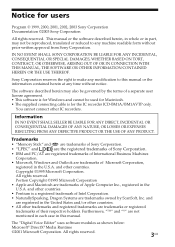
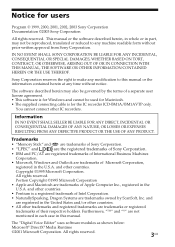
... any modification to this manual or the information contained herein at any time without notice.
The software described herein may also be governed by the terms of a separate user license agreement. • This software is for Windows and cannot be used for Macintosh. • The supplied connecting cable is for the IC recorder ICD-BM1A/BM1AVTP only...
Operating Instructions - Page 4
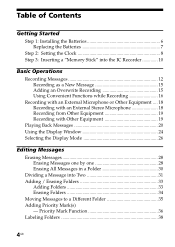
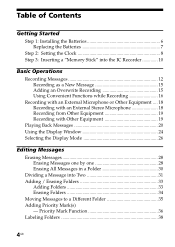
Table of Contents
Getting Started Step 1: Installing the Batteries 6 Replacing the Batteries 7 Step 2: Setting the Clock 8 Step 3: Inserting a "Memory Stick" into the IC Recorder 10
Basic Operations Recording Messages 12 Recording as a New Message 15 Adding an Overwrite Recording 15 Using Convenient Functions while Recording 16 Recording with an External Microphone or Other Equipment .... ...
Operating Instructions - Page 5
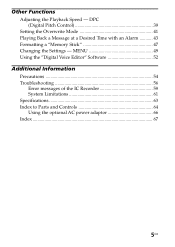
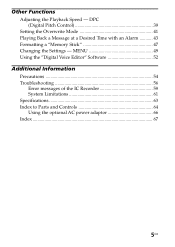
...Adjusting the Playback Speed - DPC (Digital Pitch Control 39 Setting the Overwrite Mode 41 Playing Back a Message at a Desired Time with an Alarm 43 Formatting a "Memory Stick 47 Changing the Settings - MENU 49 Using the "Digital Voice Editor" Software 52
Additional Information Precautions 54 Troubleshooting 56 Error messages of the IC Recorder 59 System Limitations 61 Specifications 63...
Operating Instructions - Page 6
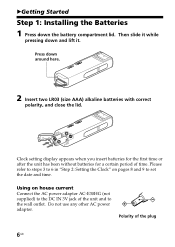
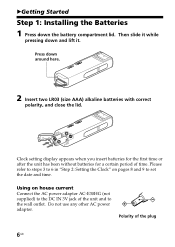
... lid.
Clock setting display appears when you insert batteries for the first time or after the unit has been without batteries for a certain period of time. Please refer to steps 3 to 6 in "Step 2: Setting the Clock" on pages 8 and 9 to set the date and time.
Using on house current
Connect the AC power adaptor AC...
Operating Instructions - Page 7
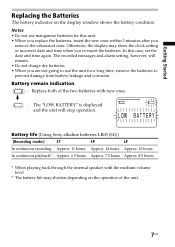
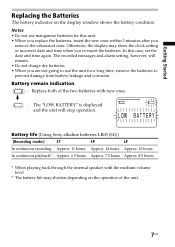
...the display may show the clock setting or incorrect date and time when you re-insert the batteries. In this case, set the date and time again. The recorded messages and alarm setting, ...m
: The "LOW BATTERY" is displayed and the unit will stop operation.
Battery life (Using Sony alkaline batteries LR03 (SG))
(Recording mode:)
ST
SP
LP
In continuous recording: Approx. 11 hours Approx. 14 ...
Operating Instructions - Page 8
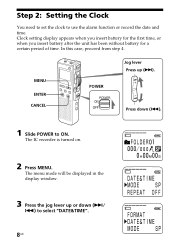
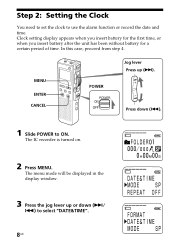
... battery for a certain period of time. In this case, proceed from step 4.
MENU ENTER CANCEL
POWER
Jog lever Press up (>).
Press down (.).
1 Slide POWER to ON.
The IC recorder is turned on.
2 Press MENU.
The menu mode will be displayed in the display window.
3 Press the jog lever up or down (>/
.) to select "DATE&TIME".
8GB
Operating Instructions - Page 9
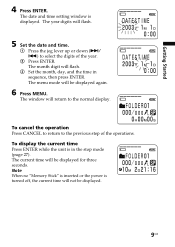
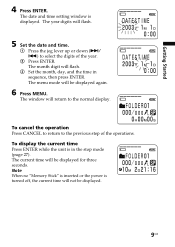
... and time setting window is displayed. The year digits will flash.
5 Set the date and time.
1 Press the jog lever up or down (>/ .) to select the digits of the year.
2 Press ENTER. The month digit will flash.
3 Set the month, day, and the time in sequence, then press ENTER. The menu mode will be displayed again.
6 Press MENU.
The window will return...
Operating Instructions - Page 11
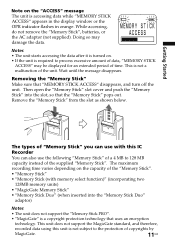
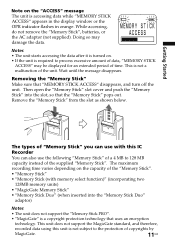
Getting Started
Note on the "ACCESS" message The unit is accessing data while "MEMORY STICK ACCESS" appears in the display window or the OPR indicator flashes in orange. While accessing, do not remove the "Memory Stick", batteries, or the AC adaptor (not supplied). Doing so may damage the data.
Notes • The unit starts accessing the data after...
Operating Instructions - Page 16
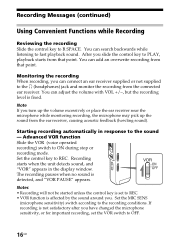
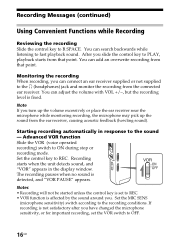
... receiver, causing acoustic feedback (howling sound).
Starting recording automatically in response to the sound - Advanced VOR function Slide the VOR (voice operated recording) switch to ON during stop or recording mode. Set the control key to REC. Recording starts when the unit detects sound, and "VOR" appears in the display window. The recording pauses when no sound is detected, and...
Operating Instructions - Page 17
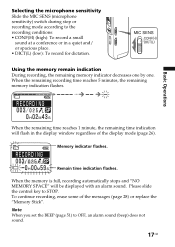
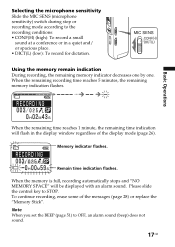
... will flash in the display window regardless of the display mode (page 26).
Memory indicator flashes.
Remain time indication flashes.
When the memory is full, recording automatically stops and "NO MEMORY SPACE" will be displayed with an alarm sound. Please slide the control key to STOP. To continue recording, erase some of the messages (page 28) or replace the "Memory Stick". Note When you set the...
Operating Instructions - Page 24
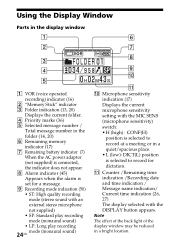
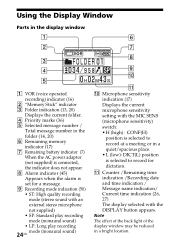
Using the Display Window
Parts in the display window
1 VOR (voice operated recording) indicator (16)
2 "Memory Stick" indicator 3 Folder indication (13, 20)
Displays the current folder. 4 Priority marks (36) 5 Selected message number /
Total message number in the folder (14, 20) 6 Remaining memory indicator (17) 7 Remaining battery indicator (7) When the AC power adaptor (not supplied) is ...
Operating Instructions - Page 25
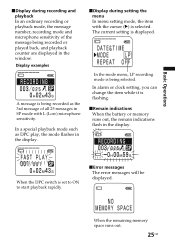
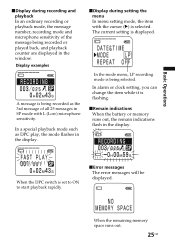
... current setting is displayed.
In the mode menu, LP recording mode is being selected. In alarm or clock setting, you can change the item while it is flashing.
xRemain indications When the battery or memory runs out, the remain indications flash in the display.
When the DPC switch is set to ON to start playback rapidly.
xError messages The error...
Operating Instructions - Page 27
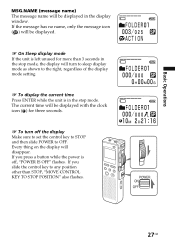
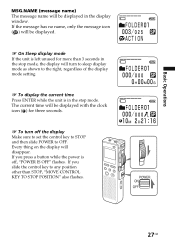
... the clock icon ( ) for three seconds.
1 To turn off the display Make sure to set the control key to STOP and then slide POWER to OFF. Every thing on the display will disappear. If you press a button while the power is off, "POWER IS OFF" flashes. If you slide the control key to any position other than STOP, "MOVE...
Operating Instructions - Page 38
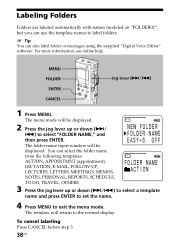
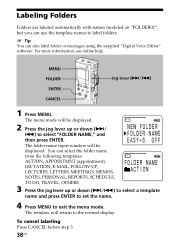
... or messages using the supplied "Digital Voice Editor" software. For more information, see online help.
MENU FOLDER
ENTER CANCEL
Jog lever (>/.)
1 Press MENU.
The menu mode will be displayed.
2 Press the jog lever up or down (>/
.) to select "FOLDER NAME," and then press ENTER. The folder name input window will be displayed. You can select the...
Operating Instructions - Page 52
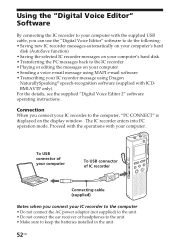
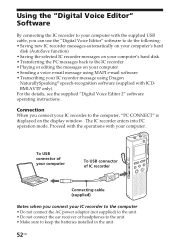
... details, see the supplied "Digital Voice Editor 2" software operating instructions.
Connection When you connect your IC recorder to the computer, "PC CONNECT" is displayed on the display window. The IC recorder enters into PC operation mode. Proceed with the operations with your computer.
To USB connector of your computer
To USB connector of IC recorder
Connecting cable (supplied)
Notes when...
Operating Instructions - Page 53
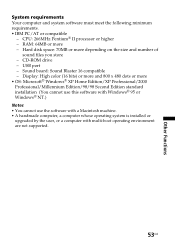
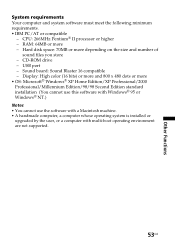
...
System requirements Your computer and system software must meet the following minimum requirements. • IBM PC/AT or compatible
- CPU: 266MHz Pentium® II processor or higher - RAM: 64MB or more - Hard disk space: 70MB or more depending on the size and number of
sound files you store - CD-ROM drive - USB port - Sound board: Sound Blaster 16 compatible - Display: High color...
Operating Instructions - Page 58
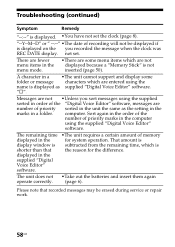
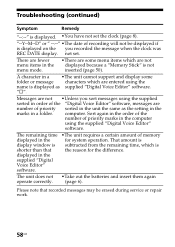
... REC DATE display. not set.
There are fewer menu items in the menu mode.
•There are some menu items which are not displayed because a "Memory Stick" is not inserted (page 50).
A character in a
•The unit cannot support and display some
folder or message characters which are entered using the
name is displayed as supplied "Digital Voice Editor" software.
"s".
Messages...
Marketing Specifications (ICD-BM1A/BM1B) - Page 2
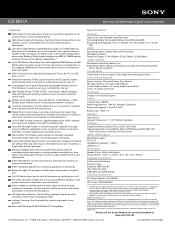
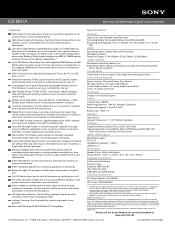
ICD-BM1A
Memory Stick® Media Digital Voice Recorder
Features
Slide Switch Control Operation allows for one-button operation of all major functions of the recording device
High Value Design with Seamless Aluminum Body increased body size provides a more comfortable fit in the hand while still being lightweight
Uses Removable Memory Stick® Media-Includes One 32MB1 Memory Stick records ...
