Sony ICD-BP120 - Ic Recorder driver and firmware
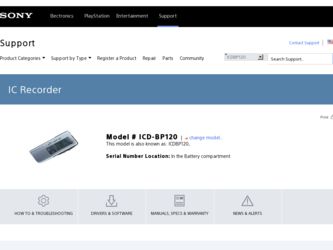
Related Sony ICD-BP120 Manual Pages
Download the free PDF manual for Sony ICD-BP120 and other Sony manuals at ManualOwl.com
Warranty Card - Page 1
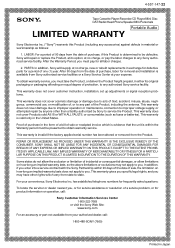
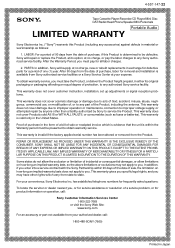
...147-22
Tape Cassette Player/Recorder/CD Player/Mini Disc
®
DAT/Radio/Head Phone/Speaker/MIC/Personals
Portable Audio
LIMITED WARRANTY
Sony Electronics Inc. ("Sony") warrants this Product ... an equal degree of protection, to any authorized Sony service facility.
This warranty does not cover customer instruction, installation, set up adjustments or signal reception problems.
This warranty ...
Primary User Manual - Page 2
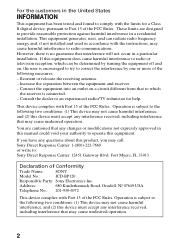
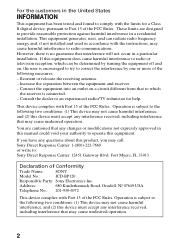
... this manual could void your authority to operate this equipment.
If you have any questions about this product, you may call: Sony Direct Response Center 1-(800)-222-7669 or write to: Sony Direct Response Center 12451 Gateway Blvd. Fort Myers, FL 33913
Declaration of Conformity
Trade Name:
SONY
Model No.:
ICD-BP120
Responsible Party: Sony Electronics Inc.
Address:
680...
Primary User Manual - Page 3
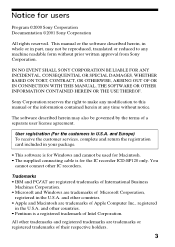
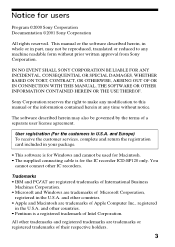
... the customers in U.S.A. and Europe) To receive the customer services, complete and return the registration card included in your package.
• This software is for Windows and cannot be used for Macintosh. • The supplied connecting cable is for the IC recorder ICD-BP120 only. You
cannot connect other IC recorders.
Trademarks • IBM and PC/AT are registered trademarks of...
Primary User Manual - Page 4
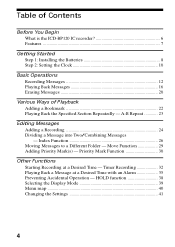
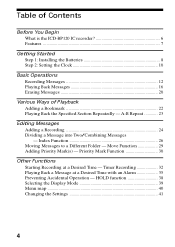
... Begin What is the ICD-BP120 IC recorder 6 Features ...7
Getting Started Step 1: Installing the Batteries 8 Step 2: Setting the Clock 10
Basic Operations Recording Messages 12 Playing Back Messages 16 Erasing Messages 20
Various Ways of Playback Adding a Bookmark 22 Playing Back the Specified Section Repeatedly - A-B Repeat 23
Editing Messages Adding a Recording 24 Dividing a Message into...
Primary User Manual - Page 5
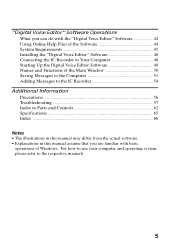
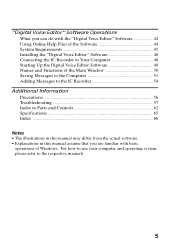
... the Software 44 System Requirements 45 Installing the "Digital Voice Editor" Software 46 Connecting the IC Recorder to Your Computer 48 Starting Up the Digital Voice Editor Software 49 Names and Functions of the Main Window 50 Saving Messages to the Computer 51 Adding Messages to the IC Recorder 54
Additional Information Precautions 56 Troubleshooting 57 Index to Parts and Controls 62...
Primary User Manual - Page 7
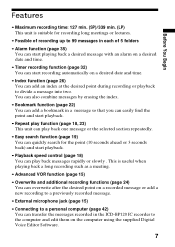
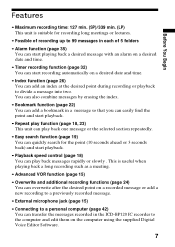
... (page 24) You can overwrite after the desired point on a recorded message or add a new recording to a previously recorded message.
• External microphone jack (page 15)
• Connecting to a personal computer (page 42) You can transfer the messages recorded in the ICD-BP120 IC recorder to the computer and edit them on the computer using the supplied Digital Voice Editor Software.
7
Primary User Manual - Page 8
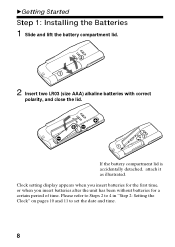
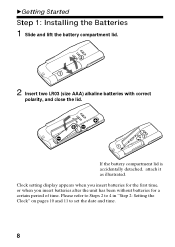
BGetting Started
Step 1: Installing the Batteries
1 Slide and lift the battery compartment lid.
2
1
2 Insert two LR03 (size AAA) alkaline batteries with correct
polarity, and close the lid.
2 1
If the battery compartment lid is accidentally detached, attach it as illustrated. Clock setting display appears when you insert batteries for the first time, or when you...
Primary User Manual - Page 9
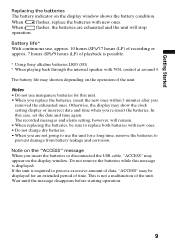
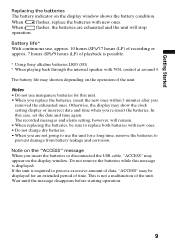
... on the display window shows the battery condition.
When
flashes, replace the batteries with new ones.
When
flashes, the batteries are exhausted and the unit will stop
operation.
Battery life* With continuous use, approx. 10 hours (SP)/17 hours (LP) of recording or approx. 7 hours (SP)/9 hours (LP) of playback is possible.
* Using Sony alkaline batteries...
Primary User Manual - Page 43
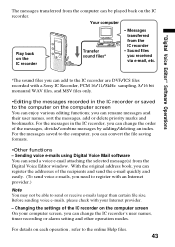
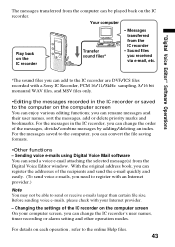
"Digital Voice Editor" Software Operations
The messages transferred from the computer can be played back on the IC recorder.
Your computer
Play back on the IC recorder
Transfer sound files*
• Messages transferred from the IC recorder
• Sound files you received via e-mail, etc.
*The sound files you can add to the IC recorder are DVF/ICS files recorded with a Sony IC Recorder, PCM ...
Primary User Manual - Page 45
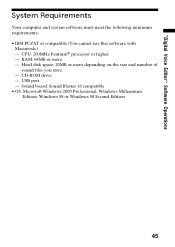
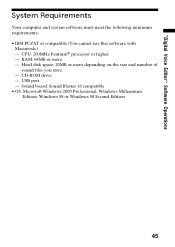
...compatible (You cannot use this software with
Macintosh.) - CPU: 200MHz PentiumR processor or higher - RAM: 64MB or more - Hard disk space: 20MB or more depending on the size and number of
sound files you store. - CD-ROM drive - USB port - Sound board: Sound Blaster 16 compatible • OS: Microsoft Windows 2000 Professional, Windows Millennium
Edition, Windows 98 or Windows 98 Second Edition
45
Primary User Manual - Page 46
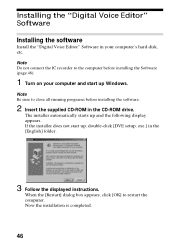
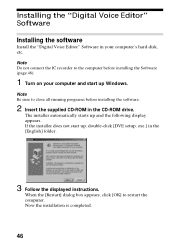
... the "Digital Voice Editor" Software in your computer's hard disk, etc. Note Do not connect the IC recorder to the computer before installing the Software (page 48).
1 Turn on your computer and start up Windows.
Note Be sure to close all running programs before installing the software.
2 Insert the supplied CD-ROM in the CD-ROM drive.
The installer automatically starts up and the following display...
Primary User Manual - Page 47
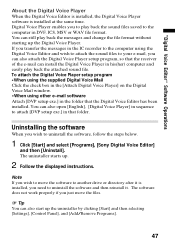
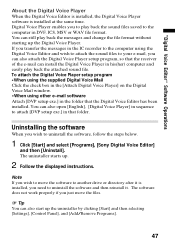
... the e-mail can install the Digital Voice Player in his(her) computer and easily play back the attached sound file. To attach the Digital Voice Player setup program •When using the supplied Digital Voice Mail Click the check box in the [Attach Digital Voice Player] on the Digital Voice Mail window. •When using other e-mail software Attach [DVP setup exe.] in the...
Primary User Manual - Page 48
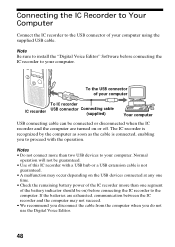
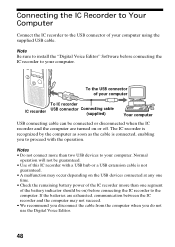
Connecting the IC Recorder to Your Computer
Connect the IC recorder to the USB connector of your computer using the supplied USB cable.
Note Be sure to install the "Digital Voice Editor" Software before connecting the IC recorder to your computer.
To the USB connector of your computer
To IC recorder
IC recorder
USB connector Connecting cable (supplied)
Your computer
USB connecting cable can ...
Primary User Manual - Page 49
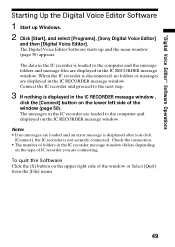
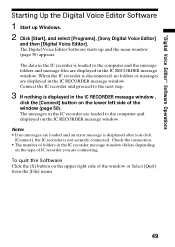
...], [Sony Digital Voice Editor]
and then [Digital Voice Editor]. The Digital Voice Editor Software starts up and the main window (page 50) appears.
The data in the IC recorder is loaded to the computer and the message folders and message files are displayed in the IC RECORDER message window. When the IC recorder is disconnected, no folders or messages are displayed in the IC RECORDER message window...
Primary User Manual - Page 50
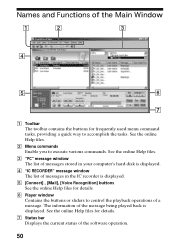
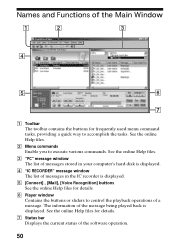
.... See the online Help files.
3 "PC" message window The list of messages stored in your computer's hard disk is displayed.
4 "IC RECORDER" message window The list of messages in the IC recorder is displayed.
5 [Connect] , [Mail], [Voice Recognition] buttons See the online Help files for details.
6 Player window Contains the buttons or sliders to control the playback operations of a message. The...
Primary User Manual - Page 51
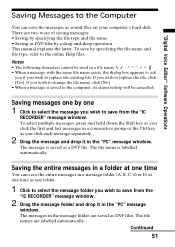
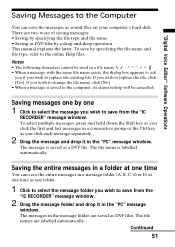
"Digital Voice Editor" Software Operations
Saving Messages to the Computer
You can save the messages as sound files on your computer's hard disk. There are two ways of saving messages: • Saving by specifying the file type and file name • Saving as DVF files by a drag-and-drop operation This manual explains the latter. To save...
Primary User Manual - Page 53
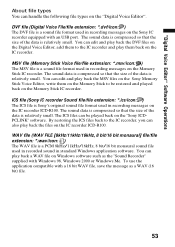
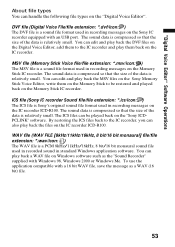
... used in recording messages on the Sony IC recorder equipped with an USB port. The sound data is compressed so that the size of the data is relatively small. You can edit and play back the DVF files on the Digital Voice Editor, add them to the IC recorder and play them back on the IC recorder.
MSV file (Memory Stick Voice...
Primary User Manual - Page 55
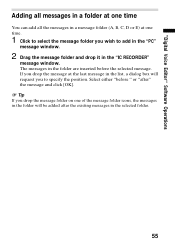
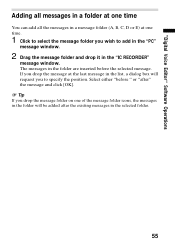
"Digital Voice Editor" Software Operations
Adding all messages in a folder at one time
You can add all the messages in a message folder (A, B, C, D or E) at one time.
1 Click to select the message folder you wish to add in the "PC"
message window.
2 Drag the message folder and drop it in the "IC RECORDER"
message window. The messages in...
Primary User Manual - Page 59
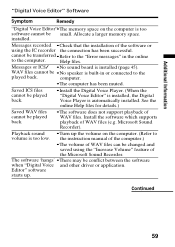
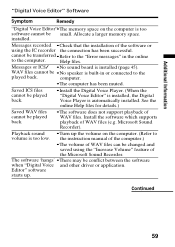
...the "Digital Voice Editor" is installed, the Digital Voice Player is automatically installed. See the online Help files for details.)
•The software does not support playback of WAV files. Install the software which supports playback of WAV files (e.g. Microsoft Sound Recorder).
Playback sound
•Turn up the volume on the computer. (Refer to
volume is too low. the instruction manual of...
Primary User Manual - Page 66
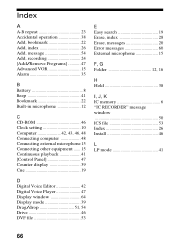
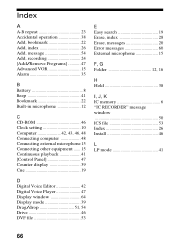
... 41 [Control Panel 47 Counter display 39 Cue 19
D Digital Voice Editor 42 Digital Voice Player 47 Display window 64 Display mode 39 Drag/drop 51, 54 Drive 46 DVF file 53
E Easy search 19 Erase, index 28 Erase, messages 20 Error messages 60 External microphone 15
F, G Folder 12, 16
H Hold 38
I, J, K IC memory 6 "IC RECORDER" message window 50 ICS file 53 Index 26 Install 46...

