Sony ICD-MS515VTP - Ic Recorder driver and firmware
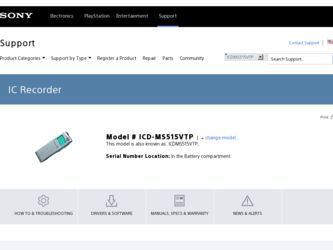
Related Sony ICD-MS515VTP Manual Pages
Download the free PDF manual for Sony ICD-MS515VTP and other Sony manuals at ManualOwl.com
Operating Instructions - Page 5
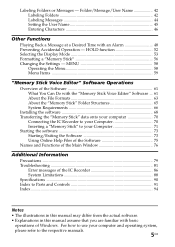
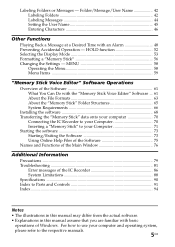
... IC Recorder to your Computer 70 Inserting a "Memory Stick" to your Computer 71 Starting the software 73 Starting/Exiting the Software 73 Using Online Help Files of the Software 75 Names and Functions of the Main Window 76
Additional Information Precautions ...79 Troubleshooting 81 Error messages of the IC Recorder 86 System Limitations 88 Specifications ...90 Index to Parts and Controls...
Operating Instructions - Page 9
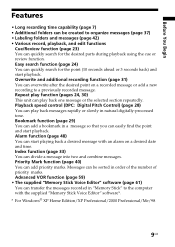
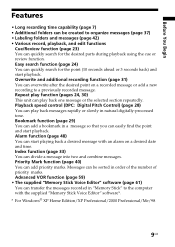
... be sorted in order of the number of priority marks. Advanced VOR function (page 59) • The supplied "Memory Stick Voice Editor" software (page 61) You can transfer the messages recorded in "Memory Stick" to the computer with the supplied "Memory Stick Voice Editor" software*.
* For Windows® XP Home Edition/XP Professional/2000 Professional/Me/98
9GB
Operating Instructions - Page 66
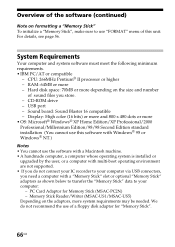
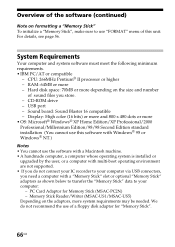
... page 56.
System Requirements
Your computer and system software must meet the following minimum requirements. • IBM PC/AT or compatible
- CPU: 266MHz Pentium® II processor or higher - RAM: 64MB or more - Hard disk space: 70MB or more depending on the size and number
of sound files you store. - CD-ROM drive - USB port - Sound board: Sound Blaster 16 compatible...
Operating Instructions - Page 68
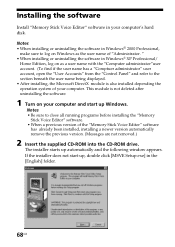
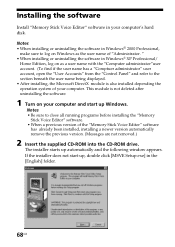
...your computer and start up Windows.
Notes • Be sure to close all running programs before installing the "Memory
Stick Voice Editor" software. • When a previous version of the "Memory Stick Voice Editor" software
has already been installed, installing a newer version automatically remove the previous version. (Messages are not removed.)
2 Insert the supplied CD-ROM into the CD-ROM drive...
Operating Instructions - Page 71
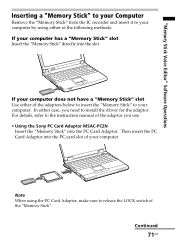
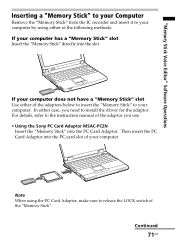
... the "Memory Stick" to your computer. In either case, you need to install the driver for the adaptor. For details, refer to the instruction manual of the adaptor you use. • Using the Sony PC Card Adaptor MSAC-PC2N
Insert the "Memory Stick" into the PC Card Adaptor. Then insert the PC Card Adaptor into the PC card slot of your computer.
Note...
Operating Instructions - Page 85
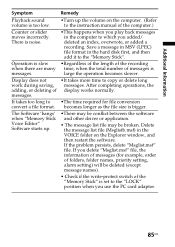
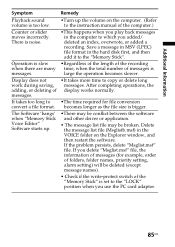
... computer. (Refer to the instruction manual of the computer.)
Counter or slider moves incorrectly. There is noise.
•This happens when you play back messages in the computer to which you added/ deleted an index, overwrote, or added a recording. Save a message in MSV (LPEC) file format in the hard disk first, and then add it to the "Memory...
Dragon Naturally Speaking 7 Users Guide - Page 3
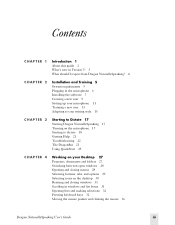
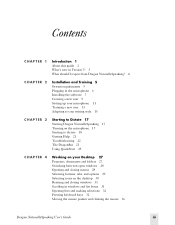
Contents
CHAPTER 1
Introduction 1 About this guide 2 What's new in Version 7? 3 What should I expect from Dragon NaturallySpeaking? 4
CHAPTER 2
Installation and Training 5 System requirements 5 Plugging in the microphone 6 Installing the software 7 Creating a new user 9 Setting up your microphone 11 Training a new user 13 Adapting to your writing style 15
CHAPTER 3
Starting to Dictate 17 ...
Dragon Naturally Speaking 7 Users Guide - Page 11
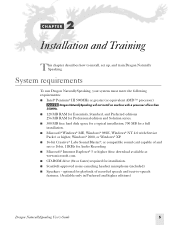
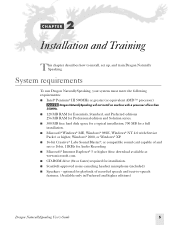
..., Windows® NT 4.0 with Service Pack 6 or higher, Windows® 2000, or Windows® XP.
■ 16-bit Creative® Labs Sound Blaster®, or compatible sound card capable of and set to 16bit, 11KHz for Audio Recording
■ Microsoft® Internet Explorer® 5 or higher (free download available at www.microsoft.com.
■ CD-ROM drive (8x or faster) required for installation...
Dragon Naturally Speaking 7 Users Guide - Page 13
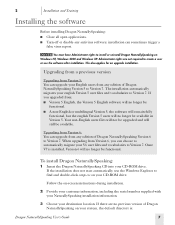
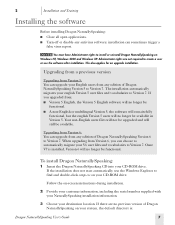
... NaturallySpeaking CD into your CD-ROM drive. If the installation does not start automatically, use the Windows Explorer to find and double-click setup.exe on your CD-ROM drive.
Follow the on-screen instructions during installation.
2 Provide your customer information, including the serial number supplied with your NaturallySpeaking installation information.
3 Choose your destination location...
Dragon Naturally Speaking 7 Users Guide - Page 15
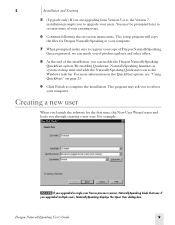
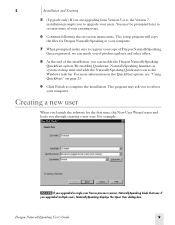
... the installation. The program may ask you to reboot your computer.
Creating a new user
When you launch the software for the first time, the New User Wizard starts and leads you through creating a new user. For example:
NOTE If you upgraded a single user from a previous version, NaturallySpeaking loads that user. If
you upgraded multiple users, NaturallySpeaking displays the...
Dragon Naturally Speaking 7 Users Guide - Page 23
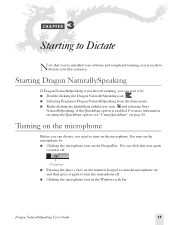
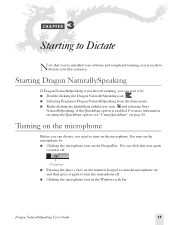
3 C H A P T E R
Starting to Dictate
Now that you've installed your software and completed training, you're ready to dictate your first sentence.
Starting Dragon NaturallySpeaking
If Dragon NaturallySpeaking is not already ...the microphone on, and then press it again to turn the microphone off.
■ Clicking the microphone icon in the Windows task bar.
Dragon NaturallySpeaking User's Guide
17
Dragon Naturally Speaking 7 Users Guide - Page 144
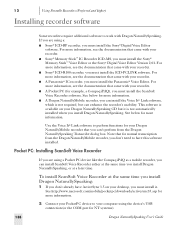
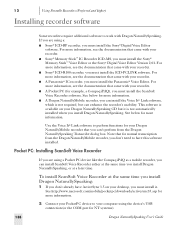
... If you are using a:
■ Sony® ICD-BP recorder, you must install the Sony® Digital Voice Editor software. For more information, see the documentation that came with your recorder.
■ Sony® Memory Stick™ IC Recorder ICD-MS, you must install the Sony® Memory Stick™ Voice Editor or the Sony® Digital Voice Editor Version 2.01. For more information, see the...
Dragon Naturally Speaking 7 Users Guide - Page 145
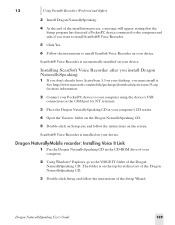
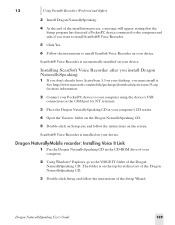
... desktop, you must install it. See http://www.microsoft.com/mobile/pocketpc/downloads/activesync35.asp for more information.
2 Connect your PocketPC device to your computer using the device's USB connection (or the COM port for NT systems).
3 Place the Dragon NaturallySpeaking CD in your computer's CD reader.
4 Open the Voicerec folder on the Dragon NaturallySpeaking CD.
5 Double-click on Setup...
Dragon Naturally Speaking 7 Users Guide - Page 156
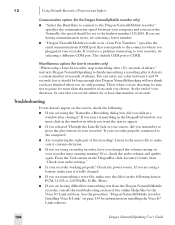
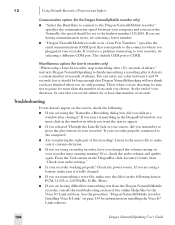
... to connect to the Dragon NaturallyMobile recorder" specifies the communication speed between your computer and your recorder. Generally, the speed should be set to the highest number (115,200). If you are having communication errors, try selecting a lower number.
■ "Dragon NaturallyMobile recorder is on " specifies the serial communications (COM) port that corresponds to the connector where...
Dragon Naturally Speaking 7 Users Guide - Page 218
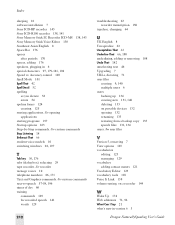
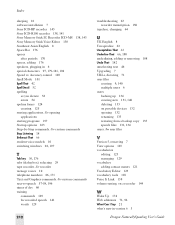
Index
sleeping 18 software installation 7 Sony ICD-BP recorder 143 Sony ICD-R100 recorder 138, 141 Sony Memory Stick IC Recorder ICD-MS 138, 143 Sony Memory Stick Voice Editor 138 Southeast Asian English 8 Space Bar 176 spaces
after periods 170 spaces, adding 176 speakers, plugging in 6 special characters 97, 179-181, 194 Speed vs. Accuracy control 169 Spell Mode 101 Spell That 42 Spell [text] 52...
Marketing Specifications - Page 2
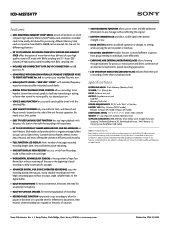
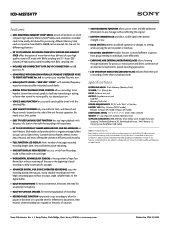
... SUPPLIED ACCESSORIES: 8MB Memory Stick Media Card, Dragon Naturally Speaking™ Preferred Software, PC Download software, "AAA" Battery x 2, Carrying case, Earphone, USB Cable
©2002 Sony Electronics Inc. Reproduction in whole or in part without written permission is prohibited. All rights reserved. Sony, LPEC and Memory Stick are trademarks of Sony. Windows is a trademark of Microsoft...
Dragon Naturally Speaking 6 Users Guide - Page 15
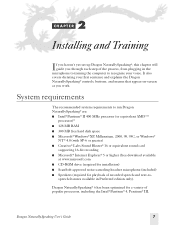
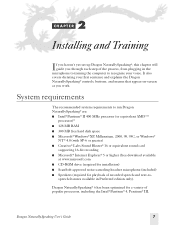
... AMDTM
processor)* s 128 MB RAM s 300 MB free hard disk space s Microsoft® Windows® XP, Millennium, 2000, 98, 95C, or Windows®
NT® 4.0 (with SP-6 or greater) s Creative® Labs Sound Blaster® 16 or equivalent sound card
supporting 16-bit recording s Microsoft® Internet Explorer® 5 or higher (free download available
at www.microsoft.com s CD-ROM drive (required...
Dragon Naturally Speaking 6 Users Guide - Page 17
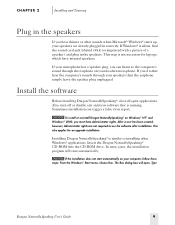
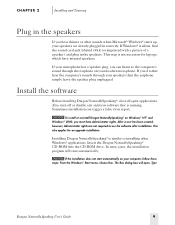
... the software after installation. This also applies for an upgrade installation.
Installing Dragon NaturallySpeaking® is similar to installing other Windows® applications. Insert the Dragon NaturallySpeaking® CD-ROM into the CD-ROM drive. In most cases, the installation program will start automatically.
NOTE If the installation does not start automatically on your computer, follow...
Dragon Naturally Speaking 6 Users Guide - Page 21
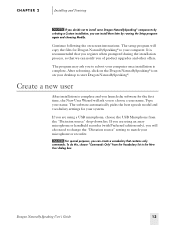
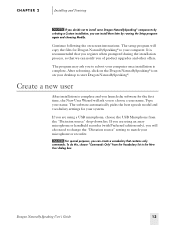
... again and choosing Modify.
Continue following the on-screen instructions. The setup program will copy the files for Dragon NaturallySpeaking® to your computer. It is recommended that you register when prompted during the installation process, so that we can notify you of product upgrades and other offers.
The program may ask you to reboot your...
Dragon Naturally Speaking 6 Users Guide - Page 201
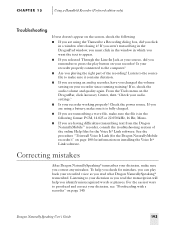
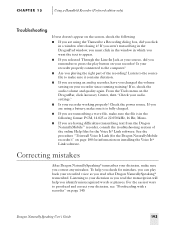
...Recording dialog box, did you click in a window after closing it? If you aren't transcribing in the DragonPad window, you must click in the window...your audio settings."
s Is your recorder working properly? Check the power source....software. See the procedure "To install Voice It Link (for the Dragon NaturallyMobile recorder):" on page 180 for information on installing the Voice It® Link software...

