Sony ICD-PX820 - Digital Flash Voice Recorder driver and firmware
Drivers and firmware downloads for this Sony item

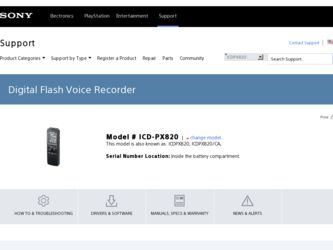
Related Sony ICD-PX820 Manual Pages
Download the free PDF manual for Sony ICD-PX820 and other Sony manuals at ManualOwl.com
Operating Instructions - Page 2
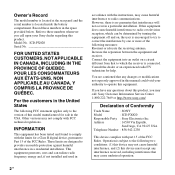
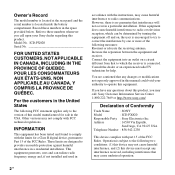
.../TV technician for help.
You are cautioned that any changes or modifications not expressly approved in this manual could void your authority to operate this equipment.
If you have any questions about this product, you may call: Sony Customer Information Service Center 1-800-222-7669 or http://www.sony.com/
Declaration of Conformity
Trade Name
: SONY
Model
: ICD-PX820...
Operating Instructions - Page 3
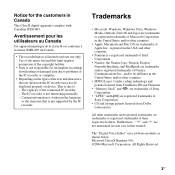
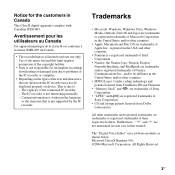
... requires permission of the copyright holders.
• Sony is not responsible for incomplete recording/ downloading or damaged data due to problems of the IC recorder or computer.
• Depending on the types of the text and characters, the text shown on the IC recorder may not be displayed properly on device. This is due to: - The capacity of...
Operating Instructions - Page 4
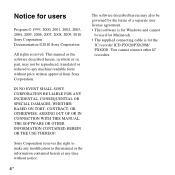
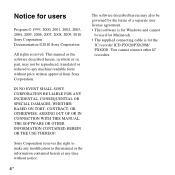
... modification to this manual or the information contained herein at any time without notice.
4 GB
The software described herein may also be governed by the terms of a separate user license agreement. • This software is for Windows and cannot
be used for Macintosh. • The supplied connecting cable is for the
IC recorder ICD-PX820/PX820M/ PX820D. You...
Operating Instructions - Page 6
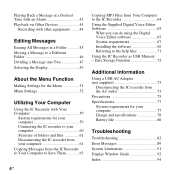
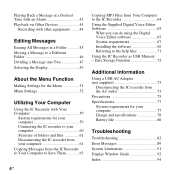
... computer 61 Copying Messages from the IC Recorder to Your Computer to Save Them 63
6 GB
Copying MP3 Files from Your Computer to the IC Recorder 64 Using the Supplied Digital Voice Editor Software 65
What you can do using the Digital Voice Editor software 65 System requirements 67 Installing the software 68 Referring to the help files 71 Using the IC Recorder as USB Memory - Data Storage...
Operating Instructions - Page 7


...
Getting Started
Step 1: Checking the Contents of the Package
IC Recorder (1)
Remove the film on the display window before you use the IC recorder. LR03 (size AAA) alkaline batteries (2)
USB connecting cable (1)
Carrying pouch* (1)
Stereo microphone with shirt-clip* (1)
Operating Instructions * The some of the software, stereo
headphones, carrying pouch and stereo microphone with shirt-clip...
Operating Instructions - Page 8
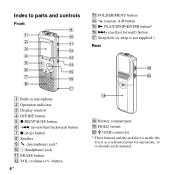
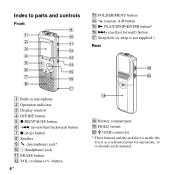
Index to parts and controls
Front
M FOLDER/MENU button N (repeat) A-B button O N PLAY/STOP•ENTER button* P >+ (cue/fast forward) button Q Strap hole (A strap is not supplied.)
Rear
A Built-in microphone B Operation indicator C Display window D DIVIDE button E z REC/PAUSE button F -. (review/fast backward) button G x (stop) button H Speaker I (microphone) jack* J i (headphone) jack K ERASE ...
Operating Instructions - Page 13
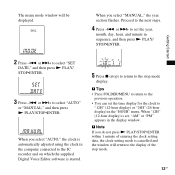
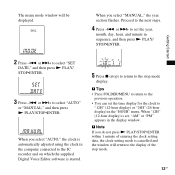
... automatically adjusted using the clock in the computer connected to the IC recorder and on which the supplied Digital Voice Editor software is started.
5 Press x (stop) to return to the stop mode
display.
P Tips • Press FOLDER/MENU to return to the
previous operation. • You can set the time display for the clock to
"12H" (12-hour...
Operating Instructions - Page 26
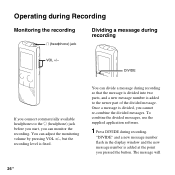
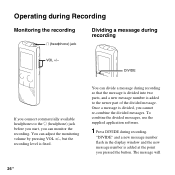
... message. Once a message is divided, you cannot re-combine the divided messages. To combine the divided messages, use the supplied application software.
1 Press DIVIDE during recording.
"DIVIDE" and a new message number flash in the display window and the new message number is added at the point you pressed the button. The message will
26 GB
Operating Instructions - Page 65
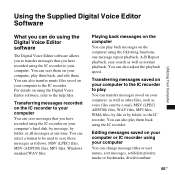
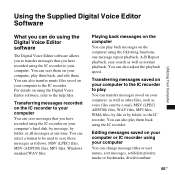
... can also transfer music files saved on your computer to the IC recorder. For details on using the Digital Voice Editor software, refer to the help files.
Transferring messages recorded on the IC recorder to your computer
You can save messages that you have recorded using the IC recorder on your computer's hard disk, by message, by folder, or all messages at...
Operating Instructions - Page 66


...174; speech-recognition software (Only when Dragon NaturallySpeaking version 5.0 (or higher) Preferred or Professional Edition is installed on your computer).
• You can set/cancel the user name of the IC recorder, changing alarm settings, etc., on your computer.
• Using the CD Recording Tool for the Digital Voice Editor, you can play tracks of a CD in the computer's CD drive, and save...
Operating Instructions - Page 67
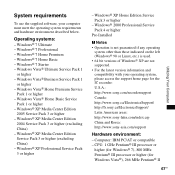
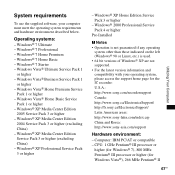
... for the IC recorder: U.S.A.: http://www.sony.com/recordersupport Canada: http://www.sony.ca/ElectronicsSupport/ http://fr.sony.ca/ElectronicsSupport/ Latin American areas: http://www.sony-latin.com/index.crp China and Korea: http://www.sony-asia.com/support
Hardware environment:
- Computer: IBM PC/AT or compatible - CPU: 1 GHz Pentium® III processor or
higher (for Windows® 7), 800 MHz...
Operating Instructions - Page 68
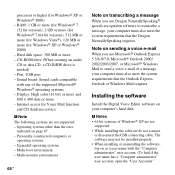
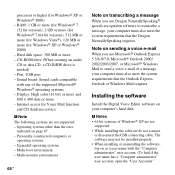
... Windows® XP or Windows® 2000) - Hard disk space: 300 MB or more - CD-ROM drive (When creating an audio CD or data CD, a CD-R/RW drive is needed) - Port: USB port - Sound board: Sound cards compatible with any of the supported Microsoft® Windows® operating systems - Display: High color (16 bit) or more and 800 × 480 dots or more - Internet access for Voice...
Operating Instructions - Page 69
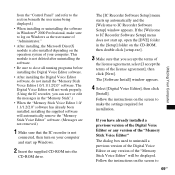
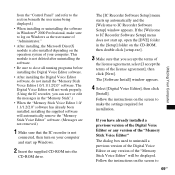
... the "Memory Stick Voice Editor 1.0/ 1.1/1.2/2.0" software has already been installed, installing the supplied software will automatically remove the "Memory Stick Voice Editor" software. (Messages are not removed.)
1 Make sure that the IC recorder is not
connected, then turn on your computer and start up Windows.
2 Insert the supplied CD-ROM into the
CD-ROM drive.
The [IC Recorder Software Setup...
Operating Instructions - Page 70
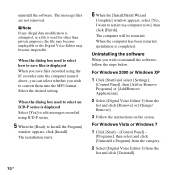
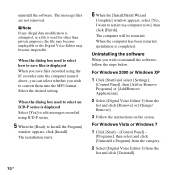
... restarted, installation is completed.
Uninstalling the software
When you wish to uninstall the software, follow the steps below.
For Windows 2000 or Windows XP
1 Click [Start] and select [Settings],
[Control Panel], then [Add or Remove Programs] or [Add/Remove Applications].
2 Select [Digital Voice Editor 3] from the
list and click [Remove] or [Change/ Remove].
3 Follow the instructions on the...
Operating Instructions - Page 71
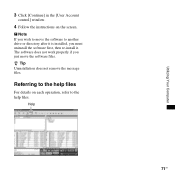
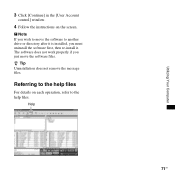
Utilizing Your Computer
3 Click [Continue] in the [User Account
control] window.
4 Follow the instructions on the screen.
P Note If you wish to move the software to another drive or directory after it is installed, you must uninstall the software first, then re-install it. The software does not work properly if you just move the software files. z Tip Uninstallation does not remove...
Operating Instructions - Page 77
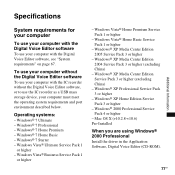
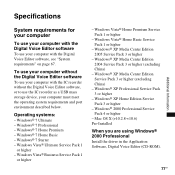
... the Digital Voice Editor software, or to use the IC recorder as a USB mass storage device, your computer must meet the operating system requirements and port environment described below.
Operating systems:
- Windows® 7 Ultimate - Windows® 7 Professional - Windows® 7 Home Premium - Windows® 7 Home Basic - Windows® 7 Starter - Windows Vista® Ultimate Service Pack...
Operating Instructions - Page 78
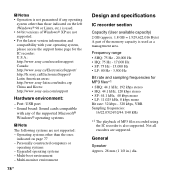
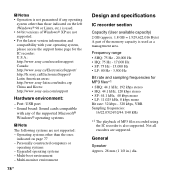
... and Korea: http://www.sony-asia.com/support
Hardware environment:
- Port: USB port - Sound board: Sound cards compatible
with any of the supported Microsoft® Windows® operating systems
P Note
The following systems are not supported: - Operating systems other than the ones
indicated on page 77 - Personally constructed computers or
operating systems - Upgraded operating systems - Multi...
Operating Instructions - Page 84
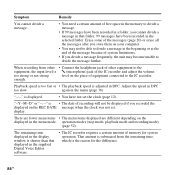
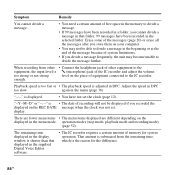
... set. display.
There are fewer menu items • The menu items displayed are different depending on the displayed in the menu mode. operation modes (stop mode, playback mode and recording mode)
(page 52).
The remaining time displayed in the display window is shorter than that displayed in the supplied Digital Voice Editor software.
• The IC recorder requires a certain amount of memory...
Operating Instructions - Page 87
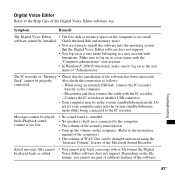
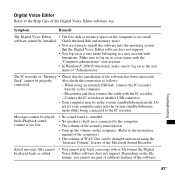
.... software cannot be installed. Check the hard disk and memory space.
• You are trying to install the software into the operating system that the Digital Voice Editor software does not support.
• You log on as a user name belonging to a user account with limitations. Make sure to log on as a user name with the "Computer administrator" user account.
• In Windows...
Operating Instructions - Page 88
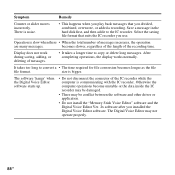
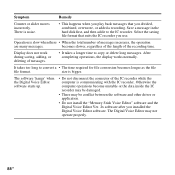
...with the IC recorder. Otherwise the computer operations become unstable or the data inside the IC recorder may be damaged.
• There may be conflict between the software and other driver or application.
• Do not install the "Memory Stick Voice Editor" software and the Digital Voice Editor Ver. 2x software after you installed the Digital Voice Editor software. The Digital Voice Editor may...
