Sony ICD-SX25 - Icd Recorder driver and firmware
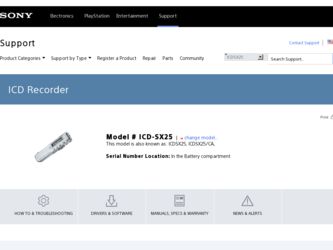
Related Sony ICD-SX25 Manual Pages
Download the free PDF manual for Sony ICD-SX25 and other Sony manuals at ManualOwl.com
Warranty Card - Page 1
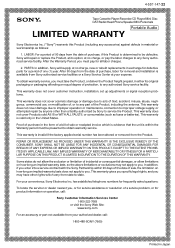
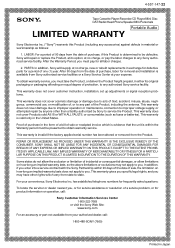
...147-22
Tape Cassette Player/Recorder/CD Player/Mini Disc
®
DAT/Radio/Head Phone/Speaker/MIC/Personals
Portable Audio
LIMITED WARRANTY
Sony Electronics Inc. ("Sony") warrants this Product ... an equal degree of protection, to any authorized Sony service facility.
This warranty does not cover customer instruction, installation, set up adjustments or signal reception problems.
This warranty ...
Operating Instructions - Page 2
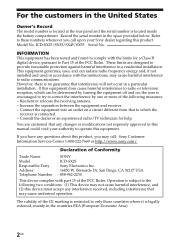
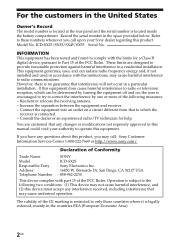
...modifications not expressly approved in this manual could void your authority to operate this equipment.
If you have any questions about this product, you may call: Sony Customer Information Services Center 1-800-222-7669 or http://www.sony.com/
Declaration of Conformity
Trade Name
Model Responsible Party Address Telephone Number
: SONY
: ICD-SX25 : Sony Electronics Inc. : 16450 W. Bernardo Dr...
Operating Instructions - Page 3
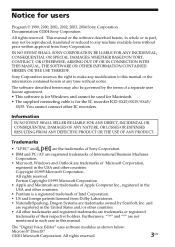
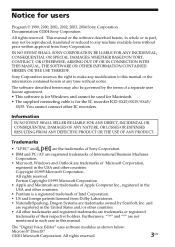
... any modification to this manual or the information contained herein at any time without notice.
The software described herein may also be governed by the terms of a separate user license agreement. • This software is for Windows and cannot be used for Macintosh. • The supplied connecting cable is for the IC recorder ICD-SX25/SX35/SX45/
SX55...
Operating Instructions - Page 4
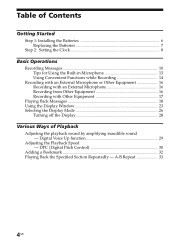
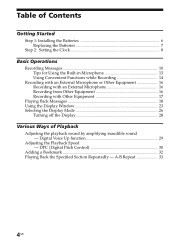
... Recording with an External Microphone 16 Recording from Other Equipment 16 Recording with Other Equipment 17 Playing Back Messages 18 Using the Display Window 23 Selecting the Display Mode 26 Turning off the Display 28
Various Ways of Playback Adjusting the playback sound by amplifying inaudible sound - Digital Voice Up function 29 Adjusting the Playback Speed - DPC (Digital Pitch Control...
Operating Instructions - Page 5
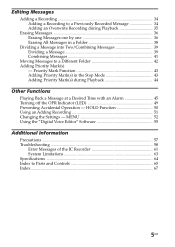
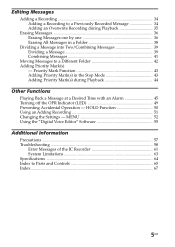
... Turning off the OPR Indicator (LED 49 Preventing Accidental Operation - HOLD Function 50 Using an Adding Recording 51 Changing the Settings - MENU 52 Using the "Digital Voice Editor" Software 55
Additional Information Precautions ...57 Troubleshooting 58 Error Messages of the IC Recorder 61 System Limitations 63 Specifications ...64 Index to Parts and Controls 65 Index ...67
5GB
Operating Instructions - Page 6
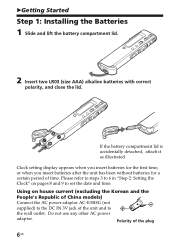
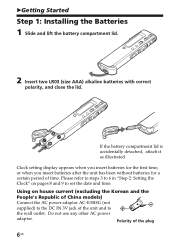
BGetting Started
Step 1: Installing the Batteries
1 Slide and lift the battery compartment lid.
2 Insert two LR03 (size AAA) alkaline batteries with correct
polarity, and close the lid.
If the battery compartment lid is accidentally detached, attach it as illustrated.
Clock setting display appears when you insert batteries for the first time, or when you...
Operating Instructions - Page 7
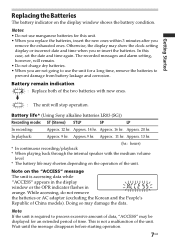
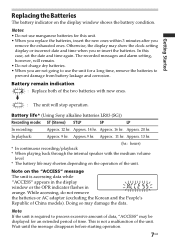
...display may show the clock setting display or incorrect date and time when you re-insert the batteries. In this case, set the date and time again. The recorded messages and alarm setting...
Battery life* (Using Sony alkaline batteries LR03 (SG))
Recording mode: ST (Stereo) STLP
SP
LP
In recording:
Approx. 12 hr. ..." appears in the display window or the OPR indicator flashes in orange. While ...
Operating Instructions - Page 8
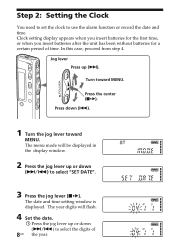
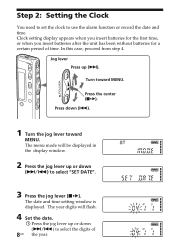
... clock to use the alarm function or record the date and time. Clock setting display appears when you insert batteries for the first time...MENU. The menu mode will be displayed in the display window.
2 Press the jog lever up or down
(>/.) to select "SET DATE".
3 Press the jog lever (x•B).
The date and time setting window is displayed. The year digits will flash.
4 Set the date.
1 Press the jog ...
Operating Instructions - Page 9
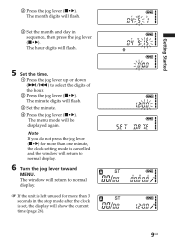
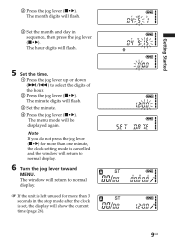
... jog lever (x•B). The minute digits will flash.
3 Set the minute. 4 Press the jog lever (x•B).
The menu mode will be displayed again.
Note If you do not press the jog lever (x•B) for more than one minute, the clock setting mode is cancelled and the window will return to normal display.
6 Turn the jog lever toward...
Operating Instructions - Page 12
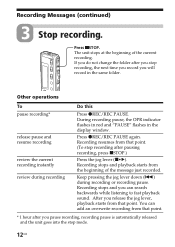
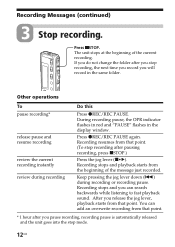
... you stop recording, the next time you record you will record in the same folder.
Other operations
To pause recording*
release pause and resume recording
review the current recording instantly review during recording
Do this
Press zREC/REC PAUSE. During recording pause, the OPR indicator flashes in red and "PAUSE" flashes in the display window.
Press zREC/REC PAUSE again. Recording resumes from...
Operating Instructions - Page 14
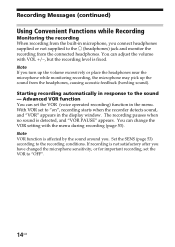
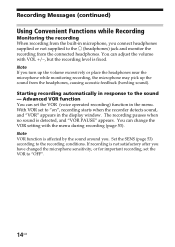
... the headphones, causing acoustic feedback (howling sound).
Starting recording automatically in response to the sound - Advanced VOR function You can set the VOR (voice operated recording) function in the menu. With VOR set to "on", recording starts when the recorder detects sound, and "VOR" appears in the display window. The recording pauses when no sound is detected, and "VOR...
Operating Instructions - Page 15
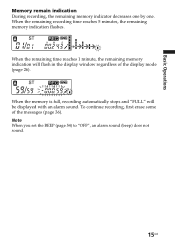
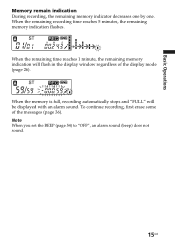
... the remaining time reaches 1 minute, the remaining memory indication will flash in the display window regardless of the display mode (page 26).
When the memory is full, recording automatically stops and "FULL" will be displayed with an alarm sound. To continue recording, first erase some of the messages (page 36). Note When you set the BEEP (page 54) to "OFF...
Operating Instructions - Page 23
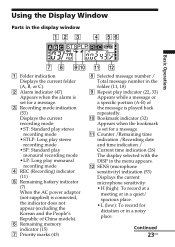
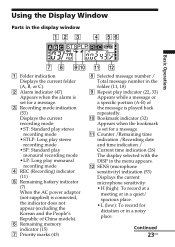
...Display Window
Parts in the display window
Basic Operations
1 Folder indication Displays the current folder (A, B, or C).
2 Alarm indicator (47) Appears when the alarm is set for a message.
3 Recording mode indication (53) Displays the current recording mode: • ST: Standard play stereo recording mode • STLP: Long play stereo recording mode • SP: Standard play monaural recording...
Operating Instructions - Page 24


... counter are displayed in the window.
Display examples
A message is being recorded as the 21st message of all 21 messages in the folder A in ST mode with H (high) microphone sensitivity.
In a special recording or playback mode such as overwrite recording, AB repeat playback, or DPC play, the mode flashes in the display.
When the DPC switch is set to...
Operating Instructions - Page 26
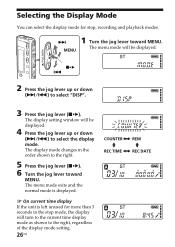
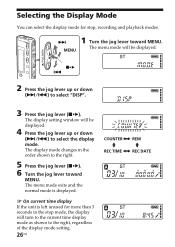
... for stop, recording and playback modes.
>
1 Turn the jog lever toward MENU.
MENU
The menu mode will be displayed.
x•B .
2 Press the jog lever up or down
(>/.) to select "DISP".
3 Press the jog lever (x•B).
The display setting window will be displayed.
4 Press the jog lever up or down
(>/.) to select the display mode. The display mode changes...
Operating Instructions - Page 28
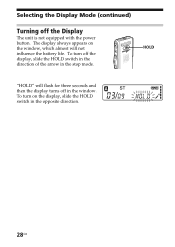
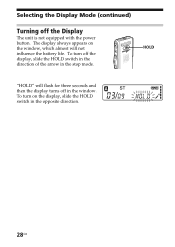
Selecting the Display Mode (continued)
Turning off the Display
The unit is not equipped with the power button. The display always appears on the window, which almost will not influence the battery life. To turn off the display, slide the HOLD switch in the direction of the arrow in the stop mode.
HOLD
"HOLD" will flash for three...
Operating Instructions - Page 44
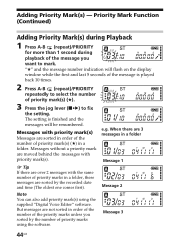
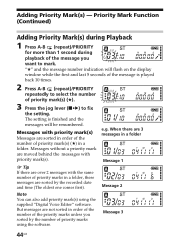
...during
playback of the message you
want to mark. "★" and the message number indication will flash on the display window while the first and last 5 seconds of the message is played back 10 times.
2 ...are sorted by the recorded date and time (The oldest one comes first).
Message 2
Note
You can also add priority mark(s) using the supplied "Digital Voice Editor" software. But messages are not...
Operating Instructions - Page 56
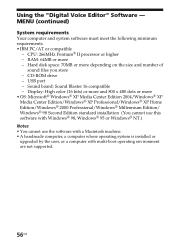
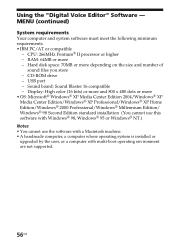
Using the "Digital Voice Editor" Software - MENU (continued)
System requirements Your computer and system software must meet the following minimum requirements. • IBM PC/AT or compatible
- CPU: 266MHz Pentium® II processor or higher - RAM: 64MB or more - Hard disk space: 70MB or more depending on the size and number of
sound files you store - CD-ROM drive - USB port - Sound board: Sound...
Operating Instructions - Page 60
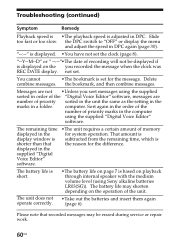
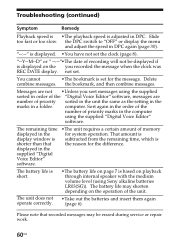
... unit the same as the setting in the marks in a folder. computer. Sort again in the order of the
number of priority marks in the computer using the supplied "Digital Voice Editor" software.
The remaining time •The unit requires a certain amount of memory
displayed in the
for system operation. That amount is
display window is subtracted from the...
Product Specifications - Page 2


...(s): USB Port, Earphone Jack Power Requirements: DC 3V with "AAA" x 2 Battery Battery Life (Approx.): Record: STLP: 14 Hrs; ST: 12 Hrs; SP: 16 Hrs; LP: 20 Hrs1 Weight: 2.26 oz. (64g) with battery Dimensions (WHD): 1.10" x 4.72" x 0.54 (28.0 x 120.0 x 13.8mm) Color: Silver Supplied Accessories: PC Download Software
"AAA" Battery x 2 Carrying Case Earphone MDR-ED228LP USB Cable...

