Sony ICD-SX67 - Icd Recorder driver and firmware
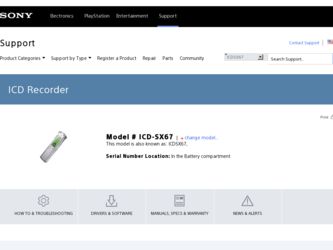
Related Sony ICD-SX67 Manual Pages
Download the free PDF manual for Sony ICD-SX67 and other Sony manuals at ManualOwl.com
Operating Instructions - Page 3
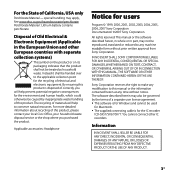
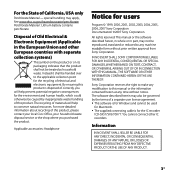
... modification to this manual or the information contained herein at any time without notice. The software described herein may also be governed by the terms of a separate user license agreement. This software is for Windows and cannot be used
for Macintosh. The supplied connecting cable is for the IC recorder
ICD-SX57/SX67/SX77. You cannot...
Operating Instructions - Page 5
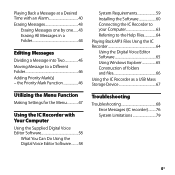
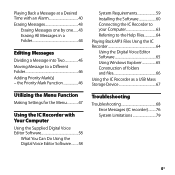
...59 Installing the Software 60 Connecting the IC Recorder to your Computer 63 Referring to the Help Files 64 Playing Back MP3 Files Using the IC Recorder 64 Using the Digital Voice Editor Software 65 Using Windows Explorer 65 Construction of folders and files 66 Using the IC Recorder as a USB Mass Storage Device 67
Troubleshooting
Troubleshooting 68 Error Messages (IC recorder)..........76...
Operating Instructions - Page 13
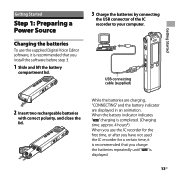
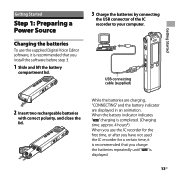
...
Getting Started
Step 1: Preparing a Power Source
Charging the batteries
To use the supplied Digital Voice Editor software, it is recommended that you install the software before step 3.
1 Slide and lift the battery
compartment lid.
3 Charge the batteries by connecting
the USB connector of the IC recorder to your computer.
USB connecting cable (supplied)
2 Insert two rechargeable batteries...
Operating Instructions - Page 16
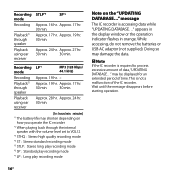
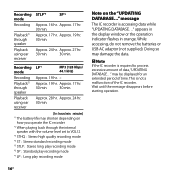
... level set to VOL12 *3 STHQ : Stereo high quality recording mode *4 ST : Stereo standard recording mode *5 STLP : Stereo long play recording mode *6 SP : Standard play recording mode
*7 LP : Long play recording mode
Note on the "UPDATING DATABASE..." message
The IC recorder is accessing data while "UPDATING DATABASE..." appears in the display window or the operation indicator flashes in orange...
Operating Instructions - Page 17
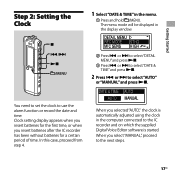
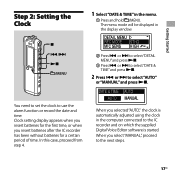
... the display window.
Press or to select "DETAIL MENU" and press .
Press or to select "DATE & TIME" and press .
2 Press or to select "AUTO"
or "MANUAL" and press .
You need to set the clock to use the alarm function or record...
Operating Instructions - Page 22
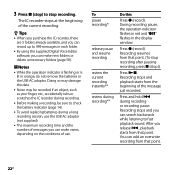
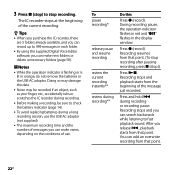
... using the supplied Digital Voice Editor software, you can make new folders or delete unnecessary folders (page 58).
Notes While the operation indicator is flashing or is
lit in orange, do not remove the batteries or the USB AC adaptor. Doing so may damage the data. Noise may be recorded if an...
Operating Instructions - Page 58
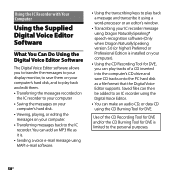
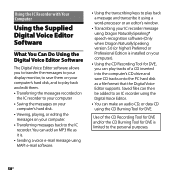
...® speech-recognition software (Only when Dragon NaturallySpeaking version 5.0 (or higher) Preferred or Professional Edition is installed on your computer).
Using the CD Recording Tool for DVE, you can play tracks of a CD inserted into the computer's CD drive and save CD tracks onto the PC hard disk as a file format that the Digital Voice Editor supports. Saved files...
Operating Instructions - Page 59
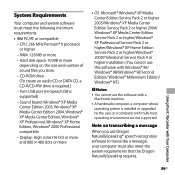
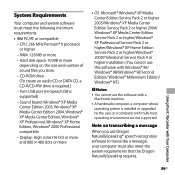
... or compatible
- CPU: 266 MHz Pentium® II processor or higher
- RAM: 128 MB or more
- Hard disk space: 70 MB or more depending on the size and number of sound files you store.
- CD-ROM drive (To create an audio CD or DATA CD, a CD-R/CD-RW drive is required.)
- Port: USB port (Hi-Speed USB is supported)
- Sound board: Windows® XP Media...
Operating Instructions - Page 60
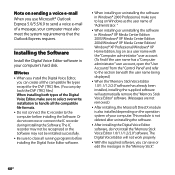
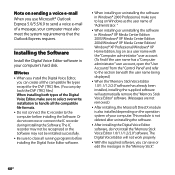
.../Windows® XP Home Edition, log on as a user name with the "Computer administrator" user account. (To find if the user name has a "Computer administrator" user account, open the "User Accounts" from the "Control Panel" and refer to the section beneath the user name being displayed.)
When the "Memory Stick Voice Editor 1.0/1.1/1.2/2.0" software has already been installed, installing...
Operating Instructions - Page 61
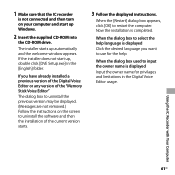
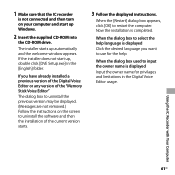
... turn on your computer and start up Windows.
2 Insert the supplied CD-ROM into
the CD-ROM drive.
The installer starts up automatically and the welcome window appears. If the installer does not start up, double click [DVE Setup.exe] in the [English] folder.
If you have already installed a previous version of the Digital Voice Editor or any version of the "Memory Stick Voice...
Operating Instructions - Page 62
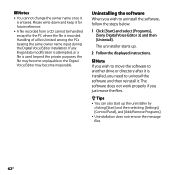
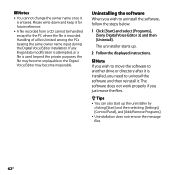
... steps below.
1 Click [Start] and select [Programs], [Sony Digital Voice Editor 3] and then [Uninstall].
The uninstaller starts up.
2 Follow the displayed instructions.
Note If you wish to move the software to another drive or directory after it is installed, you need to uninstall the software and then reinstall it. The software does not work properly if you just...
Operating Instructions - Page 63
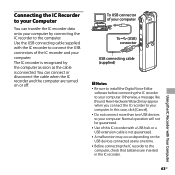
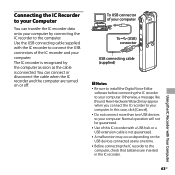
... connected. You can connect or disconnect the cable when the IC recorder and the computer are turned on or off.
To USB connector of your computer
To (USB) connector
USB connecting cable (supplied)
Notes Be sure to install the Digital Voice Editor
software before connecting the IC recorder to your computer. Otherwise, a message like [Found New Hardware Wizard] may appear when...
Operating Instructions - Page 64
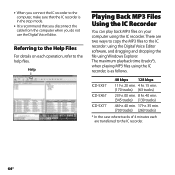
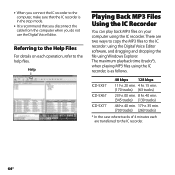
... MP3 files on your computer using the IC recorder. There are two ways to copy the MP3 files to the IC recorder: using the Digital Voice Editor software, and dragging and dropping the file using Windows Explorer. The maximum playback time (tracks*), when playing MP3 files using the IC recorder, is as follows.
ICD-SX57 ICD-SX67 ICD-SX77
48 kbps 128...
Operating Instructions - Page 65
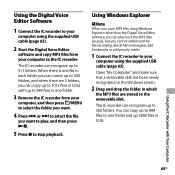
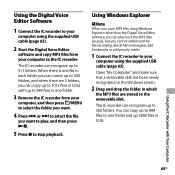
... copy MP3 files using Windows Explorer rather than the Digital Voice Editor software, you can play back the MP3 files as usual, but you cannot add/overwrite the recording, divide files (messages), add bookmarks or add priority marks.
1 Connect the IC recorder to your
computer using the supplied USB cable (page 63).
Open "My Computer" and make sure that a removable disk...
Operating Instructions - Page 66
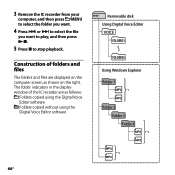
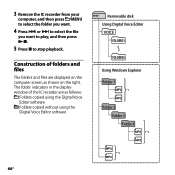
...The folders and files are displayed on the computer screen as shown on the right. The folder indicators in the display window of the IC recorder are as follows:
: Folders copied using the Digital Voice Editor software : Folders copied without using the Digital Voice Editor software
Removable disk Using Digital Voice Editor VOICE
FOLDER01
FOLDER05
Using Windows Explorer Folder 1
*1
Folder 2 Folder...
Operating Instructions - Page 71
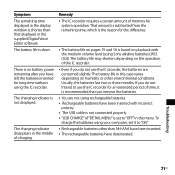
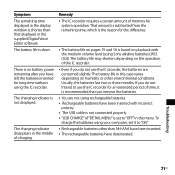
Symptom The remaining time displayed in the display window is shorter than that displayed in the supplied Digital Voice Editor software. The battery life is short.
There is no battery power remaining after you have left the batteries inserted for long time without using the IC recorder.
The charging indicator is not displayed.
The charging indicator disappears in the middle...
Operating Instructions - Page 72
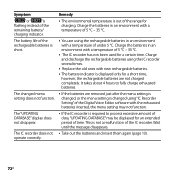
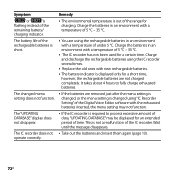
... are removed just after the menu setting is changed, or the menu setting is changed using "IC Recorder Setting" of the Digital Voice Editor software with the exhausted batteries inserted, the menu setting may not function.
If the IC recorder is required to process excessive amount of data, "UPDATING DATABASE" may be displayed for an extended period of time...
Operating Instructions - Page 73
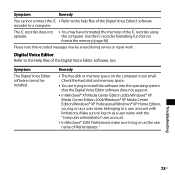
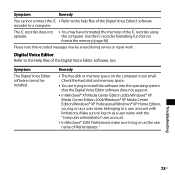
... Help files of the Digital Voice Editor software, too.
Symptom
The Digital Voice Editor software cannot be installed.
Remedy
The free disk or memory space on the computer is too small. Check the hard disk and memory space.
You are trying to install the software into the operating system that the Digital Voice Editor software does not support.
In Windows® XP Media...
Operating Instructions - Page 74
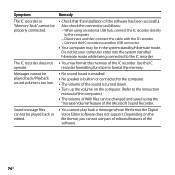
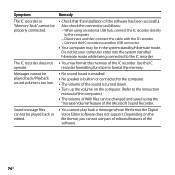
... format the memory of the IC recorder. Use the IC recorder formatting function to format the memory.
No sound board is installed. No speaker is built-in or connected to the computer. The volume of the sound is turned down. Turn up the volume on the computer. (Refer to the instruction
manual of the computer.) The...
Operating Instructions - Page 75
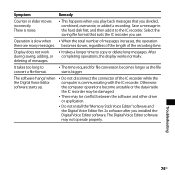
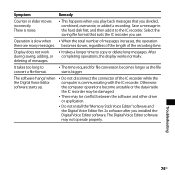
...become unstable or the data inside the IC recorder may be damaged.
There may be conflict between the software and other driver or application.
Do not install the "Memory Stick Voice Editor" software and the Digital Voice Editor Ver. 2x software after you installed the Digital Voice Editor software. The Digital Voice Editor software may not operate properly.
Troubleshooting
75GB

